Samsung A15 FRP Bypass With/Without Computer
Why does the Samsung A15 keep asking for a Google account and password? Is it possible to bypass the FRP lock on my second-hand Samsung A15? In this article, we will guide you through various methods to bypass the FRP on a Samsung A15 with or without a computer.
Easiest Way to Bypass FRP on Samsung A15
iMobie DroidKit provides the easiest way for Samsung A15 FRP bypass. No Google account or password is required. Support all Samsung phones and tablets running Android 6 to 15.
The Samsung A15, like many modern Android devices, comes with FRP (Factory Reset Protection) to safeguard your data. However, if you forget your Google account credentials after a factory reset, you might find yourself stuck at the FRP lock screen. Then you may need to contact the previous owner to remove the Google account or find some efficient ways to bypass FRP on Samsung A15.
Why Am I Stuck on Samsung A15 FRP Lock?
Factory Reset Protection (FRP) is a security feature designed by Google to protect your device from unauthorized access after a factory reset. When the Samsung A15 is reset without removing the linked Google account, FRP gets activated, requiring you to log in with the same Google credentials previously used on the device.
If you forget your Google account information, this becomes a problem. You will be locked out of your device, unable to access the home screen or settings until the correct Google credentials are entered. This is a common scenario when purchasing a second-hand phone, as the previous owner might not have removed their Google account.
In short, you might be stuck on the Samsung A15 FRP lock for the following reasons:
- You reset your phone but forgot the linked Google account password.
- You bought a used phone and the previous owner didn’t remove their Google account.
- The phone was reset by someone else, and the Google credentials are unknown to you.
Having known the reasons why you stuck on Samsung A15 FRP lock, let’s move to the FRP bypass preparations and methods.
You may also like: How to flash Samsung phones
Preparations for Samsung A15 FRP Bypass
Before starting the FRP bypass process on your Samsung A15, it’s important to make some necessary preparations to ensure a smooth procedure. Here’s what you need to do:
1. Stable Wi-Fi Connection
Ensure your Samsung A15 is connected to a stable Wi-Fi network. This is crucial for the bypass process, especially if you are using online tools or methods like iMobie DroidKit, which require an internet connection to function.
2. A Computer (Optional)
Some methods require a computer to assist with the bypass. If you’re opting to bypass FRP without a computer, you can skip this, but having a computer can make the process more efficient.
3. USB Cable
If you’re using a computer, ensure you have a reliable USB cable to connect your Samsung A15 to your PC or Mac.
4. FRP Bypass Tool (Optional)
Without the Google account information, it’s complicated to bypass or remove FRP on Samsung A15 directly. An FRP bypass tool can be necessary to solve your problem. The following part will introduce some Samsung A15 FRP bypass tools you can try.
5. Sufficient Battery Charge
Ensure that your Samsung A15 has at least 50% battery to prevent any interruptions during the FRP bypass process.
Quickest Way to Bypass FRP on Samsung A15 (With Computer)
One of the easiest ways to bypass FRP on the Samsung A15 is by using iMobie DroidKit FRP bypass. It is designed to help users unlock Android phones without the screen password or Google account. DroidKit works seamlessly for Samsung devices, including the A15. You can check the main features of DroidKit below:
- User-friendly: No technical knowledge is required.
- Fast and reliable: It bypasses FRP within minutes.
- Multiple brands supported: DroidKit supports bypassing FRP on Samsung, Xiaomi, Redmi, OPPO, etc.
DroidKit is a hassle-free solution, ideal for those looking for a quick and efficient way to bypass the FRP lock on their Samsung A15.
Step-by-Step Guide to Bypass FRP with iMobie DroidKit:
Step 1. Download and install iMobie DroidKit on your computer.
Free Download * 100% Clean & Safe
Step 2. Launch DroidKit and select FRP Bypass. Then use a USB cable to connect your Samsung A15 to your computer.

Choose FRP Bypass Mode
Step 3. Follow the instructions to choose your brand “Samsung”.

Choose Device Brand
Step 4. DroidKit will ask you about your Samsung version, which helps to provide more accurate FRP bypass operations.
Step 5. Follow the steps to put your Samsung A15 into recovery mode.
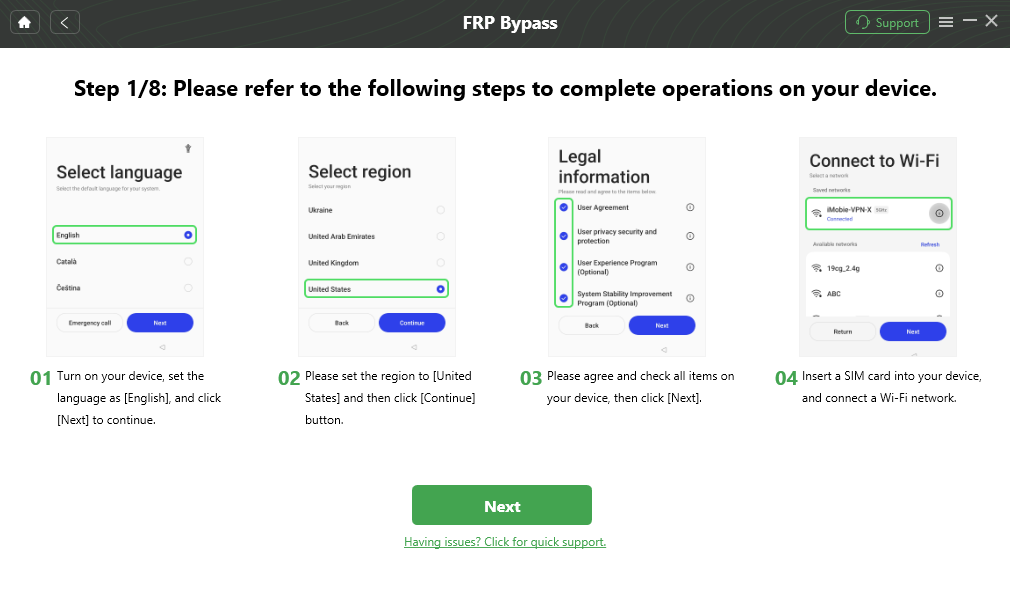
Follow the Bypass Steps
Step 6. Finish the left operations and wait for the FRP bypass process. After bypassing, you can log into the Samsung A15 with a new Google account and use it normally.

FRP Bypass Complete
Bypass FRP on Samsung A15 Using Google Keyboard (Without Computer)
If you don’t have access to a computer, you can still bypass FRP on your Samsung A15 using the Google Keyboard (Gboard) method. This method leverages an accessibility feature in Gboard to help you unlock the device.
Step-by-Step Guide to Bypass FRP Using Google Keyboard:
- Turn on Your Samsung A15. After a factory reset, when you see the Google account verification screen, proceed to the Wi-Fi setup. Connect to a stable Wi-Fi network.
- On the “Google account verification” screen, tap the text input field to open the Google Keyboard.
- Tap and hold the “@” key or the “gear” icon to open the keyboard settings. From the settings menu, tap “Languages” and then select “Add Keyboard.”
- Choose a language that uses a different alphabet, such as Hindi or Arabic. This will take you back to the main settings.
- Once back in the keyboard settings, tap on the three dots in the upper-right corner, then tap “Help & Feedback.”
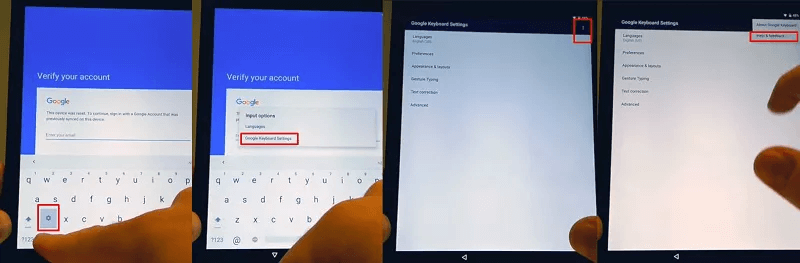
Go to the Help Page from Google Keyboard Settings
- In the Help section, tap on “Using Google Keyboard” or any other help topic. Select the text, then tap the YouTube icon that appears in the options. This will open YouTube.
- In YouTube, tap on the profile icon at the top-right corner, then select “Terms & Privacy Policy.” This will open a browser where you can navigate to the phone’s settings and eventually disable FRP.
- After making the necessary changes in the settings, restart your Samsung A15. The FRP lock should now be bypassed, and you can access your device without Google account verification.
Conclusion
In this article, we have outlined several methods to bypass FRP on the Samsung A15, both with and without a computer. iMobie DroidKit stands out as the fastest speed and highest success rate, allowing you to bypass the FRP lock with minimal effort. Alternatively, the Google Keyboard method provides a viable option if you don’t have access to a computer. Hope this post is helpful for you to fix the Samsung A15 FRP lock stuck issue.
Free Download * 100% Clean & Safe
Product-related questions? Contact Our Support Team to Get Quick Solution >

