How to Unlock Samsung A13 screen/Carrier [Solved]
In this post, we will discuss in detail about the methods to unlock Samsung A13. All the screen locks, like pattern, passcode, and the SIM lock can be unlocked.
The Samsung Galaxy A13 is a budget-friendly smartphone that offers robust performance, an impressive display, and a solid camera setup. Running on the latest Android version, it brings new features like improved security, enhanced battery life, and a sleek user interface. Despite its many advantages, users might encounter situations where they can’t unlock their device due to forgotten passwords, PINs, or patterns.
Unlocking a Samsung Galaxy A13 can be critical, especially if you rely on your phone for everyday tasks. Whether you’ve forgotten your password or purchased a second-hand device with a locked screen, this guide will provide you with several methods to unlock your Samsung Galaxy A13 quickly and efficiently.
Can a Samsung Galaxy A13 be unlocked?
Yes, the Samsung Galaxy A13 can be unlocked using several methods. Depending on the type of lock you are dealing with – whether it’s a screen lock, network lock, or Google account lock – there are different approaches you can take. If you want to know more about these methods and detailed steps, just keep reading.
Unlock Samsung A13 without Password/Pattern/PIN
When it comes to unlocking your Samsung Galaxy A13 without a password, pattern, or PIN, DroidKit is one of the most efficient tools available. DroidKit is a comprehensive Android toolkit designed to resolve various issues related to Android devices, including screen unlocking. You can learn more about its features below.
Free Download * 100% Clean & Safe
- Unlock All Types of Screen Locks: DroidKit can remove various screen locks, including PINs, patterns, passwords, fingerprint IDs, and face recognition.
- Supports a Wide Range of Devices: Compatible with over 20,000 Android models, including popular brands like Samsung, LG, Huawei, Google, and HTC.
- No Root Required: You don’t need to root your device, which ensures your data remains secure and your warranty intact.
- Ease of Use: Designed for users with no technical background, DroidKit provides a simple and effective unlocking solution.
- Additional Functions: Apart from unlocking screens, DroidKit can also recover lost data, fix system issues, and bypass FRP (Factory Reset Protection) locks.
To unlock your Samsung Galaxy A13 using DroidKit, follow these steps:
Step 1. Free download DroidKit and launch it. On the main interface, choose the Screen Unlocker option.

Choose Screen Unlocker
Step 2. Use a USB cable to connect your Samsung Galaxy A13 to the computer. Click the Start button.

Connect Your Android Device
Step 3. DroidKit will begin preparing the device configuration file for your Samsung Galaxy A13. Once the configuration file is ready, click the Remove Now button.

Click Remove Now Button
Step 4. Then, DroidKit will start removing the screen lock. Once the process is finished, your Samsung Galaxy A13 will be unlocked, allowing you to set a new password, pattern, or PIN.

Lock Screen Removal Completed
Unlock Samsung A13 with Find My Mobile
Samsung’s Find My Mobile service is another effective tool for unlocking your Galaxy A13. This feature allows you to remotely unlock your device if you have registered your phone with your Samsung account.
Steps to Unlock Samsung A13 Using Find My Mobile:
- Go to the Find My Mobile website on a computer or another device.
- Sign in with your Samsung account credentials.
- Choose your Samsung Galaxy A13 from the list of registered devices.
- Click on the “Unlock” option and follow the instructions. Your device will be unlocked remotely.
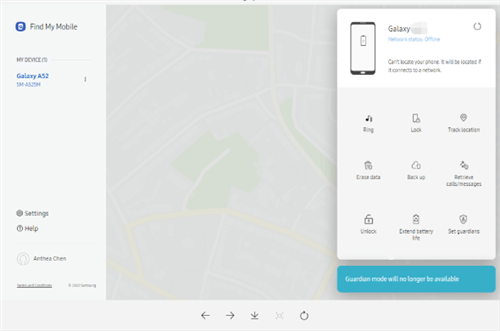
Click Unlock Option
Unlock Samsung A13 via Factory Reset
If you don’t have access to Find My Mobile or specialized software, a factory reset can help you unlock your Samsung Galaxy A13. However, this method will erase all data on your device, so it should be used as a last resort. Here are the steps to perform a factory reset:
- Power off your Samsung Galaxy A13.
- Press and hold the Volume Up and Power buttons simultaneously until the Samsung logo appears. Release the buttons when the Recovery Mode menu appears.
- Use the volume buttons to navigate to the “Wipe data/factory reset” option and press the Power button to select it.
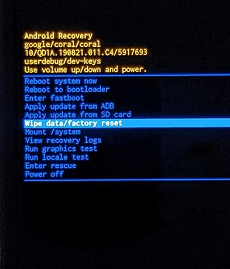
Scroll down to “Wipe data/factory reset”
- Select “Yes” to confirm the factory reset. Your device will reset to its original factory settings.
Unlock Samsung A13 from Network Carrier
If your Samsung Galaxy A13 is locked to a specific network carrier, you can unlock it by contacting your carrier. Most carriers provide unlock codes once you meet certain criteria, such as completing the contract period or paying off the device. Steps to unlock Samsung A13 from carrier:
- Reach out to your network carrier’s customer service and request an unlock code.
- You may need to provide your device’s IMEI number, which you can find in the settings or by dialing *#06#.
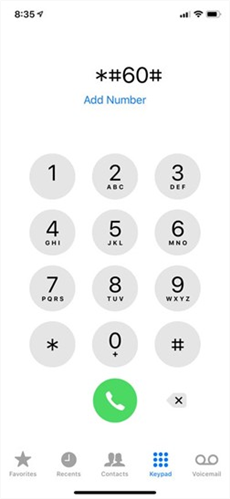
Dial the Number to Find IMEI
- Once you receive the unlock code, insert a SIM card from a different carrier into your phone. When prompted, enter the unlock code to unlock your device.
Unlock Samsung A13 5G
Unlocking the 5G capabilities of your Samsung Galaxy A13 involves ensuring your device is network unlocked and has the appropriate settings enabled. Here’s a simplified step-by-step guide on how to unlock your Samsung Galaxy A13 5G using a third-party unlocking service:
- Choose a reputable unlocking service online with positive reviews and a money-back guarantee.
- Provide the service with your device’s IMEI number (found by dialing *#06#), model number, and carrier information.
- Purchase the unlock code from the service, and wait to receive it via email.
- Power off your Samsung Galaxy A13 and insert a SIM card from a different carrier.
- Power on your phone and enter the unlock code when prompted.
- Confirm the unlock. Your Samsung Galaxy A13 should now be unlocked and capable of using any carrier’s 5G services.
FAQs about Samsung A13
Q1. What are the new features of Samsung A13?
The Samsung Galaxy A13 offers several new features, including:
- Enhanced Battery Life: With a large 5000mAh battery, it provides long-lasting usage.
- Quad Camera Setup: Improved camera system for better photos and videos.
- Infinity-V Display: A 6.5-inch display with HD+ resolution for an immersive viewing experience.
- One UI Core: A streamlined user interface for smoother performance.
Q2. Is there a free code to unlock Samsung A13?
While some websites claim to offer free unlock codes, it’s essential to be cautious as these can be scams. The most reliable way to unlock your device is through your carrier or using reputable software like DroidKit.
The Bottom Line
Unlocking your Samsung Galaxy A13 can be achieved through various methods, each suited to different situations. Among these methods, DroidKit can be the most straightforward and effective way to unlock your device. By following the steps outlined in this guide, you can regain access to your device and continue enjoying its features without any hassle. So free download DroidKit and try it now!
Free Download * 100% Clean & Safe
Vital Phone unlock Tips
More Related Articles
Product-related questions? Contact Our Support Team to Get Quick Solution >

