Samsung A10 Unlock Code: What Is & How to Do?
How to use different SIM cards via Samsung unlock code? In this article, we have the full guide for you!
DroidKit – Unlock Any Phone Password
DroidKit allows you to unlock FRP on diverse Android devices like Samsung, Xiaomi, Huawei. You can unlock the device no matter you forgot pin, pattern, face recognition, etc.
Android Unlock Tips
Android Pattern Unlock
Android Fingerprint Unlock
Android Factory Reset
- Factory Reset Samsung Galaxy S8 without Password
- Factory Reset Samsung Galaxy S9 without Password
- Factory Reset Samsung S10 without Password
- Factory Reset Samsung A10 without Password
- Factory Reset Samsung J7 without Password
- Factory Reset ZTE without Password
- Factory Reset Huawei When Locked
- Factory Reset LG Phone without Password
Samsung Galaxy A10 is known for its sleek design and reliable performance. However, many users encounter a common issue: the need for an Samsung A10 unlock code. This code plays a pivotal role in liberating the phone from network restrictions, allowing users to switch carriers or use international SIM cards. In this article, we will share a comprehensive guide with Samsung unlock code, and offer one way to unlock all the screen code via Android toolkits!
All about Samsung Unlock Code
Locked phones restrict the use of SIM cards to a specific carrier, limiting flexibility and potentially increasing costs for international travelers. This limitation can frustrate users who wish to switch carriers for better service or affordability. Unlocking your Samsung A10 involves obtaining a unique code that overrides the software lock placed by the carrier. This process is legal and sanctioned by Samsung, empowering users to take control of their device’s connectivity options.
The Samsung unlock code is used to unlock Samsung phones. It allows users to remove network and SIM card restrictions, enabling them to switch carriers or use international SIM cards for global roaming. And in the following, we will discuss how to bypass SIM via Samsung Unlock code.
How to Use the Carrier-Provided Unlock Code for Samsung
If you wish to unlock your Samsung phone using the unlock code provided by your carrier, follow these steps:
Step 1. Contact your carrier and request the unlock code. Ensure you meet any eligibility requirements, such as having an active account, settling device payments, or fulfilling contract obligations.
Step 2. Power off your Samsung phone and replace the current SIM card with one from a different network provider.
Step 3. Power on your Samsung phone and wait for the SIM network unlock PIN prompt to appear.
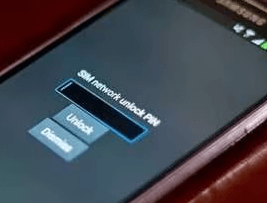
Unlock Code Request
Step 4. Enter the unlock code provided by your carrier.
Step 5. If the code is correct, your Samsung phone will unlock, allowing you to use it with any network provider of your choice.
Bonus Tip: How to Unlock Samsung A10 with All-in-one Android Toolkit
Statistics show that a lot of users might forget their screen passcodes out of diverse reasons, the need for a powerful unlocking tool is immense.
DroidKit – powerful Android Unlock Tool, a highly recommended software for unlocking Android phones. It supports unlocking various lock types like pattern, password, PIN, fingerprint ID, and face recognition without requiring technical knowledge.
Apart from its Screen unlocking feature, this tool is also a Samsung A10 FRP unlock tool. You can also use this tool to Recover data after factory reset or without backup, manage your system and so on.
Free Download * 100% Clean & Safe
Here’s how you can use DroidKit to unlock screens without passwords:
Step 1. Download and launch DroidKit on your PC. Connect your Android phone to the computer using a USB cable. Select “Screen Unlocker” on the interface and follow the on-screen instructions.

Choose Screen Unlocker
This function will erase data on your device.
Step 2. Read the instructions and click the Start button. When you see the interface below, please click “Remove Now” button.

Click Remove Now Button
Step 3. Choose your device brand and proceed with the unlocking process as guided by DroidKit. Then you need to follow the on-screen instructions to remove the screen password.

Finish Settings on Samsung
Step 4. Once completed, DroidKit will remove the screen lock from your Android device efficiently.

Lock Screen Removal Completed
Samsung Unlock Codes List
- Here is the Samsung unlock codes list for most Samsung devices.
- For Samsung SGH-E400: 2767688#
- For Samsung SGH-X100: #99983323#
- For Samsung SGH 2100: 27673855# 27672878#
- For Samsung J600: #0111UNLOCK# or #0149UNFREEZE#
- For Samsung SGH-P207: 27673855#
- For Samsung SGH-A800: 2767637#
- For Samsung SGH V200: 27677822573738#
- For Samsung SGH A400: 2767637#
- For Samsung SGH E500: 2767688#
- For Samsung SGH-R210: 27673855# 27672878#
FAQs on Samsung Unlock Codes
Q1. What is a Samsung unlock code?
A Samsung unlock code is a unique numeric sequence that removes network and SIM card restrictions from Samsung phones, allowing them to be used with different carriers or SIM cards.
Q2. How do I obtain a Samsung unlock code?
You can obtain a Samsung unlock code from your carrier by requesting it through their customer service. Alternatively, third-party services or online platforms also offer unlock code services for a fee.
Q3. Is it legal to use a Samsung unlock code?
Yes, unlocking your Samsung phone with an unlock code is legal in most regions. It’s important to follow the terms and conditions set by your carrier or service provider.
Q4. Can I unlock my Samsung phone for free?
Some carriers provide free unlock codes upon request if certain conditions are met, such as completing the contract term or paying off the device in full. Otherwise, third-party services may charge a fee for providing unlock codes.
Q5. Will unlocking my Samsung phone void its warranty?
Unlocking your Samsung phone typically does not void its warranty. However, it’s essential to check with your carrier or manufacturer regarding specific warranty policies related to unlocking.
Conclusion
In this article, we offer a comprehensive guide on Samsung A10 unlock code. How to unlock Samsung via Carrier-provided code, and the tool to unlock screen passcode when necessary. DroidKit is a comprehensive Android toolkit with an intuitive interface and extremely easy for even non-technical users. Try this tool now!
More Related Articles
Product-related questions? Contact Our Support Team to Get Quick Solution >

