[4 Ways] Bypass Google Account Samsung A04/A04s
Two years after Samsung A04 released, some users would like to buy a second-hand device for budget saving. However, some of the users may find the Samsung A04 FRP lock activated before entering the system. It’s inconvenient to contact the previous owner. Is it possible to bypass FRP on Samsung A04? Check this article and find out 4 effective solutions.
Samsung A04/A04s FRP Bypass Tool
Using iMobie DroidKit to bypass FRP on Samsung A04/A04s. The optimized FRP bypass algorithm provides a higher success rate for Samsung devices. It also supports FRP bypass on other Android brands. Download DroidKit now to enjoy an FRP-free Samsung A04.
What should I do when my Samsung A04/A04s asks for a Google account, for which I’ve forgotten details? The following article describes 4 simple tricks to get past the Google account check in detail. Whether your phone uses Android version 12, 13, 14, or 15– these Samsung A04 FRP bypass tips will help you get back in the shortest time possible. Here, we will show how DroidKit works with a computer, how an OTG operates, and how AddROM or Google Keyboard can fix this issue without requiring a PC. You’ll quickly be able to use your Samsung A04 or A04s again if you follow these easy instructions!
You may also like: Best Samsung FRP Bypass Tools
Quick Overview of Samsung A04 Specifications
Here’s a quick overview of the Samsung A04 specifications:
| Category | Details |
| Operating System | Android 12, upgradable to Android 13 |
| UI | One UI Core 5.0 |
| Dimensions | 164.4 x 76.3 x 9.1 mm |
| Weigh | 192 g |
| SIM | Dual SIM (Nano-SIM, Dual Standby) |
| Display | 6.5-inch PLS LCD, 720 x 1600 pixels |
| Processor | Octa-core (4 x 2.3 GHz + 4 x 1.8 GHz), MediaTek Helio |
Samsung A04/A04s FRP Bypass With PC
Bypassing FRP on Samsung A04 with a computer is easier than without one. The first 2 methods are introduced on a Windows or Mac computer. You can check the details and try as you want.
DroidKit FRP Bypass Tool
To unlock a locked Samsung A04 or A04s smartphone, try iMobie DroidKit. You can easily get around the FRP lock without requiring the password for your Google account using this versatile tool. Using DroidKit, an all-in-one application, you can make a new Google account for Android devices, including those running Android 15, all at once. The tool is totally secure and works with almost every brand, including Samsung handsets, setting it apart from other solutions.
Key Features:
- It works well with Android devices with versions 6 to 15 for FRP bypass.
- Compatible with numerous Samsung devices, including the A04 and A04s versions.
- Specific, clear steps make the process possible for all categories of people.
- Even if you are not too technical, it is easy to use.
- Since it is designed for beginners, there is no need to have any experience.
Free Download * 100% Clean & Safe
Here are the simple steps to use Droidkit:
Step 1. Access and open iMobie Droidkit. Then, click “FRP Bypass” from the home interface.

Choose FRP Bypass Mode
Step 2. Turn on your Samsung device, connect it to your computer via USB, then click “Start” and choose Samsung.

Choose Device Brand
Then DroidKit will ask you to choose your Samsung version so that it can help bypass FRP on Samsung A04 more accurately.
Step 3. DroidKit will prepare a configuration file for your device. Keep your phone connected, then click “Start to Bypass” when ready.

Click Start to Bypass
Step 4. Select your Android version from the list, then click “Next.”
Step 5. Follow the on-screen instructions in DroidKit to adjust the settings on your phone.

FRP Bypass Complete
Step 6. Once complete, DroidKit will unlock your phone, giving you full access again.
Bypass FRP on Samsung A04/A04s with OTG
The other way to bypass FRP on Samsung A04 with PC is using an OTG cable. This is a helpful fix if your cell phone is locked, and you must get back in immediately. To use this method:
Step 1. Download a Samsung FRP bypass APK file on your PC.
Step 2. Copy the APK file to a flash drive.
Step 3. Connect the flash drive to your Samsung phone using an OTG cable.
Step 4. When the File Manager app opens, install the APK file on your phone.
Step 5. In Settings, choose “Backup and Reset.”
Step 6. Choose “Factory Data Reset > Reset Device/Erase Everything” to remove all settings and accounts.
Samsung A04/A04s FRP Bypass Without PC
For those who hope to bypass Samsung A04 FRP without a computer, the following 2 methods are available to use. FRP bypass with PC can be more complicated, you’d better ask some technical professionals for help.
Bypass with Google Keyboard
With Google Keyboard, you can get around the FRP lock on your Samsung A04 or A04s. You may reset and gain access to the settings on your phone by using the keyboard in this technique. For this method:
Step 1. Start by resetting your phone, selecting language, and connecting to Wi-Fi.
Step 2. When you reach the Google Account verification screen, tap and hold the “@” symbol on the keyboard.
Step 3. Choose “Google Keyboard Settings” from the menu.
Step 4. In the top-right corner, tap three dots, select “Help & Feedback,” and then click “Using Google Keyboard.”
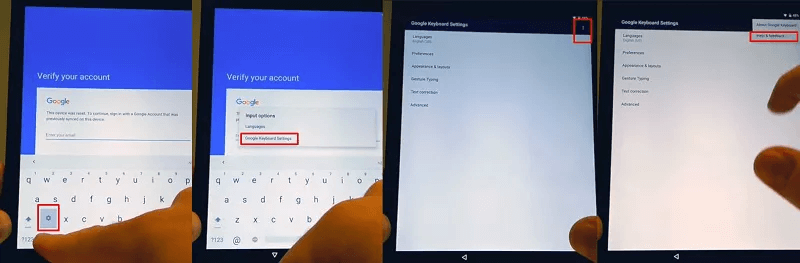
Go to the Help Page from Google Keyboard Settings
Step 5. Tap and hold any text on the page, then select “Websearch.”
Step 6. In the search bar, type “Settings,” scroll down, and select “About Phone.”
Step 7. Tap “Build Number” seven times to enable Developer Options. Go back, enter Developer Options, and turn on “OEM Unlocking.”
Step 8. Finalize by restarting your phone and adding a new Google account.
The Google Keyboard method is mostly working for low-end Android versions, if your Samsung A04 is installed with a newer one, the FRP bypass is more likely to fail.
Use AddROM FRP Bypass
AddROM is another method to bypass FRP on your Samsung A04 or A04s. It uses a special app to help you remove the Google account lock. This approach doesn’t require a computer and is easy to use. Because your primary device is locked and you can’t download AddROM directly, you must use a different Android device. Download the AddROM FRP bypass APK from its official site onto a secondary device. After downloading, follow the steps below to bypass the FRP lock:
Step 1. Your phone must have an active SIM card. Set it aside and use another Android phone.
Step 2. On the second phone, download the HushSMS.apk file from the AddROM site. Go to “My Files > Downloads” and install it.
Step 3. Open HushSMS and select “WAP PUSH SL.” Enter the phone number of your locked device. Type www[dot]youtube.com/[at]addROMcom in the Message box and tap “SEND WAP PUSH SL.”
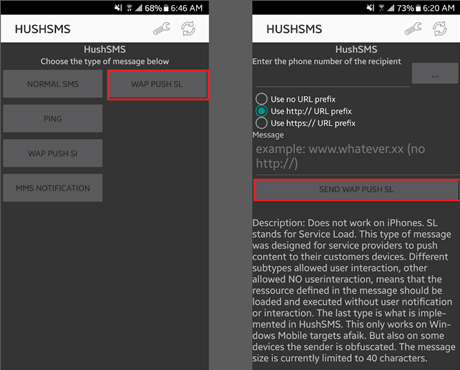
AddRom SEND WAP PUSH SL
Step 4. On your locked phone, the AddROM YouTube channel should open. Tap the Menu icon and choose “Terms & Privacy Policies.”
Step 5. In the browser, type addrom[dot]com/bypass in the search bar. Download the Google Account Manager (GAM) APK and the FRP bypass APK from the website.
Step 6. Install both APKs on your locked phone.
Step 7. Open the FRP bypass app. Choose Menu and tap “Browser sign-in.” Sign in with your Google account and restart your phone.
Your phone should now be free from FRP lock. Note that this method may only sometimes work and is somewhat complex.
Conclusion
In conclusion, there are a few ways to get around the FRP lock on your Samsung A04 or A04s that you can use with or without a PC. Using iMobie DroidKit on your PC or going the route without a PC with Google Keyboard or AddROM offers a workable way to access your device. You can unlock your phone and resume using it normally in these ways. We suggest utilizing DroidKit as a simple and effective method, as it makes things easier and provides dependable outcomes.
Free Download * 100% Clean & Safe
Product-related questions? Contact Our Support Team to Get Quick Solution >


