How to Download Samfirm FRP Tool & Best Alternative
Having a detailed review of the Samfirm FRP tool helps make informed decisions before investing in it. This presents you everything you need to know about the Samfirm FRP tool and the best alternative to use.
DroidKit – Best Alternative to Samfirm FRP Tool
If the Samfirm FRP Tool is not satisfying for you to bypass FRP on Samsung devices, you can try DroidKit as an alternative. Its FRP bypass feature is powerful yet easy to use. Download DroidKit and enjoy seamless FRP bypass on multiple Android brands.
FRP, also known as Factory Reset Protocol is an additional security layer established by Google and tucked into Android smartphones for privacy protection purposes. This technology restricts prying eyes access to your device in your absence despite performing factory reset on it.
Vital Android FRP Bypass Tips
How to Bypass FRP in Different Situations
However, for some reasons, you may fall victim to a lost or forgotten password and have to deal with FRP lock issues. In this case, you have to bypass FRP lock using third-party tools and Samfirm FRP Tool is a popular one you will likely come across. But is this tool compatible with the latest Android 15? This post should answer your question in detail. Stick around as we present to you a comprehensive review of the Samfirm FRP Tool.
Related topic: How to download and use Easy Samsung FRP Tool
What Is Samfirm FRP Tool?
Samfirm FRP Tool is a simple program designed specifically for Samsung devices. This tool is dedicated to managing the firmware package on your device. It lets you update and change the firmware easily and quickly on any Samsung model.
You can also use this software for the download and installation of custom ROMs on your Samsung phone. Furthermore, Samfirm FRP Tool comes in handy when you need to backup data and fix system-related issues in case something goes wrong on the device.
Main Features of Samfirm FRP Tools
| Simplified UI | Firmware Installation | Compatibility |
| Samfirm FRP Tool is designed with an interactive interface that you can navigate through without asking anyone for directions. So there, your tech proficiency doesn’t matter when using this tool. | When using the Samfirm FRP Tool, your firmware version is automatically upgraded. The program helps you install the latest version of firmware on your Samsung phone to ease and hasten FRP unlock operations. | You can use the Samfirm FRP Tool with an array of Samsung devices, including tablets, wearables and mobile phones. However, it only works with Windows if you are looking to install on a computer. |
How to Download &Use Samfirm FRP Tool
The following stepwise guide should help you bypass FRP lock on your Samsung phone using the Samfirm FRP Tool:
- Step 1: Download Samfirm FRP Tool v1.3.1 installed on your Windows computer from the official website.
- Step 2: Once done, proceed to the path on your computer where the file is downloaded. Unzip the file and run it as .exe file.
- Step 3: Next, connect the FRP-locked Samsung phone to the computer with the aid of a USB cable, and wait patiently until the program loads up.
- Step 4: On the subsequent screen, select Reset FRP/Change CSC from the top menu on the left-hand side.
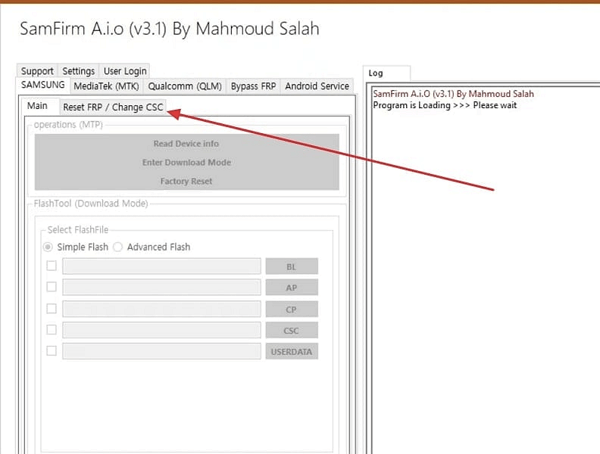
Select Reset FRP/Change CSC
- Step 5: Another screen will pop up. Proceed to the left side and click on One Click Reset FRP (Normal Mode). Afterward, grab your phone and launch the emergency dialer screen. Input #0# and click on OK for FRP bypass to commence.
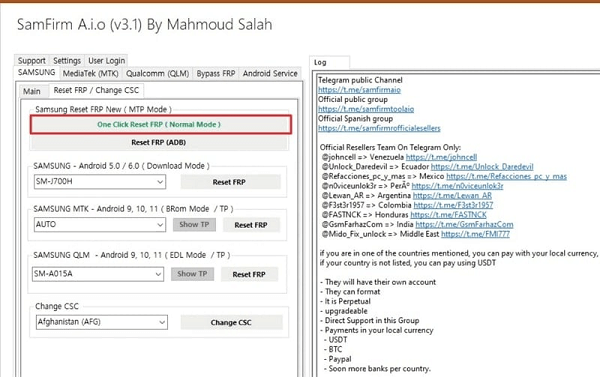
Click on One Click Reset FRP (Normal Mode)
- Step 6: In case you receive the prompt to allow USB debugging, kindly click on OK. FRP bypass will start but would take a while since you’ve activated USB debugging on your phone. Once completed, your Samsung phone will automatically reboot.
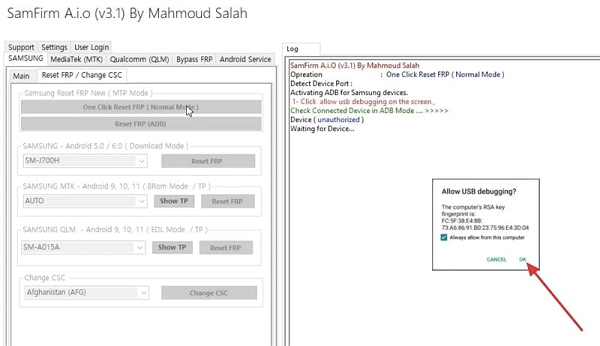
Allow USB Debugging and Click on Ok
Best Alternative to Samfirm FRP Tool to Remove FRP Lock
Some of you may think that the Samfirm FRP Tool is difficult to use and hope to search for an alternative for FRP bypass. In this section, we will introduce DroidKit, a professional Android FRP bypass tool that offers good results. DroidKit guarantees the easiest and safest way to tackle FRP issues without hassles. It powers a simplified user interface that you can easily follow regardless of your tech skill. Unlike Samfirm FRP Tool which works with selected Android OS, this software integrates with all Android versions. Another pronounced demerit of Samfirm is the compatibility with only Windows OS. However, for DroidKit, you can install and use it on Windows and macOS.
Key Features
- In just a few minutes, you can successfully bypass the FRP lock/Google account on your Samsung device and access your device.
- It supports Android 6 and above versions and provides corresponding solutions for different systems to ensure that everyone can successfully bypass Google accounts.
- No need for technicians. You can easily use DroidKit to bypass FRP right at home.
- It can also help you bypass FRP on Xiaomi, Redmi, OPPO, POCO, Motorola, Lenovo, and VIVO devices without password.
- It has advanced encryption technology and doesn’t contain any malware. Guarantee the security of your privacy and device.
- One-stop Android repair solution; for data recovery, all kind of screen locks unlocking, system fixing, data management and more.
Free Download * 100% Clean & Safe
How to Remove FRP Lock Using Best Alternative of Samfirm FRP Tool- DroidKit
Step 1. Download and Install DroidKit on your PC > Launch it and choose FRP Bypass mode.

Choose FRP Bypass Mode
Step 2. Connect your device to your PC > Click on the Start button. It will prepare the configuration file for your device. And then, please tap on Start to Bypass.

Click Start to Bypass
Step 3. Follow the steps on the screen to enter into recovery mode and select your device’s Android and select Next button.

Choose System Version
Step 4. Follow the instructions on the screen to wipe out the cache partition. After that, the device will reboot, which means the FRP Lock is removed successfully.

FRP Bypass Complete
DroidKit VS. Samfirm FRP Tool
DroidKit and Samfirm FRP Tool are both tools designed to bypass the FRP lock on Android devices. DroidKit offers a wide range of features, supports various Android brands, and has an easy-to-use interface, making it suitable for non-technical users. On the other hand, Samfirm FRP Tool is primarily focused on Samsung devices and can be more complex for beginners. DroidKit stands out for its device compatibility
DroidKit VS. Samfirm FRP Tool Comparison Table:
| Features | DroidKit | Samfirm FRP Tool |
| Supported Devices | Multiple brands (Samsung, Huawei, Vivo, etc.) | Primarily for Samsung devices |
| User Interface | Intuitive, simple, ideal for beginners | More complex, suitable for users with tech knowledge |
| Feature Set | FRP bypass, data recovery, system repair | Limited to Samsung FRP bypass |
| Ease of Use | One-click operation, no technical skills needed | Requires technical knowledge, more complex |
| Security | High security, ensures data is not lost | Security depends on user operation, prone to errors |
| Compatibility | Supports latest Android versions and various models | Mainly compatible with older Samsung models |
Conclusion
Having read through our comprehensive review about Samfirm FRP Tool, you can deduce that the program could bypass FRP lock as it claims. However, it’s not safe to use as you might run into some complications on your device while using it. To avoid such a thing, we implore you to use the best alternative to Samfirm FRP Tool- DroidKit. This software is a reliable Android unlocker capable of handling any security restriction whatsoever you may encounter on your Android phone. Download it and try it out now!!
Free Download * 100% Clean & Safe
Product-related questions? Contact Our Support Team to Get Quick Solution >


