Reset Privacy Password in Realme without Security Question
If you have a Realme smartphone and have forgotten its privacy password, there’s no need to worry. In this article, we have put together 4 quick and easy ways on how to reset privacy password on Realme.
DroidKit – Reset Realme Screen Locks without Passwords
When you forget the password, how to unlock phone without password? Just free download DroidKit to unlock any Android screen lock, like password, PIN, pattern, etc. Supports all Android phones & tablets, including 20,000+ models like Realme, Samsung, Vivo, Motorola, etc.
It is always important to keep your sensitive data secure! There are a few easy methods you can use to reset your password and add an extra layer of security. Setting the privacy password on your Realme device is a great way to do just that. However, there’s always a chance that you forget it!
In this comprehensive guide to resetting your privacy password without a security question, we will discuss some quick fixes, complete with step-by-step instructions. All these methods are safe and easy to use, and they’ll have your phone up and running in no time!
With these simple and secure options, you can rest easy knowing that you can easily regain access to your Realme phone, even if you forget the privacy password. So, how to reset privacy password in Realme? Read on to find out!
What Is the Privacy Password in Realme?
What is the privacy password in Realme? Realme has an amazing feature called privacy password. With this feature, you can set up a password to protect your personal data, such as apps, files, and other information, from being accessed by unauthorized people.
Once you set up the password, you can use it to unlock App Lock, Hide apps, and Private Safe.
In short, it’s a great way to keep your private stuff safe and secure!
What Happens If Forgot Your Security Question in Realme?
Forgetting your security question in Realme can be problematic, as it’s often used as an additional layer of security to reset passwords or access certain features. But if you forget your security question, you won’t be able to reset your privacy password using it.
However, you can still reset your privacy password using your recovery email address if you’ve set one up.
If you haven’t, unfortunately, you’ll need to factory reset your phone. Just remember that this will wipe all your data and settings, so make sure you back up your device data before you do it.
How to Set Privacy Password in Realme?
Before we get to the part where we take you through the steps of resetting a privacy password, first, let us have a look at how to set one.
- On your Realme phone, go to “Settings > Password and Security > Privacy Password.
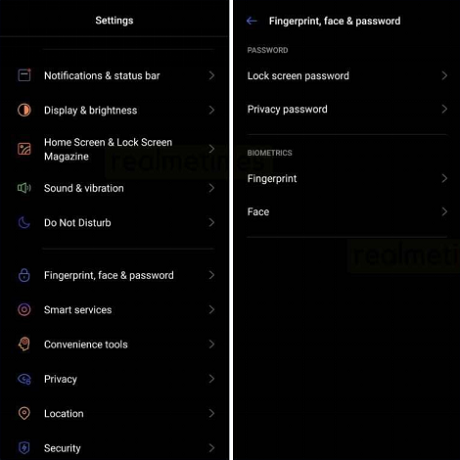
Set Privacy Password in Realme
- Tap on the “Set Password” and enter the password you want to keep.
- You will also have the option to set a security question, a recovery email, and link an account.
Now that you know how to set a privacy password let’s see what you can do in case you forget it.
How to Reset Privacy Password in Realme without Security Question?
There may be an instance where you forget the privacy password and the security question. It can be really overwhelming; however, as mentioned earlier, there are several alternative methods that can help you reset it.
In this section, we will tell you 3 ways how to reset privacy password in Realme.
Method 1: Reset Realme Privacy Password via Secure Email
If you have forgotten the security question to your privacy password, you can reset it using the recovery email you set in the beginning.
Here’s how to go about it:
- On your Realme, go to “Settings > Privacy > Private Safe.”
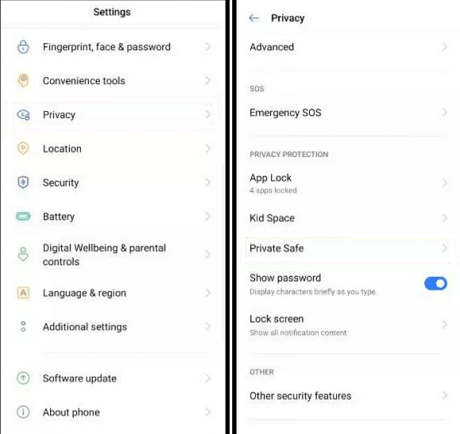
Go to Private Safe from the Settings
- It will ask you to enter your privacy password. Enter the wrong password, after which you will get the “Forgot Password” option.
- Tap on “Forgot Password” and select “Reset Through Recovery Email.”
- You will receive a verification code on the provided email, using which you can reset your privacy password.
Method 2: Reset Realme Privacy Password via Linked Account
Almost all Android phones require a Google account to get started. Therefore, using this linked account, you can easily reset your privacy password.
Here’s what to do:
Step 1. On your Realme, go to “Settings > Privacy > Private Safe.”
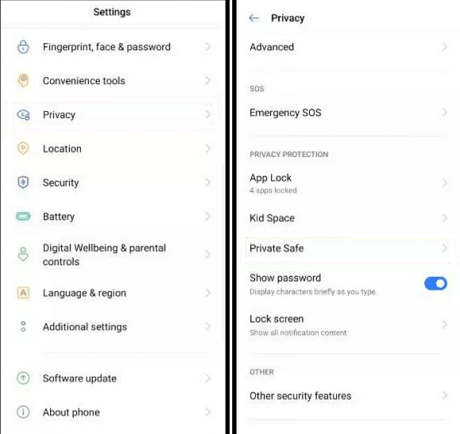
Go to Private Safe from the Settings
Step 2. You will be asked to enter your privacy password. Enter the wrong password, after which you will get the “Forgot Password” option.
Step 3. Tap on “Forgot Password” and select “Reset Through Linked Account.”
Step 4. Enter the credentials of your linked account, and follow the instructions on the screen to reset the privacy password.
Method 3: Contact the Local Realme Service for Help
Now, there’s a chance that you didn’t set up a recovery email and have also forgotten the security questions. In this case, you can contact the local Realme service for help. They will guide you on call on how to reset your privacy password, or you might have to visit the customer care center for them to check your device and reset its password.
In case you don’t have any option to reset your privacy password, and the local Realme service is taking way too long, you can always opt for a third-party unlocked app to help you out!
Reset Realme Screen Locks without Passwords Directly [Safe & Easy]
DroidKit – Android Phone Toolkit can be the most reliable and efficient way to unlock Android phones. Whether your screen is locked with a fingerprint, password, PIN, or pattern lock, it easily removes them in minutes.
DroidKit is an all-in-one Android solution and has the capacity to unlock and reset your Android device quickly. If you connect your phone to a computer and install DroidKit, you will be able to 1-click remove the lock, reset the phone, and enter your device again. And you can learn more about what DroidKit can do for you in Android unlocking and resetting.

DroidKit Full Version
- Unlock all types of screen locks on an Android phone in minutes.
- You can unlock your Android phone with no need to root.
- 20,000+ models of Android phones & tablets supported, including Samsung, OPPO, Vivo, LG, Huawei, Google, HTC, etc.
- DroidKit makes the complicated unlocking process easy for everyone to follow. No technical knowledge is required.
- After unlocking, DroidKit can also help you recover data with or without backup, fix common system issues, bypass FRP lock, extract data from Google account, and more.
Free get DroidKit for free on your computer, and learn how to unlock Realme Screen Locks with the simple steps below:
Free Download * 100% Clean & Safe
How to Reset Realme Screen Locks without Passwords with DroidKit:
Step 1. Get the latest version of DroidKit for free on your Mac or Windows PC > Select Screen Unlocker.

Choose Screen Unlocker
Step 2. Connect your locked device and tap on Start. After connecting the device, DroidKit will prepare a configuration file for your device > Click Remove Now button > Select your device brand and continue.

Click Remove Now Button
Step 3. Next, you need to put your device into recovery mode and wipe the cache partition on your device.

Finish Settings on Samsung
Step 4. Wait for a while, and you will see the Screen Lock Removal Completed page as below.

Lock Screen Removal Completed
Free Download * 100% Clean & Safe
How to Unlock Realme Screen Locks without Password [Video Guide]
In addition to the step-by-step instructions, we also provide you with a video tutorial to solve how to unlock Realme Screen Locks without password.
The Bottom Line
Whether you forget your Realme privacy password or don’t remember the answers to the security questions you set as a backup, getting locked out of your Realme phone is imminent. However, it’s not the end of the world, as there are several alternative methods to resolve the issue.
What’s more, if you wanna unlock any screen lock on your Android phone, DroidKit can be your best choice! It’s a safe, reliable, and trusted method to unlock your locked screen and regain access to your Realme devices.
Free Download * 100% Clean & Safe
Product-related questions? Contact Our Support Team to Get Quick Solution >

