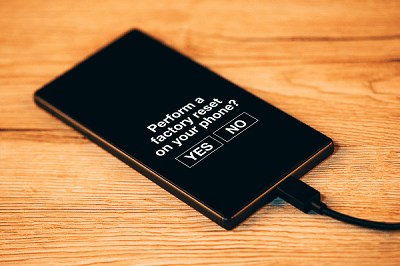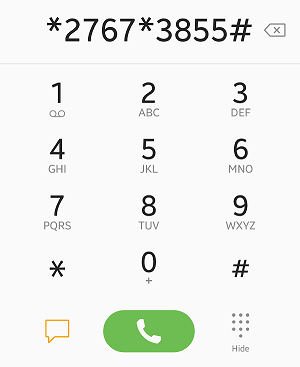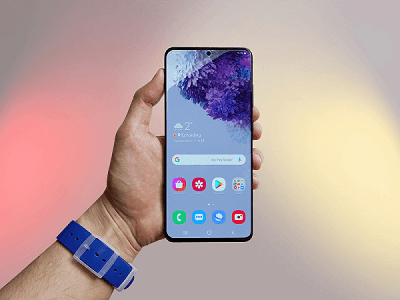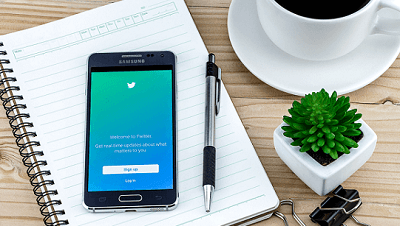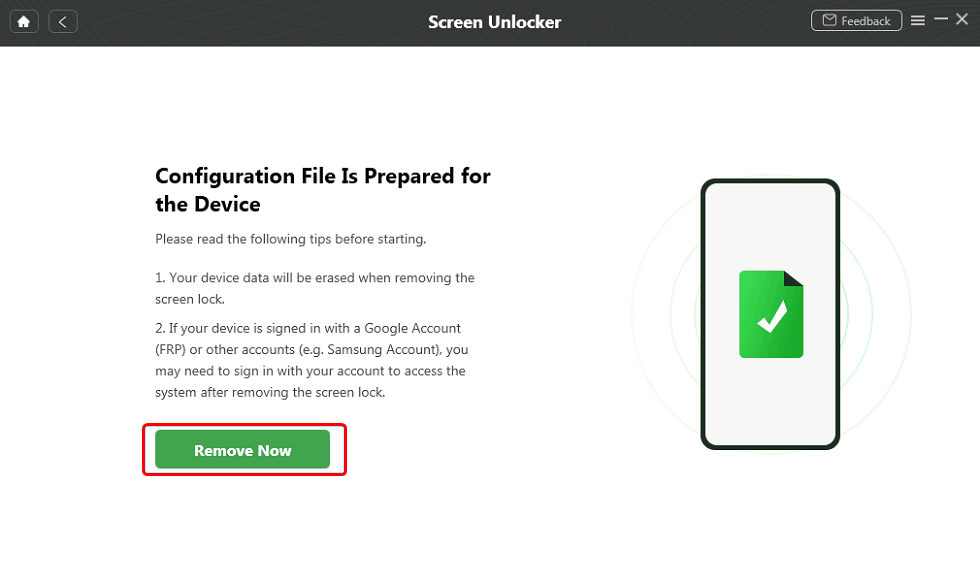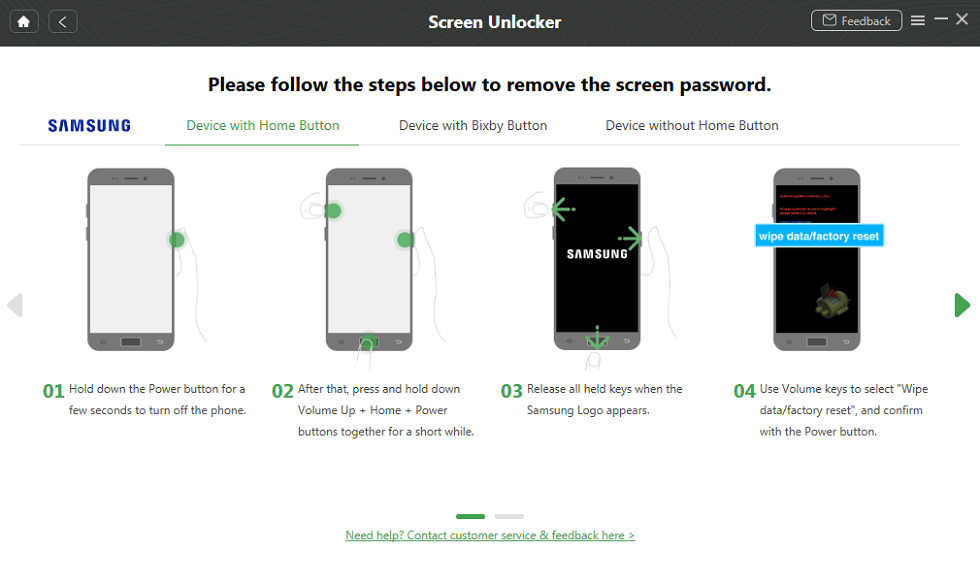How to Reset Phone with Samsung Reset Code
In this article, we’ve provided a complete guide on how to reset your phone with a Samsung reset code. We’ve covered different codes that vary with the device’s types. We also explored the DroidKit tool with a step-by-step guide to reset your phone if the code doesn’t work.
Free download DroidKit! You can perform a reset without any code in just a few simple steps. It would be the most effective and easiest solution that will work on any Android phone.

How to Reset Phone with Samsung Reset Code
Is your Samsung smartphone feeling sluggish and needs a fresh start? Are you tired of facing storage issues and software glitches?
Well, we have the answer you have been searching for! Get ready to make your old Samsung phone like a new one. Use the Samsung reset code, a tool that can breathe new life into your phone with just a few taps.
This article will explore how to use this hidden gem to factory reset your phone. So, say goodbye to tech troubles and hello to a revitalized phone experience. Let’s dive into the details of the Samsung reset code!
Free to read: How to Remove Google Account from Android Phone >>
Why and When to Reset Your Phone
In today’s world of technology, our phones have become an extension of ourselves. We rely on them for communication, productivity, entertainment, and so much more. But what If our companion starts acting up? Perhaps, your device is running slowly, freezing up, or maybe you are facing storage issues. Whatever the reason, a reset can often be an effective solution to resolve these issues.
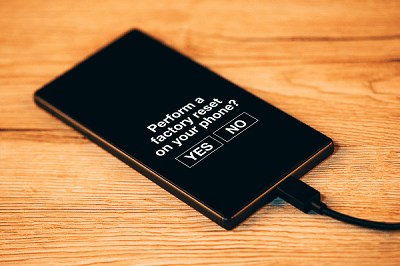
Factory Resetting A Phone
It is also important to reset your phone before selling it. Because your phone may contain personal media such as photos, messages, documents, etc. Factory reset will wipe out all the data and protect your privacy.
As mentioned, a factory reset will delete everything. However, it is essential to have a backup of all your important files and media. Additionally, it should be the last resort after trying other troubleshooting steps.
What Is Samsung Reset Code?
The Samsung reset code is a unique combination of numbers. It helps to initiate a factory reset on your Samsung phone. This tool can help erase all your data and restore the device to its default settings.
However, the code may vary according to the device’s model and software version. It’s crucial to identify the correct code, but the general code is shown in the picture below:
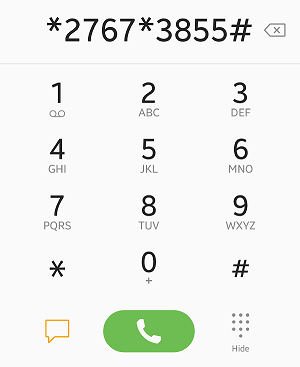
Samsung Reset Code
How to Reset New Samsung Phone Models with Samsung Reset Code
Resetting a Samsung phone with a reset code may vary according to the phone. As mentioned earlier, It depends on the phone’s model and software version. There might be different codes for different versions. But the general method to reset Samsung’s new devices is given below.
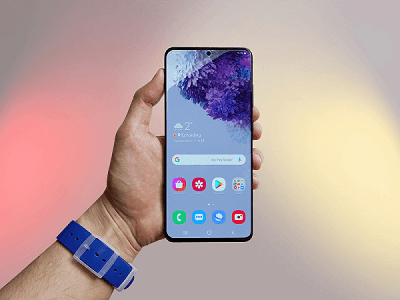
New Samsung Phone
Steps to reset the latest Samsung phones
Here are the instructions that you can follow:
- Remove the SIM card from the device.
- Open the phone app and access the dialer pad.
- Enter the code *2767*3855# or *2767*2878# and hit the call button.
- You will see a warning pop-up; click Yes to proceed.
- Your Samsung phone will start the factory reset process.
Please wait until the reset process is completed. The time can vary according to the size of data you have on your phone. Once the reset is completed, your Samsung phone will restart automatically.
Reset Old Samsung phone Models with Reset Code
If you have an old Samsung phone, then there are chances that the above code won’t work. Your phone’s software version might be older and require a different code. But Don’t worry! We have it as well.
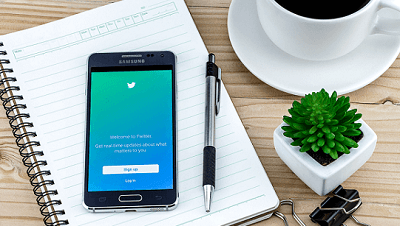
Old Samsung Phone
All steps are the same as mentioned above for resetting new models of Samsung phones. All you have to do is dial #*7728# instead of the codes given earlier. This code might work for the older version of the Samsung phone. If it doesn’t work, you can try the next method.
What Happens After Using Samsung Reset Code?
After using the Samsung reset code, your phone will perform a factory reset. While factory reset, there are several things that will happen. Let’s have a look at them:
Data erasure
The factory reset process will wipe all your data on the phone. The data may include photos, messages, contacts, apps, and other files. It will bring your phone back to its original settings as if you just unboxed a new device.
Removal of user accounts
If you have any accounts logged in, such as Google or Samsung, on your phone, they will be removed. It ensures that your phone is not linked to any previous accounts. But after a reset, you can log in again with the old accounts.
System reboot
Once the reset process is complete, your Samsung phone will automatically restart. The device may take a few minutes to boot up and display the initial setup screen.
Restored factory settings
After a reset, your phone will be restored to its default settings. So, if you have any custom ringtone, wallpaper, or other personalized settings, they will be removed.
Initial setup
Upon restarting, your phone will turn on with the initial setup wizard, like when you buy a new one. You will follow the screen instructions and set your language, wifi, Google accounts, etc.
Don’t forget to back up your important data. Factory reset with Samsung reset code is irreversible and will erase all your data.
How to Reset Android Phone without Reset Code [100% Success]
If you have tried all the codes but still are unable to perform a factory reset, DroidKit – Complete Android Solution is here to rescue you. You can perform a reset without any code in just a few simple steps. It would be the most effective and easiest solution that will work on any Android phone.
DroidKit is an amazing tool with solutions for many Android problems. The features include Data Recovery, FRP Bypass, Fix System Issues, and many more.
Key Features:
- Supports unlocking any type of screen lock, such as password, PIN, pattern, fingerprint, face ID, etc.
- It works on Samsung phones & tablets, and any other Android models like Motorola, Sony, etc perfectly.
- No technical knowledge, no root needed, and without USB debugging.
- DroidKit will protect your data, 100% safe. No need to worry about data leakage.
- In addition, DroidKit can also help you FRP lock/bypass Google verification, recover all Android data, fix common Android OS bugs like black screen, and more.
Free get DroidKit and follow the steps to reset Android phone without reset code:
Step 1. Download DroidKit and launch it on your PC > Choose the Screen Unlocker mode.

Choose Screen Unlocker
Step 2. Connect your phone to the computer and click on the Start button. After the configuration file is prepared, tap on Remove Now.
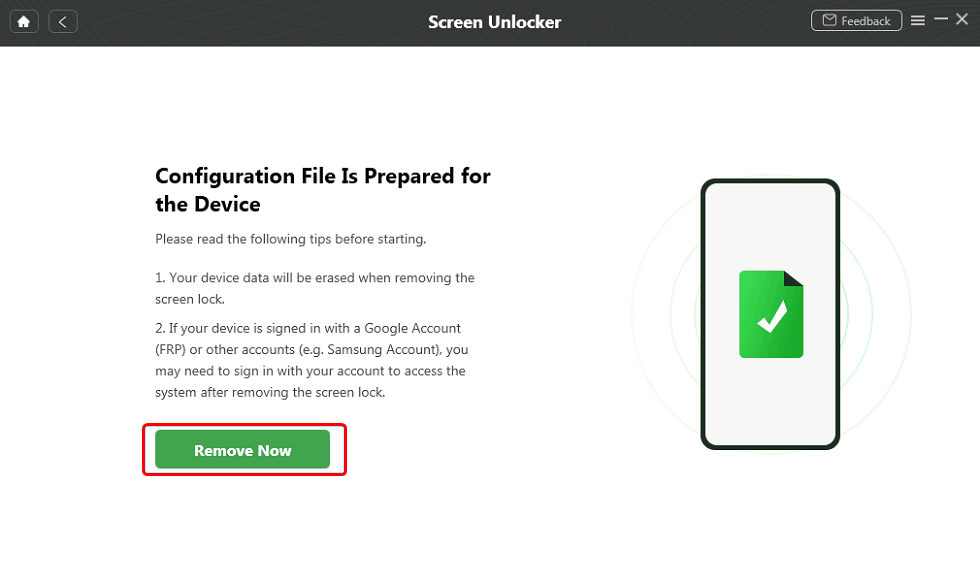
Select the “Remove Now” Button
Step 3. Select your device’s type and put it into recovery mode to wipe the cache partition by following the instructions on the screen.
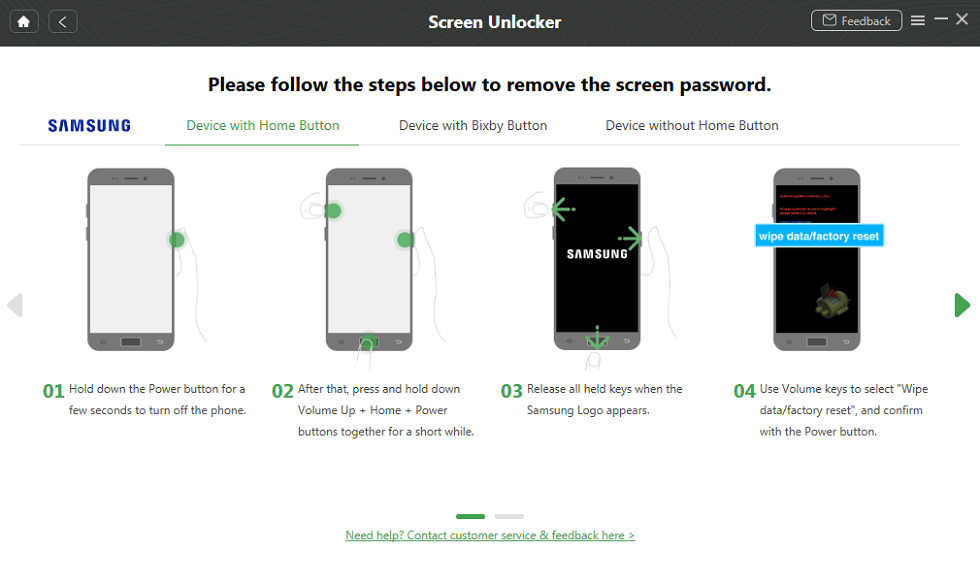
Put Your Android Phone into Recovery Mode
Step 4: After wiping the cache partition, your device will be reset, and you will lose all your data. Please wait until it removes the screen lock and restarts the device.

Lock Screen Removal Completed
Tip for You: Android Factory Reset Code for Huawei/HTC
If you are using any other Android phone, such as Huawei or HTC, you can try these codes:
Code for Huawei
- Remove the SIM card and open the dialer in your Huawei phone.
- Dial ##7780## and call to proceed.
- Follow the instructions on the screen to reset your device.
Code for HTC
- Remove the SIM card and open the dialer in your HTC phone.
- Dial *2767*3855# and call to proceed.
- Follow the instructions on the screen to reset your device.
But if these codes don’t work, it’s time to get help from DroidKit. Just get DroidKit and follow the steps mentioned above to reset your Android phone!
The Bottom Line
A factory reset can be a great solution to many software glitches and performance issues. Whether you have a new or old Samsung phone, a Samsung reset code can be a quick and easy way to reset your phone. Just remember, before jumping to a factory reset, you must have a backup of your personal data and files. Otherwise, you will have a permanent loss.
We hope the information provided in this article has been helpful. So, say goodbye to the hassle of visiting tech experts, as DroidKit will take charge of your Android issues. Install and save time and effort with this wonderful tool.

Joy Taylor


Senior writer of the iMobie team as well as an Apple fan, love to help more users solve various types of iOS & Android-related issues.
Screenify
AnyEnhancer
FocuSee
Vozard
AnyMiro
AnyMirror