How to Remove Google Account After Factory Reset Without PC
To learn how to remove Google account after factory reset without PC, you can try Google Keyboard, TalkBack, or account recovery. For an easier way to remove previously synced Google account from Android, iMobie DroidKit helps you unlock the device quickly and securely.
iMobie DroidKit – Bypass Google Account After Factory Reset Easily
Free download iMobie DroidKit to bypass previously synced Google account after factory reset in simple clicks. No technical skills required, no risks involved. Supports Samsung, Xiaomi, Redmi, OPPO, and POCO devices.
When an Android device is factory-reset without first removing the Google account signed in, it triggers Google’s Factory Reset Protection. Since a Google account is often used as the default Android backup location for syncing apps, contacts, and other important data, this security feature helps prevent unauthorized access. However, it can also lock you out of your own device, especially if you bought a used phone that still has the previous owner’s Google account. Fortunately, this guide explains how to remove Google account after factory reset without PC. It will help you remove previously synced Google account from Android even without the password.
Why Is My Phone Asking for My Previous Google Account After Factory Reset?
If your phone was forced to factory reset without verifying the Google account, it will enable Google factory reset protection. In this case, your phone will keep asking for the account information and unlock the device. The FRP feature is developed to prevent unauthorized access to your device after it’s been wiped. Without the correct login details, it becomes very difficult to remove Google account from Android phone after factory reset without PC.
Is It Possible to Remove Google Account After Factory Reset Without PC?
Even without the password, you can remove a previously synced Google account from an Android device in certain situations. When FRP blocks access after a factory reset, various reliable FRP removal tools and methods can help you complete the setup process again. With the right approach, you can get past the verification screen and remove the previously synced Google account from Android without needing a PC.
Remove Google Account After Factory Reset Without PC by Google Account Recovery
One of the simplest ways to bypass the Google verification screen is to recover access to the Google account that was previously synced on the device. If you can obtain the correct password, you can sign in during verification and complete the setup normally. Here’s how you can try to recover the account:
Step 1. Contact the previous owner and ask for the Google account email and password.
If they don’t remember the password, ask them to reset it through the official Google Account Recovery page. The owner may need access to their recovery phone number or email to complete the reset.
Step 2. Use the credentials to sign in on the verification screen.
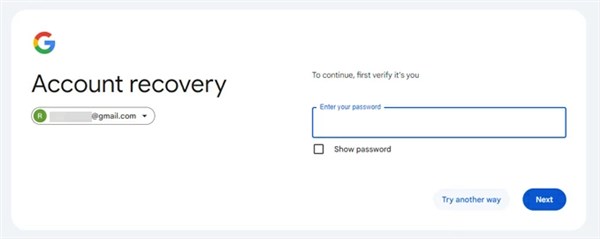
Step 3. After unlocking the device, you can remove the previously synced Google account from Settings.
How to Remove Google Account After Factory Reset Without PC via Google Keyboard
Using Google Keyboard is an effective way to remove previously synced Google account from Android after a factory reset without PC. This method uses hidden access points in the keyboard settings to open the system menu, turn on Developer Mode, and enable OEM unlocking. Once OEM unlocking is activated, the device can add a new Google account, allowing you to bypass the FRP lock.
However, this approach is more complicated than standard operations, may not work on every Android version, and relies heavily on specific on-screen paths remaining accessible on your device. Some newer Samsung, Xiaomi, and other Android models may patch these shortcuts, making success inconsistent. Here are the steps to remove Google account from Android after factory reset without PC:
Step 1. Access Help Settings from the Keyboard
- After performing a factory reset, restart the device and begin setup.
- At the Verify your account screen, tap the text field to open the keyboard.
- Long-press the @ symbol until the keyboard Settings menu appears.
- Select Android Keyboard Settings, then tap the three dots in the top-right corner.
- Choose Help & Feedback to continue.
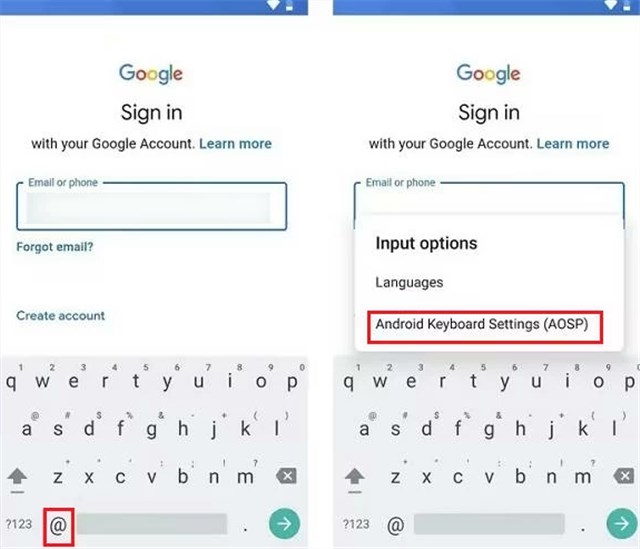
Step 2. Activate Developer Mode
- On the Help page, select Using Google Keyboard.
- Tap and hold any text on the screen, then open it in Web Search.
- In the search bar, type Settings and press Enter to open the full Settings menu.
- Scroll down to About Phone > Software information > Build number.
- Tap Build number seven times to enable Developer Mode.
Step 3. Enable OEM Unlocking
- Go back to the main Settings menu and open Developer options.
- Find OEM unlocking and toggle it on.
- Confirm by tapping Enable in the pop-up window.
- Restart your device and connect to a Wi-Fi network.
- When prompted to Add your account, sign in with a new Google account.
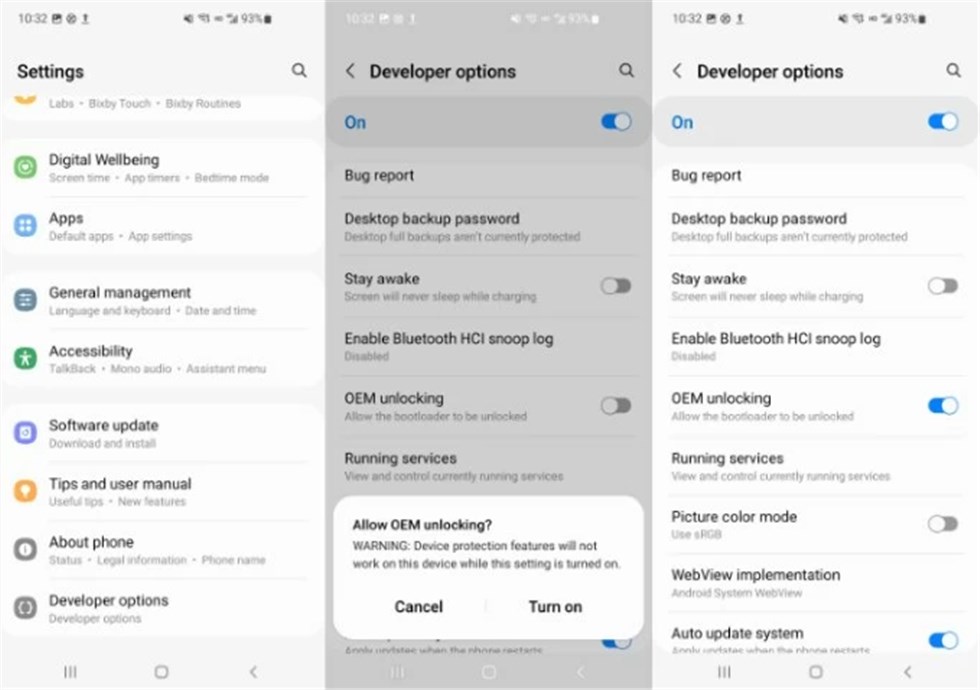
After completing these steps, the previously synced Google account will be removed, and you can unlock and use your Samsung or Android phone with the new account you added.
How to Remove Google Account After Factory Reset with TalkBack
If your device doesn’t have Google Keyboard, you can try using TalkBack. This accessibility feature provides hidden access paths that let you reach system menus through gestures and voice commands. However, this method is more complicated, may not work on all Android versions. Besides, it depends on an online FRP bypass page that might not always be available. Here’s how to remove Google account after factory reset without PC using TalkBack:
Step 1. Press Volume Up + Volume Down together to enable TalkBack
Step 2. When the black tutorial screen appears, draw an L-shaped gesture to open the Use voice commands prompt.
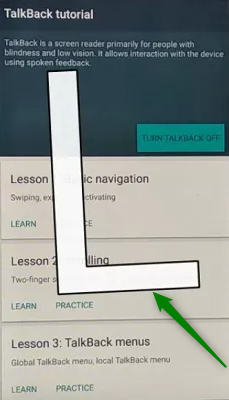
Draw L Shape on Screen
Step 3. Double-tap the button, wait for the microphone icon, and say “open Google Assistant.”
Step 4. Tap the keyboard icon, type Settings, then double-tap Open Settings. Turn off TalkBack with Volume Up + Down.
Step 5. Go to System management > Backup & Reset > Reset all settings.
Step 6. Turn TalkBack on again, repeat the gesture, and say “open Google Chrome.” Turn TalkBack off.
Step 7. In Chrome, type a FRP APK site and open the link.
Step 8. Select Open Set Screen Lock and follow the instructions to set a new screen lock password.
Step 9. Use the new password to complete setup and bypass the Google FRP lock.
Remove Google Account from Samsung Phone After Factory Reset Without PC
OEM unlocking is a security feature for Samsung devices. You can use it if you want to root or unlock the bootloader of your smartphone. It can also be a solution for the account verification issue on a freshly reset device. Here are the steps for how to remove Google account from Samsung phone after factory reset without PC using OEM unlocking:
Step 1. When the system asks you to verify your account, you need to tap and hold the @ character to get the Settings menu. Choose Google Keyboard Settings from the menu.
Step 2. Click on the button with three dots at the top-right corner and select Help & Feedback.
Step 3. In the Help section, choose Using Google Keyboard. Tap and hold this option, select any text on this page, then click on Web search in the upper right corner.
Step 4. A search field will appear on your screen. Delete the text inside the field and type Settings.
Step 5. Scroll until you find About Phone.
Step 6. Select Build Number and tap seven times on that button. In this way, you will enable Developer Options.
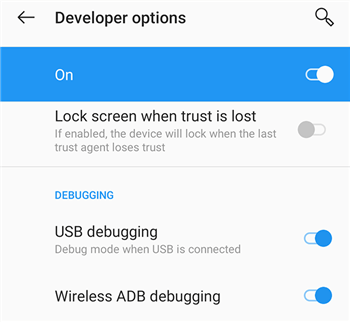
Activate USB Debugging on the Phone
Step 7. Return to the previous menu and open Developer Options.
Step 8. Allow OEM unlocking feature on your phone.
Step 9. Restart your Samsung and connect it to WI-Fi.
Step 10. The system will ask you to add a new Google account.
By activating OEM unlocking, you can completely remove the previously synced Google account and gain complete control over your device, so you can set up a different default account and password.
How to Bypass Google Account After Factory Reset [Easy & Secure]
While there are a few without-PC workarounds, these methods are complicated, inconsistent on newer models, and risk causing additional issues if performed incorrectly. For an easier and more reliable solution, you can use iMobie DroidKit to remove previously synced Google account from Android after a factory reset. It allows you to bypass Google accounts on all phones & tablets of Samsung, Xiaomi, Redmi, POCO, and OPPO running Android 6 and above. It will offer customized bypass solutions according to the device and system version, ensuring the highest success rate. What’s more, as a one-stop Android solution, DroidKit can also help you unlock screen locks, recover your lost data, transfer data from iOS/Android to Android, etc.
Main Feature of iMobie DroidKit:
- Simple process to bypass Goodle account without technical skills.
- High success rate in FRP unlocking without risk.
- Unlocks FRP on Android quickly within minutes.
- Supports Samsung, Xiaomi, Redmi, OPPO devices, etc.
Free Download * 100% Clean & Safe
Now let’s see how to remove Google account from Android phone after factory reset with iMobie DroidKit:
Step 1. Install and open iMobie DroidKit on your PC. Choose FRP Bypass mode.

Choose FRP Bypass
Step 2. Connect your phone and head to Start. Then you need to choose the device brand.

Connect Device and Click Start
Step 3. Wait for the configuration file to be prepared. Then put your phone into recovery mode to get your Android system version, and click Next button to get the matching firmware.

Choose System Version
Step 4. Follow the on-screen instructions and click Reset. After the steps, the device will be restarted, and the FRP Lock will also be bypassed successfully.

FRP Bypass Complete
Contact Manufacturer/Carrier to Remove Google Account After Factory Reset
When you cannot remove the previously synced Google account on your own, you can contact the device manufacturer or your mobile carrier for official assistance. Visit their support center with proof of purchase, such as an invoice, receipt, or order confirmation, along with valid identification that matches the ownership details. After verifying that you are the legitimate owner, they may help unlock the device or remove the account lock. Be aware that some manufacturers or carriers may charge a service fee.
Bonus Tip: How to Get Rid of Google FRP Lock Before Factory Reset
The easiest way to prevent Google FRP from activating is to remove the Google account from your device before performing a factory reset. Once the account is removed through Settings, FRP will not be triggered during the reset, and you won’t be asked to verify the previously synced Google account afterward. Here are the steps to remove Google account from Android before factory reset:
Step 1. Go to the Settings and then click Passwords & accounts or Users & Accounts.
Step 2. Choose the Google account that you want to remove.
Step 3. Click the More option from the upper-right corner.
Step 4. Tap on the Remove Account button.
Step 5. Confirm the action you want to take if the system requires it.
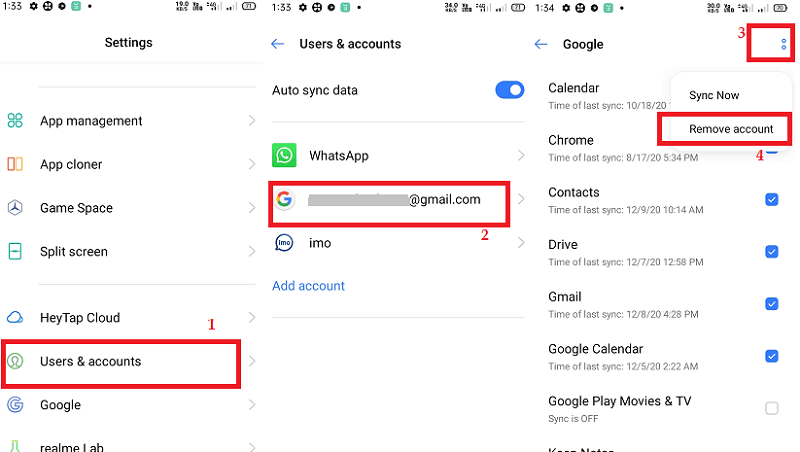
Remove Previously Synced Google Account from Android
FAQs About How to Remove Google Account After Factory Reset Without PC
Q1. How to Remove Previously Synced Google Account from Android After Hard Reset?
You can only remove the previously synced Google account after a hard reset if you successfully pass the Google verification screen. Without the password, you need to use FRP bypass methods such as TalkBack, Google Keyboard tricks, or a PC tool like iMobie DroidKit.
Q2. How to Remove Google Account from Samsung Phone After Factory Reset Without Password?
To remove Google account from Samsung phone after factory reset without password, users can try TalkBack, Google Keyboard paths, or browser-based FRP bypass pages.
Q3. How to Remove Google FRP Lock on Any Phones with Computer Free?
Some devices allow FRP bypass using TalkBack gestures, Google Keyboard settings, or online FRP APK tools to remove Google FRP Lock on any phones with computer for free. But success is not guaranteed and may vary by device model and Android version.
Q4. Does a Factory Reset Get Rid of a Google Account?
No, a factory reset does not remove the Google account. Instead, it activates FRP Lock, which requires signing in with the previously synced Google account to unlock the device.
Conclusion
That’s all about how to remove Google account after factory reset without PC. Although without-PC methods can be convenient, they often fail on newer Android versions and require complicated steps. For a more reliable solution, iMobie DroidKit is highly recommended. Compatible with a broader range of Android models and versions, this tool helps you bypass Google account verification on ZTE, Samsung, etc., in just a few clicks. Free download DroidKit to remove the previously synced Google account quickly and safely!
Free Download * 100% Clean & Safe
Product-related questions? Contact Our Support Team to Get Quick Solution >


