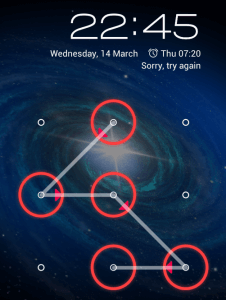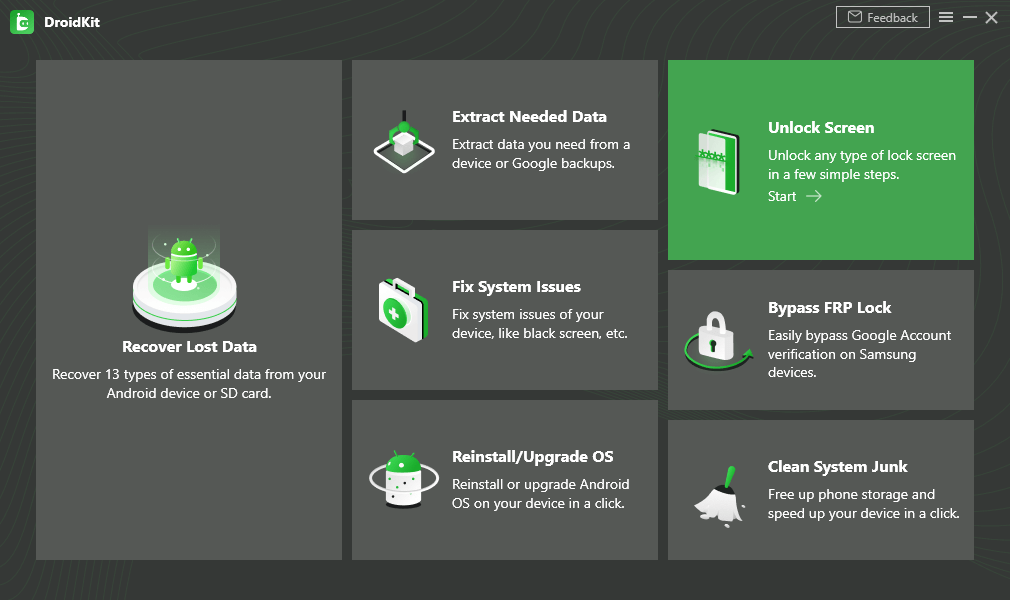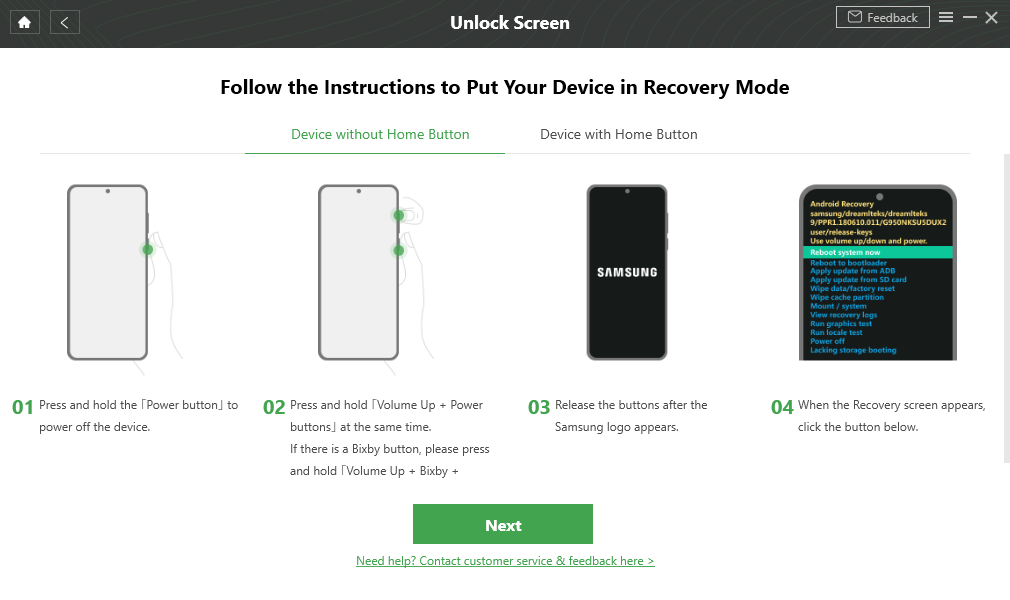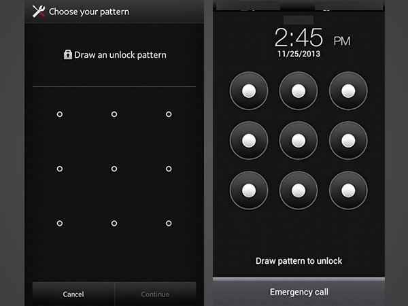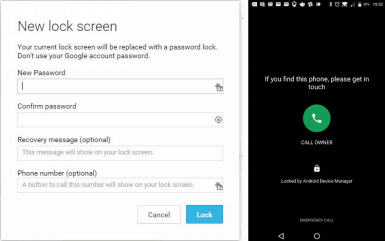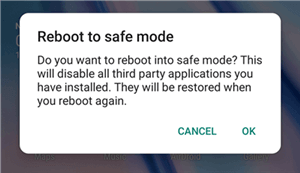How to Unlock Android Pattern Lock 2024
There is no need to despair when you accidentally lock your phone and can’t get past the pattern lock, because every problem has a solution. In this text, we introduce you to some Android pattern unlockers and other methods that you can apply quickly, and regain access all of your phone data in minutes.
Android Unlock Tips
Android Fingerprint Unlock
Free getting DroidKit installed on your Mac/Windows, you can unlock Android phone’s password, pattern, PIN and fingerprint with simple clicks.
Lock Screen pattern is the best solution for securing the content of your phone from prying eyes, especially if you frequently have to leave the phone unsupervised. Sometimes it can happen that you forget the locking scheme, no matter how is simple and memorable the pattern may be. That is very stressful, particularly if such an awkward moment happens before a business meeting, exam presentation, or if you are on the trip, and you need access to phone content immediately.
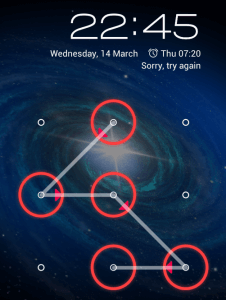
Unlock Android Pattern Lock
The main question is how you can way out of this problem. It’s good to know that such a situation is not hopeless. It is necessary to take a few steps to overcome this obstacle using one of several different methods available for this task. Earlier, many users had no choice but to force-reset their devices, but today there are better and more convenient solutions.
Keep reading through the next paragraphs and learn everything about how you can unlock Android if you can’t remember your pattern lock.
Method 1. Unlock Android Pattern with Unlocking Software
The online market is full of excellent, multifunctional software products packed with great features which allow you to bypass the Screen Lock pattern on your phone. One of the most widely used products of this kind is DroidKit – Android Phone Unlocker.
At this point, you might think that the lock-removal process requires some high technical knowledge. Using DroidKit, you don’t need to worry at all. The software is user-friendly, even beginners can easily handle it. All you need to do is to free download DroidKit to your computer, connect the phone with the computer via a USB cable, and launch the Android pattern unlocker. Afterward, follow the instructions on the screen and easily finish the process.
Or you can follow the instructions below to unlock the screen pattern step by step.
Step 1. Install DroidKit and launch it on your computer > Click on Unlock Screen on the left corner.
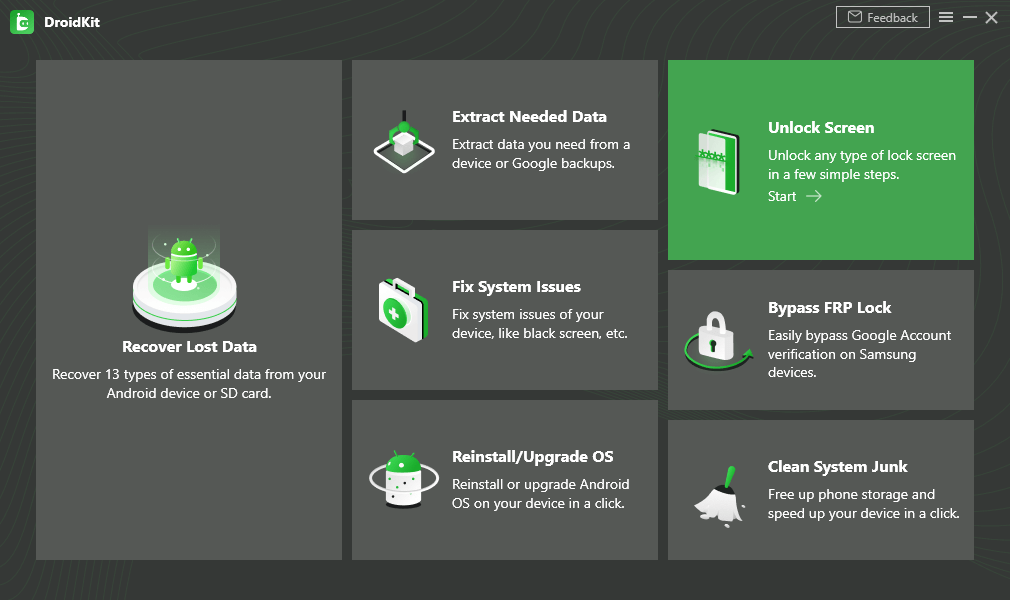
Choose Unlock Screen Function
Step 2. Connect your Android phone via a USB cable. Read the notes on the screen carefully before clicking on the Start button.

Connect your Locked Phone
Step 3. DroidKit will proceed to prepare for the Configuration File. When you see the following page, you should click on the Remove Now button to initiate the process.

Click Remove Now Button
Step 4. Select the brand of your Android device and take the on-screen instructions to put your Android phone in recovery mode.
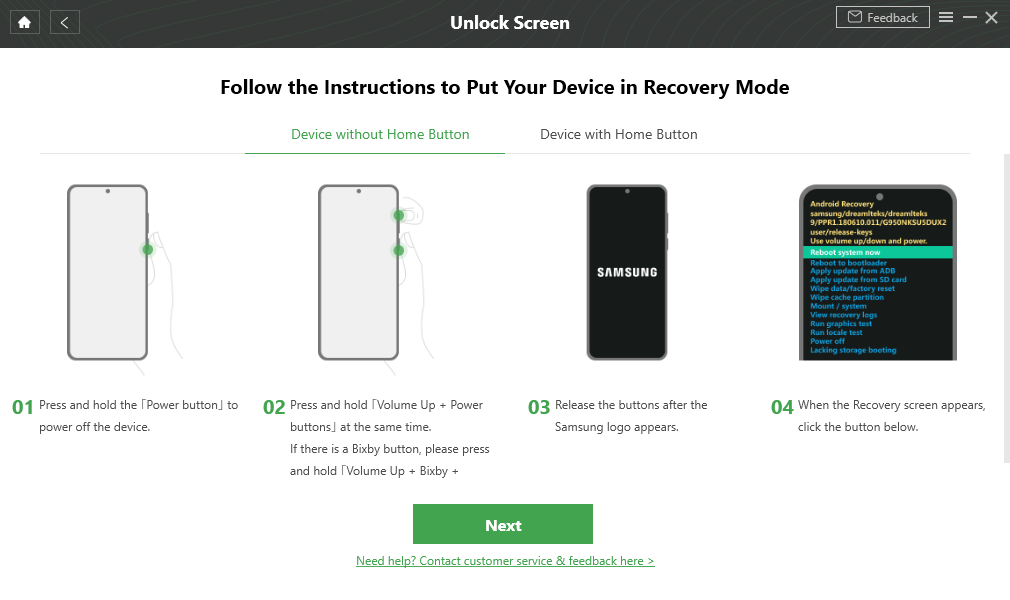
Unlock Screen – Enter Recovery Mode
Step 5. When your pin is removed successfully, you’ll see the Screen Lock Removal Completed page as below.

Lock Screen Removal Completed
Method 2. Unlock Android Pattern via Pattern Reset
Anyone who owns an Android 4.4 or later device is able to use this simple method and bypass the screen lock. Those phones have a native, integrated option to bypass the lock pattern. Here is how to take advantage of it.
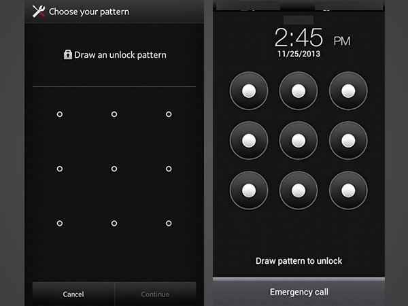
Unlock Android Pattern via Pattern Reset
- After entering the wrong pattern, a system question will appear at the bottom of your screen.
- Click on it, and you will be prompted for the Google account username and password that are associated with your phone.
- Input the correct information, and sign in to your account.
- Reset the lock pattern and continue using your phone normally.
Before you start the reset procedure, it’s smart to remove the SD card and save your data in order to prevent overwriting.
Method 3. Unlock Android Pattern via Android Device Manager
If the previous methods are not well suited for your needs, here is another approach you can try. Android Device Manager allows you to bypass the pattern lock without reverting to factory settings, which is certainly preferable to blanking your phone. This method will only work if you enabled the Find My Device option before you locked the smartphone. To get around the lock with Android Device Manager just follow this simple procedure.
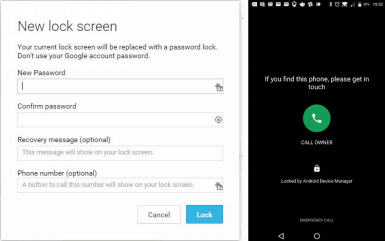
Unlock Android Pattern via Android Device Manager
- Log into the Android Device Manager website.
- Select the device linked to the Google account.
- Press Lock and type a new password, which you can use to unlock the phone.
Method 4. Unlock Android Pattern via Safe Mode
This is also a great option if you can’t remember the pattern lock, and didn’t use a third-party app to unlock the device. Safe Mode can quickly get you back in command without any danger of losing private data. So, how do you start it?
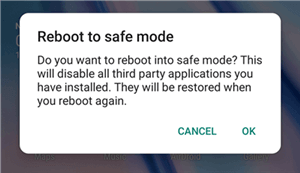
Use Android Safe Mode
- Hold the Power button on your phone for several seconds and the menu will pop up.
- You will see three options on the screen. Choose Power Off, and the system will ask if you want to Reboot to safe mode.
- Tap OK to confirm and complete the process.
- Restart the phone and set up a new pattern lock – but make sure to use one that’s easy to remember.
Method 5. Unlock Android Pattern via Factory Reset
You need to be aware that all personal data will be lost after using the Factory Reset function. You can prevent that by moving the most important files to an SD card, which you need to remove from the phone before resetting. To get this done, you should:
- Start by pressing the Volume Up and Volume Down keys at the same time, and this will activate the Recovery Mode.
- Find the Wipe data/Factory reset button and click on it to confirm that you wish to reset the device.
- The process starts immediately, and your phone will be returned to the factory settings while all remaining data will be erased.
The Bottom Line
We hope that you will never be in a situation to forget the pattern lock, but if that happens to you, it’s good to know some solutions for resolving that problem. In this article, we introduce DroidKit to you for bypassing the Screen Look pattern. Try DroidKit now, just to be prepared for the worst.

Vicky Carter


Member of iMobie Inc., is also a more than 8-year user of iPhone, iPad and iMac, like to fix all kinds of iOS and Mac OS problems.
Screenify
AnyEnhancer
FocuSee
Vozard
AnyMiro
AnyMirror