Redmi Note 11 FRP Bypass 4 Proven Techniques & Tools
This article offers four easy solutions for the Redmi Note 11 FRP bypass using manual ways without Talkback and a dedicated FRP bypass tool. Whether your phone is running Android 11, 12, or higher, this guide will make it easy to unlock your device.
DroidKit – Redmi Note 11 FRP Bypass 1-Click
If you are locked by FRP, don’t panic. Free download DroidKit – Complete Android Toolkit to bypass Google account/FRP in no time. It is easy to operate and supports Android 6 and above versions.
Is your Redmi Note 11 asking for a Google sign-in after a factory reset? That’s FRP in action! It’s a security feature in Redmi Note 11 that protects your phone’s data against theft. But it can be a headache when you’re only trying to reset it and start afresh! No worries, though. This article will provide easy solutions for the Redmi Note 11 FRP bypass! With our step-by-step guide, you can remove FRP without needing a password!
Part 1: About Redmi Note 11
Redmi Note 11, released in 2022, is Xiaomi’s budget-friendly smartphone. Despite the cheap price tag, it packs a punch! Its best features include:
- A powerful Snapdragon 680 processor.
- 6.43-inch display with 1080×2400 pixels.
- Android 11, upgradable to Android 13 and MIUI 14
- 5000 mAh battery.
With these features, the phone easily handles daily tasks, light gaming, and streaming.
Part 2: What is FRP Lock and How to Activate it
The FRP lock is Google’s security feature that locks your phone if reset under unusual conditions, such as a factory reset. However, the FRP can also be triggered when you enter an incorrect passcode multiple times.
How to activate FRP:
- Go to “Settings” and tap “Accounts & sync.”
- Tap “Add account” and select “Google.”
- Sign in with your existing Google account details. Otherwise, click “Create account” to add a new account.
If you forget your account details, you’ll be locked out. But don’t worry. Keep reading for easy FRP bypass methods!
Part 3: Redmi Note 11 FRP Bypass | Quick & Reliable
While you can use manual solutions like Talkback to remove FRP, these can be exhaustive! Do you want a quick solution to bypass FRP without lengthy and technical steps?
Meet DroidKit—the one-click solution to remove FRP and any screen lock from all Redmi devices! Whether your phone runs Android 11, 12, or higher, Droidkit instantly unlocks it and gets it back in action.
Free Download * 100% Clean & Safe
Why choose it? Here are some key benefits.
- Quickly remove the synced Google account without a password.
- Customized bypass solution for your phone’s specific Android version.
- No data loss with high encryption protection during the bypass.
- Remove all screen locks from Android devices in a few clicks.
- Support Android 6-14
- Works both on Windows and Mac.
Steps to Bypass FRP with DroidKit
Step 1. Download and install DroidKit on your device and open it. Then, select the “FRP Bypass” tool from the main screen.

Choose FRP Bypass Mode
Step 2. Connect your phone to your computer. Click the “Start” button and select Redmi as your phone’s brand.

Choose Device Brand
Step 3. DroidKit will download your phone’s configuration file. Click “Start to Bypass” once the download is complete.

Click Start to Bypass
Step 4. Check the picture of the boot screen to select your phone’s Android version. Then click “Next” to proceed.

select the android version and click next
DroidKit provides 5 boot screens for your reference. You can select the appropriate system version and device model according to the screen interface.
Please make sure that the Android system version you select is correct, otherwise the bypass may fail.
The tablet series option supports tablets with Android 9 and above. Android 6 or Android 7/8 is recommended for Android 8 and below.
Step 5. Follow the on-screen guidelines for the Redmi Note 11 FRP bypass. Once you are done, click the “Reset” button.

Complete Corresponding Settings
Please make sure you put the device into Redmi factory mode after entering
Step 6. DroidKit will now remove the Google lock. Once the process is complete, you can verify it with the Bypass completed window.

FRP Bypass Complete
That was quick, right? DroidKit makes it effortless to remove Google lock! You don’t need to enter a password to unlock your phone!
Part 4: Redmi Note 11 FRP Bypass | No Software Needed
Are you looking for a software-free solution to bypass Google sign-in? This section introduces three manual ways to remove the FRP using the settings, Second space, and SIM card.
Method 1. Using the Settings
You can use your phone’s settings and the accessibility shortcut for the Redmi Note 11 FRP bypass. Here’s how it works.
Step 1. Write anything in the search box on the “Choose your region” screen. Select the text and tap the “Share” icon. Long-press “Gmail” until a new screen appears.
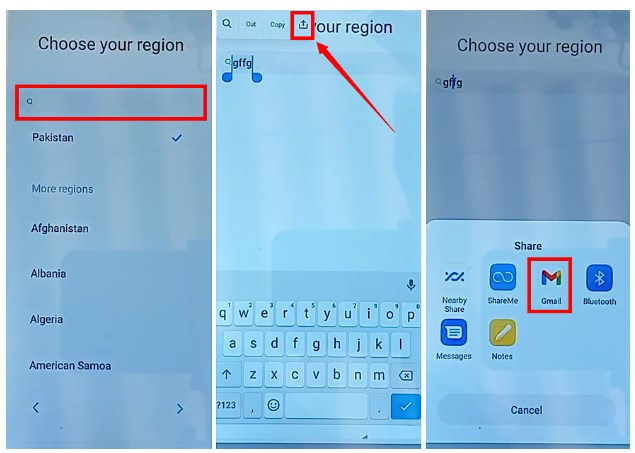
press share and choose gmail
Step 2. Tap “Notifications” and elect “Additional settings in the app.” Tap the three vertical dots in the top right and select “Help and feedback.”
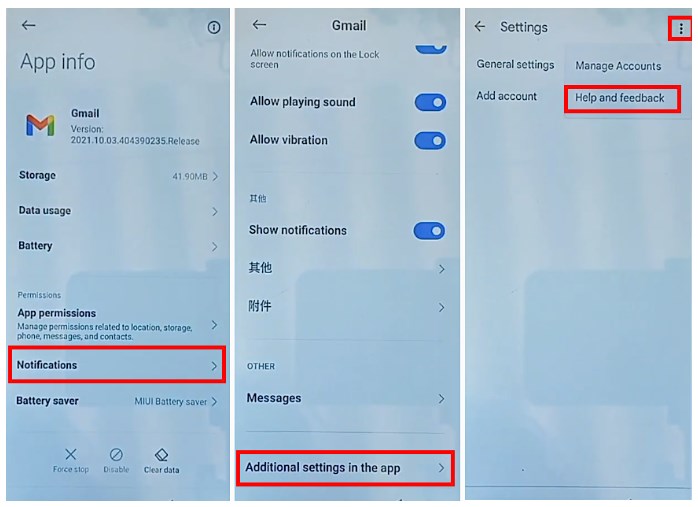
bypass frp using gmail settings
Step 3. Search for “delete or disable apps on Android.” Open the first option and press “Tap to go to Application Settings.”
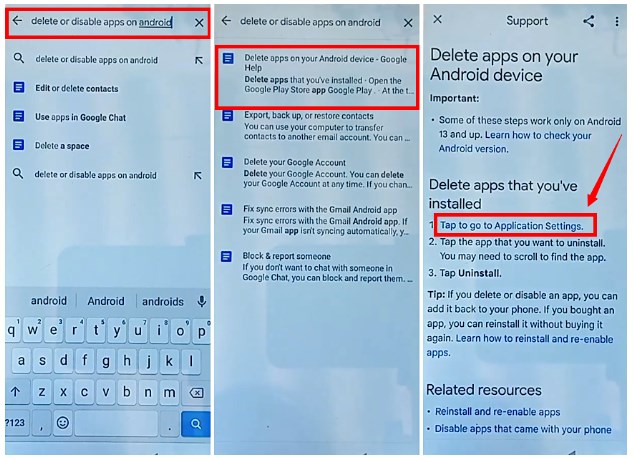
select tap to go to application settings
Step 4. App info screen will appear. Select “Settings.” Then, tap “Open” and go to “Additional settings.”
Step 5. Select “Accessibility > Accessibility menu.” Enable the “Accessibility menu shortcut.”
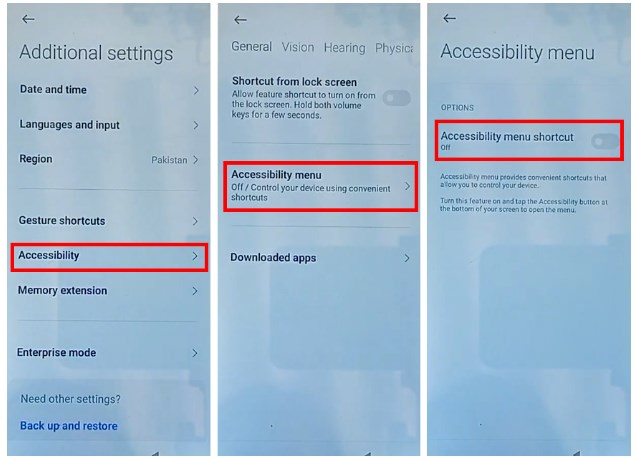
enable the accessibility menu shortcut
Step 6. Go back to the App info screen. Select “Android Setup” and force stop it. Then, press “More.”
Step 7. Tap “Show system.” Then, force stop and disable Google Play services and Carrier Services.
Step 8. Return to the start screen and continue setup. When the screen loads, quickly press the accessibility button and “Google Assistant.” Then tap “Settings” and enable Google Play services.
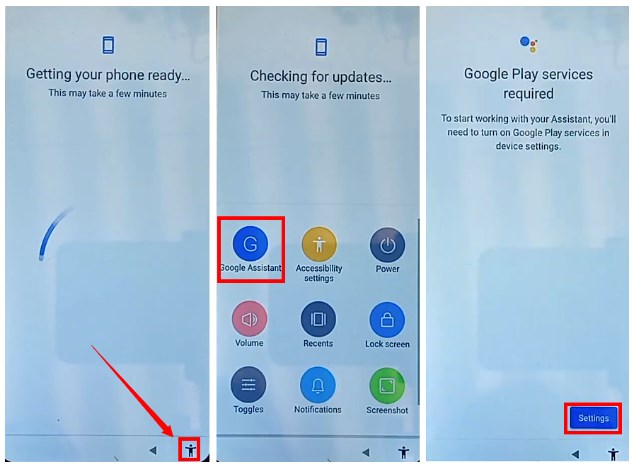
open settings for google play services
Follow the on-screen instructions to finish the setup without FRP!
Method 2. Using the Second Space
You can also use the second space for a quick Redmi Note 11 FRP bypass solution. But first, you will need to access it. Here’s how to go about it.
Step 1. Connect your phone to a network. Click “Add network” and type “www.youtube.com” in the text box. Select the text and tap the “link” icon.
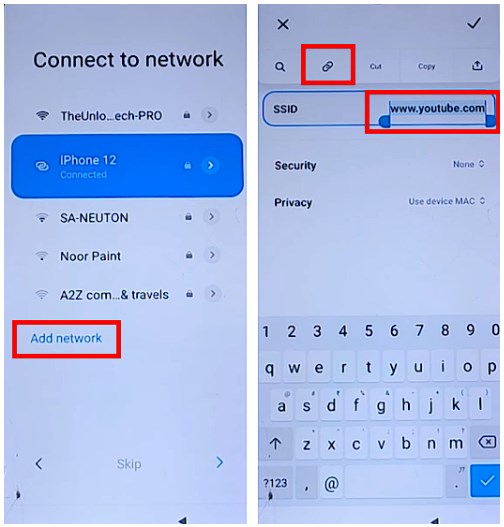
open the youtube link
Step 2. Go to “Account > About > Youtube terms of service.” Press “Accept & continue” from the Welcome to Chrome screen. Then tap “No, thanks” to open YouTube in the browser.
Step 3. Search “entertechpro.com/apk-bypass” and tap “Open Settings.” Go to “Special features” and tap “Second Space.” Then turn on the Second space.
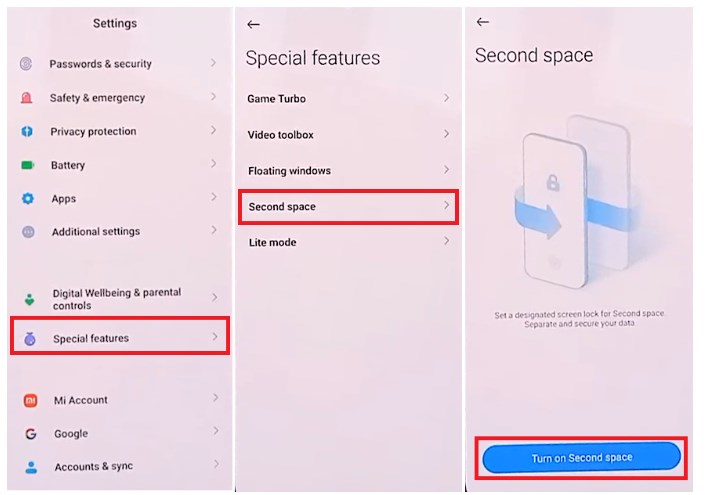
turn on the second space
Step 4. Tap “Switch” on the Home screen. Go to “Lite Mode” and turn it on.
Step 5. Go to “Settings > About phone” and tap on the MIUI version seven times to turn on Developer mode.
Step 6. Go back and press “Additonal settings > Developer options.” Then, turn on “OEM unlocking.”
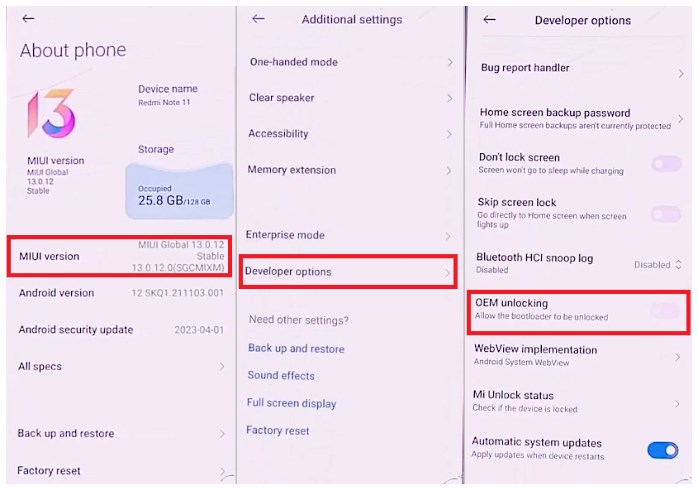
enable oem unlocking
Lastly, reboot your device to bypass the Google lock!
Method 3. Using the SIM Card
If none of the earlier methods work, you can use the SIM card for the Redmi Note 11 FRP bypass. Follow the steps below to get started.
Step 1. Turn on your phone and insert a locked SIM card. When the number pad appears, remove the SIM. Slide down the screen and press the “Bell” icon.
Step 2. Tap “ App Notifications” on the next screen. Select “YouTube” and enable “Show notifications.” Select “Additional settings in the app” to open YouTube.
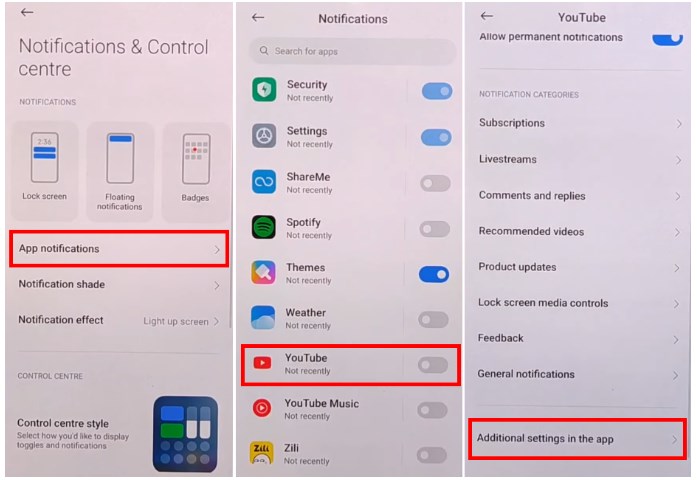
open youtube’s additional settings
Step 3. Go to “About > YouTube terms of service” and tap “Use without an account.”
Step 4. Tap the address bar. Search for “addrom bypass” and tap “Open Settings.”
Step 5. Go to “Apps > Manage apps > Find apps.” Press skip on the next screen. Then, download “Activity Launcher.”
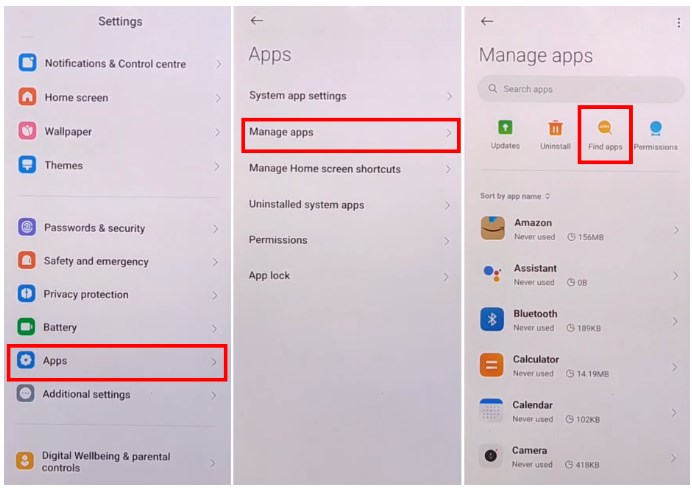
tap find apps under manage apps
Step 6. Once the app loads, search “space” and select “Second space fingerprint.” Press “Skip” on the next screen. This will open the Home screen.
Step 7. Tap the power button and press “Settings.” Turn off the option to launch Google Assistant and reboot your device to bypass FRP!
Part 5: How to disable Redmi FRP
If you want to avoid the Redmi Note 11 FRP bypass, you can deactivate FRP. Here’s how:
Step 1. Open your phone’s “Settings” and select “Accounts & sync.” Then, tap “Google” from the next screen.
Step 2. Select the Google ID you want to remove and press “More.”
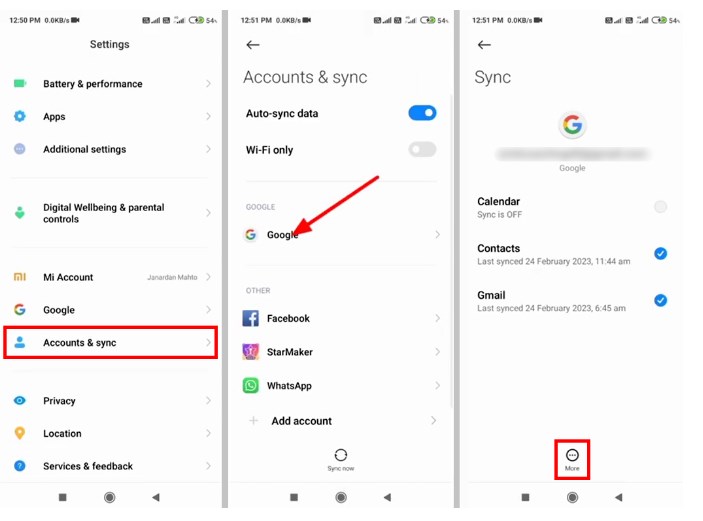
select your google account
Step 3. Select “Remove account” and press “Remove account” again to confirm the action.
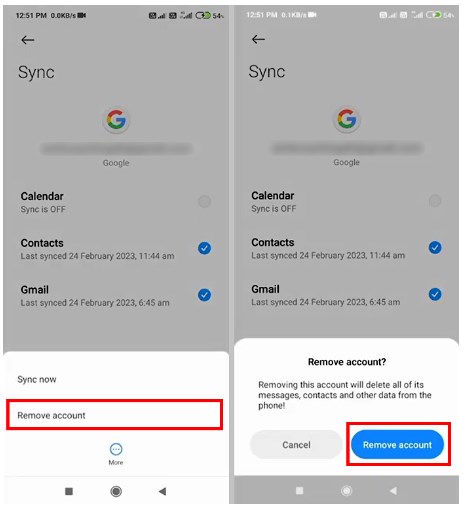
remove the google account
Part 6. FAQs about Redmi FRP Bypass
1. What is the free Frp bypass tool for Redmi?
You can download FRP APK files to bypass FRP on your Redmi for free. However, these tools require technical skills to remove Google Lock successfully. Plus, they carry malware risks.
2. What is the FRP code for Redmi 2025?
You can bypass FRP using the emergency code *#813# or *#812# on some devices. However, FRP code is unique to each device. There is no universal FRP code for all Redmi models.
3. What is the FRP lock in Redmi?
Redmi’s FRP lock is a security feature that locks your phone with a Google sign-in. It is triggered after a factory reset or incorrect passcode attempt during setup.
4. How do I remove my Google account from my Redmi phone?
To remove your Google account on Redmi:
1. Go to the Settings app.
2. Press “Accounts & sync.”
3. Tap Google and choose the account you want to delete.
4. Press “Remove account” to delete it from your phone.
Part 7. Conclusion
That’s all about the Redmi Note 11 FRP bypass! We have shared easy ways to remove the Google lock on Android 11, 12, and higher. You can use your phone’s settings, the Second space, or a SIM card.
But if you want to skip the hassle of lengthy and technical steps, DroidKit offers a fast and reliable solution. Try it and regain access to your device in a few clicks and without any password!
Free Download * 100% Clean & Safe
FRP Tools And Tips
FRP Tips
- SamFw FRP Tool: Download and Use
- Easy Samsung FRP Tool Free Download
- All Things You Need to Know about GSM FRP Tool
- Samfirm FRP Tool Review & Best Alternative [Free Download]
- Full Guide to Download and Use Techeligible FRP Bypass Tools
- TFT Unlocker: 2025 New Review & Best Alternative [Free Download]
How to Use Vnrom Bypass to Bypass Google Account
Product-related questions? Contact Our Support Team to Get Quick Solution >


