How to Bypass Redmi 9/9T/Note9 FRP Without Password
This article provides three effective solutions for the Redmi 9 FRP bypass. With our stepwise guide, you can easily remove the Google sign-in screen and regain access to your device.
So, you’ve factory reset your Redmi 9 and are now stuck on the Google sign-in screen? That’s totally frustrating! But don’t worry. You’ve found the right place for a solution.
Redmi 9, 9T, and Note 9 are Xiaomi’s budget-friendly smartphones. They may be cheaper but deliver solid performance with large batteries and an FHD display.
But what do you do when Google locks you out of your Redmi device? And you don’t even know the password! Well, don’t panic. This article will provide easy solutions for the Redmi 9 FRP bypass to help you unlock your phone without hassle. Ready for it? Let’s go!
Part 1. About Redmi 9
Redmi 9 is designed for budget buyers who still want a high-resolution display and good battery life. Here are some important specs of this device.
- 6.53-inch display of 1080 x 2340 pixels.
- Corning Gorilla Glass 3 protection.
- Supports Android 10 to 12 and MIUI 13.
- Runs MediaTek Helio G80 processor.
- Quad camera system with 13 MP wide lens.
- HDR selfie camera with 1080p resolution at 30fps.
Before discussing Redmi 9 FRP bypass, let’s see what FRP in Redmi is!
Part 2. What is Redmi FRP
The Redmi’s FRP lock is Google’s security feature that locks your phone after a factory reset. If you cannot remember your passcode while setting up your phone, signing into a Google account is the only way to proceed. That’s FRP for you!
This feature is available on all Android devices running version 5.1 and higher, including Redmi 9, 9T, and Note 9.
Part 3. Why do You Need to Bypass Redmi FRP
Removing the FRP lock will give you instant access to your phone. Here are some scenarios in which you may need to bypass Google lock.
- Incorrect Factory Reset: Your phone was reset without removing the Google account. This leads to the Google sign-in screen.
- Forgot Account Password: You will be stuck on the Google lock if you don’t remember your Google account password or ID.
- Purchased Secondhand Device: If the phone’s previous owner did not remove their account before factory resetting it, you will be locked out of the device.
Now, let’s see how to remove this lock easily!
Part 4. How to Bypass Redmi 9/9T/Note9 FRP Without Password
All of these methods offer a promising solution. However, they can be exhaustive and may not always work for all Redmi 9/9T or Redmi Note 9 FRP bypass. So, is there an easier and more reliable way to remove the Google lock?
Meet DroidKit! It offers a one-click solution to bypass Google sign-in on Redmi 9/9T/ Note 9. Besides FRP, you can remove any other screen lock without a password!
Free Download * 100% Clean & Safe
DroidKit is a powerful Android unlocking tool that allows you to unlock almost any type of locked Android situation:
- Bypass the FRP lock without needing a password.
- Remove FRP on Redmi, Xiaomi, and more devices with Android 6 to 14.
- Unlock all kinds of screen locks like PIN, pattern and fingerprint.
- Fix all system issues in Android devices without root.
- Easy to use without needing any technical steps.
DroidKit FRP Bypass Tool allows you to remove Google account verification on Samsung, Xiaomi, Redmi, and other devices running Android 6 to Android 14. Whether you have an Android phone or tablet, whether it is the latest model or an older one, you can bypass FRP without using a password.

DroidKit FRP Bypass Tool Supported Brands
Ready for the Redmi Note 9 FRP bypass using DroidKit? Here’s how to use it.
Steps to Bypass Redmi 9/9T/Note9 FRP with DroidKit
Download and install DroidKit on your Windows or Mac device. Then use the following steps to get started.
Step 1. Open DroidKit and select the “FRP Bypass” tool from the main screen. A new window will open.

Choose FRP Bypass Mode
Step 2. Connect your phone using a USB cable, and click on Start. Choose the brand of your Android phone.

Connect Device and Click Start
Step 3. Wait for the configuration file prepared, and tap on the Start to Bypass.
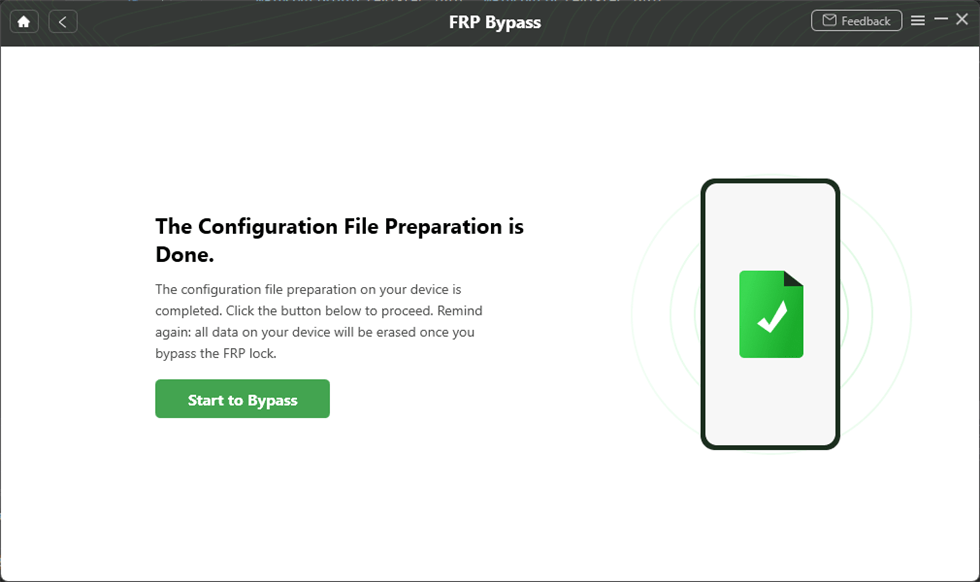
Tap on Start to Bypass
Step 4. Select your phone’s Android version. You can check it from the boot screen’s picture. Then click “Next” to proceed.

Choose System Version
Step 5. Follow the on-screen guidelines to bypass FRP. Once you are done, click the “Reset” button.

follow the on-screen guide and click reset
Step 6. DroidKit will now remove the Google lock. Once the process is complete, you will see the Bypass completed window.

FRP Bypass Complete
That was quick! Now, let’s see how you can prevent triggering FRP!
FRP Bypass for Other Popular Devices: If you also want to know how to bypass FRP for Oppo or other Vivo models, you can read the articles on Oppo A31 FRP Bypass, Vivo Y15 FRP Bypass, and Vivo Y22 FRP Bypass.
Part 5. How to Bypass Redmi 9/9T FRP with Ease
This section will share two easy ways to bypass FRP with stepwise instructions. These methods work for both Redmi 9 and Redmi 9T FRP bypass. Let’s explore these below.
Method 1. Using the Phone Settings
One way to remove the Google lock is to use your phone’s settings. This allows you to turn on the accessibility shortcut, which you can then use to get past the FRP screen.
Here’s how it works.
Step 1. Set up your device. Write any text in the search box on the “Choose your region” screen. Press and hold the text and tap the “Share” icon. Long-press the “Gmail” icon until a new screen appears.
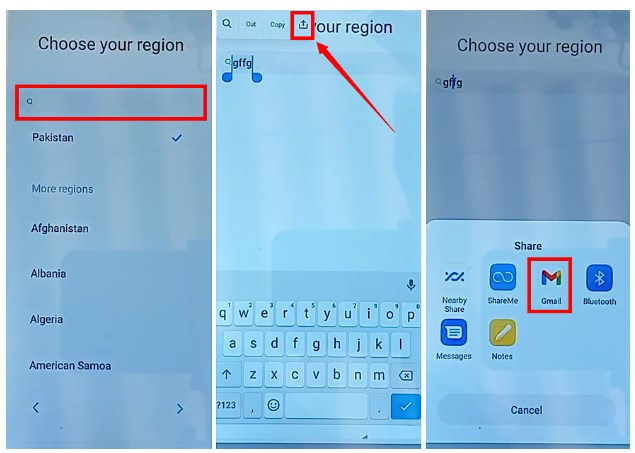
press share and choose gmail
Step 2. Tap “Notifications.” Scroll down and select “Additional settings in the app.” Tap the three vertical dots in the top right and select “Help and feedback.”
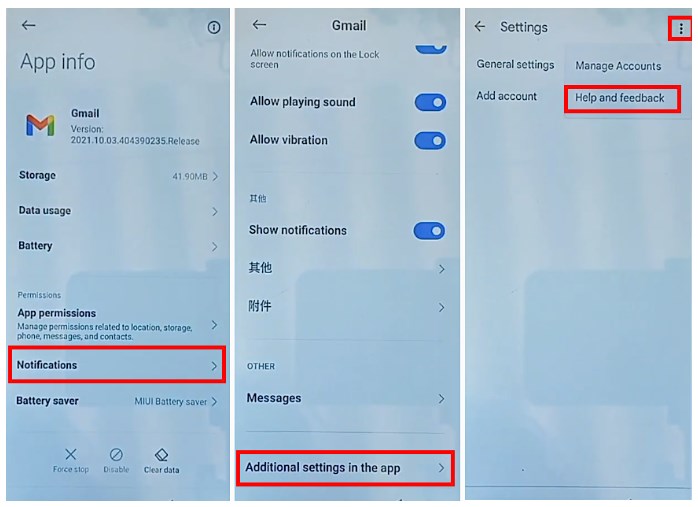
bypass frp using gmail settings
Step 3. Tap the search box and write “delete or disable apps on Android.” Open the first option and select “Tap to go to Application Settings” text.
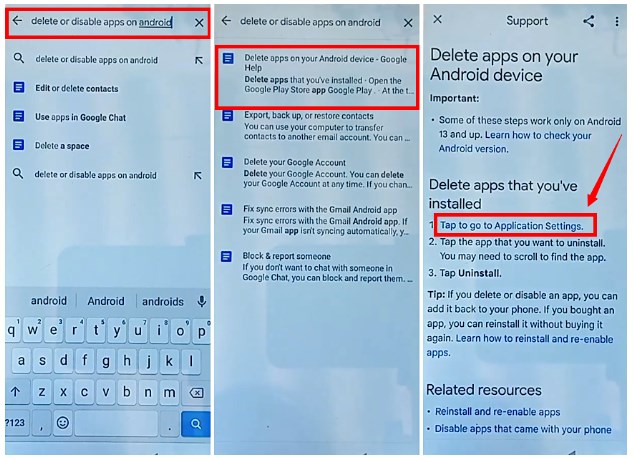
select tap to go to application settings
Step 4. App info screen will appear. Select “Android Setup” from here and click “Force Stop .” Then, go back and press “More.”
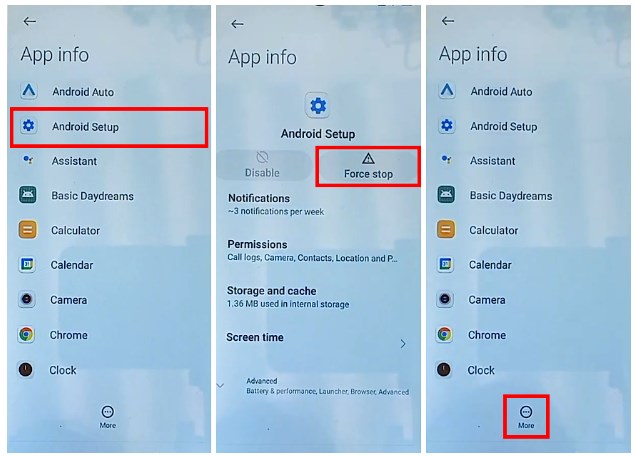
disable android setup and click more
Step 5. Select the “Show system” option. Then select “Google Play services” and tap “Force stop” to turn it off.
Step 6. Go back and select “Settings.” Tap “Open” and go to “Additional settings.”
Step 7. Select “Accessibility > Accessibility menu.” Turn on the “Accessibility menu shortcut.” This will add an accessibility button in the lower right.
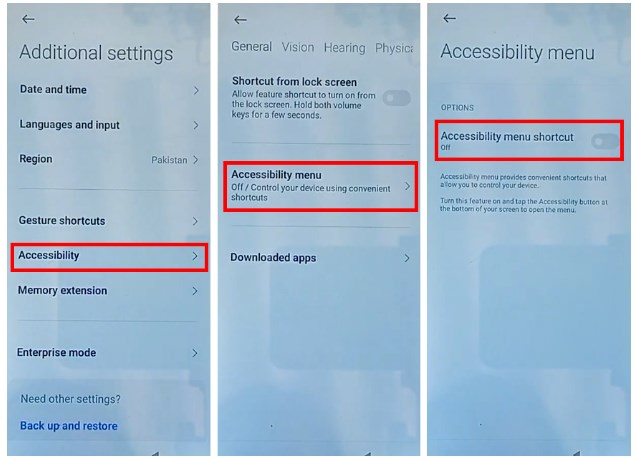
enable the accessibility menu shortcut
Step 8. Go back to the start screen. Continue setup and press “Don’t copy” on the Copy apps and data screen.
Step 9. When the screen is loading, press the accessibility button and select “Google Assistant.” Then tap “Settings.” Repeat this until the app info for Google Play services opens.
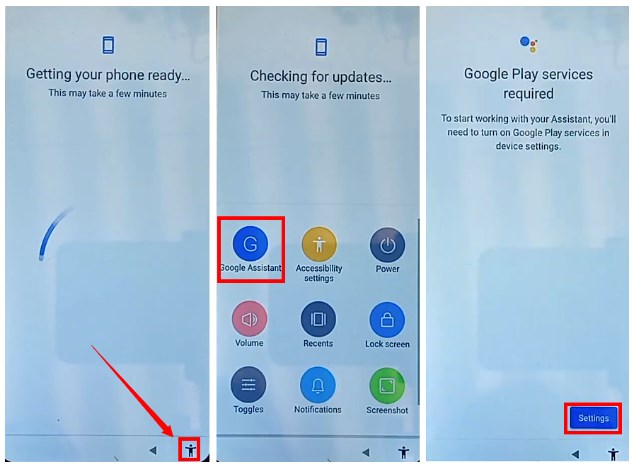
open settings for google play services
Step 10. Tap “Enable” and go back. Continue the setup. Select “Skip” on the Set Password screen. Follow the on-screen instructions to finish the setup.
Method 2. Using FRP Bypass Website
You can also use an FRP bypass website to set a new screen lock. This will help you unlock your phone without signing in to a Google account.
Here’s how it works for Redmi 9 and Redmi 9T FRP bypass.
Step 1. Start the setup process and connect your phone to a network. Then press the “Add network” option.
Step 2. Tap the text box for SSID and type “www.youtube.com.” Long-press the text and tap the “link” icon.
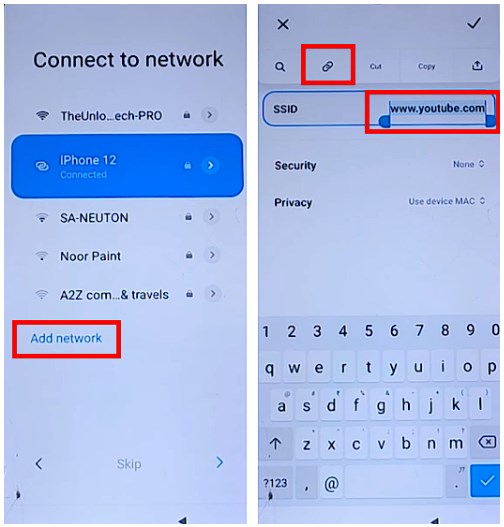
open the youtube link
Step 3. A Welcome to Chrome screen will appear. Press “Accept & continue” from here. Then tap “No, thanks” on the next screen.
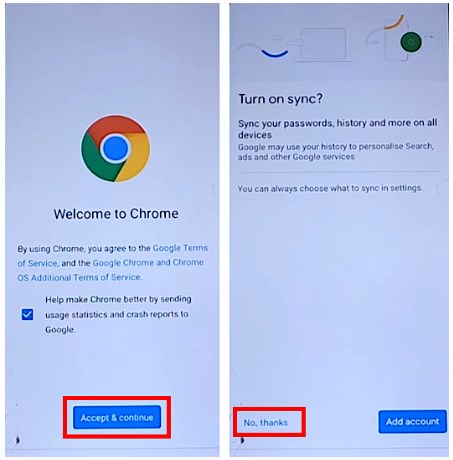
set up chrome
Step 4. YouTube will open in the browser. Tap the address bar and type “theunlockerpro.” Then, open the website.
Step 5. Tap the three horizontal lines on the left and choose “Apk bypass.” Tap “Set Screen Lock” from the new page.
Step 6. Select “Pattern” and set a new pattern lock for your screen. Restart your phone and use the new passcode to unlock it.
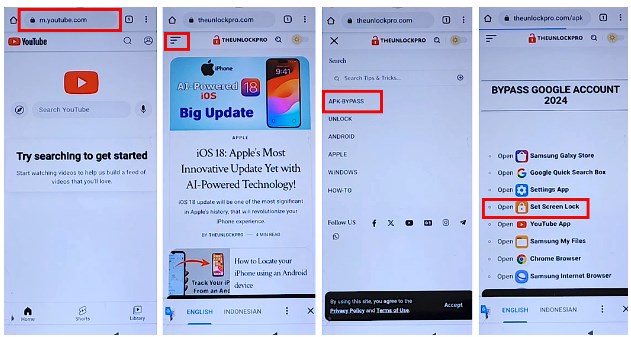
bypass frp with theunlockpro
That’s all about the Redmi 9 and Redmi 9T FRP bypass!
Part 6. How to Remove Redmi 9 FRP/Google Account
You can remove the FRP on Redmi 9 using the device’s settings. This will prevent FRP from locking your device again when you forget the passcode. Here’s how it works.
Step 1. Open the Settings app on your phone.
Step 2. Select “Accounts and sync” and choose “Google” from the next screen.
Step 3. Tap on the Google ID you want to remove and press “More.”
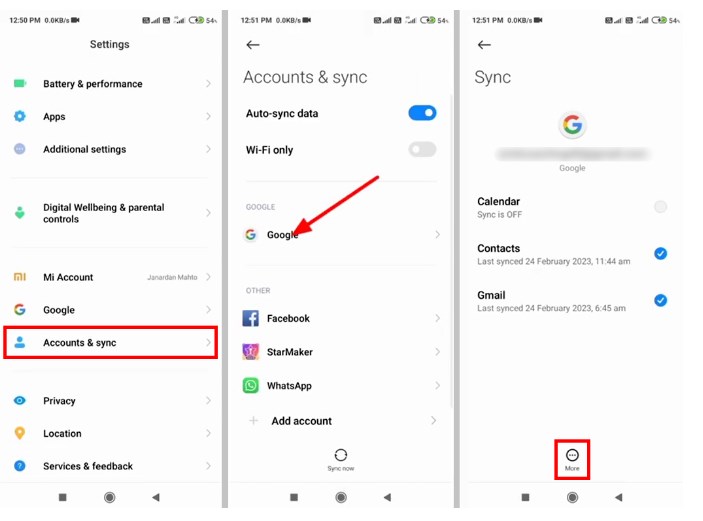
select your google account
Step 4. Select “Remove account” from the two options. Then press “Remove account” again to confirm the action.
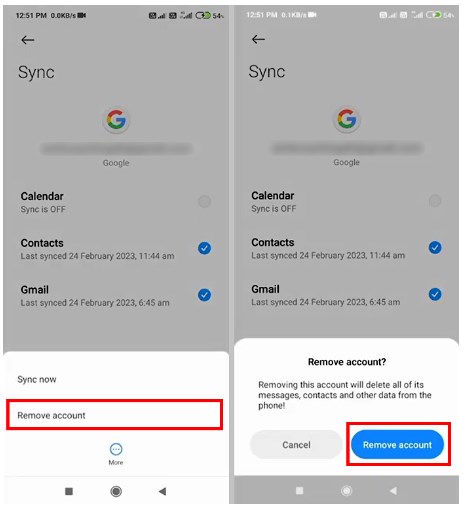
remove the google account
Part 7. FAQ About Redmi 9 FRP
Q 1. Why is my Redmi 9 locked?
Redmi 9 can get locked due to Google’s FRP lock. It gets triggered after you factory reset your phone without Google account credentials.
Q 2. After bypassing the Redmi 9 FRP lock, what do I need to do to keep my phone secure?
After the Redmi 9 FRP bypass, reset all security settings. Then, set a strong password and turn on FRP to protect against theft in the future.
Q 3. If I forget my Google account information, is there any other way to bypass the Redmi 9 FRP lock?
Yes! DroidKit offers the easiest way to bypass the FRP lock on Redmi 9. You can remove FRP in a few clicks without any complicated steps.
Part 8. Final Words
That’s all about the Redmi 9 FRP bypass! We have shared manual ways and a one-click tool to remove the FRP lock easily. While all offer a practical solution, Droidkit makes it effortless to bypass FRP without extensive steps or technical skills. Try it and regain access to your Redmi 9, 9T, or Note 9 without worries!
Free Download * 100% Clean & Safe
Vital FRP Bypass Tips
Samaung FRP Bypass
- 3 Efficient Ways to Bypass Google FRP Lock on Samsung Tablet
- 6 Easy Ways to Bypass Samsung Account/2 Step Verification [Full Guide]
- How to Bypass the Samsung Reactivation Lock
- Samsung A12 FRP Bypass in 4 Simple Ways
- Proven Ways for Samsung S9 FRP Bypass without PC or SIM Card
- How to Bypass Samsung A03 FRP Lock [Android 11/12/13]
- How to Remove Google Account from Samsung Without Password [Full Guide]
- Samsung A01 FRP Bypass: Complete Guide [Updated]
- Samsung A02/A02s FRP Bypass [Android 11/12]
- Samsung Grand Prime G531F FRP Bypass
- Samsung Galaxy A11 FRP Bypass Android 11/12/13 [With or Without PC]
- How to Bypass FRP Lock For Samsung Tablet A
Vivo FRP Bypass
Huawei FRP Bypass
Moto FRP Bypass
OnePlus FRP Bypass
Google Pixel FRP Bypass
Other FRP Bypass Tips
- How to Use ADB Commands to Bypass FRP/Google Account [Full Guide]
- How to Use AddROM to Bypass FRP on Samsung/Android [Full Guide]
- How to Bypass FRP Lock with DroidKit [100% Success]
- How to Skip Phone Number Verification on Google [Solved]
- Bypass Verify PIN After Factory Reset in 4 Ways
- [Solved] Cannot Log into Google Account After Factory Reset
- (Full Guide) Delete Gmail Account Permanently without Password
- How to Fix When You Locked Out of Google Account (Full Guide)
- Download Google Account Manager APK FRP
- Full Guide on How to Bypass Factory Reset Protection on Samsung
- How to Bypass Gmail 2 Step Verification in 2025
- How to Log Out of Your Google Account on iPhone/Android/Computer
- MDM Does Not Allow Factory Reset? Fix Here!
- How to Restore Google Authenticator
- How to Log Out oHow to Use Apex Launcher APK to Bypass FRP [Best Alternative]
- This Device Was Reset to Continue Sign in with a Google Account Bypass [2025]
Product-related questions? Contact Our Support Team to Get Quick Solution >

