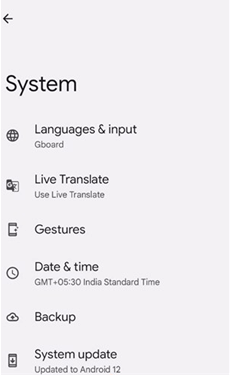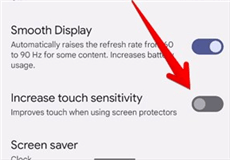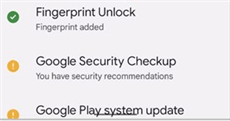How to Fix Pixel Fingerprint Sensor Issues? [Pixel 6/6 Pro]
Trouble fixing the Pixel Fingerprint sensor? Then check 9 Quick tips to fix this issue. But first, use the simplest method of DroidKit to unlock the Pixel 6 fingerprint.
Do you want to secure your Pixel device? And like the fast security option? But your Pixel fingerprint sensor is not working correctly. Or you have enabled the fingerprint on Pixel phone, but now you are locked out of your phone because the fingerprint sensor doesn’t respond. Then how to solve this problem and get into Pixel phone again? Ok! We get your issue and understand it is troublesome if you cannot get into your phone and the data in it.
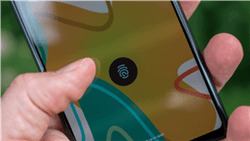
Pixel Fingerprint Sensor Not Working
Therefore, this article will give you several proven tips to resolve the Pixel fingerprint sensor not working issue. All the tips and tricks will be defined with a complete how-to guide and images. Without any delay, go straight to the primary best method as below!
You can also unlock other Android phones by reading: How to Unlock Fingerprint Lock on Android & WhatsApp >
Best Method to Fix Pixel Fingerprint Sensor Not Working
A simple and convenient method of security is fingerprint authentication. If you have placed your finger many times on Pixel but have yet to unlock it. Then must try to unlock it with DroidKit – Complete Android Phone Toolkit.
DroidKit is one of the most user-friendly solutions for fingerprint unlocking. It allows you to unlock any Google Pixel’s fingerprint lock without entering a password. It speeds up and simplifies the unlocking procedure. You can unlock your locked phone with a few clicks. Let’s see its wonderful features.
- Unlock any type of lock – Not only fingerprint lock, but also 4-digit or 6-digit digital passwords, face ID, pattern, PIN, etc. can be easily unlocked through DroidKit.
- Simple operation, short wait – You only need to click the button according to the prompts, and the whole unlocking process will not last too long. A few minutes is enough.
- No need to root your phone – Unlike conventional unlocking tools, DroidKit will not require you to root your phone, which maximizes the security of your device.
- Compatible with multiple phone models – Pixel, Samsung, Motorola, LG, and other common Android brands and models are all supported.
Download the latest version of DroidKit for free now and follow the instructions step by step to unlock your Pixel fingerprint lock:
Step 1. Open DroidKit on your computer or laptop. Click on Screen Unlocker mode, as shown below.

Choose Screen Unlocker
Step 2. Now connect your Pixel device to the computer via a USB cable. Click on the Start button, as shown below, to continue the fingerprint unlocking process.

Connect Your Android Device and Click Start
Step 3. DroidKit will prepare the configuration file for you. Please wait for a while. When it is completed, click on the Remove Now button.

Click Remove Now Button
Step 4. DroidKit will instantly detect your Pixel device. To delete the fingerprint lock, follow the instructions shown on the screen.

Finish Settings on Samsung
Step 5. DroidKit will proceed to remove the fingerprint lock. The procedure of Fingerprint unlock will be finished in a little while.

Lock Screen Removal Completed
If the fingerprint unlock has not been completed successfully, then Go Back and Try again. And you can also know more about DroidKit Crack Full Version vs DroidKit Full Version by clicking.
9 Quick Tips to Fix Pixel Fingerprint Sensor Not Working
Your Pixel fingerprint sensor is invalid? It is because of many reasons that the fingerprint sensor of Pixel is not working correctly. Scroll down to follow all the tips and enjoy the rest with your device:
Tip 1. Press and Hold Firmly
Sometimes, your fingerprint sensor doesn’t respond because you only put your finger on it so slightly that it cannot recognize it. So please make sure that you firmly press and hold your fingerprint on the display sensor. Release it when it unlocks.
Tip 2. Moisturize Hands and Clean the Display
Make sure your fingertips are clean because fingerprint scanners require clean figures to detect the pattern on your fingertip. After washing your hands, pat them dry, then test your fingerprint to see whether it is functioning. For this, follow the below guidelines:
Don’t dry your hand much that it’s hard to detect. If you have dehydrated hands, then moisturize them before scanning. And you also need to make sure your display is clean and free of dirt and dust. If you have prepared well, just try again now.
Tip 3. Cover the Screen
If you’re outdoors, too much light can also cause the Pixel fingerprint sensor not working issue. At this time, you only need to properly cover the screen with your hand to block the sun, and then try to unlock it with your fingerprint.
Tip 4. Update the Phone System
Make sure that your Pixel is the latest updated. The latest version has a fast fingerprint sensor. As some users may not know how to update the system, here we will show you the steps:
Step 1. Find and tap on the Settings app on your phone.
Step 2. In the new interface, scroll down to select System option.
Step 3. A new window will open, and you will see the System update option, click it. And if there is a new system available, you can click to update.
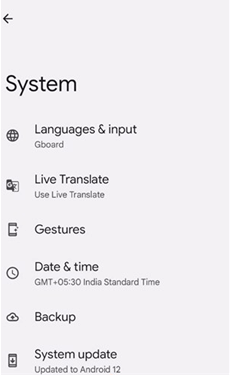
Tap on System Update Option
Tip 5. Unlock with the Same Fingerprint
Everyone has a particular pattern on their fingertips that is unique and unmatchable. This improves the fingerprint sensor’s reliability and ease of usage. So you can only unlock your Pixel phone with the right fingerprint. All you need to do is to remember which finger you use to register for the fingerprint lock, and make sure you use the same finger when you try to unlock it.
Tip 6. Change Screen Protector
If your fingerprint does not scan, it might be due to a faulty screen protector. Some screen protectors may not be compatible with Pixel phones, which may interfere with your fingerprint sensor and make it unusable. In this situation, you need to switch to a screen protector that has been made for Google approved. In addition, an overly thick screen protector will also reduce the sensitivity of the fingerprint sensor and cause the Pixel fingerprint sensor not working issue. So you need to switch to a thinner one and try again.
Tip 7. Enable Always-on Display
You can set your display so the fingerprint sensor is always visible, even while asleep. Follow the below instructions:
Step 1. First of all, Go to the settings app. Find and tap on Display option.
Step 2. On the screen, you can see several new options. Just choose Lock Screen.

Choose Lock Screen Option
Step 3. To make the fingerprint sensor always visible, you need to activate Always shows time and info.
Tip 8. Increase Touch Sensitivity
If your touchscreen isn’t very sensitive, you might have to try a lot to unlock your Pixel phone. But luckily, Pixel allows you to adjust the sensitivity of your fingerprint sensor as needed. So here’s a quick hack to enhance the Pixel 6’s fingerprint reader.
Step 1. Go to “Settings” on your Google Pixel 6 and Google Pixel 6 Pro. Visit “display”
Step 2. Go to “other display options” right now.
Step 3. You must enable “increase touch sensitivity.”
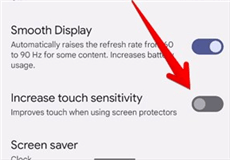
Enable Increase Touch Sensitivity
Tip 9. Re-register Fingerprint
If none of these solutions work, remove your current fingerprint and enroll it through the fingerprint setup process. When you re-enroll, be sure to get both the edges and tips of your fingerprint.
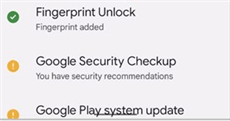
Re-register Fingerprint
- Delete current fingerprint registration.
- Tap on the “Yes, remove” icon.
- Tap on Add fingerprint, and add a new one.
- Now, touch and hold the fingerprint sensor from all edges.
The Bottom Line
Do you get your Fingerprint sensor to function properly? All the methods above can help you quickly fix Pixel fingerprint sensor not working issue. Of course, DroidKit is the most recommended tool because you can use it to unlock your phone in simple clicks. So just give DroidKit a free try.

Joy Taylor


Senior writer of the iMobie team as well as an Apple fan, love to help more users solve various types of iOS & Android-related issues.
Screenify
AnyEnhancer
FocuSee
Vozard
AnyMiro
AnyMirror