6 Proven Ways to Fix Pattern Password Disable [100% Work]
If you forget the password, the pattern password disable can be a trouble, locking you out of your phone. This article summarizes the best ways to fix the issue. Read along to learn about them.
DroidKit – Fix Pattern Password Disable in Clicks
Locked out of Android by pattern lock? Free download DroidKit to 1-click remove pattern lock on your device. Other screen locks, like numeric passcode, fingerprint, Face ID, etc. can be unlocked as well. It supoprts all Android devices, like Samsung, Xiaomi, Huawei, LG, etc.
Can’t remember the security pattern and are now locked out of your phone? Remembering the pattern passwords can be a task for all Android users. If you have ever forgotten it, you might know what a challenge it is to access the phone again.
Considering Android’s security mechanism, remembering the pattern is the only way to bail out of the situation. But calm down! This article is here to save your day! We will discuss the six best ways to fix the pattern password disable. Go through the article to learn more!
Bonus Tip: If you want to unlock Touch ID, you can read How to Unlock Fingerprint Lock on Android >
Why Your Pattern Password Disable
Android has strict security features that protect the phone from unauthorized access and malicious activities. If you have forgotten the device’s security password, access to your device is blocked. You must remember the correct pattern or disable it to access your device again.
Passwords can be disabled for various reasons:
- The pattern or password you set up is cumbersome, and you forget it.
- Entering the wrong passwords continuously can disable it and lock you out of your phone.
- A broken screen makes drawing correct patterns difficult, especially in a hurry.
- Sometimes, software glitches cause authentication features to malfunction.
Then, can pattern lock be removed? Yes, of course. Whatever may be the reason, there is nothing to worry about anymore. Let’s discuss the top 6 proven ways to fix pattern password disable. Dig into it!
Fix Pattern Password Disable in Simple Clicks [Best]
It will become troublesome if you are locked out of your device due to the pattern password disable problem. But now, with a professional Android unlocking tool, you can quickly regain access to your device. DroidKit – Android Phone Toolkit is such a tool you need. It is an all-in-one software that can fix almost all Android issues, like fixing pattern password diable to unlock the screen, recovering your lost Android data, bypassing Google account verification, and more. No matter how complex your pattern or password is, DroidKit can remove it for you easily and quickly. Then, you can immediately regain access to your device and enjoy the service. You can also learn more about DroidKit below.
Free Download * 100% Clean & Safe
- Unlock all screen locks – Pattern, 4-digit/6-digit passcode, face recognition, fingerprint, PIN, etc. DroidKit unlocks all of them.
- Simple clicks – You only need to click the button to unlock your device at home. No root is required, and anyone can use it.
- Just a few minutes – It only takes you 3 minutes to successfully unlock your device. You don’t have to wait hours or even days anymore.
- Support all Android devices – Samsung, Huawei, Xiaomi, Redmi, LG, etc. DroidKit supports 20,000+ Android phones and tablets.
Just get DroidKit for free now. Here is how to fix pattern password in a few clicks with DroidKit.
Step 1. Run DroidKit on your computer. Select the Screen Unlocker mode to bypass the phone lock.

Choose Screen Unlocker
Step 2. You need to connect your device to the computer and click Start.

Connect your Locked Phone
Step 3. Next, the software starts getting the configuration file ready. Make sure you have a stable internet. Once the file is prepared, click Remove Now to continue.

Click Remove Now Button
Step 4. On the PC screen, DroidKit will present the methods to put your device on Recovery Mode.
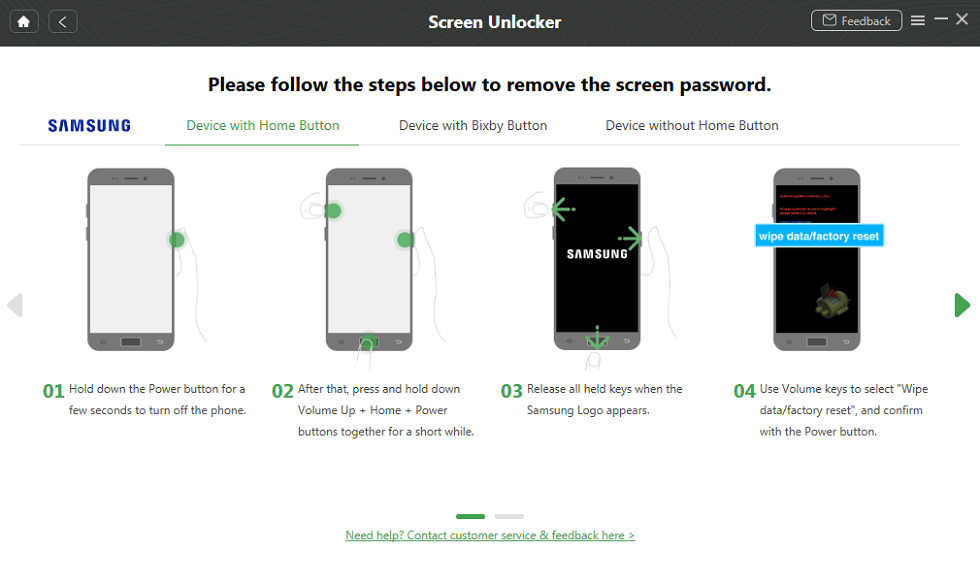
Put Your Android Phone into Recovery Mode
Step 5. After that, DroidKit will remove the lock. Make sure the device stays connected and you have stable internet.

Lock Screen Removal Completed
Fixing the pattern password disable with DroidKit is simple. Within minutes it resolves the problem and gives access to your phone. But let’s explore some other ways of fixing the issue.
Fix Pattern Password Disable via SD Card
The last and final method is to bypass the screen pattern using an SD card-aided custom recovery. For this, you need custom recovery software and the pattern password disable zip file. Here is a walkthrough to follow:
Step 1. On your PC, install custom recovery software. Download the Pattern Password Disable zip files. Copy it onto your SD card.
Step 2. Insert the SD card in the port, and wait for it to be recognized by the phone. Next, enter your phone into the Recovery mode.
Step 3. Flash the file on the SD card and restart the phone. The pattern will be removed. You can access your phone.
This method is simple yet technical. Tech-savvy users with basic technical knowledge can easily use this to bypass the pattern password.
Fix Pattern Password Disable with Find My Mobile [Samsung]
This solution on the list is, unfortunately, limited to Samsung users. So if you are one, continue; otherwise, check out others. Samsung has an in-built Find My Mobile service to locate lost devices and protect data from theft. Here is how to unlock your phone with this feature:
Step 1. Search Samsung Find My Mobile in the browser of another device. The feature will open through the official Samsung website.
Step 2. Log into your Samsung account to proceed.
Step 3. Once logged in, click Unlock My Device. A command window will pop up. Click Unlock to bypass the screen lock of your device.
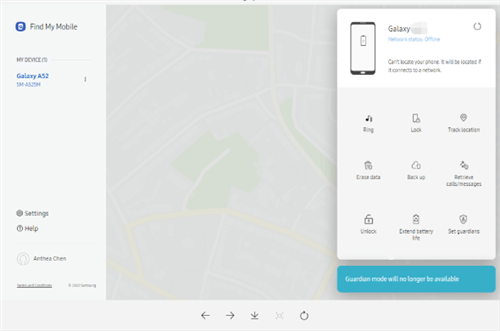
Click Unlock Option
Just a few clicks and it’s done! However, this is a great option only if you are a Samsung user who remembers their account details. Otherwise, explore other fixes up here!
Fix Pattern Password Disable with Google Account
Next up, we have the Google Account to fix the pattern password disable. The Google Android device manager is a great tool for finding lost devices, remotely unlocking/locking your phone and deleting all the data. Let’s have a look at how it works for screen unlocking:
Step 1. After trying multiple times, you will see Forgot Password option. Click it to proceed.
Step 2. A window with Google account details will pop open. Type in your credentials for the Google account logged on the locked device.
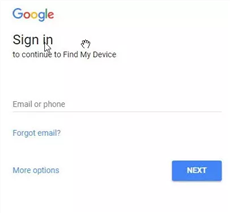
Sign in to Your Google Account
Step 3. Click on Reset Screen Lock to remove the pattern.
It will just take three steps to reset the screen lock will this method. However, this method is only compatible with Android 4.4 devices and lower.
Fix Pattern Password Disable Using ADB Command
Android Debug Bridge (ADB) is one of the most functional tools to manage Android devices. Whether you want to regain access to your locked phone or debug something, it is there to rescue you. The best part is the software bypasses the screen lock without Factory Reset or data losses. Here is a step-by-step guide to work a solution with ADB Command.
Step 1. Download and Install the ADB software on your PC. It is compatible with Windows and Mac both.
Step 2. Connect the device with a USB cable. Enter it into the Recovery Mode to start.
Step 3. Press SHIFT+ right-click to initiate the ABD tool. Choose Open PowerShell Window.
Step 4. Open the Command window and enter the command ADB devices. Find your device configuration and press Enter. The configuration is completed.
Step 5. Press the Power and Home+ Volume Up/Down buttons to put your phone into Clockwork Mod Recovery.
Step 6. To bypass the pattern lock, enter the following commands in the Command Prompt: adb shell rm /data/system/gesture.key
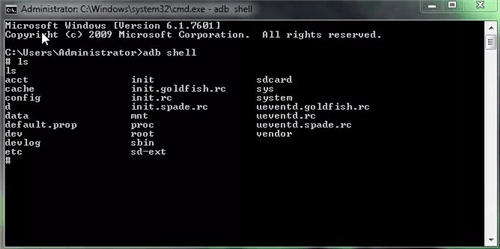
Command Prompt for ADB Tool
The ADB tool is technical and requires good software knowledge. A slight command change can cause it to fail or even the device to malfunction.
Fix Pattern Password Disable via Emergency Call
Instead of listing this as another method, we rather call it a trick to bypass the Android screen lock. This method crashes the screen lock so you can gain access to the device again. Here is how it works:
Step 1. Open the lock screen. Click on Emergency Call.
Step 2. Dial in a series of characters like. Press any number/symbol on the dial pad ten times. Select the typed-in characters and press copy.
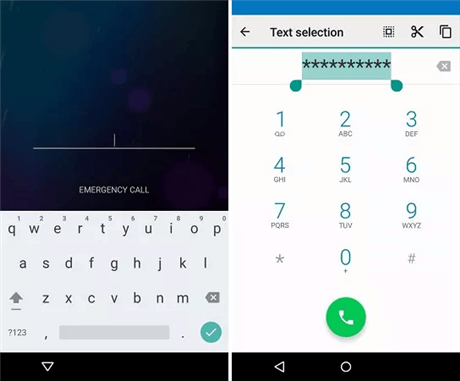
Type a String of Characters
Step 3. Next, paste the characters next to the previously dialed string of characters. Repeat steps 2 and 3 until you reach the copy-paste limit. Normally, you can only do this up to 10-12 times.
Step 4. When you can not paste the characters anymore, head back to the lock screen. Open the camera panel and slide the notification tab from above.
Step 5. Click on the Settings icon. The phone asks for the password to proceed. Long press in the space to paste the string of characters. Paste it until the limit is reached.
Step 6. Pasting the same characters continuously crashes the locking system. The screen lock will be removed.
This quick fix is only applicable for Android devices 5.0 and 5.1. It bypasses the lock and offers complete access to phone and data files.
The Bottom Line
Here is the walkthrough for 6 proven ways to fix the pattern password disable. Even though all the methods are effective, yet come with a consequence like a system crashing or technical limitations. The best solution is to use an innovative and safe tool like DroidKit. DroidKit can safely bypass the screen lock and offers a complete solution for all Android issues. Just free try DroidKit now.
Free Download * 100% Clean & Safe
Product-related questions? Contact Our Support Team to Get Quick Solution >

