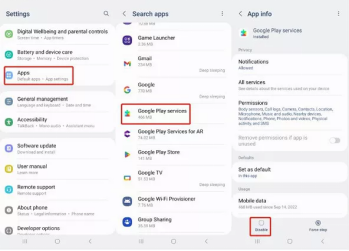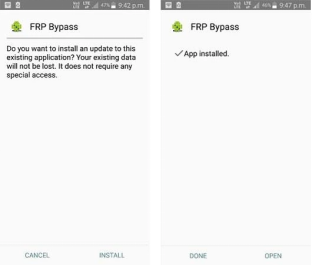How to Download & Use Pangu FRP Bypass Tool
Do you find yourself contemplating whether or not the Pangu FRP bypass program is the right tool to deactivate FRP Lock on your phone? If so, this post will guide you in making a decision.
It’s without a doubt that the key to deactivating or bypassing Google Account FRP lock on Android devices is having the right tool at your disposal. Pangu FRP bypass is one of the many tools that claim to offer FRP unlock services on all Android phones.
However, many folks are contemplating the quality of services rendered. Many go as far as asking if the Pangu FRP bypass is safe to use. Do you have a similar question in mind or something related? If so, this post has got answers. Without further ado, let’s delve in.
Part 1. What Is Pangu FRP Bypass?
Pangu FRP Bypass is one of the sophisticated tools capable of deactivating the FRP lock on Android devices of any brand, whether Samsung, HTC, Vivo, Oppo, LG, and more. This simple yet effective tool powers great features suitable for the successful removal of FRP security on your device so you gain full control of it.
You need not be tech-savvy to navigate this tool, as it’s built with an interactive interface. All features are nicely organized to ease and hasten your operation. Pangu works with or without the aid of a computer system.

What Is Pangu FRP Bypass
Some of the interesting features of the Pangu FRP bypass include:
- Offers FRP bypass services for all Android operating systems, from Lollipop to Marshmallow, Oreo, Nougat, Pie, and the latest versions.
- It connects and fixes FRP security issues on your Android phone in the presence or absence of a computer system.
- Clean interface, so you don’t need the help of any technical expertise to navigate around it.
Pros
- Pangu FRP bypass eases FRP lock operation on your Android phone freely.
- Capable of removing FRP security on all Android versions including older ones like Android 4.0.
Cons
- Pangu FRP bypass often lags, which can cause your phone to malfunction
- This tool doesn’t have a customer support system or team that you can relay your complaints to.
- Pangu isn’t secured and has a low success rate compared to other FRP bypass software programs in the market.
- You need an OTG cable plus USB Drive to use this program successfully.
Part 2. Download Pangu FRP Bypass APK – Latest Version
Installing the Pangu FRP bypass program is pretty straightforward, so far you’ve got an internet-enabled device at your disposal. Other requirements include; an OTG cable and USB Drive.
Once you have the above at hand, follow the simple instructions given here to download and install Pangu:
- Tap on the link Pangu FRP Bypass to visit the official website for the program.
- Click on the appropriate keys to download it to your USB flash drive.
- Next, establish a connection between your Android phone and the USB Drive using an OTG cable.
- After that, install Pangu on your phone.
Now Pangu should install on your phone without error. However, should you encounter any error, then proceed to disable all Google Apps from settings. For folks that don’t know how that’s done, here’s the guide to follow:
- Head to the Google Play Store app page by clicking the corresponding button. Select the Profile icon at the upper right corner to proceed.
- Next, tap on the Play Protect button to proceed. Select the Gear icon on the next screen that follows.
- Now turn off the App Scanner, and the Play Protect security ok your device will be deactivated immediately.
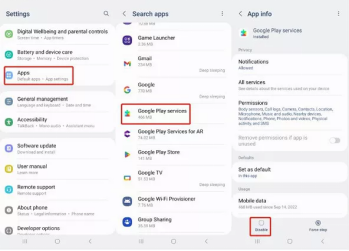
How to Download Pangu FRP Bypass Tool
Part 3. How to Use Pangu FRP Bypass to Bypass Google Account on Android
For you to bypass the Google Account FRP lock on your Android phone via Pangu, follow the instructions below:
Step 1: Run the Pangu FRP bypass on your mobile device, and click on the three dots at the upper right corner of the screen.
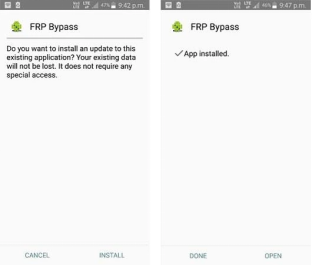
Use Pangu FRP Bypass to Bypass Google Account
Step 2: Next, kindly tap on the Browser sign-in icon, and enter a new Google Mail ID in the field provided. Press the Next button once done, so you can proceed.
Step 3: Now create a password that you can easily remember in the future, then tap on the Finish icon. Note: The new password should be different from the former.
Step 4: Wait patiently for your details to be uploaded. After that, proceed to restart your Android phone using the correct key combination.
Step 5: When your phone comes up, tap on Next to continue to another screen. On the new screen, a prompt alerting you that a new account has been added to your phone will come up. Hit the Next button again to complete this stage.
Step 6: Once you get to the page where you need to enter your Google Mail account, kindly enter the details of the new profile you recently created. After that, tap on Next, and your device will display FRP is trying to accept your Gmail + password.
Part 4. What Brands Pangu FRP Bypass Tool Support?
Pangu FRP bypass is an amazing tool with high compatibility, as it connects with several Android brands. You can use this tool to bypass FRP on nearly all Samsung models including; J2, Galaxy C7, Galaxy C9 Pro, Note 8, Note 9, J6, J6+, Galaxy A7, and more.
Some other brands that you can connect the Pangu bypass tool with are; Lenovo, Oppo, Micromax, Vivo, and several others. This tool works with all Android versions, such as Marshmallow, and Lollipop.
Part 5. Best Alternative to Pangu FRP Bypass
Since Pangu FRP bypass tool may need some technical methods to try and you feel it is difficult to use, there is an alternative available for Android FRP bypass in easy steps. DroidKit is a simple Android repair solution developed for users of all levels to fix critical issues like FRP bypass.
DroidKit is selected as the best alternative to the Pangu FRP bypass because of its excellent performance over time. This software features incredible functions required for the quick and successful removal of the FRP lock from any Samsung mobile device without compromising users’ data.
Key Features of DroidKit:
- Perform FRP bypass on multiple Android devices such as Samsung, Xiaomi, OPPO, Redmi, POCO, etc.
- Offers an easy-to-manage interface that lets you get rid of FRP lock within the shortest possible time.
- It is also a complete Android tool capable of extracting data, recovering Android data, clearing junk, updating/downgrading OS, and more.
Step 1: Once you get the latest version of DroidKit, launch it on your computer and select FRP Bypass.

Choose FRP Bypass Mode
Step 2: Connect your device to the computer, press the Start button.

Click on Start
Step 3: Now you just need to choose your device’s brand.

Choose Device Brand
Step 4: The configuration file will be prepared for your device. Later, tap on Start to Bypass to continue.

Click Start to Bypass
Step 5: Select your device’s Android system version. Then, hit the Next button.

Choose System Version
Step 6: Set up your phone according to the on-screen instructions.

Click Reset
Step 7: After completing the preceding steps, it will begin to circumvent the FRP lock. Finally, the Bypass will be completed, and your device will be restarted.

FRP Bypass Complete
FAQs About Android FRP Bypass
Enhance your knowledge about the Pangu FRP bypass tool by reading through the queries and answers below:
1. Can you bypass FRP without computer?
Sure, you can. However, you need an FRP bypass APK tool to do that. A typical example of such a tool is the Pangu FRP bypass introduced above. The tool gets rid of FRP on Android devices, but not all of them. For instance, Pangu FRP bypass won’t remove FRP lock on all Samsung models.
2. How do I bypass Google verification after factory reset?
To best way to bypass Google verification after resetting your phone to factory settings is via a professional Android repair tool. Though the internet has got lots of these tools, DroidKit is the most outstanding because of the mind-blowing features it holds. We advise that you use DroidKit to fix FRP issues on your device to avoid complications.
3. Is there any FRP bypass tool for Chromebook?
Yes, there are FRP bypass tools for Chromebook. However, the best option is the DroidKit FRP bypass tool.
Final Words
Pangu FRP bypass would come in handy for your FRP unlock operations, each time you get locked out of your Google Account after a reset. However, we do not guarantee safety. If you need a complete Android solution to fix your device without complications, kindly go with the DroidKit FRP bypass software.

Joy Taylor


Senior writer of the iMobie team as well as an Apple fan, love to help more users solve various types of iOS & Android-related issues.
Screenify
AnyEnhancer
FocuSee
Vozard
AnyMiro
AnyMirror