How-to Guide: Bypass OPPO A55 FRP
This article offers five easy solutions for the OPPO A55 FRP bypass with step-by-step instructions. Whether you’re locked out due to a forgotten password or a device locked to the previous owner, this guide makes bypassing Google lock quick and simple.
So, you bought a second-hand OPPO A55 and factory reset it. But guess what? Your phone now asks for a sign-in because the previous owner had not removed their Google account. That’s frustrating! And it’s FRP at work—a security feature that locks your device after a factory reset. While being helpful, it can be a real headache if you don’t know the Google account details.
But don’t panic! This article offers five effective solutions for the OPPO A55 FRP bypass. With our step-by-step instructions, you’ll have no trouble regaining access to your device. Ready for it? Let’s go!
All About FRP
FRP is Google’s security feature for Android devices that locks your phone after a factory reset. When enabled, your phone requires you to sign in with the Google account used before the reset. This helps verify the owner’s identity.
But what happens when you forget your account details or buy a second-hand device? You get locked out of your phone. In such cases, bypassing FRP becomes essential to regain control of your device.
So, how does it work? Keep reading to find out!
How to Bypass FRP on OPPO A55
Are you ready to unlock your OPPO A55? We have gathered the five best solutions below. Whether you need manual methods or an easy FRP bypass tool, we’ve got you covered!
Way 1. Bypass OPPO A55 FRP with DroidKit
Are you looking for a reliable and secure solution for the OPPO A55 FRP bypass? DroidKit is just what you need. You can remove the Google lock in a few clicks without needing a password. Plus, it supports various Android versions. So, whether your A55 runs Android 11, 12, 13, or higher, you can remove the FRP hassle-free!
Here are some standout features it has to offer.
Free Download * 100% Clean & Safe
Key Features of DroidKit
- One-click FRP bypass tool, giving you instant access to your device.
- SSL-256 encryption keeps your data safe during the FRP bypass.
- Customized bypass process of OPPO A55 to ensure a high success rate.
- Supports a wide range of OS versions from Android 6 to 14.
- Easy to use, no technical skills required for the FRP bypass.
Steps to Bypass FRP Using DroidKit
Step 1. Download and install DroidKit and open it. Select the “FRP Bypass” tool from the main screen.

Choose FRP Bypass Mode
Step 2. Connect your phone to your computer. Click “Start” and select OPPO as your phone’s brand.

Choose Device Brand
Step 3. DroidKit will prepare the configuration profile for your OPPO A55. Once the download is complete, click “Start to Bypass.”

Click Start to Bypass
Step 4. Check the picture of the boot screen to select your phone’s Android version. Then click “Next.”
Step 5. Follow the on-screen instructions for the OPPO A55 FRP bypass. Once done, click “Reset.”

Complete Corresponding Settings
Step 6. Once the process is complete, you can verify it with the “Bypass completed” window.

FRP Bypass Complete
And you’re done! DroidKit makes the OPPO A55 FRP bypass effortless. No technical steps are needed. But if you’re looking for manual solutions, keep reading.
Way 2. Using Nearby Share
The Nearby Share option that appears during the setup allows you to access your phone’s settings. Then, you can erase the data to remove the FRP.
Here’s how it works.
Step 1. Connect your device to a network. Then tap the “i” icon next to the connection.
Step 2. Tap “Wi-Fi QR code” and select “Nearby > Turn on.” Then, tap “Need help sharing.”
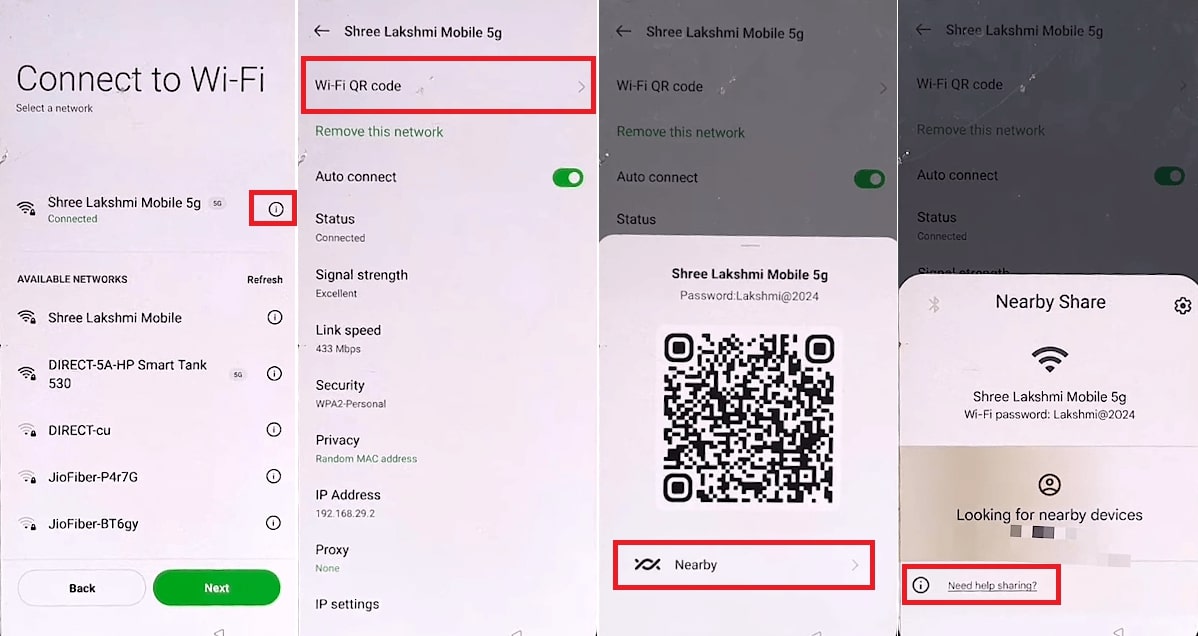
Turn on Nearby Share
Step 3. Tap the three vertical dots in the top right. Select the “Share article” option and choose “Messages.”
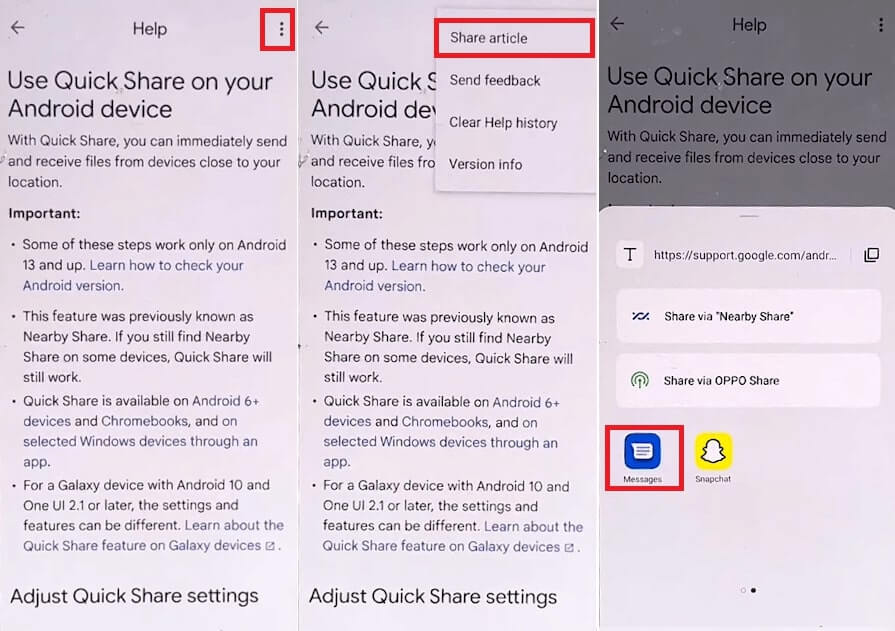
Share Article to Messages
Step 4. Tap “New message” from the pop-up. Type any random number. Then, write “www.youtube.com” in the text box and send it.
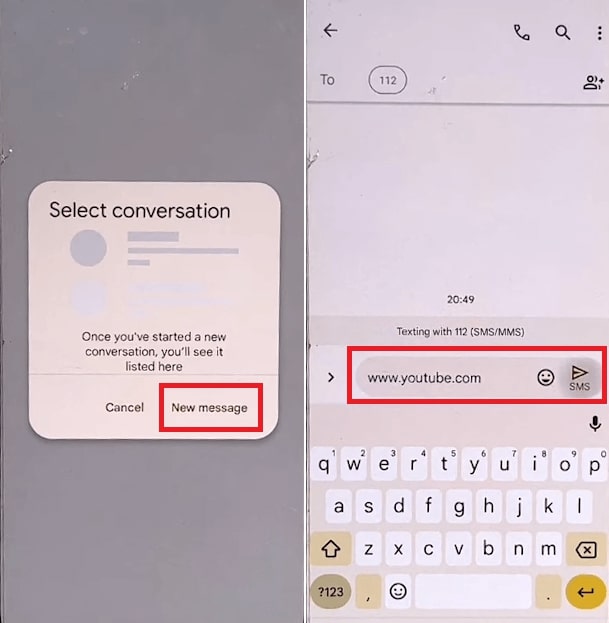
Send YouTube Link as Message
Step 5. Tap the YouTube link and select “Accept & continue > No, thanks.”
Step 6. Tap the search bar and write “venrom bypass.” Open the website and tap “Open Settings.”
Step 7. Go to “System settings” and tap “Back up and reset.” Then select “Reset phone > Erase all data > Erase data.”
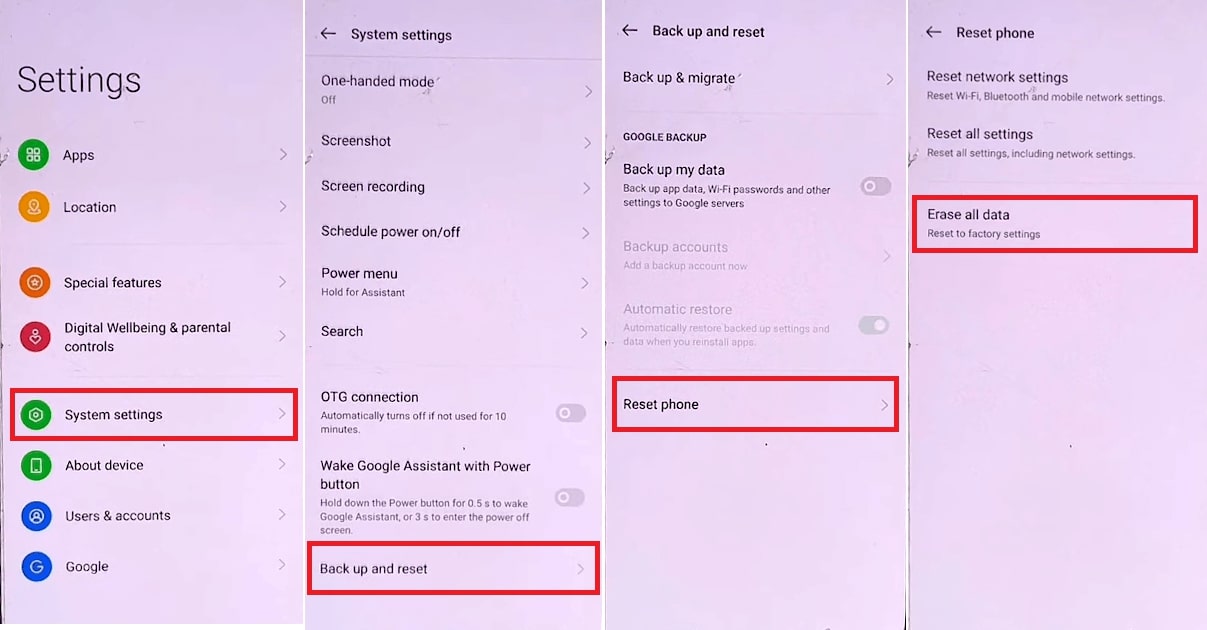
Reset Phone from the Settings
Once your phone restarts, you can complete the setup without the Google account. But if you encounter any hiccups during the OPPO A55 FRP bypass process, our next fix can help!
Way 3. Using Talkback
If your OPPO A55 is running Android 11 or 12, you can use Talkback to access the phone’s settings. Then, reset the settings to bypass FRP.
Here’s how to go about it.
Step 1. Press and hold both volume buttons on the FRP screen to enable “Talkback.”
Step 2. Draw an “L” to open the voice commands menu. Then select “Use voice commands.”
Step 3. Speak “Google Assistant.” Once it appears, press and hold the volume buttons to turn off Talkback.
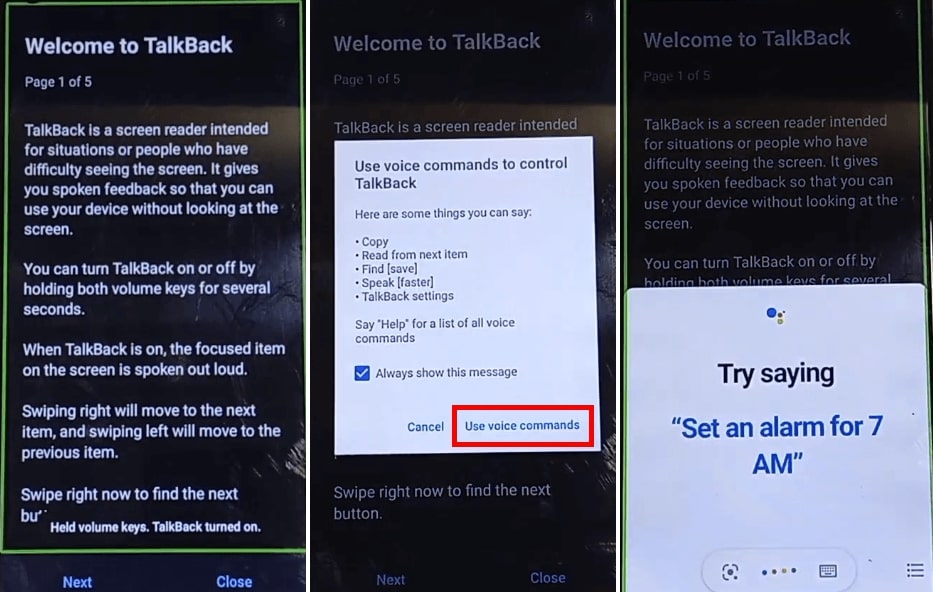
Turn on Talkback
Step 4. Speak “Settings.” Once the settings app opens, go to “System settings > Back up and reset > Reset phone > Reset all settings.”
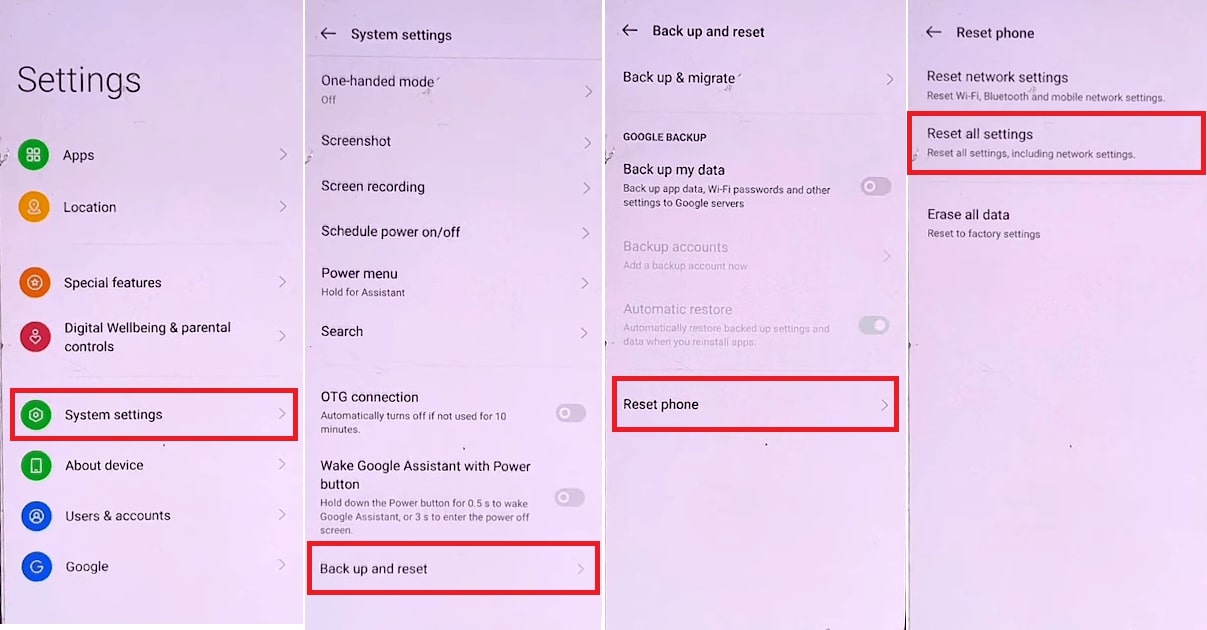
Reset All Settings
Step 5. Once the process is complete, go back and select “Apps > App management.” Tap Google Play services and press “Disable.”
Step 6. Go back to the Start screen. Tap “Skip” on the Connect to Wi-Fi screen and complete the setup. Then open “Settings” and enable Google Play Services.
Way 4. Using the OPPO Clone Phone App
If your OPPO A55 has Android 13, you can bypass FRP using OPPO’s Clone Phone app. You will also need an additional Android device for this method.
Let’s see how it works for the OPPO A55 FRP bypass.
Step 1. Connect your device to a network. Then tap the exclamation icon next to the connection.
Step 2. Tap “Wi-Fi QR code” and select “Nearby > Turn on.” Then, tap “Need help sharing.”
Step 3. Tap the three vertical dots in the top right. Select “Share article > Messages.”
Step 4. Tap “New message” and type any number. Then, write “www.youtube.com” in the text box and send it.

Send YouTube Link as New Message
Step 5. Tap the YouTube link and select “Accept & continue > No, thanks.” Tap the address bar and search for “FRP bypass.” Open the website and tap “Open Settings.”
Step 6. Tap “Home screen & lock screen” and choose “Home screen layout.” Then, open the Clone Phone app. Tap “This is the new phone” and select a device type to connect.
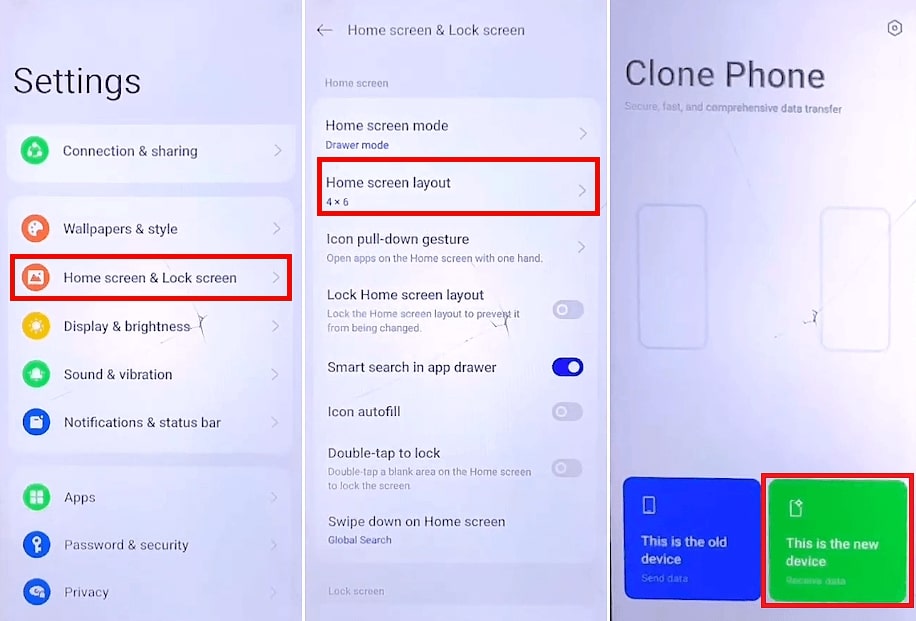
Access Clone Phone Using Home Screen Layout
Step 7. Download the Phone Clone app on another phone. Then, use it to scan the QR code on your OPPO A55, connecting both devices.
Step 8. Send any app to your A55. Once the transfer is complete, use the on-screen guide to reach the home screen.
Way 5. Using Emergency Code
If you want to skip the hassle of lengthy steps, you can use a secret code for the OPPO A55 FRP bypass. Here are the steps to do it.
Step 1. Connect your device to a network connection. Then, go back to the “Select Language” screen.
Step 2. Tap “Emergency call” from the bottom. Dial *#813# or *#812# depending on the English or Chinese model.
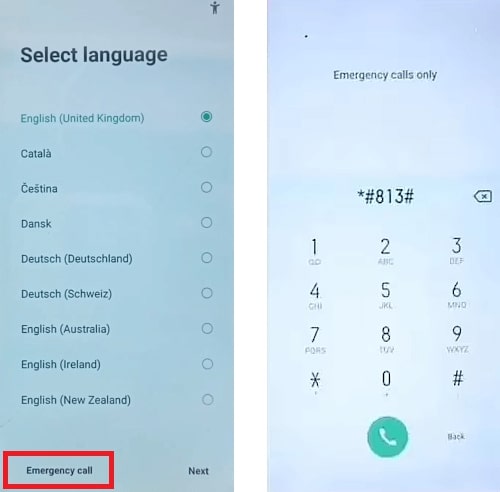
Dial the Emergency Call
Step 3. Go to the “Settings” app and tap “Additional/System Settings.”
Step 4. Tap “Back up and reset.” Then select “Reset phone > Erase all data > Erase data.”
That’s it! Set up your phone without a linked Google account and bypass FRP!
Part 4. FAQs on OPPO FRP Bypass
Q 1. What is the FRP bypass code for OPPO?
You can use *#813# for the English and *#812# for the Chinese models of OPPO devices to bypass FRP.
Q 2. What is the best OPPO FRP unlock tool?
DroidKit is one of the most effective OPPO FRP lock removal tools. It lets you unlock all OPPO devices running Android 6 to 14 and remove any type of screen lock in a few clicks.
Q 3. Can you remove the Google FRP lock on OPPO?
Yes! You can use DroidKit to remove the Google lock on OPPO devices without technical steps. Manual solutions, such as Talkback and the Clone Phone app, are also available. However, these can be time-consuming.
Q 4. What should I know before an OPPO FRP bypass?
Before performing the FRP bypass, be aware that it will erase your phone’s data. Understand that removing the Google lock using untrusted sites and tools can lead to security risks.
Q 5. Will bypassing FRP on my OPPO device delete all my data?
Yes. Removing the FRP lock will erase all data from your OPPO device. It’s essential to ensure you have backups before bypassing the FRP.
Part 5. Conclusion
That’s all about the OPPO A55 FRP bypass! We have shared simple and effective ways to help you unlock your device quickly. You can use manual methods like Talkback, Nearby share, Clone Phone, or emergency dial.
However, if you don’t want to go through the technical steps, DroidKit offers a simple solution. It is easy to work with and lets you bypass FRP from various Android versions. Download it to unlock your OPPO A55 and get it back in action!
Product-related questions? Contact Our Support Team to Get Quick Solution >

