Bypass Oppo A31 FRP (Android 11/12/13): Expert Tips
This article details how to bypass FRP lock on Oppo A31, which is applicable to Android 11, 12 and 13 versions. Whether you forgot your Google account password or other reasons, the solutions provided in this article will help you bypass FRP lock smoothly.
As mobile phone security technology continues to upgrade, models such as the Oppo A31 have introduced FRP. However, this security can sometimes become a hindrance. Specifically, Oppo A31 users often search for “Oppo A31 FRP bypass” methods to regain access to their devices. This article explores effective solutions to bypass the FRP lock on the Oppo A31, providing you with ways to get out of the frustrating lock situation.
Also Read: How to Bypass FRP on Samsung
Vital Android FRP Bypass Tips
How to Bypass FRP in Different Situations
Oppo A31 Overview
The Oppo A31 is a cost-effective smartphone with a large display, a large battery, and a multi-camera setup for daily use and multimedia entertainment.
| Attribute | Details |
| Model | Oppo A31 |
| Release Date | February 2020 |
| Display | 6.5-inch IPS LCD, 720 x 1600 pixels resolution |
| Processor | MediaTek Helio P35 |
| Operating System | Android 9.0 (upgradable to Android 10), ColorOS 6.1 |
| RAM | 4GB or 6GB |
| Storage | 64GB or 128GB internal storage (expandable via microSD card) |
| Rear Camera | 12MP main camera + 2MP macro lens + 2MP depth sensor |
| Front Camera | 8MP |
| Battery | 4230mAh non-removable battery |
| Connectivity | 4G LTE, Wi-Fi 802.11 b/g/n, Bluetooth 4.2, GPS, Micro USB 2.0 |
| Weight | 180g |
What is Oppo FRP Bypass?
Vivo FRP Bypass refers to methods and techniques used to bypass Factory Reset Protection (FRP) on Vivo devices. FRP is a security feature designed to prevent unauthorized access to a device after a factory reset. It requires the user to enter the Google Account credentials previously associated with the device to continue using it. If these credentials are forgotten or unavailable, the FRP bypass method will be required to regain access to the device.
How to Bypass Oppo A31 FRP Lock(General approach)
Oppo A31 is a popular phone with a built-in Factory Reset Protection (FRP) feature designed to prevent unauthorized access. If you are looking for effective ways to bypass the FRP lock on your Oppo A31, you may be facing the dilemma of being unable to access your device. This section will explore several effective methods to help you regain control of your Oppo A31 and regain access to your device.
Method 1: Bypass Oppo A31 FRP via Network Recovery Mode
1. Preparation:
- Make sure your device is connected to a Wi-Fi network.
- Prepare an OTG (On-The-Go) cable and a USB flash drive.
- Download the FRP Bypass Tool:
- Download a FRP Bypass APK file on your computer and copy it to a USB flash drive.
2. Connect your device:
Connect the USB flash drive to your Oppo A31 using an OTG cable.
3. Install the Bypass Tool:
- The device will automatically detect the USB drive and a file manager will pop up.
- Browse to the FRP Bypass APK file and tap Install.
- If the device does not automatically pop up a file manager, you can try accessing the file manager in recovery mode.
4. Open Settings and Reset the Device:
- Once the installation is complete, open the app and follow the app’s instructions to complete the FRP Bypass process.
- Usually, these tools will direct you to the device’s settings menu, from where you can perform a factory reset without entering your Google account information.
Method 2: Bypass Oppo A31 FRP lock via Emergency Call
1. Restart the device and connect to Wi-Fi:
Restart the device and connect to a Wi-Fi network.
2. Enter Emergency Call:
On the Wi-Fi connection page, tap Emergency Call.
3. Enter the code:
Enter the code *#813# or other known FRP bypass codes (note, these codes don’t always work).
4. Access Settings:
- After the code is successful, the device may go directly to the Settings menu.
- From the Settings menu, perform a factory reset to clear the FRP lock.
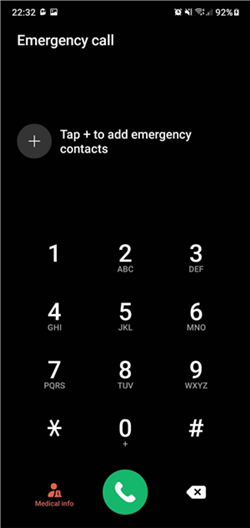
Emergency Dialer Page
Method 3: Bypass Oppo A31 FRP via Accessibility
1. Start the device and connect to Wi-Fi:
Restart the device and connect to a Wi-Fi network.
2. Enter the language selection page:
On the language selection page, select a language, then return.
3. Enable TalkBack:
Press and hold both corners of the screen to enable TalkBack (some devices may require different operations).
4. Enter TalkBack settings:
Draw a large “L” shape to open the global context menu, and then select TalkBack settings.
5. Disable TalkBack and access settings:
- In TalkBack settings, disable TalkBack.
- Then, perform a factory reset in settings.
How to Bypass Oppo A31 FRP Lock(Advanced method)
In the previous article, we have introduced several basic methods to bypass the FRP lock on Oppo A31. However, if these basic methods do not work, you may need to seek more advanced solutions. In this article, we will explore a more effective advanced method.
With this method, you will be able to bypass the FRP lock. Read on to learn the detailed steps to help you easily solve this tricky problem.
Method 4: Oppo A31 FRP Bypass [Android 9/10/11/12/13]
DroidKit is a reliable Android phone management tool. It can help users efficiently solve various Android phone system failures, including FRP lock, system failure, etc. With the powerful functions of DroidKit, users can easily bypass the FRP lock of Oppo A31.
Key Features of DroidKit:
- Bypass FRP Lock in One Click: DroidKit provides a one-click solution that allows you to bypass the FRP lock of Oppo A31 without complicated operations.
- High Compatibility: Supports multiple Android devices and system versions such as Samsung, Xiaomi, Redmi, POCO, OPPO, Motorola, Lenovo, VIVO, etc., ensuring smooth operation no matter which device you use.
- Market-leading Success Rate: DroidKit has the highest success rate in removing FRP lock in the market, ensuring that your device can be unlocked smoothly.
Free Download * 100% Clean & Safe
Step 1. Free download DroidKit and launch it, click FRP Bypass.

Choose FRP Bypass Mode
Step 2. Connect your Oppo A31 to your PC via a USB cable. Click the Start button and select the device brand (Samsung in this case) and continue.

Connect Device and Click Start
Step 3. Wait while the process is preparing configuration file for your device. On completion of the process, the following window will appear. Click on the Start to Bypass button.

Tap on Start to Bypass
Step 4. Select the operating system and device model according to the screen interface and click on the Next button.

Choose System Version
Step 5. Proceed to the device’s current password interface and follow the on-screen directions to finish configuring the appropriate settings.

Complete Corresponding Settings
Step 6. Wait for the process to finish. Eventually, the device will restart, and the FRP lock will be removed successfully.

FRP Bypass Complete
For bypassing FRP lock on Oppo A31 on Android9/10/ 11/12/13, using DroidKit is an efficient and versatile option. In addition to helping bypass FRP lock, DroidKit also provides a variety of practical functions such as data recovery, system repair, etc., making it an all-around tool for dealing with problems on Android devices.
Free Download * 100% Clean & Safe
Faq about Bypass Oppo A31 FRP
Many people often mention the problem of being unable to use Oppo A31 due to forgetting Google account information. How to bypass Oppo A31 FRP has become the focus of everyone’s attention. The following is a summary of common problems and solutions to help you easily deal with FRP lock.
1. Why do I need to bypass FRP on Oppo A31?
If you have forgotten your Google account details and cannot access your device after a factory reset, you will need to bypass FRP.
2. Can I bypass Oppo A31 FRP without a computer?
Yes, there are ways to bypass FRP without a computer, such as using a different Google account or certain Android apps, but these methods may not always be reliable.
3. Will bypassing FRP on Oppo A31 delete my data?
Bypassing FRP will not usually delete existing data on your device, but a factory reset (usually performed before you need to bypass FRP) will delete all data.
4. What tools can help me bypass Oppo A31 FRP?
Tools such as DroidKit, FRP Bypass APK, or professional unlocking services can help bypass the FRP lock on Oppo A31.
5. Can I bypass FRP on Oppo A31 if my phone is not connected to Wi-Fi?
Most FRP bypass methods require an internet connection to complete the process since they involve verifying new Google account information.
Conclusion: Oppo A31 FRP Bypass [Android 11/12/13]
In this article, we explored four methods to bypass the FRP lock on Oppo A31, each with its own pros and cons.
1. Bypass Oppo A31 FRP via Network Recovery Mode: No external tools required, simple process. However, technical knowledge is required.
2. Bypass FRP lock via Emergency Call: Quick and easy, no additional software required. However, the success rate is limited and depends on the specific firmware version.
3. Bypass Oppo A31 FRP via Accessibility: Utilizes built-in features, no external equipment required. However, the steps are complicated, time-consuming, and not universally effective.
4. Bypass Oppo A31 FRP using DroidKit [Android 9/10/11/12/13]: High success rate, strong compatibility, and easy to use. However, software download and installation is required.
Among these methods, DroidKit is the most reliable and user-friendly solution to bypass the FRP lock on Oppo A31. With its high success rate, ease of use, and compatibility with multiple Android versions, it is the best choice for newbies and tech enthusiasts. To bypass FRP easily and safely, you can try using DroidKit.
Free Download * 100% Clean & Safe
After solving the FRP lock problem of Oppo A31, you may also want to learn more about the tips and methods of bypassing FRP on other devices. It is recommended that you read the following related articles for more practical information:
- vivo v20 frp bypass
- vivo s1 frp bypass
- vivo y15 frp bypass
- vivo y22 frp bypass
- ipad 2 mini icloud bypass
- vivo y01 frp bypass android 12
- samsung A50 frp bypass
- samsung a70 frp bypass
These articles will help you master more device unlocking tips and ensure that you can calmly deal with any FRP lock problem.
Product-related questions? Contact Our Support Team to Get Quick Solution >

