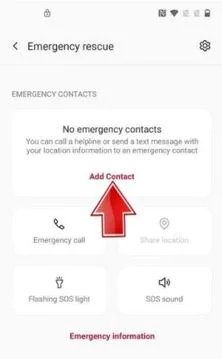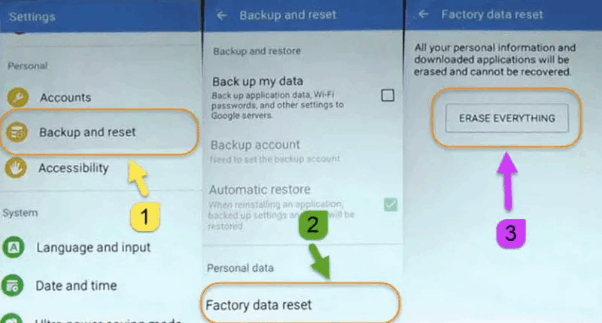4 Proven Ways to Bypass FRP on OnePlus 2025
“Hi there, Recently, I purchased a brand new OnePlus Android smartphone from the store. In order to use the device, I proceeded to set it up by adding all the necessary data and linking my Google Account with it since that’s one of the basic requirements. However, unfortunately, I didn’t take note of the Google Account details connected to it and now I need to restore the device but no way. The OnePlus phone kept requesting Google Account details. Please, how do I bypass Google Account on my OnePlus phone. ” – A user asked online.
OnePlus FRP Bypass Tool 2025
DroidKit provides an easy way to bypass Google account on OnePlus. No password is required. Support all OnePlus models running Android 6 to 15.
Dealing with Google FRP lock can be challenging, especially when you don’t have the corresponding Google Account details. But do you know that you can reclaim full access to your device conveniently? If not, and you are looking for headway, you’ve made it to the right site. In this post, we will curate a comprehensive guide that explains the 4 easy and safe ways to bypass OnePlus Google Account. Continue reading as we delve into the guide!
You may also like: How to factory reset OnePlus without password
1. Easiest Way to Bypass Google FRP on OnePlus
Since an FRP bypass tool is necessary to fix the Google account verification problem on OnePlus, here we recommend DroidKit. It is a versatile tool master in Android unlock areas, including FRP bypass. DroidKit is friendly to users without complicated technical skills. With just a few steps, you can finish bypassing FRP on OnePlus.
Step 1. Launch it on your computer and select FRP Bypass.

Choose FRP Bypass Mode
Step 2. Connect your device to the computer, press the Start button.

Click on Start
Step 3. Now you just need to choose your device’s brand.

Choose Device Brand
Step 4. The configuration file will be prepared for your device. Later, tap on Start to Bypass to continue.

Click Start to Bypass
Step 5. Select your device’s Android system version. Then, hit the Next button.

Choose System Version
Step 6. Set up your phone according to the on-screen instructions.

Click Reset
Step 7. After completing the preceding steps, it will begin to circumvent the FRP lock. Finally, the Bypass will be completed, and your device will be restarted.

FRP Bypass Complete
2. Bypass OnePlus Google FRP Lock Without PC
Using your OnePlus phone, you can handle Google FRP lock issues without hassles. All you have to do is go to the Settings menu on your phone and play a few tricks on your keyboard, then maneuver your way around the FRP restriction displayed on the device.
For simplicity, you can apply the step-by-step instruction below to bypass Google FRP on your OnePlus phone via Settings:
Step 1: Connect your FRP lock OnePlus phone to a nearby WiFi network. Ensure the WiFi has a stable internet connection. Once done, navigate to the Hello screen and click Emergency Call > Emergency Rescue > Add Contact.
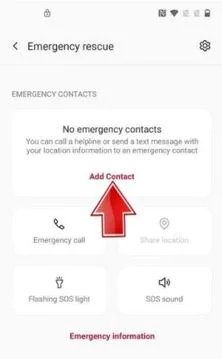
Go to Emergency Call > Emergency Rescue > Add Contact
Step 2: Next, a permission prompt will automatically show up on your screen. Select Deny from the options and click on the Go Settings tab.
Step 3: After completing the aforementioned direction, click on Permission and enter Settings in the search tab. Select the Settings App Info from the options displayed and tap Open to proceed.
Step 4: Next, you need to enable system shortcuts. To do that, here is the simple pathway to follow: System > Accessibility > Accessibility Menu. On the Accessibility Menu screen, toggle the corresponding icon beside it to activate/turn it on.
Step 5: Now, click Allow > Got it, then head back to the Settings menu panel and click on Apps and Notifications. Choose See All Apps on the interface that follows.
Step 6: Finally, proceed to disable Android Setup and Google Play Service on your OnePlus phone from the All Apps page. After that, head back to the Hello screen and take the following path to disable the setup completely: Start > Agree > Skip > Don’t Copy > Ok > Agree.

How to Disable Google Play Services
3. OnePlus FRP Bypass via FRP Bypass APK
Aside from the earlier stated solution, experts also suggest using FRP Bypass APK to fix lost or forgotten Google Account details on your OnePlus. FRP Bypass APK is a well known tool designed to help you reclaim access to your FRP locked Android phone without providing the corresponding Google Account details.
With FRP Bypass APK, you can quickly manoeuvre your way past the Google FRP restriction you are faced with on your OnePlus Android smartphone. This tool offers a straightforward and effective way to fix FRP lock at no cost. However, you must the following in place:
- OTG Cable.
- USB Drive, and a PC.
To use FRP Bypass APK for OnePlus Google restriction, apply the procedures given below:
Step 1: Go on the official homepage for the FRP Bypass APK tool you want to use, and click on the appropriate buttons to download a suitable version on your PC. Once done, please copy the APK file on a USB Drive.
Step 2: Grab the Google FRP locked OnePlus phone and connect it to the USB Drive using the OTG cable. Without further ado, File Explorer will quickly pop up on your phone. Kindly ensure that you’ve enabled the installation of files from an unknown source on your device, then proceed to download the APK file.
Step 3: Launch the APK file on the OnePlus phone, then head to the Settings menu screen. Click on the Backup and Reset option on the interface displayed, and select the Factory data reset button to confirm your action.
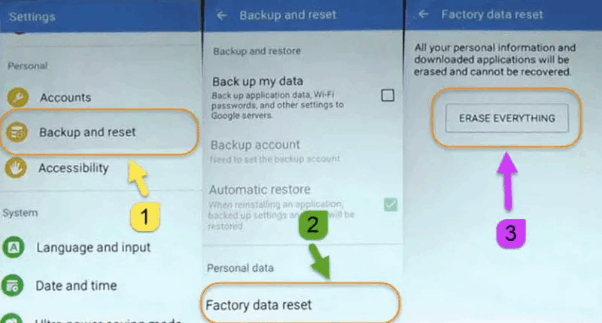
FRP Bypass APK
Step 4: Next, the FRP APK file will commence Google FRP Bypass immediately. Wait for it to finish removing the restriction. After that, your phone will reboot and you can start using it without issues.
Limitations
- There are too many FRP Bypass APK online to select from, so making the right decision can be tough.
- The success rate from FRP Bypass APK solution is very low, as it doesn’t fix the problem majority of the times.
4. Bypass FRP on Any OnePlus Phone by Deactivating FRP
Still battling with FRP lock issues on your OnePlus smartphone after applying the solution above? Then it’s time to deactivate the Google Account that’s linked with your phone. By deactivating the Google account, we mean deleting the profile from Google database.
Although this solution helps you reclaim control of your OnePlus phone, it’s crucial you note that your data will vanish completely from your system in the process. The best thing to do to avoid data lost in this scenario is to backup your data to an external storage for future recovery.
In case you’ve backed up your data or don’t mind losing it, here’s the simple guide to follow if you are looking to deactivate the Google Account connected to your OnePlus phone:
Step 1: Hit the cogwheel icon displayed on your OnePlus home screen to open Settings.
Step 2: Swipe down the screen displayed and hit the Accounts button when you find the corresponding tab.
Step 3: Next, you will be directed to a new screen showing all the Google Accounts linked to your OnePlus phone. Find and click on the Google FRP account and click on Remove Account to unlink it from your phone.
Once done, a confirmation prompt will come up on your phone. Click Remove account again to get rid of the Google Account from your OnePlus phone immediately.
Limitations
- All data synced with the Google profile is automatically cleared from your OnePlus phone.
- You must have access to your phone home screen to use this solution.
FAQs About OnePlus FRP Bypass
Reading through the frequently asked questions and answers below, you can garner more insight about OnePlus FRP bypass. Kindly check them out:
Q1. What is FRP lock on OnePlus?
FRP lock on OnePlus is the additional security layer integrated by Google into the device to help restrict prying eyes access to your device. This feature is designed to protect your device from unauthorized access, so no one can restore or reset it, especially in a scenario where it’s stolen.
Q2. Does factory reset remove OnePlus FRP?
No, you can’t remove OnePlus FRP by factory resetting the device. You can only enter the correct account information and password to remove the Google account, or bypass it with some third-party programs.
Final Words
Bypassing FRP lock on your OnePlus Android smartphone just got easier than ever with the comprehensive guide shared in this post. We’ve shared the 4 basic solutions to reclaim access to your OnePlus phone and the ultimate solution to bypass Google account. DroidKit is most recommended for its powerful yet easy-to-use features. Download it now and bypass previous-synced Google account on OnePlus in quick steps.

Joy Taylor


Senior writer of the iMobie team as well as an Apple fan, love to help more users solve various types of iOS & Android-related issues.
Screenify
AnyEnhancer
FocuSee
Vozard
AnyMiro
AnyMirror