Download MSM Download Tool Latest Version and How to Use
Are you struggling with making a decision on whether or not you should invest in the MSM Download tool? This post is what you need. Here, we’ve compiled everything about the MSM Download tool, including the pros, cons, and a detailed guide on how to use it. In addition, we share the alternative to MSM Download tool.
Ever heard of the MSM Download tool but don’t know anything about it? If so, and you are looking for a comprehensive overview of it, this post has got you covered.
Here, we give you a detailed overview of the MSM Download tool, which will cover what MSM Download tool is, the pros and cons, with the corresponding how-to guide. Furthermore, an alternative MSM Download tool will be introduced. Keep reading.
What Is MSM Download Tool?
MSM Download Tool is a popular program specifically for Oppo, OnePlus, Realme, and Vivo Android users to flash stock the firmware package associated with their devices. It also comes in handy when you need to clear or fix software issues like OS crash, Android boot loop, and more.
It’s widely used by service centers and advanced users to:
- Flash official firmware (stock ROMs)
- Unbrick devices stuck in boot loop or crash state
- Remove screen locks and FRP (Factory Reset Protection)
- Recover from Qualcomm crash dump (via EDL mode)
Additionally, you can use the MSM Download Tool to fix FRP Lock and remove password protection like patterns, PINs, and others. The MSM Download Tool integrates well with the Windows computer system.
What Can MSM Download Tool Do?
The MSM Download Tool is designed to fix a plethora of complications arising from the rooting or flashing of an Android device. With this program, you can quickly clear problems like FRP Lock, forgotten passwords/patterns, screen stuck at the boot logo, DRL errors, and more from the comfort of your home.
Although factory reset can also fix the aforementioned problems, it’s not a reliable solution as the problems might still persist. So, therefore, MSM Download Tool is the better solution.
How to Download MSM Download Tool Latest Version?
MSM Tool isn’t officially distributed to the public. Many download links are hosted on forums or Google Drive/MEGA by users. Please only download MSM Tool from reputable forums like XDA Developers or trusted flashing groups.
Use any of the links in the table below to download a version of the MSM Download Tool on your Windows computer system:
| Version | Download Link |
| MSM Download Tool | DOWNLOAD |
| MSM Download Tool 4.0.58 | DOWNLOAD |
| MSM Download Tool 5.0.15 | DOWNLOAD |
✅ Tip: You can also search XDA for your specific device model (e.g., “OnePlus 7 MSM Tool XDA”) to find device-specific instructions and trusted builds.
- After downloading MSM Download Tool, navigate to the download folder on your computer, and extract the corresponding files.
- Once done, run the MSM Download Tool folder.
- Now kindly install the PDAnet.exe file and CodeMeterRuntime.exe.
- Next, proceed to open CodeMeterRuntime.exe and click on the Licence file icon.
- import the corresponding Licence, then head to where you have Oppo_MSM_Download_Tool_None_Lic_2000.
- Once you see the Licence Activated message, then the MSM Download Tool is successfully installed, and you can use it.
✅ Important: Always ensure the tool is compatible with your device model and firmware version. Flashing the wrong firmware may permanently brick your device.
How to Use MSM Download Tool for OnePlus?
Check out the direction below to use the MSM Download Tool for your OnePlus Android phone:
Step 1: Firstly, update or install the most recent USB Driver on your Windows computer to enhance smooth communication between your phone and the tool. After that, download and extract the appropriate version of the MSM Download Tool on the computer using the guide above.
Step 2: Once done, run the tool, and the interface below will appear on your Windows computer screen:
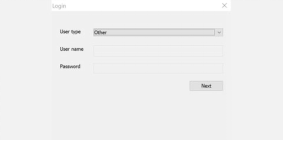
Use MSM Download Tool
Step 3: Log in with your details, and select Other from the options under User type. Hit the Next button to continue.
Step 4: Now put off your OnePlus phone and activate EDL mode so that the MSM Download Tool can access and flash it. Use the guide below to enable EDL mode:
- Press the Volume Up and Volume Down buttons simultaneously.
- Keep holding both keys, then connect the phone to your Windows computer.
- Once MSM Download Tool recognizes your phone, you will find the Connected prompt on your screen just as below:
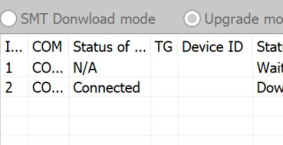
Wait for the Connected Prompt
- Wait patiently for the MSM Download Tool to flash the stock firmware of your OnePlus phone.
- After that, your device may commence the factory setup screen. Configure your device and start using it.
Notes and Limitations of Using MSM Download Tool
While the MSM Download Tool can be effective for advanced users, it’s important to be aware of certain preconditions and potential drawbacks before proceeding. Failing to follow these may lead to failures or even permanent damage to your device. Find below some of these preconditions:
- Firstly backup your device before you proceed with using the MSM Download Tool to fix any issues. The reason is that MSM Download Tool flashes your device clearing all installed apps, photos, videos, and many other types of data.
- The device must be 60% charged before you proceed with employing the service of the MSM Download Tool.
- You must have an Android USB Driver installed on your PC.
- Be aware that MSM tools for newer devices may be region-locked or version-specific.
- Use a Windows 10 or 11 PC; some tools may not run well on older versions.
While MSM Download Tool helps you fix complications on your Android device easily and quickly, it does have its dark sides. Some of the problems with this tool include;
- Connection timeout error.
- Advanced user interface, which makes it difficult for newbies in the tech space to navigate around.
- Sudden loss of data.
- If not properly used, it can cause your phone OS to crash.
- The stepwise guide to use MSM Download Tool is quite lengthy.
Given these limitations, potential risks, and the need for precise technical handling, many users find the MSM Download Tool too complicated and error-prone. If you’re seeking a simpler, safer, and more reliable solution that doesn’t require advanced skills or risk bricking your device, consider DroidKit – a professional Android toolkit designed to handle these issues effortlessly.
Best MSM Download Tool Alternative – DroidKit
Due to the technical hurdles, risks, and device limitations of MSM Download Tool, we highly recommend DroidKit as a safer and simpler solution.
As the #1 Android unlock tool, DroidKit simplifies fixing screen locks, FRP issues, and system problems without compromising your device or data. Unlike the MSM Download Tool, which is limited to specific brands (Oppo, Vivo, Realme, OnePlus) and requires technical expertise, DroidKit provides a user-friendly experience with broader support:(such as Samsung, Nokia, Lenovo, HTC, and those which MSM Download Tool supports. )
- GUI-based, beginner-friendly usability
- No firmware flashing needed
- Low risk of bricking devices
- Officially supported software with continuous updates
- Wide coverage of system issues, data recovery, and junk file removal
Next, you can get DroidKit for free on your computer, and learn how to unlock any phone password with the simple steps below:
Next, you can get DroidKit for free on your computer, and learn how to unlock any phone password with the simple steps below:
Free Download* 100% Clean & Safe
Step 1. Launch the software and click Screen Unlocker.

Choose Screen Unlocker
Step 2. Connect your Android phone via a USB cable and Start to unlock. Note: All content on your device will be erased after the screen lock gets removed successfully.

Connect your Locked Phone
Step 3. After the connection, DroidKit will prepare the configuration file for you. Once finished, tap on Remove Now button to continue.

Click Remove Now Button
Step 4. DroidKit will detect your device brand. Here we take Samsung as an example, you can follow the on-screen instructions to remove Samsung’s password.

Remove Password on Samsung
Step 5. After that, DroidKit will start the unlocking process immediately. Wait a minute, you will see Screen Lock Removal Completed page below.

Lock Screen Removal Completed
MSM Download Tool vs DroidKit: Professional Comparison for Android Fix
If you find MSM Download Tool too technical or risky, DroidKit is a great alternative for unlocking Android screen locks without flashing or data loss.
Unlike MSM Tool, which only supports limited devices and often requires EDL mode, DroidKit offers a cleaner, GUI-based solution for many Android brands including Samsung, Huawei, LG, and Motorola. It removes screen locks, recovers data, and fixes system issues without requiring firmware or risky flashing procedures.
| Feature | MSM Download Tool | DroidKit |
| Supported Brands | OnePlus, Oppo, Realme | Samsung, OnePlus, LG, etc. |
| Technical Skill Needed | High | Low |
| Requires Firmware | Yes | No |
| Risk of Bricking | Medium-High | Low |
| Official Support | No | Yes |
| Bypass Screen Lock | Yes | Yes (No data loss) |
In summary, while MSM Download Tool can be useful for specific flashing needs, DroidKit stands out with its simplicity, broader device support, and lower risks – making it the go-to choice for most users. If you value safety, ease of use, and professional results, DroidKit is highly recommended. Download it now to fix your Android issues hassle-free!
Free Download* 100% Clean & Safe
FAQs on MSM Download Tool
Enhance your knowledge about MSM Download Tool with the frequently asked queries and answers below:
Where are hidden apps stored on Oppo?
There are several ways to hide apps on your Oppo phone. You can choose to use the built-in App Lock or install a third-party tool to help you out. However, should you use the built-in App Lock on your device, follow these steps to find the hidden apps:
- Tap on the Phone icon to access the dial page.
- Next, enter your App Lock passcode (also known as Access Number), and the hidden app page will come up.
How long does the MSM Download Tool work?
The MSM Download Tool does not have a stipulated time frame for operation, however, the tool is subject to stop working at some point. While the software can start fixing your Android device immediately, it may take some time to work for other users. Thus, its operation fluctuates.
Can I install an APK app on Oppo?
Sure, you can. However, you need to make provisions for the corresponding APK app to install on your Oppo device successfully. Here’s how you can do this:
- Click on the Settings buttons (the gear ⚙️ icon on your phone Home Screen).
- Scroll and click Security > Unknown source installations.
- Now turn ON/OFF the app
Conclusion
With this post, you can easily tell whether or not you should invest your funds in the MSM Download Tool. Even though the tool can help you fix screen lock issues, DRL errors, FRP locks, and more, there are too many downsides attached to it.
We implore you to use DroidKit Android unlock software in place of the MSM Download Tool. It powers all of the wonderful features of the MSM Download Tool and more, such as junk file removal, data recovery, data management, etc. This software unlocks your device without distorting your data.
Product-related questions? Contact Our Support Team to Get Quick Solution >

