How to Unlock Motorola Bootloader 2025
“Hi, Is it true that the Moto G stylus 2025’s boot loader can be unlocked without running a rooting program like king root? If so, does any major ROM run on it like Graphene or Lineage? If not, why? Thanks.” – A user asked on Reddit.
You can now easily unlock the Motorola bootloader and get full control over your phone. Even after unlocking the device, you can load customized operating system versions, alter various performance options, and use other features unavailable in the original system. This guide will help you through the simple process of unlocking the Motorola bootloader safely. If you want to achieve a high level of customization, change specific aspects of your device, or enhance battery life and performance, unlocking the bootloader provides the exact opportunity. So, let’s begin to explore this Motorola unlocking bootloader guide!
You may also like: How to unlock bootloader on Xiaomi
What is Motorola Bootloader?
Motorola bootloader loads the operating system and initializes hardware once the device has been powered on. As one of the most important components in Motorola, the bootloader controls how the system boots up, much like the computer BIOS. Unlocking the Motorola bootloader can be useful for installing custom recoveries in case of advanced backups, installing custom kernels to enhance performance, and creating custom ROMs.
Can I Unlock the Motorola Bootloader?
Yes, you can unlock the Motorola bootloader via USB Debugging. However, remember that unlocking the bootloader always brings some security issues and is always at the expense of your warranty.
This technique allows you to install custom ROMs and make other, typically limited software modifications. Not all Motorola phones can unlock their bootloaders, so check if yours can unlock them before trying. Before unlocking your bootloader, consider the advantages over any potential drawbacks.
How to Unlock Motorola Bootloader
Enabling OEM Unlock and USB Debugging is essential for unlocking the Motorola bootloader. It allows users to prepare their devices for modifications by granting developer-level access. This process is necessary for controlling the phone’s operating system and more sophisticated customizations like rooting or installing unique ROMs. Enabling these settings gives you access to more capabilities, which increases overall versatility and makes using computer instructions to control the device easier.
Also Read: How to fix OEM unlock missing on Android
Section I: Enable Developer Options and USB Debugging
Before you begin, write down your phone’s serial number. You can find it in Settings and then About Phone.
Step 1. Access Settings and then go to About Phone and tap on Build Number several times until you see a message that says, “You Are Now a Developer!”
Step 2. Return to Settings and find “Developer Options” (it may be under Advanced or Additional Settings, depending on your Android version). You can also search for “developer” in the settings. In Developer Options, turn on “USB Debugging” and “OEM Unlock. ”
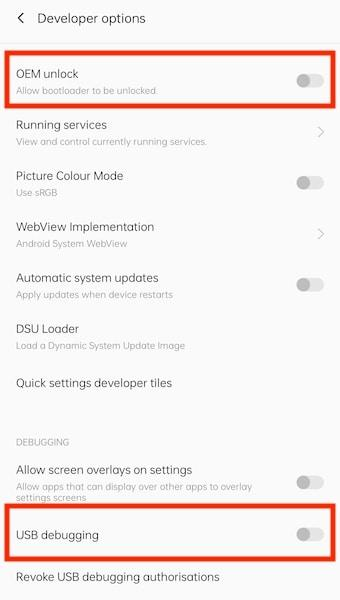
OEM Debugging
Section II: Steps to Unlock the Motorola Bootloader
Step 1. Download ADB Fastboot onto your computer and extract the contents from the archive. Connect your phone to the computer and let the drivers install.
Step 2. In the extracted folder, hold the SHIFT key, right-click, and select “Open PowerShell window here.”
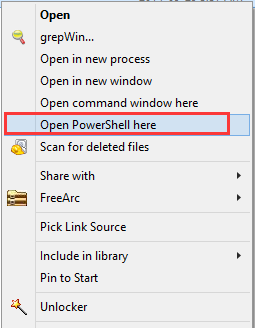
Open PowerShell Window
Step 3. Type “adb devices” and allow USB debugging on your phone if prompted.
Step 4. Type “adb reboot bootloader” to restart your phone in bootloader mode.
Step 5. Now, type “fastboot devices” to confirm the connection. Use the volume buttons to select Boot To Download Mode, then press the power button.
Step 6. Type “fastboot oem get_unlock_data” to get your unlock data string. Copy and paste the string into a text editor, removing all spaces.
Step 7. Go to the Motorola bootloader unlock website and sign in.
Step 8. Paste the string on the website and click “Can my device be unlocked?” You’ll receive an email with your unlock key.
Step 9. Back in the command prompt, type fastboot oem unlock, followed by the key from the email. You’ve successfully unlocked your Motorola device! Enjoy customizing it!
Bonus Tip. How to Unlock Motorola Screen Lock Without Password
If you forget your screen lock password, don’t worry! Thankfully, DroidKit has its Screen Unlocker functionality that can help with the problem. This great application can easily and safely erase any type of screen lock, including pattern, PIN, password, fingerprint ID, or face ID.
In addition, the abilities of Android Data Recovery, Bypass FRP, and System Repair are also provided in DroidKit. Thus, it can be a multi-functional and outstanding tool for Android users. It supports over 20000 Android devices, making this tool very useful for users. Furthermore, using this application is a simple process.
Key Features:
- Intelligent technology that adapts to different devices for efficient unlocking methods.
- Back up your important information before unlocking it, keeping your data safe.
- Supports many languages, making it easy for users worldwide.
- Check the unlocking progress in real-time, which helps provide peace of mind.
- Regular updates to ensure it works well with the latest Android versions and security fixes.
Free Download * 100% Clean & Safe
Check out the simple steps to use DroidKit to unlock Motorola screen lock:
Step 1. Download and install DroidKit on your computer. Use a USB cable to connect your Android device. Open DroidKit and pick the “Screen Unlocker” mode.

Choose Screen Unlocker
Step 2. Click the “Start” button, then select “Device Connected.” DroidKit will prepare a configuration file for your device. Just wait for a moment.

Connect your Locked Phone
Step 3. When the preparation is done, click the “Remove Now” button to continue.

Click Remove Now Button
Step 4. Continue following the prompts to enter the Recovery Mode. This step may change depending on whether your device has a home or Bixby button. Then, select “Wipe Cache Partition.”
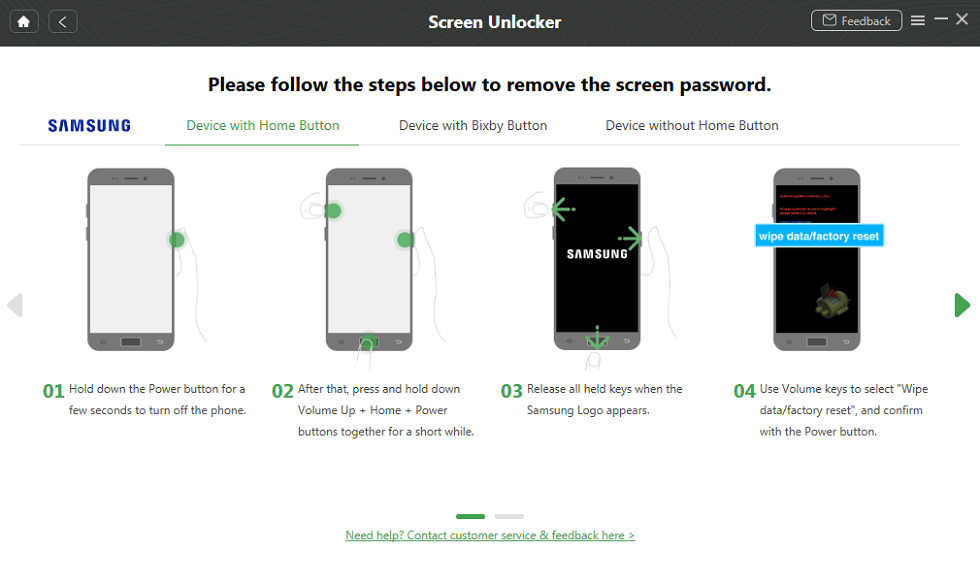
Put Your Android Phone into Recovery Mode
Step 5. After wiping the cache, DroidKit will begin to remove the screen lock.
Step 6. When finished, your device will restart. You can then access your Android without a password and view all your data freely.
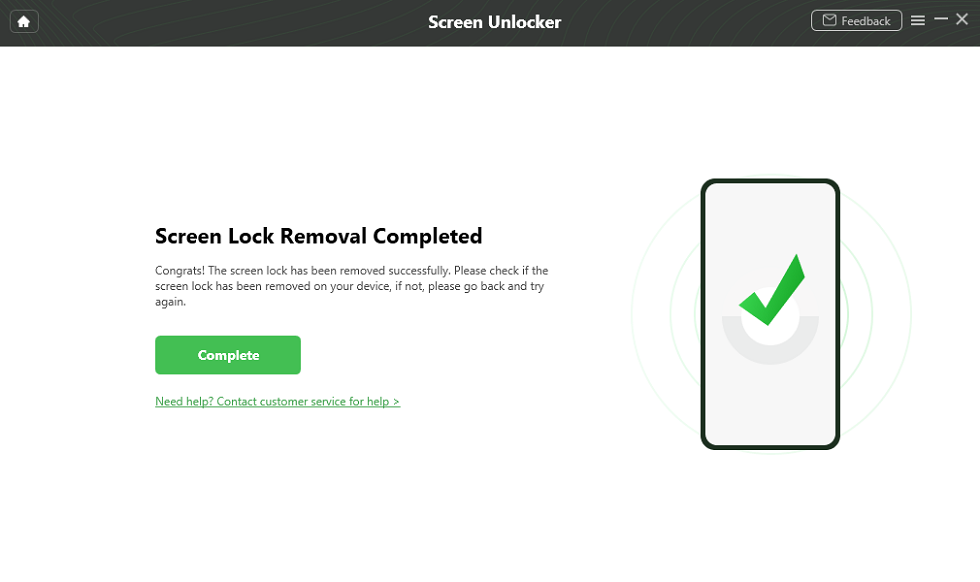
The Lock Screen Is Removed Successfully
Conclusion
To sum up, you may now customize your phone in previously unattainable ways by unlocking the Motorola bootloader. Along with improving performance, you may install fresh ROMs and unlock a ton of hidden functions. Just be careful, as unlocking can void your warranty and cause security issues. If you forget your screen lock, don’t worry! You can easily unlock it using DroidKit, a simple tool that helps you remove screen locks quickly. DroidKit also offers data recovery, bypasses FRP locks, and works on many devices, making it a great option for anyone facing issues with their phone!
Free Download * 100% Clean & Safe
Product-related questions? Contact Our Support Team to Get Quick Solution >

