Moto G Pure FRP Bypass Android 11 Without PC
This article details multiple methods for Moto G Pure FRP bypass. It provides easy-to-follow steps for both PC and non-PC users. Whether using an emergency call trick or the DroidKit software, our guide helps you quickly regain access to your Motorola device.
Locked out of your Motorola after a reset? You’re not the only one facing this issue.
The culprit? Factory Reset Protection (FRP) is a feature that blocks unauthorized users. If you’ve forgotten your Google details or got a used phone still linked to another’s account, overcoming FRP can be a real headache.
Don’t worry, though. We are here to help you.
This article breaks down simple Moto G Pure FRP bypass methods, helping you regain access quickly, with or without a PC. These steps are easy to follow, ensuring you can unlock your device and move on with your day without any fuss.
Part 1. Can I Bypass Google Lock on Motorola?
Can I bypass FRP on a Moto G Stylus? Will it harm my phone?
This question often comes up in tech forums. Many people face this issue when they forget their Google account details or buy a used phone that’s locked.
It’s common for phones to be returned by employees who left their jobs without removing their Google accounts. In these cases, bypassing FRP becomes necessary.
Bypassing Google verification allows full access to your Moto phone again. Here are some free tips and tactics to help you Moto G Pure FRP bypass without using a PC.
Part 2. How to Bypass Moto G Pure FRP without a PC?
We will discuss two effective methods to bypass the Moto G Pure FRP without using a PC. These techniques are handy for individuals who need to reset their phones but lack access to a computer.
It is ideal for setting up a used phone or recovering from a factory reset. These methods offer straightforward solutions for regaining access to your device. Each approach is detailed step-by-step to ensure you can follow along easily.
1. Bypass Moto G Pure FRP via Motorola Bypass Google Account APK
To bypass Google Lock on Motorola without a PC, download the free FRP APK tool. It’s easy to use for anyone and works on all Android devices. You can gain access to your device with just a few clicks.
Here are the steps for Moto G Pure FRP bypass without a PC.
Step 1. First, download the Bypass Google APK file to your PC or computer. You can use other Android devices instead of PCs.
Step 2. Now, transfer the downloaded file to a USB flash disk.
Step 3. When prompted for your email address, plug the OTG cable, and the other end of the Pen drive into your phone.
Step 4. Open the file manager and dab on the FRP Bypass APK file to start it.
Step 5. The alert for Unknown Sources appears. Choose Set and check the box next to Unknown Source.
Step 6. You can download the app to your Moto G Pure by selecting the installation option.
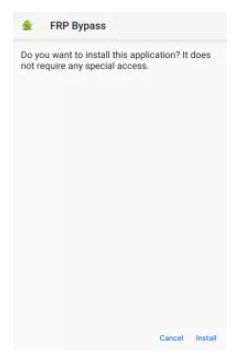
click the install button
Step 7. Hold for the installation to finish. Next, click the launch button to access the app.
Step 8. Set your phone > Factory Data Reset to erase previously saved information.
Step 9. Run “Settings” > “Factory Data Reset” on your Moto G Pure to erase the previously saved information.
Step 10. Finally, your Google account will be disabled on your smartphone. Restart your Moto G Pure and set a new email address.
That’s all about this method! Next, let’s move to another potential Moto G Pure FRP bypass method.
2. Bypass FRP Lock on Moto G Pure via Emergency Call
You can bypass the Moto G Pure FRP lock using the emergency call feature. This method is straightforward and doesn’t require any technical skills. It’s a quick solution when you’re locked out of your device. This approach is useful for anyone needing immediate access to their phone.
Steps to Moto G FRP Bypass via Emergency Call
Step 1. First, turn on the Moto G Pure device and connect it to the Wi-Fi. When the lock screen appears, choose the Emergency Call option.
Step 2. After choosing, a preview of the emergency information will pop up. Then, select the Pencil icon > Name > Change Profile Picture.
click the pencil icon and name
Step 3. Choose Menu > Photos > Permissions > Contacts > See All Apps> Search Settings > Click Settings App Info > Open > Choose Accessibility Menu to enable it.
Step 4. Then, go to your settings and select Apps & Notifications > App Info. Choose several applications from the available list.
Step 5. Touch the icon of the three points, choose “View System App” > “Android Settings” > “Force Stop” > “OK” Tap > “Delete Cache” > “Disable App.“
Step 6. Press the blue Android Setup configuration button > Choose Force Stop > Clear all storage and cache data. Open Google Play Services > Disable > Disable App.
Step 7. Return to the main Hello home page. Start > Connect to the Wi-Fi connection screen > Find Updates.
Step 8. Return to the previous screen and choose Skip > Continue > View more > Accept > Screen lock screen appears > Return to the home screen.
Step 9. Finally, select System> Details > Reset. Choose Erase All Data to delete all data on Moto G Pure along with the Google FRP lock.
That’s it! We have discussed two potential Moto G Pure FRP bypass methods without a computer.
What if you have a computer and are looking for a method using a computer to bypass the FRP lock on Moto G Pure. Worry not! Let’s discuss it in the next part!
Part 3. How to Bypass Moto G Pure FRP With PC (5 Mins & 100% Success)
Using a PC to bypass the Moto G Pure FRP is quick and reliable. While methods without a PC are free, they might not suit everyone. DroidKit, a specialized tool, effectively bypasses FRP across multiple phone brands, including Motorola.
DroidKit is fast and easy to use, requiring no deep technical skills, making it accessible to all. It particularly shines where other apps fall short, ensuring a smooth experience in FRP bypass.
The software has many valuable features, such as:
- It is widely compatible with almost all famous smartphone manufacturers, such as Samsung, Motorola, Redmi, Xiaomi, Oppo, Vivo, etc.
- Remove all types of lock screens without password
- Help recover lost data and fix system problems on specific devices without root access.
- Support multiple situations: forgotten password, phone deactivated, broken phone screen, buying a second-hand phone, etc.
Steps to Moto G Pure FRP Bypass using DroidKit
Step 1. Firstly, download and install DroidKit on your PC. Then, launch it on your computer and select “FRP Bypass” mode.
Free Download * 100% Clean & Safe

Choose FRP Bypass Mode
Step 2. Use a USB cable to connect your Moto G Pure to your PC.
Step 3. Choose your device model from the list to ensure the process is tailored to your Moto G Pure.

Choose Device Brand
Step 4. Click the ‘Start’ button to begin the FRP bypass process. Follow the on-screen instructions carefully.

Tap on Start to Bypass
Step 5. To finish configuring the settings, navigate to the “Enter your current password” page and follow the on-screen directions. Then, click the “Reset” button to exit the factory mode.

reset button
Please make sure you put the device into factory mode after entering (*#0*#)
Step 6. Once complete, your OPPO A57 will reboot, and the FRP lock should be removed.

FRP Bypass Complete
Pretty straightforward, isn’t it? Absolutely, it is! Now, let’s share a bonus tip with you!
If you are looking for unlocking methods for other devices, you may be interested in this article Samsung A50 FRP Bypass, which will help you understand how to bypass FRP lock.
Similarly, for Samsung A series users, this article Samsung A70 FRP Bypass also provides detailed unlocking steps to help you solve the problem smoothly.
Part 4. Bonus: How to Turn off the Google FRP Function
If you’ve successfully bypassed the FRP lock on your Moto G Pure and want to avoid this issue in the future, you can turn off the Google FRP function. This preventive step ensures you won’t face the same problem again.
Here’s how to disable Google FRP:
1. Open Settings on your Android device.
2. Click on Accounts or Accounts Backup.
3. Select Remove Account to delete your Google account and turn off FRP.
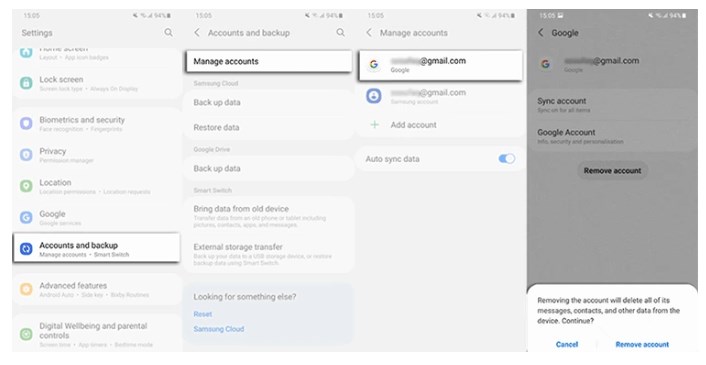
turn off the google frp function
Repeat for any other Google accounts you’ve used.
New Android devices automatically delete all linked Google accounts. If you have an older phone, follow these steps to remove Google accounts manually:
1. Open your device’s Settings and disable the screen lock security.
2. Go to the Accounts option, find your Google account, and remove it. On some phones, the removal option might be under the three dots at the top right corner of the screen.
3. If you have multiple accounts, delete each individually until all are removed.
Following these steps, you can ensure that FRP doesn’t activate the next time you reset your device. Next, let’s tackle some frequently asked queries related to the topic.
Part 5. FAQs about Motorola FRP Bypass
1. What software can be used to bypass FRP on Motorola devices?
DroidKit is a highly recommended software for Moto G Pure FRP bypass. It’s user-friendly and effective for quickly removing FRP locks. It supports various Motorola models, ensuring compatibility. The tool offers a straightforward process. Thus making it accessible even to those with minimal technical expertise.
2. How do I prevent FRP from activating on my Motorola device?
Remove all Google accounts before performing a factory reset to prevent FRP from activating on your Motorola device. Here’s how to do it:
1. Go to Settings and select Accounts.
2. Select the Google account you want to remove.
3. Tap on Remove Account to delete it from your device.
4. Repeat this for any other Google accounts on your phone.
Following these steps ensures FRP won’t lock your device after a reset.
3. Will bypassing FRP delete my Google account from my Motorola device?
Bypassing FRP does not delete your Google account from your Motorola device. It only removes the lock that prevents you from accessing the phone. Your Google account remains safe and can still be used on other devices or after setting up your phone again.
4. After bypassing FRP on my Motorola device, can I re-enable it?
Yes, you can re-enable FRP on your Motorola device after bypassing it. Add a Google account to your device and enable the screen lock. This will reactivate FRP automatically.
Conclusion
Free methods for a Moto G Pure FRP bypass may seem appealing. But they often fall short in ease and effectiveness. These approaches may work for some but usually involve complicated steps that frustrate the average user.
For a foolproof solution, DroidKit emerges as the best option. It streamlines the bypass process. It ensures quick and reliable results across a variety of devices. Opting for DroidKit saves time and ensures you regain access to your device without unnecessary stress.
Make the smart choice—use DroidKit for your Moto G Pure FRP bypass and get back to using your phone easily.
Free Download * 100% Clean & Safe
Before closing this article, if you need more information about device unlocking and resetting, I recommend you read the following articles:
These articles will provide you with other common device reset and unlocking tips to help you solve device problems more easily.
Product-related questions? Contact Our Support Team to Get Quick Solution >

