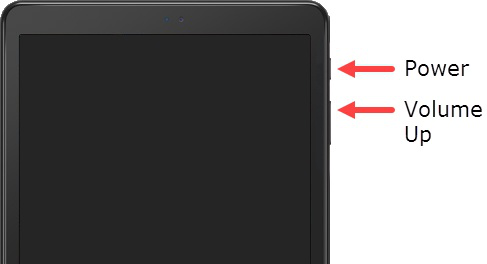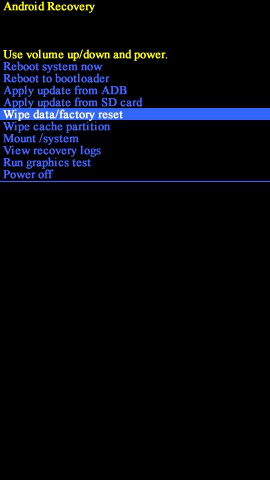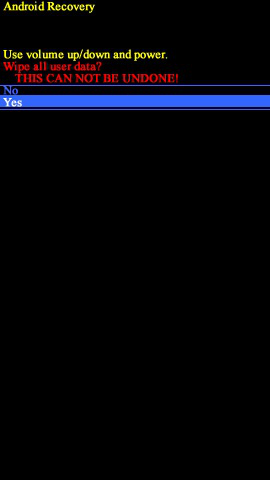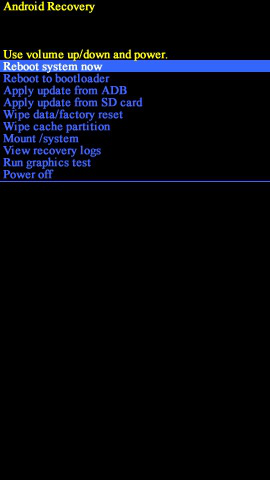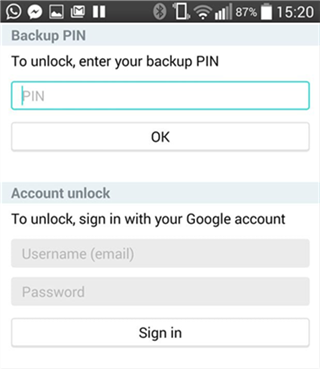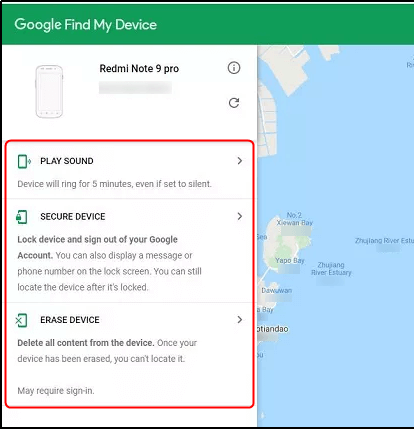How to Unlock Samsung If Forgot the Password [4 Ways]
“I forgot my password of my Samsung Galaxy Tab A, and I am not able to unlock it by pressing the power and volume button. Does anyone know how to unlock it?” – A user asked on Quora.
DroidKit – Unlock Samsung Tablet Without Password/Pattern/PIN
Download Droidkit and unlock your Samsung tablet if forget the password or pattern. In just a few minutes, any Samsung tablet can be unlocked without a password, such as Samsung tablet A, E, 10, etc.
One of the nightmares for Samsung tablet users is to lose their valuable data because they forget password on Samsung tablet. That sounds terrible- right? And how to unlock Samsung tablet without password? Don’t worry.
There are many ways for you to unlock Samsung tablet forgot password/pattern/pin. The worst-case scenario is that you’ll have to reset your tablet clean, and that will erase all of your data in case you haven’t backed up your Samsung. You may need to unlock your Samsung tablet without losing data to keep your data safe. So, how to unlock Samsung tablet forgot password with or without factory reset? Read this article and we have listed all the possible solutions.
Unlock Samsung Tablet with Google Account
If you have locked your Samsung tablet and forgotten the password, the fastest way to unlock it is using your Google account logged on the device. To unlock Samsung tab with Google account:
Step 1. Enter password on the lock screen and tap on the forgot password choice.
Step 2. Choose the unlock with Google account option and go on.
Step 3. Enter your Google account email and password.
Step 4. It may send you the verification code. Enter the verification code and your Samsung tablet will be unlocked.
Using a Google account to unlock your Samsung tablet is easy and fast. But if you don’t have a Google account on the tablet or you don’t know the account information, read on to check the next method.
Unlock Samsung Tablet with Droidkit [Fast & Safe]
How do you unlock a tablet when you forget the password/pattern/PIN? DroidKit only allows you to unlock any lock screen of Samsung tablets, including pattern, PIN, numeric password, fingerprint, Face ID, etc., in minutes. All you need to do is click a button. No skills are needed and everyone can use it with ease. Most importantly, it supports all Samsung tablet models, like Galaxy Tab A, Galaxy Tab E, Galaxy Tab 4, etc. And if you need to factory reset Samsung tablet without password, Droidkit is a great choice. You can see the features of Droidkit unlocking in the following:
- Unlock a Samsung tablet without a password, pattern, fingerprint, face recognition, or PIN in minutes.
- Support all Samsung phones & tablets.
- No professional skills are required.
- Available for Windows and Mac computers.
Besides, DroidKit is the best Samsung FRP tool that helps to bypass your Google account after resetting the Tab, without inputting a password. It can also help you recover lost data, fix system issues, extract data from Google account, and more. Now download DroidKit and follow the steps below to learn how to unlock Samsung tablet forgot password/pattern/pin in 1 click.
Step 1: Open the DroidKit on your laptop or computer system and select the Screen Unlocker.

Choose Screen Unlocker
Step 2. Connect your device to the computer and click on Start.

Connect your Locked Tab
Step 3. Wait for the Configuration file to be prepared, and tap on Remove Now.

Click Remove Now Button
Step 4. Follow the on-screen instructions for your Samsung.

Finish Settings on Samsung
Step 5. After that, DroidKit will start unlocking. After a while, your Samsung tablet will be unlocked without a password.

Lock Screen Removal Completed
Factory Reset Samsung Tablet to Unlock
If nothing works out for you to unlock Samsung tablet forget your PIN, it would be better to factory reset your tablet since there seems to be no way you’re getting through your passcode or pattern. Here’s how to unlock Samsung tablet forgot password by performing factory reset.
Step 1: Check to see whether the tablet is turned off.
Step 2: Hold down the Power and Volume controls simultaneously. After 10-15 seconds of holding the Volume up and Power keys, let go of both function keys to bring up the Samsung Recovery display. If you get a blue screen with the message “Installing system update” immediately by “No command.”
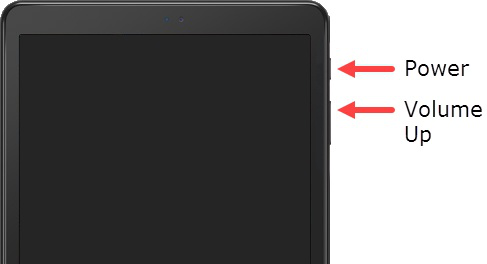
Hold Down the Power and Volume
Step 3: Choose Wipe data/factory reset from the Samsung Recovery menu. Press the Power button while holding down the Volume Up or Down keys to pick an option.
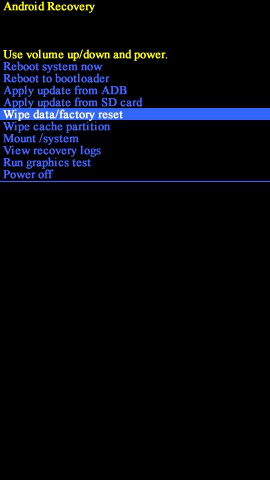
Choose Wipe data/factory reset
Step 4: Choosing this option Yes. For the factory, data reset to finish, let a few seconds.
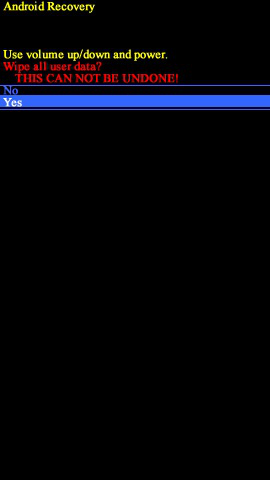
Confirm Factory Reset
Step 5: Select the option to Reboot System Now immediately. It may take a while for your computer to restart.
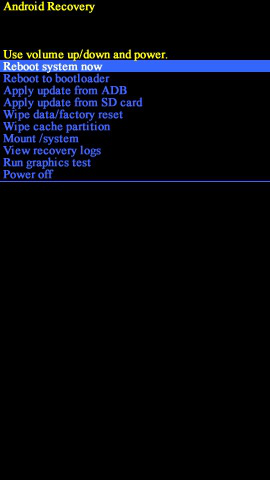
Reboot System Now after Unlock
Unlock Samsung Tab Without Factory Reset
Is it possible to unlock Samsung tablet without factory reset? Yes, using your Google account to log in to the Samsung tablet will help you unlock it. It helps you to unlock your screen on Android versions 4.4 and below. Check the Android OS version of your device and then you can follow the guide below.
1. To Unlock Samsung Tablet Forgot Password without Factory Reset
Step 1: After multiple failed attempts to enter PIN or Pattern, you will see a “Forgot Pattern” button.
Step 2: Click Forgot Pattern, you can enter your backup PIN, or continue to input your Google account credentials — your email address and password. Hit the “Sign in” option.
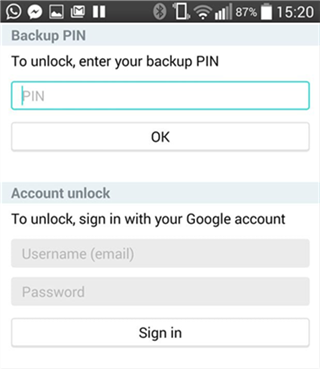
Unlock Tablet with Google Account
Note: After unlocking a Samsung tablet using a Google account, you may establish new passwords, PINs, or patterns on the device. It is a straightforward solution, but it only works on previous Samsung versions.
2. To Unlock your Tab when Forgot Password with Find My Mobile:
Samsung Find My Mobile feature can also help you solve how to unlock Samsung tablet forgot password, even without factory reset. Just use the Unlock feature to delete all of the screen lock information, including pattern, PIN, password, and biometrics. But please note that this feature requires your Samsung account and password. And here is how to unlock Samsung Galaxy Tab A forgot password without factory reset.
Step 1. Open Samsung Find My Mobile.
Step 2. Sign in to your Samsung account.
Step 3. Choose Unlock feature.
Step 4. Click Unlock from the pop-up window.
Step 5. Verify the password of your Samsung account.

Samsung Find My Mobile
Note: To use Samsung Find My Mobile to unlock, you need to enable the Remote controls and Remote unlock on your phone. Open Settings > Find My Mobile > Switch> Add a Samsung account to turn this feature on. Also, switch on Remote unlock and follow the on-screen instructions to finish settings.
Using Find My Device to Unlock Samsung Tablet
When you forget the pin on Samsung tablet, Google Find My Device is another tool that allows you to unlock your tablet by erasing it remotely. Besides, when your phone or tablet is lost, you can locate your lost Android and lock it until you get it back. Just read on to see how to unlock Samsung galaxy tab a forgot pattern/password/pin in this way.
Step 1. Go to www.google.com/android/find and log in. To unlock a Samsung Tablet, select the device from the list.
Step 2. Play Sound, Secure Device, and Erase Device would then appear.
Step 3. Click Erase Device, which will delete all content from the device, including the lock password.
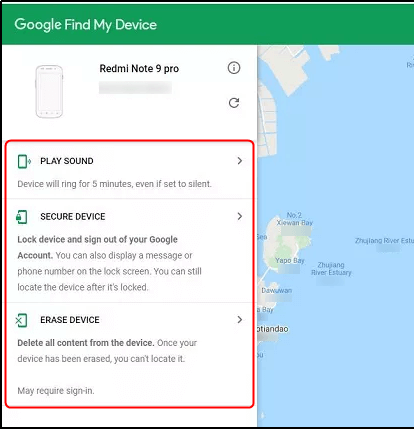
What Can you Do with Google Find My Device
The Bottom Line
Well, there you have it – everything you need to know about how to unlock Samsung tablet forgot password. These methods are straightforward and can be easily applied if you find yourself in trouble in the future. DroidKit is the most straightforward method out of all. You can free download DroidKit and get access to your Samsung tablet in minutes.

Joy Taylor


Senior writer of the iMobie team as well as an Apple fan, love to help more users solve various types of iOS & Android-related issues.
Screenify
AnyEnhancer
FocuSee
Vozard
AnyMiro
AnyMirror