Full Guide on Huawei FRP Bypass with/without PC [New]
Are you struggling to bypass the Factory Reset Protection (FRP) system on your Huawei device after resetting it to default mode? Try any of the 7 Huawei FRP bypass solutions shared in this post.
DroidKit – Top FRP Bypass Tool
If you are locked by FRP, don’t panic. Free download DroidKit – Complete Android Toolkit to bypass Google account/FRP in no time. It is easy to operate and supports Android 6 and above versions.
Recently, my Huawei smartphone was misbehaving so I decided to reset it to factory settings to fix it. The operation went successfully, but unfortunately, I cannot access my device. It kept requesting for the FRP code I used for my Google account, which I cannot remember. Does anyone know how to bypass FRP on Huawei?
If the scenario above sounds familiar, and you need a solution, this post is for you. Here, we’ve outlined 7 proven ways to bypass the FRP lock on Huawei devices. And we also talk about other information about Huawei FRP bypass. But before then, let’s discuss what Huawei FRP means. So read on!
And below we also list some other tips about FRP/Google account bypass:
- How to Bypass Google Account without OTG Cable or Computer >
- How to Bypass Google Account Verification After Reset >
What Is FRP Lock Huawei?
Huawei FRP Lock is an advanced security innovation integrated into most Huawei mobile devices to protect/secure users’ data. This technology is designed to prevent intruders or unknown persons from accessing your device after subjecting it to factory reset. Are you wondering how the FRP lock works?
Well, if you own an Android 5.0 or later, you have to link FRP Lock when setting up your Google account. Should you or anyone reset the device, the FRP lock details must be provided to gain access. If you do not have the details, the device becomes useless unless you unlock it.
Then, is it possible to bypass Huawei FRP? The answer is YES. Some methods like hard reset can help you make FRP bypass Huawei. And there are also some Huawei FRP bypass tools. So how to do that? The next section of this post will show you 7 proven ways for Huawei FRP bypass in detail. Just keep reading and check them out.
7 Proven Ways for Huawei FRP Bypass
In this part, we will show you several easy ways to bypass FRP Huawei. You can employ any of them to bypass the FRP lock protocol on your Huawei device.
Way 1. Reset Huawei Phone in Safe Mode
How to bypass Google account Huawei? No doubt, resetting your Huawei phone in safe mode is one of the most effective and cost-free methods to do that. All you need is to hard reset the device, and reboot it to safe mode. The process involved is straightforward.
However, we advise that you back up your Huawei phone before implementing this method, as hard resetting a device often results in data loss. Below is the procedure you need conduct Huawei FRP bypass in this way.
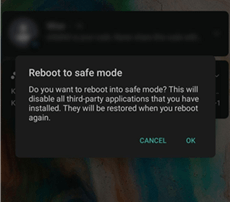
Put Phone into Safe Mode
Step 1. With the appropriate keys, kindly turn off your Huawei device. Once done, put your device in Recovery Mode. To do that, simultaneously down the Volume Up and Power buttons.
Step 2. On entering recovery mode, a new screen with several options will come up. Scroll to where you have the Wipe data/Factory Reset icon using the Volume Up or Volume Down button. Now click on the icon using the Power button.
Step 3. Wait a while until your device resets. After that, a new screen will appear. Click on Back and another interface will appear. Select and click on the Safe Mode icon using the Volume Up/Volume Down and Power buttons respectively.
Step 4. Now that your device is in safe mode, launch the Settings menu app using the appropriate key. Click System > Reset and select Reset all settings from the options that pop up. For some other Huawei devices, you may have to select Settings > Advanced Settings > Backup & Reset, and hit Reset all settings.
Way 2. Bypass Google Account Huawei with Emergency Call
Emergency Call can act as a Huawei Google account bypass tool. With this option, you can bypass Huawei FRP in a quick manner. Most importantly, this method is simple, and cost-free just like the aforementioned. Here are the stpes of Huawei FRP bypass using this method.
Step 1. Launch the Emergency Call dialer and enter the code given below in the correct order: *#*#1357946#*#*
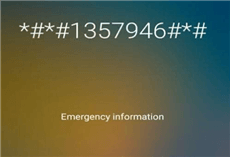
Enter the Code in the Correct Order
Step 2. Next, click on the Gear icon to launch the Settings menu page. Tap on Settings Home on the next screen that shows, and proceed to the next step.
Step 3. Head to where you have the Security & Privacy icon, and click on it. Choose the Lock Screen password on the next page that pops up.
Step 4. Next, a screen requesting that you set a six-digit pin will come up. Kindly enter a code you can remember, confirm the code and restart your Huawei device. Once the device comes up, use the six-digit code to unlock it.
You may also like this Android tip: How to Bypass Android Lock Screen Using Emergency Call >
Way 3. Bypass FRP Lock with QuickShortcutMaker APK
QuickShortcutMAker APK is a smart technology established to help create shortcuts on Android devices. This tool lets you access the settings page of different apps easily and quickly without you having any physical interaction with the app itself.
Additionally, QuickShortcutMaker can act as a Huawei FRP tool. This tool allows you to make Huawei remove FRP without hassles. Follow the instructions below to conduct Huawei FRP bypass now.
Step 1. Ensure that your Huawei device is connected to a stable Wi-Fi connection, and launch your preferred web browser to download a compatible version of the QuickShortcutMaker APK.
Step 2. After the successful download, kindly install the APK. To do that, click on Next > Install, and select Open.

Install the APK and Open It
Step 3. Now that the installation is over, launch the APK and enter Google Account Manager in the search bar.
Step 4. Next, select the Google Account Manager icon with Type Email & Password option. On the next screen, click Try to proceed.
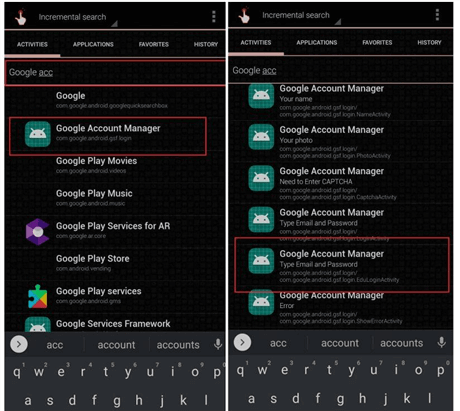
Select Google Account Manager
Step 5. A new screen will pop up. Click on the Hamburger sign at the top right corner of your screen and select the Browser Sign in option. Sign in any other Google account and the FRP Lock Screen will immediately disappear.
Way 4. Huawei FRP Bypass with TalkBack
With the TalkBack settings feature on your Huawei device, you can bypass FRP Huawei as well. The approach involved is quite complex. Except that you are grounded in information technology, you cannot use this method. If you still wish to proceed with this method, just read on to see how to bypass Google account on Huawei using TalkBack.
Step 1. Switch on your Huawei device. When it comes up, connect it to a WiFi network, then head back to the previous screen.
Step 2. Reboot your Huawei device using the Power button. Once done, hold down both the Volume Up and Volume Down buttons concurrently. A message will immediately pop up on your screen. Click OK.
Step 3. Now simultaneously hold down both the Volume Up and Down buttons till you find the new screen titled TalkBack Tutorial.
Step 4. Next, scroll down the TalkBack Tutorial page, and head to the right-hand side. Once done, hold down the Volume Up button and Power button. A list showing different settings options will appear. Tap on TalkBack Settings to proceed.
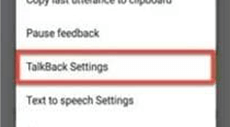
Tap on TalkBack Settings to Proceed
Step 5. Select Help & Feedback on the next page that pops up. Another page with numerous options will automatically appear. Click Get started with Voice Access and play the video clip that comes up.
Step 6. Click the Share icon, and select Gmail as your preferred option. Select an email service provider, and proceed to log in other details.
Step 7. Having gained access to the mailing account, head to the Settings page and click Manage accounts. Click on Accounts > Security & Privacy.
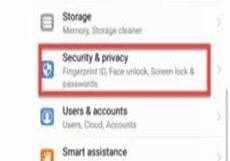
Click on Security & Privacy
Step 8. Choose a security measure from the options provided. We advise that you select Fingerprint, then set a PIN Code.
Step 9. Finish setting up the security measure and head back to Settings. Tap on System and hit Reset to completely bypass the FRP Lock Screen on your Huawei device.
Way 5. Remove with Huawei FRP Tool
Developed by Huawei Technologies, the Huawei FRP Tool is a simple yet powerful program to bypass the FRP Lock Screen on your device. This tool works by switching your device’s interface to one that doesn’t require a password or passcode. Huawei FRP Tool works perfectly with all Huawei devices. So whether you use a new or old model Huawei device, this tool can help you bypass FRP Huawei should you encounter such an issue.
Here is the detailed approach to use this tool to make Huawei FRP bypass.
Step 1. Head to the official webpage for Huawei FRP Tool to download and install a suitable version of the software on your device.
Step 2. Put off your Huawei phone, and enter recovery mode by holding down the Volume Up and Power buttons concurrently for a few seconds.
Step 3. Launch the Huawei FRP Tool on your PC and connect your Huawei device using the appropriate USB cord. Click on the Read Info button to confirm your device is connected.
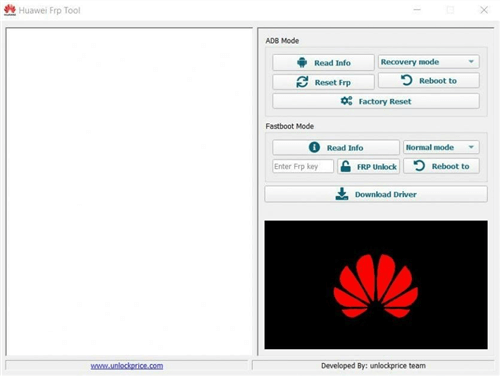
Click on the Read Info Button
Step 4. Select Reset FRP and the Huawei FRP Tool will immediately remove the FRP Lock Screen from your device.
Way 6. Using Huawei FRP and ID Bypass Tool
Here we will introduce another Huawei FRP bypass tool. It’s a smart tool, simple to use, and highly effective. It connects perfectly on Windows PCs, and can bypass any Huawei device FRP Lock Screens. Just apply the stepwise guide of Huawei FRP bypass using this tool.
Step 1. With an internet-enabled Windows computer, download, install and launch the Huawei FRP & ID Bypass Tool. Connect your Huawei device to the tool using a USB cable.
Step 2. Next select the Enable ADB Mode icon on the left sidebar. Without further ado, your Huawei device will enter ADB Mode, then reboot automatically.
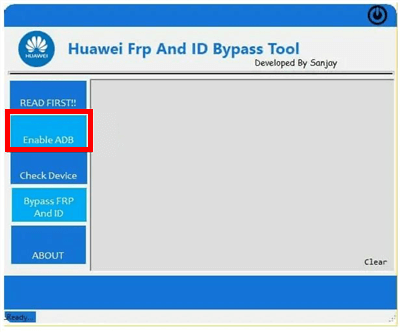
Select the Enable ADB Mode
Step 3. Once the device comes up, kindly enable the USB Debugging option. Once done, tap on Check Device > Bypass FRP And ID the left sidebar to complete the process.
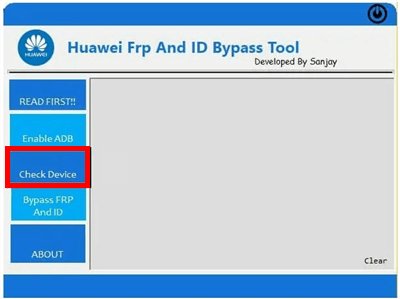
Tap on Check Device
Way 7. Bypass FRP Lock with Huawei FRP Eraser
Like the aforementioned Huawei products, Huawei FRP Eraser is another effective tool for Huawei FRP bypass. Here is a detailed guide on how to use it.
Step 1. Firstly, put your Huawei device in recovery mode. Once done, install the Huawei FRP Eraser on your PC.
Step 2. Connect your Huawei phone to the PC and launch the newly installed FRP tool. When the tool opens, scroll down to the FRP Erase section and input the Huawei FRP Key to purchase into the FRP PWD field. Hit the FRP Erase button to bypass Huawei FRP Lock Screen ok your device.
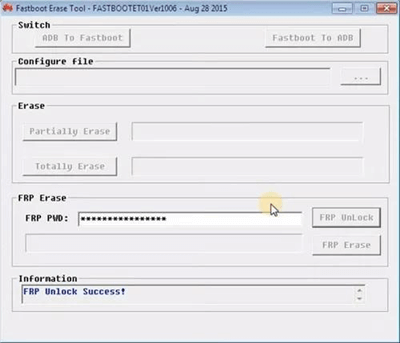
Hit the FRP Erase Button
Now that you know how to bypass FRP Lock Screen on Huawei devices, let’s digress and discuss how to bypass FRP Lock for another mobile device.
Bonus Tip. How to Bypass Samsung/Mi/OPPO FRP Lock?
Samsung, Mi, and OPPO are other popular smartphones running on the Android operating system. Like Huawei, you can bypass FRP Lock Screen on this mobile product. The process involved is very simple. What you need is the DroidKit – Android Phone Toolkit. Currently, DroidKit is one of the most versatile Android repair tools available on the internet. And it has more highlights than other tools to bypass FRP lock on your devices. Let’s take a look.
Free Download * 100% Clean & Safe
- Intuitive interface and easy to use – It doesn’t matter if you don’t know any technology, because you just need to click buttons according to the prompt. It can be operated easily even at home.
- Just minutes are needed – It only takes a few minutes to bypass FRP. This means you don’t have to spend days waiting for a technician to solve this problem for you.
- Strong privacy protection – This tool uses the most advanced encryption technology to ensure that your privacy will not be leaked during the whole process. 100% safe.
- Extremely high compatibility – DroidKit supports all Samsung, Xiaomi, Redmi, POCO, and OPPO phones and tablets.
Additionally, DroidKit can also solve other Android problems like frozen screens, data loss, locked out of the Android screen, and more.
Now you can free download DroidKit and follow the steps to bypass FRP lock using it. Here we will take the Samsung FRP lock as an example.
Step 1. Run the latest version of the DroidKit on your PC. Select FRP Bypass from the options on the main screen.

Choose FRP Bypass Mode
Step 2. Connect your Samsung device to the PC with the help of a USB cord. Hit the Start button, and select the device brand.

Connect Device and Click Start
Step 3. Wait patiently for DroidKit to prepare a configuration file. Once done, tap on Start to Bypass.

Click Start to Bypass
Step 4. Select your Android system version and hit the Next button to install the recommended firmware package.

Choose System Version
Step 5. Then, follow the on-screen instructions, and DroidKit will bypass FRP Lock Screen on your Samsung device.

FRP Bypass Complete
The Bottom Line
Bypassing FRP Lock Screens can be challenging. But when you have a guide as above at hand, it becomes a walk in the park. Follow the instructions given in the article above to complete Huawei FRP bypass. And if you are a Samsung, Mi, or OPPO user, to bypass FRP quickly and easily, it is your best choice to free download DroidKit and give it a try.
Free Download * 100% Clean & Safe
Product-related questions? Contact Our Support Team to Get Quick Solution >

