How to Unlock Realme Phone without Password or Losing Data [Solved]
As we all know, forgetting passwords is very common among smartphone users. So, in this article, we have explored various methods for how to unlock Realme phone without password. We have provided an easy step-by-step guide with each method. You can even unlock Realme phone without losing data.
iMobie DroidKit – Unlock Realme Phone in 1 Click
How to unlock a Realme phone if you forget the password? Free download iMobie DroidKit to unlock it in 3 minutes now. It can unlock all Android screen locks, like numeric password, Face ID, fingerprint, pattern, pin, etc. No skills are needed.
Are you locked out of your Realme smartphone, trying to find a way to unlock it? Are you worried about losing your essential data? If yes, then you are not alone! Many of us have been in this frustrating situation where we forgot our screen password. The worst part is that all we know is to reset our phone to unlock it. But losing all your data doesn’t sound good.
In this article, you are going to explore how to unlock Realme phone without losing data or password. We will walk you through a step-by-step guide to remove the screen lock. Let’s get started!
Is It Possible to Unlock Realme Phone without Password?
The answer is yes! You can unlock Realme phone even when you forget the password. Besides, if you don’t want to lose your important files, there are also some methods to unlock Realme phone without losing data.
We always set different security passwords on our smartphones to protect our data. However, forgetting the phone’s password has become very common. But thankfully, several methods help unlock the device. Whether you have forgotten your Password, PIN, or any other lock type, we got you covered. Although it is challenging, you can do it by following different methods in this guide.
How to Unlock Realme Phone without Password in 1 Click
While screen locks help our data remain secure, they can also be a trouble if you forget them. Nowadays, it is very common among smartphone users to forget passwords. In this situation, iMobie DroidKit comes to the rescue. Whether it is PIN, Pattern, fingerprint, etc., it can easily unlock your device and make it functional again. The best thing? It supports an extensive range of Android phones – up to 20,000+ models. Now, there is no need to visit a phone operator because you have DroidKit. And you can learn more about it below.
Free Download * 100% Clean & Safe
- Unlock in minutes – DroidKit only takes 3 minutes to unlock Android screen lock, including digital password, Touch/Face ID, PIN, pattern, etc.
- Easy to use – Just click the button to unlock. No root. No technical requirements. You no longer need to seek help from a technician.
- Support multiple devices and system versions – DroidKit supports all devices running Android 5 and above, including Realme, Samsung, Huawei, Motorola, etc.
- A ton of features – DroidKit can also help you bypass FRP lock, extract data from Google, recover your lost data, fix system issues, and many more.
Before starting, free download and install iMobie DroidKit on your computer. Then follow the instructions given below to see how to unlock Realme phone without password.
Step 1. Connect your Realme phone to your computer via a USB cable. Then, launch iMobie DroidKit and select Screen Unlocker mode.

Choose Screen Unlocker
Step 2. Now, click the Start button when it detects your device and proceed.

Connect your Locked Phone
Step 3. Then, DroidKit will start preparing the configuration file for your Realme phone. After completion, click the Remove Now button.

Click Remove Now Button
Step 4. Now, to wipe the cache partition, you need to put your Realme phone in recovery mode. To do this, select your device type and follow the on-screen instructions.
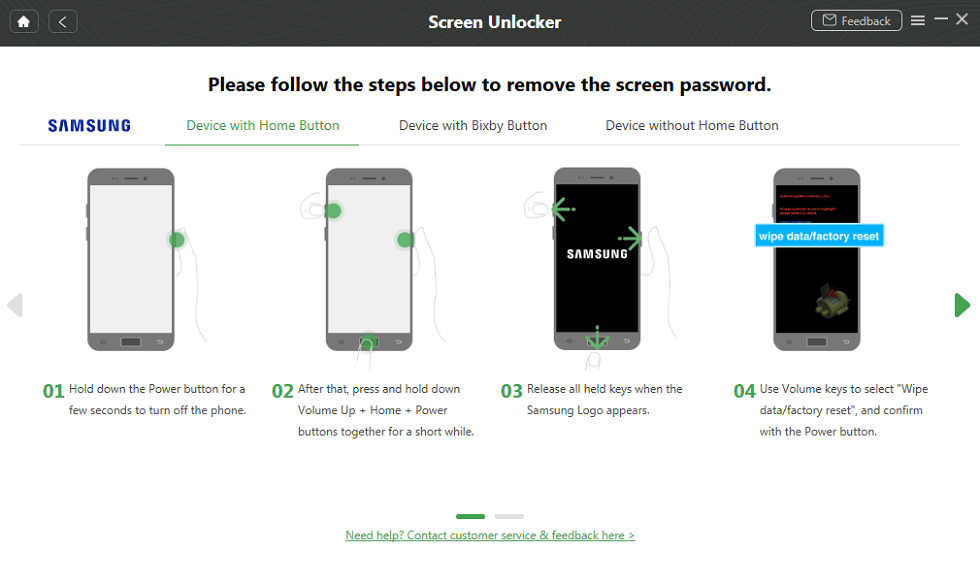
Put Your Android Phone into Recovery Mode
Step 5. After wiping the cache partition, DroidKit will start removing the screen lock. After some time, the screen lock will be removed, and your device will restart.
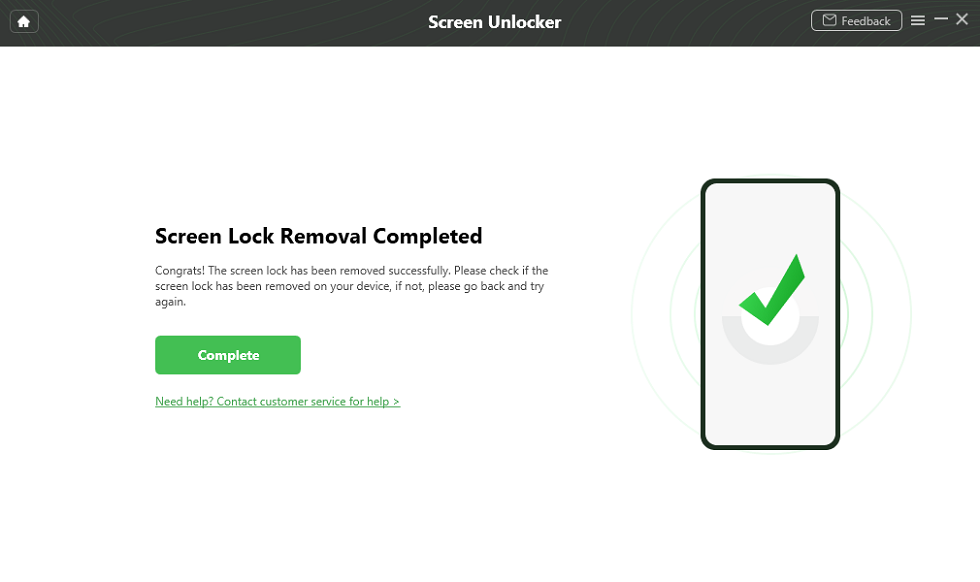
The Lock Screen Is Removed Successfully
So, when it comes to how to unlock Realme phone without password, DroidKit is the best solution. It is the most reliable and easy way to unlock your phone. However, if you want to explore a few more methods, you can give them a try.
How to Unlock Realme Phone without Losing Data via Find My Device
You can also use the “Find My Device” feature on Android to unlock Realme phone without losing data. This feature is designed to help you find, lock, or erase a lost or stolen device. However, it can also assist you in unlocking your Android device.
Before using the Find My Device feature, ensure that you meet the below conditions:
- The “Find My Device” toggle must be turned on in your Realme phone.
- You must have signed in with your Google account.
- The phone must have an internet connection.
- Location services must be turned on.
If your Realme phone meets all the above conditions, then you move forward. You can follow the instructions given below to see how to unlock Realme phone without losing data:
Step 1: Open your web browser and search for “Find My Device.” Then log in with your Google account that is linked to your locked Realme phone.
Step 2: Now, you will see a list of Android devices (If you use multiple phones). Select the relevant one and click the “Erase Device” option in the left column.
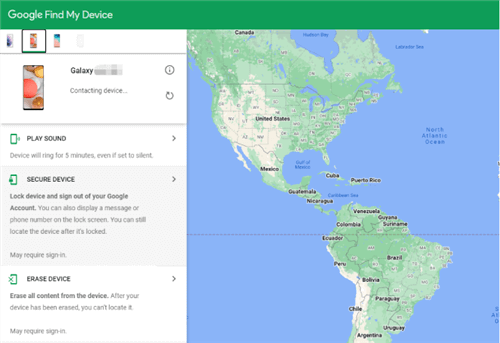
Click Erase Device
Step 3: Wait until it removes the screen password from your Realme phone. After some time, you will be able to access your phone once again.
However, if you don’t remember your Google account credentials, you can try the next method.
How to Unlock Realme Phone without Losing Data with Security Questions
Answering security questions is another way for Realme password unlock without data loss. When you register your account on Google, it asks you some questions to help you access it in case you forgot. However, This method doesn’t work on some devices. You can follow the instructions given below about Realme phone unlock without data loss:
Step 1: Try attempting the wrong passwords or patterns repeatedly until you see the “Forgot password?” option.
Step 2: Click “Forgot password,” and you will see screen unlocking options. Select the “Reset through security questions” option.
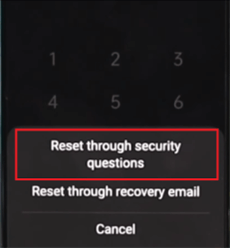
Click Reset Through Security Question
Step 3: Now, enter the security answer you provided when creating a Google account. Then, click “OK.”
Step 4: After clicking the unlock button, you will see two options: “Yes” or “No.” Click Yes and proceed.
Step 5: In the next step, you will be asked to create a new password. Create it and access your device again without losing data.
However, it is possible that we forgot the answer we gave to a security question. In that case, you can go for the next method.
Unlock Realme Forgot Password without Losing Data via Google Account
There is one more method to unlock Realme phone without password. It is by using a Google account. This method is simple yet effective. It can help you regain access to your Realme device without losing data. However, you must remember your Google account login information. Here’s how to unlock Realme phone without losing data:
Step 1: Try attempting the wrong passwords or patterns repeatedly until you see the “Forgot password?” option.
Step 2: Click the “Forgot password?” option. You will be prompted to screen unlocking options. Then, click the “Reset through recovery email” option.
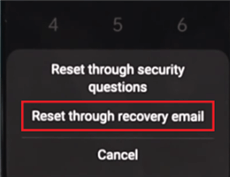
Click Reset Through Recovery Email
Step 3: Enter your Google account details and verify your account. Your device will be successfully unlocked.
However, in most scenarios, users don’t remember their Google account details. Therefore, they can’t use this method. In this case, we have another method.
How to Unlock Realme Phone without Password via Emergency Call
Another method that can help you unlock your Realme phone is crashing the lock screen UI. This method doesn’t need a Google account but is only valid for versions 5.0-5.1. So, if you are wondering how to unlock Realme phone without losing data through an emergency call, let’s figure it out. Just follow the guide below to see how to unlock Realme phone using emergency call.
- On the lock screen interface of your Realme phone, you will see an “Emergency Call” button. Click it.
- Enter 10 asterisks (*) via a dialer. Then, copy and paste the same asterisks on the dial pad.
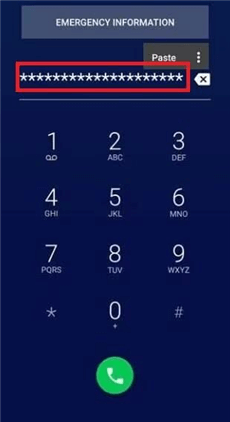
Copy and Paste Asterisks
- Repeat this process until it stops highlighting the characters.
- Now, go back to the lock screen. Open the Camera via the shortcut. Then, swipe down the Notification Bar and open Settings.
- You will again see the lock screen. Enter the asterisks again and do the copy-paste process repeatedly.
- After a few more tries, the lock screen UI of your phone will crash.
- Finally, you can unlock and access your Realme phone without a password.
This is one of the effective methods, but if you are unable to perform it, you can try another.
How to Unlock Realme Phone without Password from Local Service
Local service can also answer how to unlock Realme phone. It can be a viable option if you have tried all other methods but still couldn’t access your device. However, this method may require some more information, and it can take longer than any other method. But it will solve your issue. Here is how to unlock Realme phone without password via local service:
Step 1. Locate a nearby Realme service center by visiting the official Realme website or contacting them directly.
Step 2. Provide the necessary information about your phone model and the issue you’re facing.
Step 3. Follow the service center’s specific procedures, which may include providing proof of ownership.
Step 4. Wait for the unlocking process. It may take time, depending on the complexity of your situation.
Step 5. Once your Realme phone is unlocked, you can set a new password, PIN, or pattern.
Remember that seeking assistance from a local service center should be a last resort. It’s advisable to explore other methods first.
The Bottom Line
Now, you must have understood that it is not challenging to unlock Realme phone without losing data anymore. With the right methods and tools, you can easily unlock your phone and save your essential data. All the methods we discussed are easy and effective. You can follow any that suits your situation. However, if you want a tool to unlock your device immediately or solve other Android-related problems, free download iMobie DroidKit today! It has everything one could ask for. The best thing is that there’s no need to have any technical knowledge to use it.
Free Download * 100% Clean & Safe
Vital Phone unlock Tips
More Related Articles
Product-related questions? Contact Our Support Team to Get Quick Solution >


