5 Ways to Unlock Android Phone with Broken Screen [Proven]
Unlocking a phone with a broken screen is quite a challenge. However, with our detailed guide, you can discover how to unlock a phone with a broken screen. You can use special tools like DroidKit or Samsung Find My Mobile. If these are not to your liking, you can also use other methods like ADB and more.
Mobile phone screens are the most important way we access phones, but what if your phone screen is broken? Wondering what to do with your broken Android screen? How to access all that precious data? Well, you have come to the right place!
If your Android screen is shattered or unresponsive, you don’t need to panic. Even with a broken screen, there are many ways to unlock an Android phone. No need to worry about losing all that data. By using innovative techniques, you can not only access the data but also back it up.
In this article, we will provide you with a comprehensive guide on how to unlock your Android phone with a broken screen. So, let’s dive in!
Unlock Phone with Broken Screen on Android via Screen Unlocker
If you wish to unlock your screen-broken Android phone that is locked, the most reliable solution is a screen-unlocking tool. One such app is DroidKit – Android Phone Toolkit. With DriodKit, you can access your phone with a broken screen without entering a passcode. After unlocking, you can back up or extract your Android phone data. DroidKit is a versatile Android data recovery and repair toolkit. You can bypass your FRP lock, recover lost or deleted data, fix various Android system issues, and unlock devices under different circumstances.
Free Download * 100% Clean & Safe
- Unlock all screen locks – Unlock the passcode, PIN, pattern, fingerprint, face recognition, etc of any Android device without any hassle.
- Data extractor – You can easily extract needed data from your broken Android phone. Whether it’s a black screen of death, a broken screen, or the touch screen not working.
- Easy to use – No technical knowledge or skills are required.
Now free download DroidKit and then follow the guide below to unlock your broken-screen Android phone in minutes
How to Unlock a Phone with Broken Screen Using DroidKit
Step 1: Launch DroidKit on your Windows or Mac computer and click on the “Screen Unlocker” mode.

Choose Screen Unlocker
Step 2: With a USB cable, connect your Android phone to your computer. Click Start to prepare the configuration file, then tap on Remove Now.

Click Remove Now Button
Step 3: Follow the instructions to put your device in Recovery Mode.
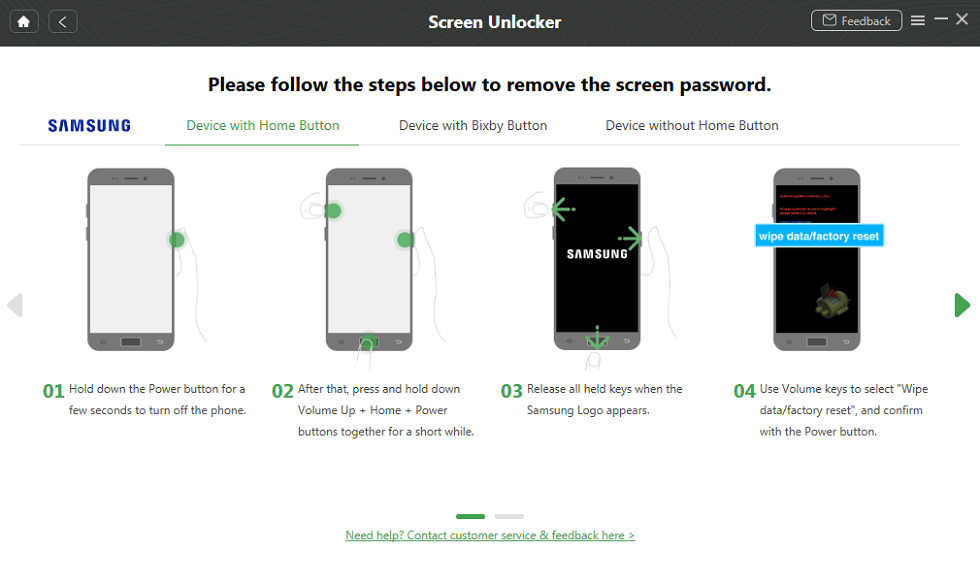
Put Your Android Phone into Recovery Mode
Step 4: DroidKit will then start to unlock your phone. Wait for the process to complete.

Lock Screen Removal Completed
Unlock Android Phone with Broken Screen via Mouse and OTG Adapter
If your display is working, but your touch screen is unresponsive, then you can unlock your screen via a mouse and an On the Go Adapter. This method is really simple. However, you must have a USB mouse with a USB receiver and a USB OTG Adapter.
If you have these things, then follow the simple steps below to learn how to unlock a phone with a broken screen.
Step 1: Plug the USB mouse into the USB OTG adapter.
Step 2: Insert the USB OTG adapter into the charging port of your Android phone.
Step 3: Once connected, the cursor of the USB mouse will appear on the screen. You can now use the mouse to navigate your phone.
Step 4: Use the mouse to locate and input your PIN, password, or pattern to unlock the phone.
This method is a great way to unlock your phone, but it only works if the display is functioning.
If the display is also damaged, consider trying out the next method.
Unlock Broken Android Phone with Android Device Manager
If you are signed in to a Google account on your phone, then it’s your lucky day. You can use that Google account to unlock your phone.
Just make sure that your phone is signed in with the same Google account and is actively connected to the Internet.
Follow our guide to unlock your phone using the Android Device Manager.
Here is the step-by-step guide for you to follow.
Step 1: Go to http://www.google.com/android/find on your computer.
Step 2: Log in to your Google account.
Step 3: Select the broken phone from the list.
Step 4: You will see various options in the left sidebar. Click on the “ERASE DEVICE” option.
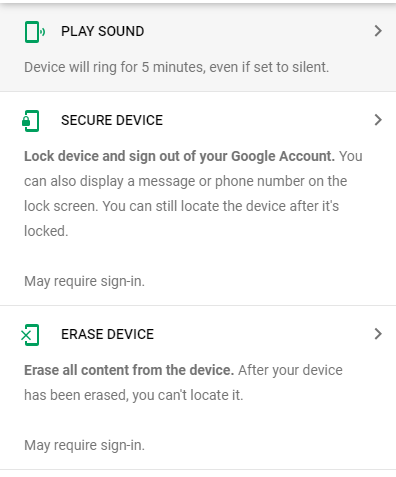
Erase Your Device
Step 5: Give confirmation for erasing your data. Once you erase your data, your phone will unlock. You can then access it easily.
The problem with this method is that it only works if your Google account is logged in on your phone. If not, then you can unlock your phone via ADB.
Unlock Broken Screen Android Phone via ADB
Another interesting method to unlock broken screens is to use Android Debug Bridge (ADB). This method is somewhat complicated. So, if you are not a computer programmer, it is best to skip this method.
Moreover, this method only works if you have USB debugging enabled on your phone.
Our guide will show you how to unlock your phone with a broken screen via ADB.
Here is the step-by-step guide.
Step 1: Download the Android SDK package on your computer. Then, extract the ZIP file.
Step 2: From the manufacturer’s site, download the Android USB drivers.
Step 3: Connect your computer to your phone. Then, launch the Command Prompt.
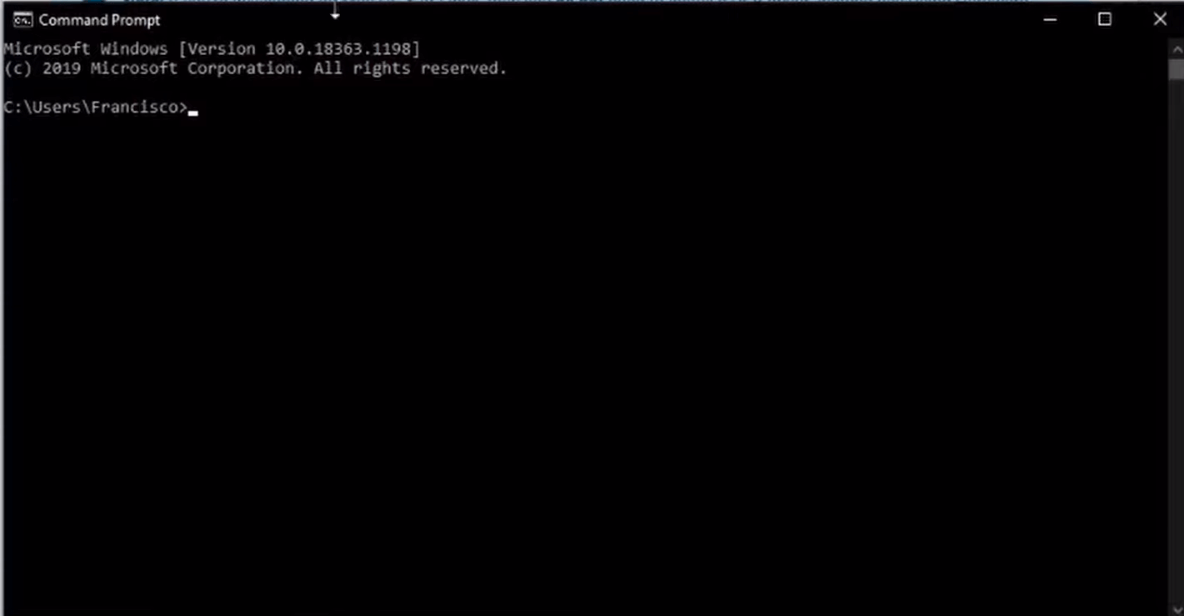
Launch Command Prompt
Step 4: Change the location of the ADB file. Then, enter the following command: cd C:/android/platform-tools.
Step 5: After that, type this: ADB device. Then press Enter.
Step 6: Then enter the following commands:
adb shell input text “your code”
shell input keyevent 66
If your phone is pattern locked, then use the following command:
adb shell rm /data/system/gesture.key
Step 7: Your screen will then unlock, and you will be able to access it freely.
This method is too complex for a non-tech person. So, if it is not up your lane, use another method.
Unlock Samsung Broken Screen via Samsung Find My Mobile
If you’re a Samsung user, the brand has provided a lifesaving tool that could unlock your broken screen device. You do not need a USB mouse or complex technical procedures for this.
Samsung Find My Mobile is a web-based service that enables users to remotely track, locate, and, in certain cases, unlock their Samsung devices.
Read our guide to learn more.
Follow the process given below.
Step 1: On your computer, visit the Samsung Find My Mobile website.
Step 2: Log in to your Samsung account.
Step 3: Samsung Find My service will locate your device.
Step 4: Click on the “Unlock” option from the available options.
Step 5: A pop-up will appear. Click on Unlock again. You can then use your unlocked phone.
All these methods are really simple and help you easily unlock your phone with a broken screen.
However, if you still have any questions, keep reading.
FAQs
We have answered some of the most common questions.
How to view a broken phone screen on a computer without USB debugging?
To view a broken phone screen on a computer without USB debugging, you have two options:
- Use Screen Mirroring Apps: If you previously enabled screen mirroring apps on your phone, you could wirelessly mirror the broken screen to your computer.
- Utilize HDMI Output: Some Android devices support HDMI output through an MHL or SlimPort adapter. If your device is compatible, you can connect it to a monitor or TV using an HDMI cable to display the screen.
Can I remotely unlock my Android phone?
Yes, you can remotely unlock your Android phone by using services like Samsung Find My Mobile or Android Device Manager. We have shown you how to do that in the guides above.
Final Words
Having a phone with a broken screen is quite annoying. Luckily for you, there are many ways to unlock your phone, even if it has a broken screen. Our comprehensive guide has provided you with numerous ways to do so. Whether it’s employing a USB mouse and OTG adapter or using DroidKit, there’s a method for everyone. Among them, DroidKit is the easiest way to unlock your broken screen device. So, why not try DroidKit and unlock away?
Free Download * 100% Clean & Safe
Vital Phone unlock Tips
More Related Articles
Product-related questions? Contact Our Support Team to Get Quick Solution >

