2025 Guide on Unlocking a Google-locked Phone
Wonder how to unlock a Google locked phone? Well, this guide will share you how to disable Google account verification and backs you up with efficient ways to bypass Google lock.
iMobie DroidKit – Unlock Google-Locked Phone Without Credentials
Locked out of a Google account? Free download iMobie DroidKit to bypass the Google lock directly by yourself within minutes. No need to enter the previous Google account or password. Supports multiple Android brands like Samsung, Xiaomi, Redmi, OPPO, and more.
I bought a phone and its locked. I don’t know the password nor the Google account. How can I open it?
-Quora
Purchasing a second-hand phone or performing a factory reset on a locked device can lead to a Google verification page or an FRP (Factory Reset Protection) lock, blocking access to your phone and Google services without the original email and password. Fortunately, bypassing a Google lock is achievable. Here we will offer you efficient ways to fix Google-locked phones according to your specific conditions.
Can You Unlock a Phone That’s Google-Locked?
A Google-locked phone occurs when Factory Reset Protection (FRP), an Android security feature, is activated after a factory reset, requiring the original Google account and password to unlock the device. FRP enhances security through screen locks and data encryption and can also be triggered remotely via Google’s Find My Device if your phone is lost. When locked, you’ll see a verification screen stating, “This device was reset. To continue, sign in with a Google Account previously synced on this device.”
Unlocking with the original account and password is straightforward, often requiring just a few clicks. But what if you don’t have the password? Fortunately, there are methods to bypass the FRP lock or remove the previously synced Google account without credentials. Let’s dive into the solutions!
How to Unlock Google-locked Phones
Method 1. Unlock Google-locked Phone Without Google Account & Password
If you cannot unlock your Android device, you might erase your locked phone. However, to use your device again, you need your Google Account password.
What if you don’t know the device’s Google account & password? This time, you need a professional FRP bypass tool- iMobie DroidKit, which is an excellent choice for unlocking a Google account after a reset, compatible with various Android phone and tablet models. Supporting both Windows and Mac, DroidKit offers regular updates and works with over 10 Android brands, including Samsung, Xiaomi, and OPPO. It provides tailored bypass solutions for each device model and Android OS (versions 6–15), ensuring seamless access to your device. With its user-friendly interface, DroidKit is ideal for users with minimal technical expertise.
What Can You Get after Google Lock Removal:
- Regain full access to your phone immediately.
- Remove the previous Google account from your device.
- Log in to another Google account of yours to enjoy all Google services.
- The whole process is done by yourself and on your computer with the protection of SSL-256 encryption.
- All content on your device will be erased after the Google account is removed successfully.
Free Download * 100% Clean & Safe
Steps to Unlock Google-locked phone:
Step 1. Free download and launch the tool on your computer > Choose FRP Bypass.

Choose FRP Bypass Mode
Step 2. Connect your Google-locked phone > Tap on the Start button > Choose the brand of your Android phone.

Connect Device and Click Start
Step 3. Choose your device’s brand. Wait for DroidKit to prepare a configuration file for your device and continue.

Click Start to Bypass
Step 4. Follow the on-screen instructions to complete the corresponding settings > Tap on Reset.

Click Reset
Step 5. After that, DroidKit will start bypassing Google lock. After the bypass process completes, your device will be restarted.

FRP Bypass Complete
Further Reading: How to Bypass FRP on Samsung >
Method 2. How to Unlock Google Locked Phone with Google Account
If you have access to the Google account and password, follow the tutorial below to unlock your phone for free. You can remove Google account lock for free as below:
If the account or password is unavailable, don’t worry—things get slightly more complex, but solutions exist. Use the FRP bypass tool iMobie DroidKit to bypass Google verification or recover the Google account and password with Method 3. Keep reading to find the method that best suits your needs.
Unlock Android Phone with Google Account for Android OS 9.0(Pie):
Step 1. Launch the Settings app on your device and then select Accounts and Backup.
Step 2. In Accounts, find your Google account and then tap Remove Account to disable the FRP.
Unlock Android Phone with Google Account for Android OS 6.0:
Step 1. From Settings, select Accounts > Tap Google.
Step 2. Choose the Google account that you want to remove > Tap More in the top right corner > hit the Remove Account option.
Method 3. Unlock Google-locked phone by Google Account Recovery
If you don’t remember your original Google password, you can try resetting it. The most common method is to verify your identity through a text message or phone call sent to the number linked to your account. If that’s not an option, you can use alternatives such as your recovery email or security questions. Just make sure you still have access to these recovery methods; otherwise, the reset process won’t work.
Option 1. Find the Password via Recovery Email
If the recovery email associated with the account is available, action the following to prove ownership:
1. Go to the Google Account Recovery page and choose the Forget email option.
2. On the next page, enter the recovery email address associated with the Google account, then tap send for a one-time code to that address.
3. Log in to your recovery email and check for the verification code. After inputting the six-digit code, you will be prompted to change a new password.
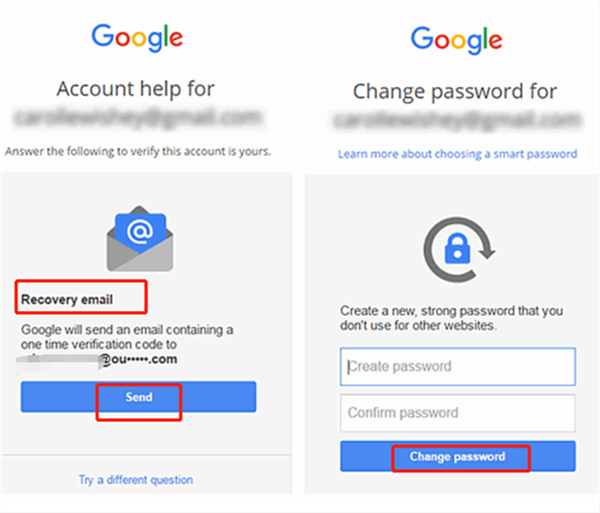
Recover Google Account Password by Sending Recovery Email
Option 2. Find the Password by Offering Answers to Secret Questions
When you fail to verify ownership via recovery email, hit the “Try a different question” option at the bottom to answer secret questions. If you correctly select the “Year” and “Month” when the original account was created, you get a chance to set up a new password.
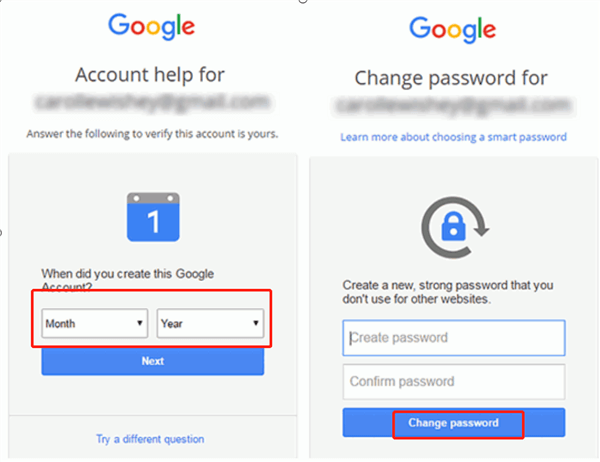
Recover Google Account Password by Answering Questions
FAQs about Google-Locked Phone
Q1: How to Remove Google Account from Phone after Factory Reset?
If you remember the previous Google account and password, you can follow the steps below to remove the previous Google account after the factory reset:
- On the setup screen after resetting the phone, connect to Wi-Fi.
- When prompted, enter the Google account email and password that was previously synced to the phone.
- Follow the on-screen instructions to complete the setup.
- Once inside the phone, you can remove the account via: Settings > Accounts > Google > Select the account > Remove Account.
However, if you don’t have the previous Google account credentials, don’t worry, iMobie DroidKit FRP bypass tool can help you bypass Google account verification to regain access to your Android.
Q2: How to Remove Google Smart Lock on a Phone?
- You can follow the steps to turn off Google Smart Lock on Android:
- On your Android device, open “Settings” and then go to “Security and Privacy”.
- Select the “More Security Settings” option.
- In the next screen, choose the “Trust agents” option.
- Toggle the slider to turn off the “Extend Unlock” option.
The Bottom Line
That’s all about how to unlock a Google-locked phone with a Google account or not. Considering the convenience and high success rate, iMobie DroidKit can be your top choice to bypass Google verification and remove Google lock on any Samsung phone and tablet/Xiaomi/Redmi phone. With only a few clicks, this DroidKit can help you free your Google-locked phone to all functions. Free download iMobie DroidKit and try it now!
Free Download * 100% Clean & Safe
More Related Articles
Product-related questions? Contact Our Support Team to Get Quick Solution >


