How to Factory Reset Samsung A10/A11 Without Password
In this article, we’ve provided a complete guide on how to reset Samsung A10 without password. Whether you forgot the screen password or your Google account and password, you can find a way to factory reset Samsung A10 without password here. Also supports Samsung A10, A10s, and A10e.
DroidKit – Factory Reset Samsung A10/A11 without Password
If you forget your Samsung password, how to reset Samsung A10 without password? Free download DroidKit to 1-click remove screen lock and reset your Samsung device. All screen locks can be removed, like Touch/Face ID, passcode, PIN, pattern, etc. It supports all Samsung devices, including Samsung A10, A10s, A10e, etc.
Did you forget the password to your Samsung A10? Are you looking for an easy method to reset and unlock it? Don’t panic! There are ways to factory reset Samsung Galaxy A10 without password.
Forgetting phone passwords is common among smartphone users. It can happen for various reasons. Maybe you forgot the PIN, or your fingerprint stopped working. Perhaps someone else tried to unlock the phone multiple times.
Whatever the cause, the result is the same: you’re locked out of your Samsung A10. But don’t worry! We’ve got you covered with our step-by-step guide on how to reset Samsung A10 without password. And Samsung A10s/A10e are also supported. Let’s get started!
Easiest Ways to Factory Reset Samsung A10/A11 Without Password
If you are a Samsung user, you know how frustrating it is to forget your device’s password. It may leave you helpless, especially when you have no clue what to do. Then how to reset and unlock Samsung A10 phone forgot password, PIN, or pattern?
But here we have DroidKit – Android Phone Toolkit for you, a tool that offers the easiest solution to reset the device without a password. It has a very basic user interface, so there is no need to be a tech expert in using this tool. Whether you are using Samsung A10, A10s, A10e, or other Samsung models, it can reset it for you with ease. And you can learn more about DroidKit below.
Free Download * 100% Clean & Safe
- Remove all screen locks to reset devices – Unlock and Reset Android from any type of screen lock, such as digital password, fingerprint, Face ID, pattern, PIN, and so on.
- Unlock and reset with 1 click – No need to root your device. No complicated operations. You can easily unlock and reset your device just by clicking on the button.
- Only a few minutes – The whole unlocking process only takes you a few minutes. You don’t have to mail your phone away for days or months to get it unlocked.
- The highest compatibility – It supports all Android phones and tablets, including Samsung, LG, Redmi, Xiaomi, Huawei, and more.
You can also use other features of DroidKit, like removing the Google account/FRP lock, recovering lost data, fixing system bugs, and many more.
Now download DroidKit and follow the steps given below to learn how to factory reset Samsung Galaxy A10/A11 without password.
Step 1. Launch DroidKit on your computer, and select Screen Unlocker mode.

Choose Screen Unlocker
Step 2. Then connect your Samsung device to your PC via USB cable. Once your device is recognized, click the Start button.

Connect Your Android Device
Step 3. Now, DroidKit will start preparing the configuration file for your Samsung A10 device. Once done, click the Remove Now button to proceed further.

Click Remove Now Button
Step 4. Now you will put your device in recovery mode to wipe the cache partition. Just select the type of device and follow the instructions on the screen.

Finish Settings on Samsung
Step 5. DroidKit will start to remove the password. After a few minutes, the password will be removed successfully, and you will see the following interface.

Lock Screen Removal Completed
When your screen password is successfully removed, you can set up your Samsung A10 device as new. You can also set a new PIN, face lock, or password.
Use Find My Device to Factory Reset Samsung A10/A11
Using Find My Device is another method to reset Samsung A10 without password. But your Google account must be associated with the relevant device to make this happen. Find My Device is an Android feature that helps you remotely locate, lock, or erase a lost device. However, you can also use it to unlock your Android devices without any password.
Before proceeding, ensure that your Samsung A10/A11 meets the following conditions:
- Your Google account must be signed in.
- The “Find My Device” feature must be turned on.
- The mobile device must be connected to the internet.
- Location services must be turned on.
If your Samsung A10 meets all the above conditions, you can follow the guide on Samsung Galaxy A10 factory reset without password.
Step 1. Sign in to the Android Device Manager by entering your Google account credentials.
Step 2. Select your device, then click the “Erase Device” option in the left column.
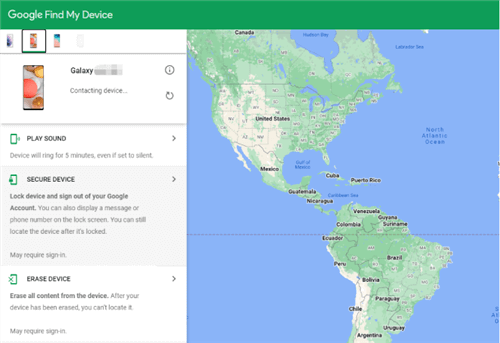
Click Erase Device
Step 3. After clicking the Erase Device option, wait until it removes all the data from your device, including the password.
Factory Reset Samsung A10/A11 in Recovery Mode
If Samsung A10 forgot pin/password, you can factory reset Samsung A10/A11 in Android recovery mode. You don’t need to perform this step unless your phone freezes up, crashes, or you need to bypass a lock screen. Whatever the reason, ensure you have a backup of the important files or data before hard resetting. The process is very simple; follow the instructions of Samsung A10 factory reset without password given below.
Steps to put Samsung A10/A11 into recovery mode:
- Turn off your Samsung A10 mobile device.
- Then press the Volume Up and Power button until the Android logo appears.
- Then scroll down to the Wipe data/Factory reset option by pressing the Volume Down button. Select it by pressing the Power button.
- Now scroll down and confirm Yes by pressing the Power button.
- Once the wiping process is completed, press the Power button and reboot the device.
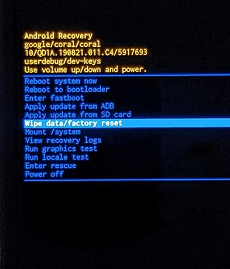
Select Wipe data/factory reset
Bonus Tip: How to Unlock Samsung A10 Forgot Password Without Data Loss
If you aren’t able to reset and unlock your Samsung A10 by trying the above methods, you can use the Find My Mobile feature. It enables you to locate your mobile device. This feature is helpful if you have lost your device or it has been stolen, as you can remotely secure your device. You can also use this option to unlock your Samsung device remotely without losing data.
To use the Find My Mobile feature, you need to ensure that your Samsung A10 meets the following conditions:
- It must be turned on.
- It must have an internet connection.
- Your Samsung account must be associated with your mobile device.
- The Remote Unlock option must be enabled.
If it does meet the above conditions, you can follow the instructions given below:
Step 1. Open the browser on your PC or laptop and go to the Find My Mobile website. Then sign in to your Samsung account by entering the required details.
Step 2. After logging in, it will look for the device’s information associated with your Samsung account. Select your device and click on the Unlock option.
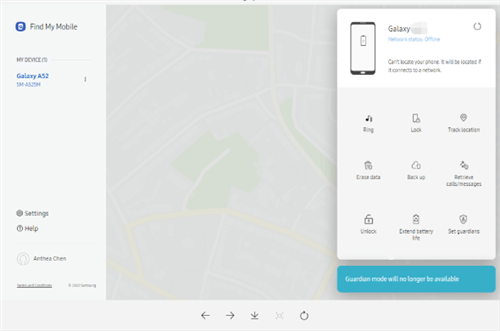
Click Unlock Option
Step 3. After selecting the Unlock option, a pop-up will appear; click Unlock. Then enter your Samsung account credentials and proceed. The lock will be successfully unlocked once the verification is completed.
The Bottom Line
Smartphones have many options to keep your data private and prevent unauthorized use. To unlock your phone, you can use a security pin, passcode, face recognition, or biometric input. But sometimes, you may forget the password and cannot reset your device. We hope these methods to Samsung Galaxy A10 factory reset without password. Don’t forget to free download DroidKit and try it! Because of its high success rate, compatibility, and simplicity, it has become a must-have tool for unlocking and resetting Android devices.
Free Download * 100% Clean & Safe
Product-related questions? Contact Our Support Team to Get Quick Solution >

