Samsung Factory Reset without Password [4 Ways]
Check when a password is necessary for Samsung factory reset and learn how to factory reset Samsung without a password in 4 proven methods. A bonus tip for how to unlock FRP on Samsung after reset is also available if you encounter the problem.
iMobie DroidKit – Quickest Way to Reset Samsung Without Password
How to reset a Samsung phone that is locked without password? Free get iMobie DroidKit! It will help you. It can reset your phone without a password, PIN, pattern, Touch/Face ID, etc. in simple clicks and minutes. No root is required. Supports all Samsung phones & tablets.
| Quick Overview |
| You have 4 ways to reset Samsung phones or tablets when locked, including factory reset Samsung in recovery mode, use iMobie DroidKit screen unlock feature, try Android Device Manager, or use Find My Mobile on a computer. These methods are available for Samsung factory reset without password. Besides, you can learn how to bypass FRP if you are stuck on the Google account verification page after factory reset. |
Factory resetting a phone helps you clear data & settings, fix system glitches, reset a locked phone, etc. So, there are multiple reasons why you want to factory reset Samsung: Get a second-hand phone and wipe off all the previous data, have troubles with apps crashing, Samsung frozen screen, or other system issues, and need to make a fresh start.
Performing a factory reset on an Android phone is always easy, but what if you were locked out of the phone by a screen password, PIN, or pattern? How to factory reset Samsung phone that is locked? Don’t worry. This article will show you how to reset Samsung phone when locked easily and quickly.
When Do You Need a Password to Factory Reset Samsung?
Users are most likely to prevent their Samsung devices from unauthorized access with a screen passcode or Google account. This passcode is required when factory resetting Samsung, and the Google account should be verified before or after the reset. For very few users who use their phone without a password, there is no need to enter any code for the factory reset.
However, if your Samsung is locked, can you reset it without a password? Yes, using Samsung recovery mode, ADM, Find My Mobile, or DroidKit can help factory reset Samsung phones with buttons or remotely. Keep reading the following part and learn the step-by-step guide for each method.
A Factory Data Reset will reset all personal data and settings. It’s necessary to confirm that you’ve backed up your Samsung, or you may need to search for how to recover data after a factory reset.
1. Factory Reset a Locked Samsung in Recovery Mode
Using Android Recovery mode is the first easy way you can adopt to factory reset locked Samsung. A strong Wi-Fi network or mobile data is preferred, or the recovery mode may not work normally. It requires no skills, and all you need to do is press the buttons. Here is how to reset a Samsung phone that is locked without a home button.
Steps to Samsung Factory Reset without Password:
- Turn off your Samsung phone.
- Press and hold the Volume Up, Power, and Home buttons simultaneously.
- Select the Wipe Data/Factory Reset option.
- Select YES to delete all user data.
It will take some time to reset your device, depending on how much data you have. After erasing, your Samsung will restart and you can use it without a screen lock.
- If you can’t power off your Samsung in Step 1, leave the battery to run down and charge it back up first.
- If the recovery screen doesn’t display, try to keep pressing and holding the Home and Volume Up buttons until the recovery screen appears.
2. Samsung Factory Reset without Password in 1 Click
If you cannot turn off your device, you may not be able to perform a wipe data/factory reset. Then how to reset a Samsung phone that is locked and won’t turn off? No worries. You can use iMobie DroidKit, which is a powerful Android screen unlocker. No matter whether your Samsung phone is locked by a numeric password/PIN/pattern/fingerprint, or Samsung won’t accept your password, you can reset your Samsung and remove the lock screen without password.
Key Features of iMobie DroidKit:
- DroidKit enables you to unlock any type of screen lock, including a password, PIN, pattern, fingerprint, face ID, etc.
- It works perfectly on Samsung phones & tablets, and any other Android models like Motorola, Sony, etc.
- Requires no skills, technical knowledge, and no root on the device. You can perform by yourself and on your computer.
- What’s more, as a complete Android solution, DroidKit also helps you to unlock Samsung FRP without Google Account, flash and fix your Samsung device, recover lost data, etc.
So don’t hesitate. Just free download iMobie DroidKit and let’s see how to reset Samsung phone when locked in 1 click.
Free Download * 100% Clean & Safe
Steps to Factory Reset Locked Samsung with iMobie DroidKIt:
Step 1. Free download iMobie DroidKit on your computer. Launch it and tap on Screen Unlocker.

Choose Screen Unlocker
Step 2. Connect your locked Samsung and click the Start button.
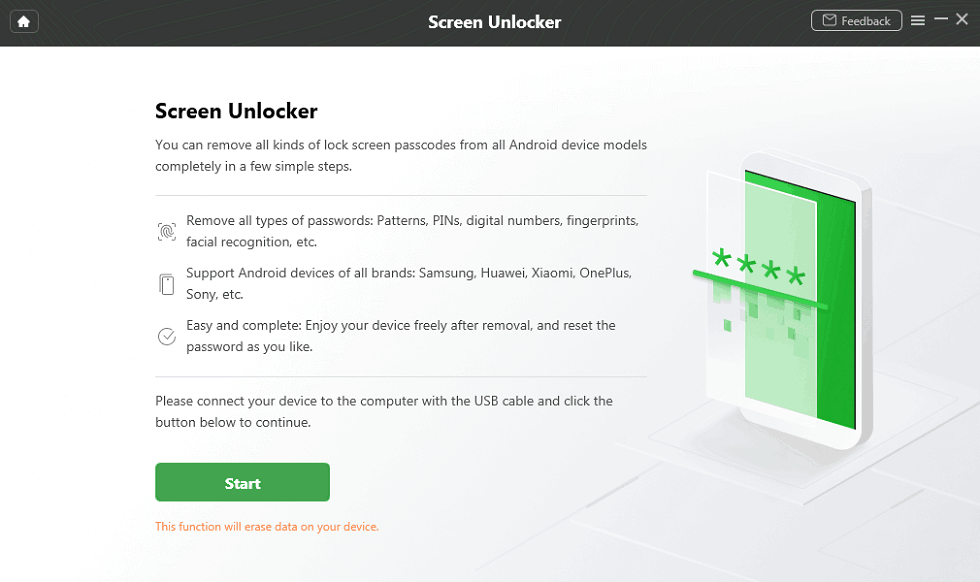
Connect Your Android Phone
Step 3. After the connection, DroidKit will prepare the configuration file for you. Once finished, tap on Remove Now button to continue. Then, select the device brand you need to unlock and continue the process.

Confirm your Device Brand and Continue
Step 4. Follow the on-screen instructions and continue. If your phone is locked without a home button, there is also a solution.

Finish Settings on Samsung
Step 5. Wait for the unlocking process to be completed, and you will get the Screen Lock Removal Completed page. And, your phone is reset to factory settings.

Lock Screen Removal Completed
Now your Samsung phone or tablet should have been factory reset without the screen passcode. You can power it on after unlocking and use it normally.
After factory resetting your Samsung device, you can restart it and boot into the system normally. If the FRP lock is enabled, you can use your Google account and password to verify and regain access. If you forget or don’t know the account information, please refer to the bonus tip part.
3. Factory Reset Samsung Phone That is Locked with ADM
You can also use Android Device Manager (ADM) to learn how to reset Samsung phone. ADM is a security feature that allows you to locate, change the lock screen and remotely erase the Android device. If you have enabled Android Device Manager with your Google account on the locked phone before, then you can factory reset it easily. Check the steps below to see how to reset Samsung phone when locked via ADM.
Step 1. Log in to Android Device Manager with the Google Account used on the locked phone before.
Step 2. On the Android Device Manager page select your device > Tap Lock > Enter a temporary password > Click on Lock again.
Step 3. Enter the temporary password again > Go back to the Lock Screen Settings > Disable the temporary password.
Step 4. Choose the Erase option to restore to factory settings.
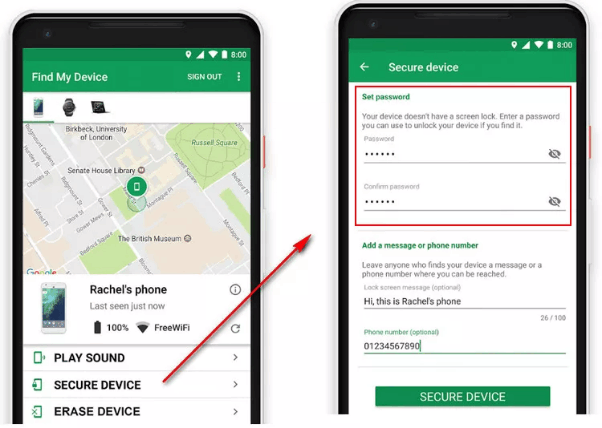
Unlock Samsung with Android Device Manager
This method can be used on another phone, tablet, or computer. As long as you have linked your Samsung to your Google account, it can be a choice.
4. Use Find My Mobile to Factory Reset a Locked Samsung
The above methods generally suit all Android models, including Samsung phones. But you may not know that Samsung also offers an official tool to help you factory reset Samsung, and that is Samsung Find My Mobile. This method is similar to Android Device Manager, which also requires logging in to the account before resetting your locked Samsung.
Step 1. Go to Samsung Find My Mobile and sign in with your Samsung account.
Step 2. Then you can view your Samsung phone information. The Erase Data option is used for factory resetting Samsung remotely. You can just click on it and start resetting.
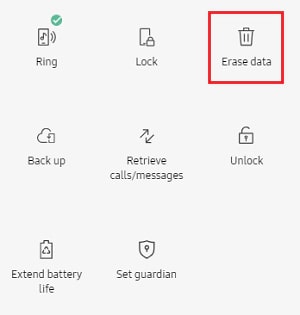
Erase Data on Samsung Remotely
After erasing, you can restart your Samsung and check if it’s unlocked. Similar to Google FRP, a Samsung account verification may be necessary after the reset. You can just enter the information to remove the account and reuse your device.
Bonus Tip. What To Do If Samsung Ask for Google Account After Reset?
As we have mentioned above, your Samsung is supposed to stuck on Google account verification page after factory reset without password. This is because you have set up a Google account on your device and enabled the factory reset protection. Once you are not reset through the settings way, your phone will be Google-locked.
What should you do if this is the case? Using the Google account information you have logged on Samsung is the most straightforward way to remove FRP. But if you don’t know the Google account either, iMobie DroidKit can be a better choice.
In addition to factory resetting Samsung without password, DroidKit also supports bypassing Google account after reset. It’s available for FRP bypass on several brands, including Samsung, Xiaomi, Lenovo, and more. The supported Android versions are Android 6 and above.
Free Download * 100% Clean & Safe
Steps to bypass FRP on a locked Samsung with iMobie DroidKit:
Step 1. Choose FRP & Connect Samsung
Launch DroidKit on your computer and choose the FRP Bypass option. Then use a USB cable to connect your Samsung.

DroidKit FRP Bypass
Step 2. Prepare Your Samsung Device
Choose Samsung from the brands list, then follow the instructions to get your device prepared.

Select Correct Brand
Step 3. Finish FRP Bypass Process
When all settings are done, you can start bypassing FRP in DroidKit. It will take a few minutes to complete. After that, your Samsung will restart, and you can use it without any lock on.

FRP Bypass Complete
The Bottom Line
That’s all about how to factory reset Samsung when locked. Methods like recovery mode, iMobie DroidKit, Android Device Manager, and Samsung Find My Mobile are accessible for factory resetting a locked Samsung. Among the 4 ways above, DroidKit is highly recommended because it supports factory resetting Samsung without screen passcode and Google account information. Download iMobie DroidKit now and enjoy a lock-free Samsung effortlessly.
Free Download * 100% Clean & Safe
More Related Articles
Product-related questions? Contact Our Support Team to Get Quick Solution >


