Factory Reset OnePlus without Password When Locked
Resetting can always solve many problems on your device. But how to reset OnePlus phone, especially when you forgot OnePlus password or password/PIN not working? In this post, we will show you several proven ways to factory reset OnePlus without password easily.
DroidKit – 1-Click Factory Reset OnePlus without Password
If you forgot OnePlus password, how to reset OnePlus phone when locked? Free download DroidKit to 1-click unlock and factory reset OnePlus without password in minutes. All screen lock types, like passcode, Face/Touch ID, etc. can be unlocked and reset. Most importantly, it supports all OnePlus models, like OnePlus Nord, OnePlus 8, OnePlus 7, OnePlus N200, etc.
You may need to factory or hard reset your phone for various reasons. For example, if your smartphone, OnePlus, works very slowly, you want to bypass the screen lock. You can also reset it if you want to make free space on your device. But how to reset OnePlus phone? And if you forgot OnePlus password or password/PIN not working, it would be more difficult to do that. In this situation, what to do?
So, is it possible to unlock OnePlus without password? Yes, there are still some ways for you to unlock and reset OnePlus phone even if you don’t know the password. Therefore, if you want to factory reset OnePlus without password, just read this article. Here we will provide some quick and simple ways to reset your phone.
Factory Reset OnePlus without Password in 1 Click
If you forgot OnePlus password, how to reset OnePlus phone? And how to unlock OnePlus phone without password? Then, DroidKit – Android Phone Toolkit is exactly what you are looking for. This powerful Android unlock tool can not only help you remove your Android screen lock, but also help you reset your phone at the same time. And the whole unlocking process does not require complex techniques and operations, just click the button. You can read more about the features of DroidKit.
Free Download * 100% Clean & Safe
- Unlock all screen locks – With this tool, you can easily remove all Android screen locks, including screen passwords, fingerprint locks, face recognition, PIN codes, pattern codes, etc.
- Simple clicks, a few minutes – No technical requirements. You just need to click the corresponding buttons as the prompt on the screen. And it only takes a few minutes to unlock.
- No root required – Unlike regular Android unlockers, this tool will not root your device, so your device security and data privacy will not be threatened in any way.
- Support 2000+ Android phones and tablets – It can unlock and reset all OnePlus devices, like OnePlus Nord, 8, 7, 6t, etc. And it can also unlocks other Android devices, like Samsung, Xiaomi, Redmi, Huawei, and more.
And as a one-stop Android tool, DroidKit can also help you fix system issues like frozen screen, bypass Google account, recover deleted or lost data with or without backup, etc. It can be said that as long as you face Android problems, you can turn to DroidKit for help.
To unlock and factory reset OnePlus without password, just get DroidKit for free and follow the step-by-step guide below.
Steps to Factory Reset OnePlus without Password in 1 Click:
Step 1. Launch DroidKit on your Windows or Mac computer. On the main screen, select Screen Unlocker on the right.

Choose Screen Unlocker
Step 2. You need to connect your phone to the computer with a USB cable. And if you connect it successfully, click on Start.

Connect Your Android Device
Step 3. It will prepare the configuration file for your device. Please wait for a while and then you need to tap on the Remove Now button.

Click Remove Now Button
Step 4. Now you need to put your phone into recovery mode. It will give a detailed guide on the screen. Just follow the guide according to your device.

Enter Recovery Mode
Step 5. After that, it will unlock your device immediately. And you will receive a notification if it has completed the unlocking process.

Lock Screen Removal Completed
Factory Reset OnePlus without Password in Recovery Mode
How do I factory reset my OnePlus phone when it’s locked? In this situation, you can try to factory reset a OnePlus phone without password in recovery mode. And you can complete the factory reset just on your device. A step-by-step guide to factory reset OnePlus without password is given below:
OnePlus 7, OnePlus 7 Pro & OnePlus 7T:
Do you have a OnePlus 7, OnePlus 7 Pro, or OnePlus 7T and want to reset it? Then follow the below instructions and get your issue fixed:
- Power off your OnePlus7, 7 Pro, or 7T phone. Press and hold the VOLUME DOWN and POWER buttons until the OnePlus logo and a pattern dot screen appear.
- Select FORGOT PASSWORD. A data loss warning will appear on the screen. Then select OK and confirm your selection.
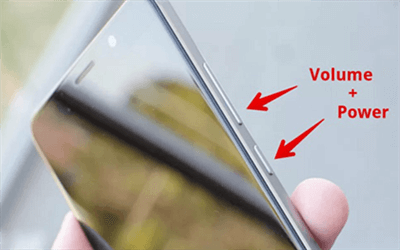
Put your Device into Recovery Mode
OnePlus 6T:
Have a OnePlus 6T and want to reset it via recovery mode? Then don’t worry! See below and reset your device in 5 seconds:
- Power off your phone. Press and hold the VOLUME DOWN and POWER buttons until the OnePlus logo and a keyboard appear on the screen.
- Select FORGOT PASSWORD. A data loss warning will appear on the screen. After that, select OK and confirm your selection.
OnePlus 6:
Want to reset the OnePlus 6? But don’t know where to start. Then don’t worry; we have a solution to fix it in a while:
- Power off your phone > Press and hold the VOLUME UP and POWER buttons until the Fastboot Mode screen appears.
- Next, press the VOLUME UP key until the RECOVERY MODE is displayed at the top of the screen.
- Then press POWER to select it. Select FORGOT PASSWORD. A data loss notification will appear on the screen. Then select OK and confirm your selection.
Factory Reset OnePlus without Password via Find My Device
How to reset OnePlus without password? If you cannot access your device, Google Find My Device can help you factory reset your phone with ease. But you should know that to use this method, you need to have an Internet connection, and enable both “Location” and “Find My Device.” If you have turned on these two features, then you can follow the steps below to factory reset OnePlus without password.
Step 1. Log in to Google Find My Device from a different computer, tablet, or device.
Step 2. Ensure Google locates your OnePlus phone
Step 3. Select ERASE DEVICE. Google will remotely wipe your OnePlus phone. When the process completes, you can set it up like a new phone.
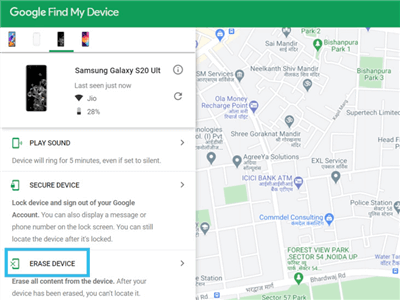
Select Erase Device on Google Find My Device
How to Hard Reset OnePlus in Settings
How to do hard reset in OnePlus? If your situation does not fix by a soft reset, then go for a hard reset. And you can complete this process in Settings. Follow the steps below to learn how to reset OnePlus phone.
Step 1. First, click the screen’s Setting icon. Scroll down the OnePlus settings to the bottom, where you will see the “System” section. Then, click to continue.
Step 2. In the system, you see a section called “Advanced” click to display the advanced options of the OnePlus. Then click on “Reset options.”
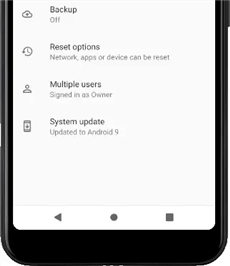
Click on Reset Options
Step 3. After following all the above-mentioned steps, you now have to do a Factory reset of the device. For this, Click on the last option called “Erase all data (factory reset)” or “Factory data reset.”
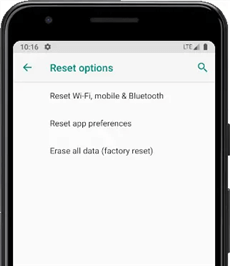
Click on Erase All Data
Step 4. A first confirmation message will appear, reminding you that all your data will delete from this device. While the data you have uploaded to Google, Facebook, Twitter, Instagram, or backup copies that you have in the cloud, such as Google Drive, Dropbox, or One Drive, will not delete. Then press the “Reset phone.”
Step 5. A second confirmation message will appear indicating that all information is stored on the OnePlus. Then all downloaded applications will erase and remind that this action cannot be undone. If you agree, click on “Erase Everything.”
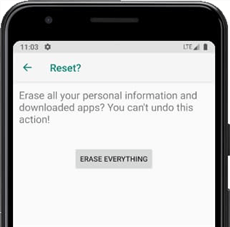
Click on Erase Everything
Step 6. Draw the screen unlock pattern or enter the screen unlock password or PIN to continue.
Step 7. Your device will restart and take several minutes to start. While restoring the device to its factory state and optimizing the applications pre-installed in the operating system is made.
Factory Reset OnePlus without Losing Data
If your OnePlus phone does not work correctly and you want to factory reset OnePlus without losing data, you can try to soft reset your device. This method solves the problem by turning off your device and then on again. To reboot your OnePlus smartphone, use the following steps.
Step 1. Press the power and volume down buttons on the side until the screen turns off.
Step 2. If this screen appears, enter the PIN code and tick the symbol. If this screen does not appear, then go to the next step.
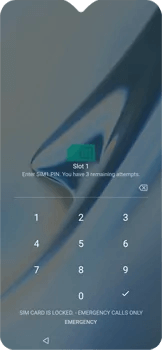
Enter Pin Code on OnePlus
Step 3. If this screen appears, drag the lock symbol to unlock it. It will reboot the OnePlus phone.
If the problem persists, then do a hard reset to fix the problem.
What Are the Results of Factory Resetting OnePlus
With the above methods, you can successfully factory reset OnePlus without password. Then, what are the results of resetting OnePlus? As a result of the reset, all installed apps, programs, passwords, accounts, and other sensitive information of your phone’s internal memory will be erased.
A factory reset will remove all the data from your phone. Next, you need to reinstall apps and files from the backup. Finally, the SD card files make up the remaining items after resetting.
What Are the Pros & Cons of Resetting OnePlus
Performing a factory reset can be suitable for your device, but it can also have severe disadvantages. Thus, before you execute a factory reset on your phone, you should know its pros and cons.
Pros:
- Reset OnePlus can make free space in your device.
- It helps to protect your files and data from scammers.
- It can recover your files if you accidentally formatted your phone by performing a hard reset.
Cons:
- You can lose your all data after resetting such as messages and files.
- It will also forget all types of passwords.
- There will be no WhatsApp backup after resetting.
The Bottom Line
That’s all about how to reset OnePlus phone. And if you forgot OnePlus password and want to unlock and factory reset OnePlus without password, just free download DroidKit to do that in 1 click. If you reset Oneplus phone with the help of the various processes mentioned above, comment below and share your experience. We love to hear from your side!
Free Download * 100% Clean & Safe
More Related Articles
Product-related questions? Contact Our Support Team to Get Quick Solution >

