How to Reset Huawei Phone When Locked [Solved]
It’s pretty common to forget your phone’s lock screen pin, password, or pattern. However, it’s not the end of the world! In this article, we have discussed 6 tried and tested methods how to reset Huawei phone when locked.
Owning a smartphone is like having the whole world in the palm of your hands; however, the real issue arises when you forget your lock screen password! With Android’s robust security features, it may seem that accessing a locked phone is next to impossible. But there are several tricks and tips that enable you to reset your device, remove the lock screen, and gain back access to it.
In this article, we have put together 6 quick and easy ways how to reset Huawei phone when locked. However, before diving into the process, let us share some things you should keep in mind before resetting your locked Huawei device.
Bonus Tip: You can also read the tips below to reset and unlock your other Android devices.
Must Read Before Resetting Huawei Phone When Locked
When resetting a Huawei phone, you are basically restoring its settings and data to the factory state. And while it is a foolproof way to regain access to your device, there are certain consequences:
- Resetting your Huawei phone will erase all data and settings from your device. Therefore, ensure you have backed up your device to avoid losing important information and media.
- If you sync a Google account with your Huawei device, you must enter its credentials upon reset. So, it’s essential to remember your Google user ID and password when resetting your phone.
Once all this is sorted, you can proceed with the resetting process.
Below are 6 different methods how to reset Huawei phone when locked. So, let’s get started!
How to Reset Huawei Phone When Locked in Clicks
If you’re looking for a safe, reliable, and easy way to unlock and reset your Huawei phone, we recommend using a professional screen unlocker tool like DroidKit – Android Phone Toolkit. DroidKit is the go-to software for Android users when it comes to resolving issues related to their devices. From removing lock screen passwords to bypassing Google accounts and FRP locks, fixing underlying system issues, and recovering lost data, DroidKit is a complete and one-stop solution. So, if you’re looking for a safe and reliable way to reset Huawei phone when locked, choosing DroidKit is your best option.
No matter what type of screen lock your Huawei phone uses, such as password and fingerprint, DroidKit can quickly reset and unlock it for you. And compared with other reset methods, this tool is much easier to operate. With just a click, you can instantly reset your phone and regain access to your device. Here are some highlights of DroidKit.
Free Download * 100% Clean & Safe
- Unlock all screen locks – Passcode, PIN, pattern, fingerprint, face recognition, etc. All Android screen locks can be easily unlocked and reset.
- No skills, no root – Just use with simple clicks, even non-technical people can operate easily. You also don’t need to root your device, keeping your device as safe as possible.
- Only in minutes – It will no longer take days to unlock and reset a locked Android device. With DroidKit, it can be done in just 5 minutes.
- Support 20000+ Android phones and tablets – DroidKit supports all Huawei models. Besides, other Android devices are also included, such as Samsung, LG, Xiaomi, Oneplus, and many more.
Now free download DroidKit and then follow the guide below to learn how to reset Huawei phone when locked in 1 click.
Step 1. Launch DroidKit on your PC/Mac, and select Screen Unlocker from the interface. Meanwhile, connect your Huawei phone to the computer using a USB cable.

Choose Screen Unlocker
Step 2. Once connected, click Start and DroidKit will detect your device and prepare the configuration file. Click Remove Now to continue.

Click Remove Now Button
Step 3. Follow the on-screen instructions by DroidKit to put your Huawei phone into Recovery Mode.

Finish Settings on Samsung
Step 4. Once your device is in Recovery Mode, DroidKit will start removing the lock screen from it. When the process is complete, your Huawei phone will be unlocked and reset.

Lock Screen Removal Completed
That was pretty easy, right? However, there are several other methods how to reset Huawei phone when locked, in case you don’t want to use a third-party app.
How to Reset Huawei Phone When Locked via Google Account
Another easy way to reset a locked Huawei phone is by using your Google account. This method works via the “Forgot Pattern/Password” feature. It requires you to enter your Google account information to reset your Huawei device’s screen lock pattern/password. Follow these steps to reset your Huawei phone with Google:
Step 1. Enter the wrong pattern on your Huawei phone several times until you see the “Forgot Pattern” option.
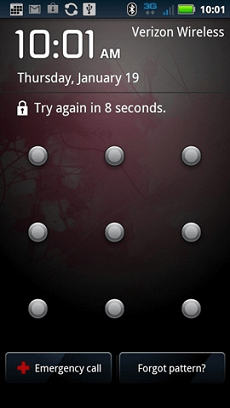
Choose the “Forgot pattern”
Step 2. Tap “Next” and select “Enter Google Account Details.”
Your Huawei device will be unlocked once you enter your Google account details. Now you can set a new lock screen password, pattern, or PIN.
You May Need: If you forget your Google account and are locked by Huawei FRP lock, here are the solutions Full Guide on Huawei FRP Bypass with/without PC >
How to Reset Huawei Phone When Locked by Hard Reset
There can be instances where you don’t remember your Google account credentials. This could be when you try to unlock an old Huawei phone or have bought a preloved device. In this case, a hard reset comes to your rescue!
But remember that a hard reset will erase all data from your device. So, only attempt it if you have your device backed up. Here’s how to reset Huawei phone when locked with a hard reset:
Step 1. Press and hold your Huawei phone’s power button until it powers off.
Step 2. Next, press and hold the power and volume up buttons simultaneously until the Huawei logo appears.
Step 3. Release the power button but continue holding the volume up button. This will put your device in Safe Mode.
Step 4. Once in Safe Mode, use the volume buttons to scroll to “Wipe Data/Factory Reset” and press the power button to confirm your selection.
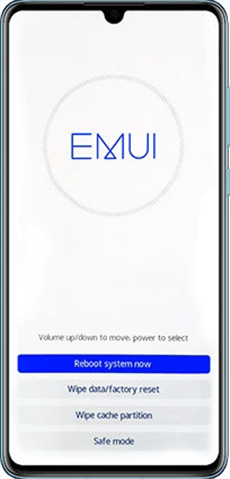
Choose Wipe Data/Factory Reset
Step 5. It will ask you to “Wipe All Data.” Press the power button one more time to select this option.
This will reset your Huawei device. You can switch it on and set it up as usual.
How to Reset Huawei Phone When Locked with Huawei Cloud
Another way how to unlock Huawei phone when locked is using the “Find My Phone” feature on Huawei Cloud. You can locate, erase, and lock your device with Huawei Cloud. However, for this method to work, your phone must be logged in to a Huawei account with the location, and the “Find My Phone” feature turned on. Here are the steps to reset your Huawei phone using the Huawei Cloud platform:
Step 1. Go to the Huawei Cloud website from any PC or device, and log in using your Huawei ID.
Step 2. You will see a list of all the devices linked to your Huawei account. Select the device you are locked out of.
Step 3. You will see 4 options: Locate, play sound, lost mode, and erase data. Click on “Erase Data.”
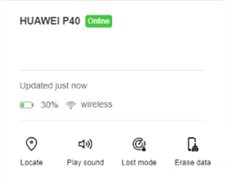
Click on Erase Data
Step 4. Enter your Huawei ID credentials and click “Ok” to confirm your selection.
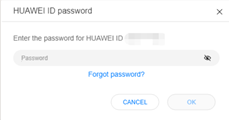
Enter Huawei ID Credentials
This will erase your device, removing the lock screen from it. You can now set it up as a new device.
How to Reset Huawei Phone When Locked in Recovery Mode
Another option to reset your Huawei phone is via Recovery Mode. This method puts your phone into the Android Recovery Menu, from where you can choose to erase it. However, keep in mind that this method completely wipes your device; therefore, back it up before proceeding. Here’s how to reset Huawei phone when locked via Recovery Mode:
Step 1. First, you need to power off your device. So, press and hold your Huawei phone’s power button until it powers off.
Step 2. Next, press and hold the power and volume up buttons simultaneously until the Huawei logo appears.
Step 3. To put your phone into Recovery Mode, release the power button but continue pressing the volume up button. This will pull up the Android Recovery Menu.
Step 4. Now use the volume buttons to scroll to “Wipe Data/Factory Reset” and press the power button to confirm your selection.
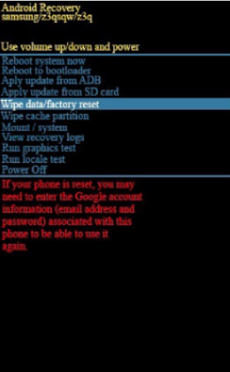
Select Wipe Data/Factory Reset
Step 5. This will bring you to another menu. Select “Reboot System Now” using the power button.
After this, your Huawei phone will reset and restart without any passwords or locks.
How to Reset Huawei Phone in Settings
If your Huawei phone is unlocked, but you still want to reset it because it’s acting up, you can do so via Settings. This is a simple and straightforward procedure; however, we advise you to back up your device before moving forward with this method. Here’s what you need to do:
- Go to “Settings > System & Updates > Reset.”
- Now tap on “Reset Phone.”
- Tap “Reset Phone” once again to confirm your selection.
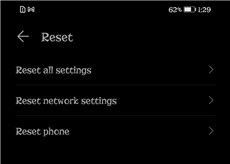
Tap on Reset Phone
This will reset your Huawei phone, and you can set it up from scratch.
The Bottom Line
It can get pretty stressful if you forget your lock screen password and cannot reset your device. In this article, we have discussed 6 methods how to reset Huawei phone when locked to help you with this issue. And among these methods, DroidKit is obviously the easiest and quickest to unlock and reset your device. Just try DroidKit for free. And if you have ever faced a similar issue with your phone, which method did you try to regain access to your device? Let us know in the comments.
Free Download * 100% Clean & Safe
Product-related questions? Contact Our Support Team to Get Quick Solution >

