How to Reset Android Phone When It Was Locked?
Security advantages of phone locking are self-apparent, but sometimes a permanently locked Android phone can create a lot of problems for its owner. Fortunately, factory reset can help you re-enter your device. And this article will talk about how to reset Android phone when locked. Just keep reading.
DroidKit – Factory Reset Locked Android in 1 Click
How to reset a phone that is locked? Just free download DroidKit to 1-click reset and unlock your Android device. It unlocks all screen locks like PIN, Touch/Face ID, passcode, pattern, etc. All Android devices like Samsung, Huawei, OPPO, etc. can be factory reset and unlocked by DroidKit.
Your phones store a lot of sensitive data, including personal photos, m-payment apps, and many other confidential items. So you set screen locks on your Android phones to prevent unauthorized access of your personal info.
On the other hand, like the above user case, locked phones can sometimes stay inaccessible, either because of a forgotten password or a technical problem with Android software.
Resetting the phone to factory settings will bypass the Android lock screen and gain full access to your phone once again. So, how to reset Android phone when locked? There are several ways to accomplish this in a very short time. Just read this article and follow the instructions provided to complete factory reset. No matter if your phone is locked by pattern, pin, etc.
Is It Possible to Reset Android Phone That Is Locked?
YES! All Android phones, regardless of the manufacturer, can be reset to factory settings. This feature is important to ensure that nobody stays locked out of his phone forever. A hard reset of this kind will also erase all of the data from the phone that wasn’t backed up to the cloud, so it shouldn’t be performed unless necessary.
If you decide that you have no better option at your disposal, you can easily perform this procedure by yourself without any programming knowledge. When it’s completed, your phone will revert to factory settings, so you will have to install all apps again. Then, how to reset Android phone when locked? Just read the following sections to learn the proven ways to do that.
How to Reset Android Phone When Locked?
You can factory reset locked Android phone in Recovery mode. which is the simplest and quickest way to reset locked Android phone and get rid of the screen lock. And here is a detailed guide on how to hard reset Android phone when locked.

Access to Android Recovery Mode
How to Reset Phone When Locked:
Step 1. Power off the phone completely.
Step 2. Then press and hold the power button and volume up button on your phone at the same time until the recovery mode screen appears.
Step 3. Then go to and choose Factory reset or “Wipe data/factory reset” option.
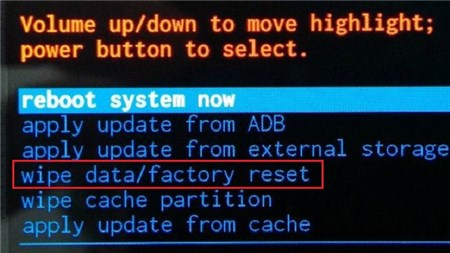
Wipe Data and Factory Reset your Device
Step 4. Then confirm this action and wait for the phone to reset.
The exact steps and menu items may differ from one brand of Android phone to another, but general steps are the same on all Android devices.
Reset Android Phone When Locked in 1 Click [Best]
I have a Samsung A50 phone. And now I can’t remember the screen PIN lock that is being given to unlock the phone. How can I hard reset the phone? And I have tried two methods using power button and volume button with charger cable pluged. But its not working.
If you cannot reset your phone via Recovery mode, a better way to solve how to reset phone when locked is to use a professional Android screen unlocker like DroidKit. It is an all-in-one Android solution and can unlock and reset your Android device quickly. If you connect your phone to a computer and install DroidKit, you will be able to 1-click remove the lock, reset the phone, and enter your device again. And you can learn more about what DroidKit can do for you in Android unlocking and resetting.
DroidKit – Reset Locked Android Phone
- 1-click to reset locked Android phone. No skills required.
- Supports all screen lock types, including PIN, pattern lock, etc.
- Only takes a few minutes to unlock. No need to root.
- Covers 20,000+ Android phones & tablets, like Samsung, OPPO, etc.
Free Download100% Clean & Safe
Free Download100% Clean & Safe
Free Download * 100% Clean & Safe
In addition, DroidKit can also help you bypass Google verification/FRP lock, recover all Android data, fix common Android OS bugs like black screen, and more.
Now you can free download DroidKit and follow the steps below to learn how to reset Android phone when locked.
How to Reset Locked Android Phone:
Step 1. Launch DroidKit on your computer > Choose the Screen Unlocker mode.

Choose Unlock Screen Function
Step 2. Connect your locked Android phone to the computer and tap on the Start button. When the prepared the configuration file is prepared, you will see the following interface and you should tap on the Remove Now button.

Click Remove Now Button
Step 3. Choose your Android brand and follow the on-screen instructions to remove the lock screen. At the same time, DroidKit will perform a factory reset.

Lock Screen Removal Completed
Samsung Factory Reset without Password [Video]
You can also learn how to reset Samsung by watching the video tutorial below.
Free Download * 100% Clean & Safe
Reset Android Phone When Locked via Android Device Manager
In addition to the above methods, there is another possibility you do to factory reset a locked phone Android–Android Device Manager.
This only works on devices where this service was activated before the lock. If you have activated this lock, just read on to see how to reset Android phone when locked in this way.
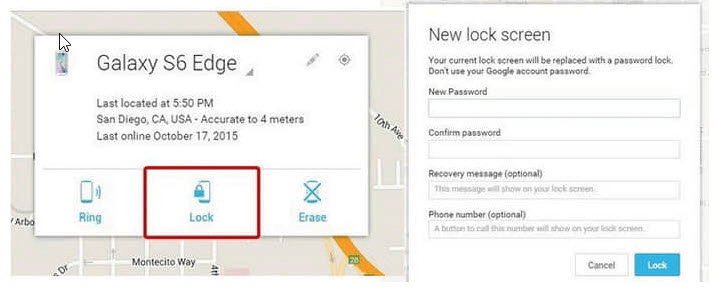
Reset Locked Android Phone via Android Device Manager
Step 1. You should run ADM from a computer or another phone, log in to your account, and find the locked device.
Step 2. Enter a new temporary password, and then go back to the locked phone, which should display a password field on the screen.
Step 3. Reset the password and you will be able to use your phone normally.
Reset Android Phone When Locked Using Google’s Find My Device
Find My Device feature on Android phones allows you to remotely erase the data on your locked device using a computer or another mobile device.
To use this feature, you must have previously enabled the Find My Device option on your Android phone and linked it to your Google account.
Step 1. Go to “Settings” > choose “Security“.
Step 2. Click “Find My Device” and toggle “On” tab.
How to reset android phone when locked via Find My Device? Here is how:
Step 1. Visit Find My Device website on a computer, tablet or another smartphone.
Step 2. Sign in with your Google Account.
Step 3. Locate your phone on a map.
Step 4. Factory reset by clicking ‘Erase Device’ and confirm.
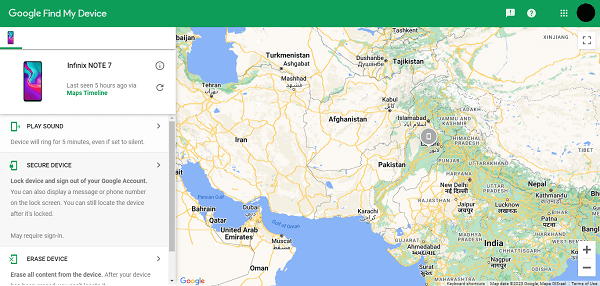
Erase Data on Samsung
FAQs on Factory Reset Locked Phone
Q1. Do I have to Reinstall apps after resetting my Android phone?
Yes, if you perform a factory reset on your Android phone, it will erase all apps, settings, and data, restoring the device to its original state. After the reset, you’ll need to reinstall your apps manually or restore them from a backup.
Q2. How to reset Android phone when locked Samsung?
To factory reset a Samsung phone, just power off your Samsung phones completely > Press and hold the Volume up button and the Power button at the same time until the Samsung logo appears on the screen > When your see Android Recovery menu, choose the “Wipe data/factory reset” option, then follow the on-screen instructions to factory reset your locked Samsung phone.
Q3. What if I forget my PIN to unlock my phone?
The direct way is to perform a factory reset, which will erase all your data, and log in with your Google account if you forgotten your PIN. You can easily restore the data if you has been backed up or synced to your Google account. If no backup, don’t worry, try DroidKit to restore your deleted data without backup.
The Bottom Line
We should all be more careful when we are setting our screen lock passwords, but in case you are ever locked out of your phone, you don’t need to despair. In this article, we have talked about several ways how to factory reset a phone that is locked. We strongly recommend you try DroidKit for free first because it is the easiest and has the highest success rate. So just follow the steps above to solve how to reset Android phone when locked now!
Free Download * 100% Clean & Safe
More Related Articles
Product-related questions? Contact Our Support Team to Get Quick Solution >


