7 Ways to Unlock OPPO Phone without Password
Have you ever met such a situation? When you forget your OPPO device screen password, and want to retrieve the password without losing data? If yes, then I believe this article will be helpful to you.
iMobie DroidKit– Android Screen Removal
Free download iMobie DroidKit to unlock OPPO phone and tablet, no matter if you forgot your numeric password, pin, pattern lock, fingerprint, Google account password, etc.
I’m sure there’s no one who doesn’t set a password for their phone these days. Both iOS and Android phones currently offer users a variety of password forms, giving them the option to set either complex or simple passwords, such as face ID, fingerprint, numbers, etc. And this also leads to the problem, which is there may be some people who accidentally forget their password, resulting in the inability to unlock the device.
In this case, if you’re an OPPO user who forgot your screen lock and would like to know how to unlock OPPO phone without password. Then this article introduces 7 methods for you. The ones that can be done without a password, or without wiping the device data, or without a computer. Just keep reading.
Method 1: Unlock OPPO Phone by Factory Resetting
Generally, the way to remove the cracked screen lock is to restore the factory settings, In fact, restoring your phone to factory settings can often solve many problems, such as your phone getting stuck, going into recovery mode, etc. Here’s how to do so:
Step 1. First of all, please turn off OPPO phone, by long pressing the Power button.
Step 2. Put your phone into recovery mode to hard reset your OPPO phone without the password. Just press and hold the Volume Down and Power buttons at the same time until you see the OPPO logo.
Step 3. After entering RECOVERY screen, click the “Wipe data” option twice, and tap the “OK” to confirm. After that, your OPPO data will be erase and your OPPO will be unlocked successfully.
But this method only works for users who don’t mind data loss. In fact, I believe that many users do not want to lose their valuable data, so I suggest trying method two and three, which will not only help you remove the screen lock. If your data is still lost accidentally, then it can also help you to recover data from Google account, SD card, SIM card, etc.
Method 2: No Data Losing to Unlock OPPO via Fingerprint
Regarding the problem of data loss, oppo has also thoughtfully provided a solution for users. As long as the phone has a fingerprint function, you can use the fingerprint function to unlock the phone after forgetting the password, which does not require a password and does not lose the phone data.
Step 1. After your oppo phone has been locked due to multiple incorrect password attempts, you will see the Forget Password button on your phone screen.
Step 2. Click Forget Password, you can put your finger on the fingerprint button and then you can reset a new passcode on your OPPO cellphone.
Method 3: How to Unlock OPPO Phone without Password – iMobie DroidKit
If our OPPO phones do not have a fingerprint function, can we unlock OPPO phone without password? Absolute yes. How to unlock OPPO device without losing data, we recommend this effective tool – iMobie DroidKit can remove lock screen with Patterns, PINs, Digital Numbers, Fingerprints, Facial Recognition quite easily supports almost all Android types, OPPO, Samsung, Huawei, etc. Let’s check it’s main features:
- Remove all kinds of passwords, including screen lock, OPPO Google lock, etc.
- Recover up to 13 type of data from device, backup and SIM card.
- It also can help you to fix black screen issue, reinstall Android OS, etc.
- No risk of data losing or leaking. 100% secure.
Now bypass Android locked screen in just 6 easy steps:
Free Download * 100% Clean & Safe
Step 1. Download iMobie DroidKit (PC/Mac only) and launch the software and click Screen Unlocker function.

Choose Screen Unlocker
Step 2. Connect your OPPO phone via USB cable and Start to unlock.

Connect your Locked Phone
Step 3. After connection, DroidKit will prepare the configuration file for you. Once finished, tap on Remove Now button to put your OPPO into recovery mode by following the on-screen instructions.

Click Remove Now Button
Step 4. After that, the software will automatically help you to start unlocking. After waiting for a while, the software will show that Screen Lock Removal Completed. And if you have backed up data via Google, you can try to restore data from Google; Restore data from SD card; Restore data from SIM card.

Unlock your Phone Successfully
Method 4: Unlock OPPO Phone with Android Device Manager
Using Android Device Manager to unlock your device is a good way to go, in fact, it works for most Android devices. The steps are easy and quick. And this method can also be used in case the phone is lost or stolen.
Step 1. Open any browser in your device or computer and visit the Google Find My Device.
Step 2. Log in with the Google account with the same account which is logged in on your OPPO smartphone.
Step 3. After logging in, there will be three different options Ring, Lock and Erase.
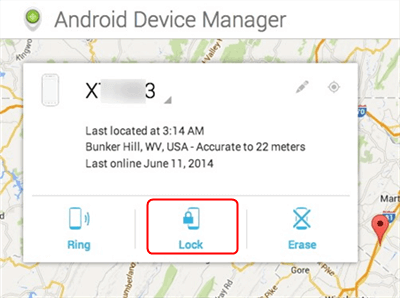
Select the Lock Option
Step 4. Click on Erase option.
Step 5. After that, you can set a new password.
Note: It will erase all your data from your OPPO phone.
Method 5: Unlock OPPO Phone with Find My Mobile
There are many OPPO users who face this type of problem and they cannot access their devices. If you are a OPPO user, and if have turned on the Find My Mobile, please try this method. But please notice this will erase all data from OPPO phone.
Step 1. Please open OPPO cloud on another computer or device and log in your account.
Step 2. After logging in, please click Find My Mobile – Select Device – Lock Phone.
Step 3. And then you can set a new screen password.
Method 6: Unlock Locked OPPO Phone with by Google Account [No Data Lose]
If you are still running Android 4.4 or lower and have a Google account registered on your phone, then you can use your Google account to bypass the OPPO lock screen without losing data. Please follow these steps to try:
Step 1. Enter the wrong password multiple times until you see the Forgot Pattern and then click Forgot Pattern.
Step 2. Enter your PIN or Google account info to sign in. After that, your device will be unlocked, and you can set a new screen password.
Method 7: Remove Locked Oppo via Engineer Mode
If you don’t have a Google account and still want to remove the screen lock without wiping your data, please check this part. However, due to the complexity of the operation, there is a certain chance that it will not work.
Step 1. Please click the “Emergency call” icon on the locked OPPO phone.
Step 2. Please type *#899# on the dialing screen, and you will enter the EngineerMode. Then please choose the “Manual test” option.
Step 3. Please click the “Reading reset complete indicator” option, and go back. And you’ll see the “Key Status” option, please click it and return to the dial. Finally, click the Return key, and you will access your OPPO without the password.
The Bottom Line
Yes, it’s a pain to have your screen locked. But we hope you can find inspiration from our post. In the meantime, to remove your screen lock quickly and efficiently, I recommend you to use our iMobie DroidKit – Android Phone Unlcoker, it can help you unlock OPPO phone password within few clicks. You can download and unlock now.
Free Download * 100% Clean & Safe
More Related Articles
Product-related questions? Contact Our Support Team to Get Quick Solution >


