4 Ways to Remove Google Account from Android Phone
Are you struggling to remove a Google Account from your Android smartphone? If so, look no further, as we share with you the simple guide to removing Google Accounts from any Android brand. The guide lists the four (4) amazing techniques recommended by Android experts.
DroidKit – Remove Google Account from Android Phone
Locked out of Google account can’t remove? How to remove Google account from Android without password? DroidKit allows you to bypass Google account without entering Google account & password. Then you can remove the previously synced Google account and sign in with a new account. It now supports all Samsung, Xiaomi, Redmi, OPPO, POCO, Motorola, Lenovo, VIVO devices without Password.
Google Account is one of the most popularly used mailing services worldwide. With just a few clicks, you can compose, send, receive and respond to text messages from your contacts without stress.
While this program is known for great services, many users see it as a burden, especially when operated from a mobile device. If this is the same for you, then you should consider removing the Google Account from your phone. The process involved is easy to implement but differs for different mobile operating systems. Then, how to remove Google account from Android?
In this post, we will focus on how to remove Google Accounts from Android smart devices. Continue reading to learn about the different techniques.
Also Read: How to Unlock Android Lock Screen without Google Account?>>
Why You Might Want to Remove Your Google Account from Phone?
No doubt, your mobile device offers a quick, and convenient way to connect with contacts via Gmail. But sometimes you need a break from the mailing platform, especially when the messages are overwhelming. So what do you do? Well, there’s nothing to do other than remove Gmail from your phone.
Besides the aforementioned scenario, other reasons why you may wish to get rid of the Gmail app from your smartphone include:
- To avoid FRP lock in case you reset the device.
- To stop your device from using Google-related data, and services, such as PlayStore, and more.
Method 1. How to Remove Google Account Permanently without Password [Easy & Fast]
Times before now, removing a Google Account from your Android phone used to be hectic, and sometimes results in data loss. But that’s now history, as we now have professional Android FRP bypass software like DroidKit – Android Phone Toolkit.
DroidKit is a sophisticated Google FRP bypass solution with groundbreaking features. With DroidKit installed on your computer, you will get a professional FRP removal to remove the previous Google account completely from your device, regain full access to your phone or tablet, and enjoy all Google services. And it has helped a large number of users to bypass FRP lock since its release.

DroidKit Full Version
Key Features:
- Only takes a few minutes to bypass FRP. Much faster than you think and save your precious time.
- DroidKit requires zero tech skill for you to navigate through.
- Bypass FRP lock on Samsung, Xiaomi, Redmi, OPPO, POCO, Motorola, Lenovo, VIVO devices without Password. Suitable for all Android models, from Android OS 6 to 13.
- It guarantees 100% data safety during the FRP lock removal procedure, so no data is deleted, and the device’s settings are not altered.
- DroidKit has powerful functions, it can also help you unlock your Android devicerd, and recover your lost but important data like photos, contacts, messages, WhatsApp data, and repair system issues, etc.
Get DroidKit for free and install it on your computer now and enjoy its service now!
Free Download * 100% Clean & Safe
How to Remove Google Account from Android without Password Using DroidKit:
Step 1. Download and Install DroidKit on your PC. Launch it and click FRP Bypass.

Choose FRP Bypass Mode
Step 2. Connect the Samsung device to the computer using a USB cable. And click on the green Start button that appears on the screen that comes up.

Connect Device and Click Start
Step 3. Once DroidKit detects your device, it starts preparing a configuration file to fix it. Wait until that is over. Then please tap on Start to Bypass.

Click Start to Bypass
Step 4. Put your device in recovery mode following the on-screen guide. When you’ve successfully entered recovery mode, click on Next to proceed.

Choose System Version
Step 5. Apply the on-screen instructions that follow to wipe the cache partition on your device. After completing the above, DroidKit will immediately bypass FRP Lock, and remove the Google Account from your device successfully.

FRP Bypass Complete
Free Download * 100% Clean & Safe
Method 2. Remove Google Account from Android via Quit Google Services
How to remove Google Account from Android without password? Here is another simple way to solve Android remove google account issiue. This process involves the disconnection of the Android phone from your Google Account. You can implement this solution from anywhere, whether you are in possession of the device or not.
To remove Google Account from your Android phone using this solution, follow the stepwise instructions given down here:
- Open a web browser on your computer system and enter this link in the search field. Sign in your account, and the screen below will come up:
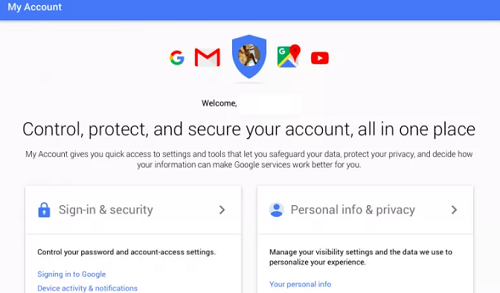
Remove Google Account via Quit Google Services
- Navigate to where you have Sign-in & security, and click on Device activity & notifications.
- Locate, and click on the Review Devices icon from the options that appears underneath the Recent tab. A new screen showing all of the devices linked to your Google Account will come up.
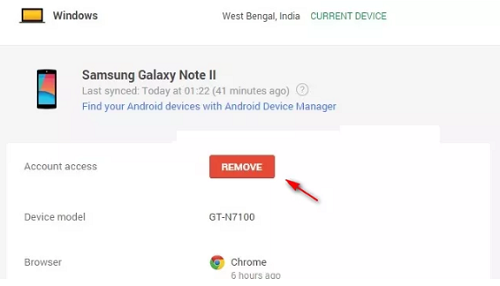
Locate the Device And Click on It and Select Remove
Locate the device you wish to disconnect, click on it and select Remove. Confirm your action by clicking on the appropriate button.
Method 3. Remove Google Account to Delete Your Account from Google
You can also remove Google Account from phone by deleting the profile from Google entirely. While this approach seems similar to what we have in part 2. of this article, you can only execute it on your computer system.
Here is the guide you can follow:
Step 1: Head to Google’s My Account website by clicking on the appropriate link. The response page down here will automatically appear:
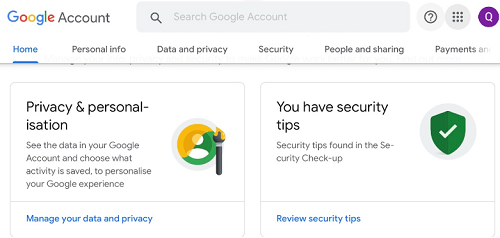
Sign in Google Account using The Correct Details
Sign in your Google Account using the correct details (if prompted).
Step 2: Now that you’ve gained access to your profile, click on Manage Data and Privacy, and the interface down here will automatically come up:
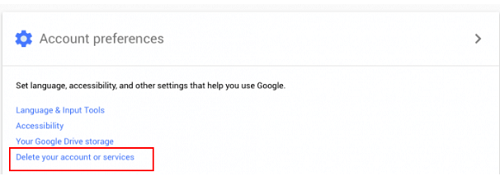
Click on Manage Data and Privacy
Step 3: Scroll down the page, and click Delete your account and or services. You will be directed to a new page with the Delete Google Account and Data icon. Click on the icon to proceed.
Step 4: Preview the description that appears next. Scroll down the page, and click Delete Account to end the process.
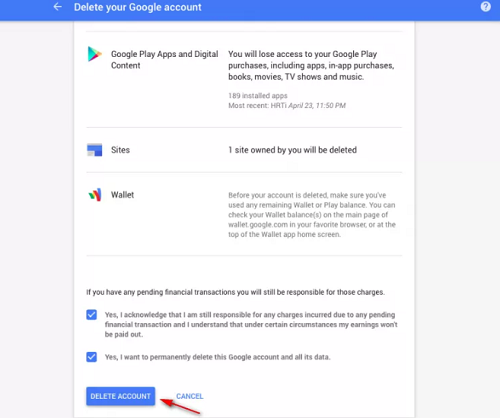
Click Delete Account to End the Process
Method 4. How to Remove Google Account from Android Remotely
Did you lose your Android device? If so, and you wish to protect your data, and render it useless to the thief, then you should try this solution. This solution is easy to apply, and can be implemented from any device, whether PC or any internet enabled device.
Find below the steps to remove Google Account from Android remotely:
- Sign in to your Google Account via another device, and select the Security option to access the menu page.
- Head to where you have Your Devices icon, click on it and select Manage devices.
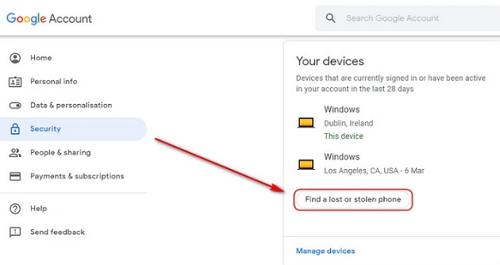
Select Manage Devices
- A new screen with the list of devices linked to your Google profile will pop up. Locate the lost device, and click on the Remove icon.
- To verify that you are the one doing this, Google will immediately send you a notification. Tap on Remove to proceed. Without further ado, the corresponding Google Account will be disconnected from the device.
The Bottom Line
We’ve introduced various techniques to remove Google Account from Android without password. Which solution do you prefer? Our best solution is the DroidKit software. It bypasses FRP lock and removes your Google Account from your Android device without compromising the data, or crashing the system. It’s very easy to operate, fast, and reliable. Why not download DroidKit to give it a try~
Free Download * 100% Clean & Safe
Product-related questions? Contact Our Support Team to Get Quick Solution >

