How to Factory Reset Samsung S20 Without Password
In this post, we’ll explain four workable methods for how to factory reset Samsung S20 without password. You’ll discover detailed instructions for every approach, regardless of whether you’re locked out or want to start from scratch. Moreover, we recommend using DroidKit— a reliable Android Unlocker to reset the Samsung S20 without a password.
DroidKit – Factory Reset Samsung S20 Without Password
If you need to reset your Samsung S20 to factory settings but don’t have the password, don’t worry. Free download DroidKit – Complete Android Toolkit to perform a factory reset without the hassle. It’s easy to use and supports Android 6 and above versions, making it the perfect solution
Factory resetting your Samsung S20 without a password is feasible and often necessary when you need to fix an issue or wipe the data off your device. Whether you have forgotten your password or are in a situation where you cannot access your phone, a factory reset can help you get your phone working again. This guide provides 4 solutions and clear step-by-step instructions on how to successfully factory reset your Samsung S20 without a password.
About Samsung S20
The Samsung Galaxy S20, released in 2020, is a feature-packed smartphone with a 6.2-inch AMOLED display and a smooth 120Hz refresh rate for vibrant visuals. It features a powerful Exynos 990 or Snapdragon 865 processor (depending on the region), a versatile triple-camera setup with a 64MP telephoto lens, and 5G support for fast connectivity. The 4000mAh battery offers long-lasting power with fast and wireless charging options. It’s water-resistant (IP68) and supports expandable storage, making it ideal for photography, gaming, and multitasking.
When you are in the need of enter the device after factory reset without google account, how? Then don’t miss the below effective ways!
Solution 1. Factory Reset Samsung S20 Without Password Using the Lock Screen
Using the Lock Screen directly is a handy way to reset your Samsung S20 if you’re locked out of it. This method will operate well if you can still use some of your phone’s features. One possible workaround to reset your smartphone beyond the lock screen is to set up a backup PIN or security question. This method is simple to use and doesn’t call for any extra tools. If you want to reset your Samsung S20 without following complicated processes, this is a quick fix. To use this method:
Step 1. On the lock screen, tap the “Emergency Call” button.
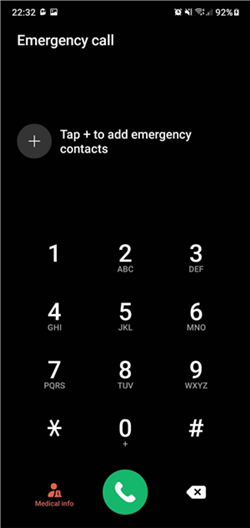
Emergency Dialer Page
Step 2. On the dialer screen that appears, enter 27673855# (without pressing the call button).
Step 3. Your phone will automatically start the factory reset process. Wait for a few minutes for it to finish.
Step 4. When the reset is complete, choose the option to delete all data. Your phone will reboot, and all data will be erased, unlocking your device.
This method might not work for some users due to regional differences or phone model variations.
Solution 2. Factory Reset Samsung S20 Without Password Using an Android Unlocker [Fast, Safe & Permanent]
There are also various Android unlocking tools that can reset or wipe the device without knowing the password. We recommend using DroidKit — a reliable and trustworthy Android screen unlocker that can help you unlock your locked Android smartphone and perform a factory reset.
DroidKit supports the most common brands on the market, such as Huawei, Samsung, Vivo, Google, OPPO, Xiaomi, Sony, LG, Motorola, Nokia, Lenovo, Realme, ZTE, Redmi, POCO, etc., and the Android versions are all 5 and above.
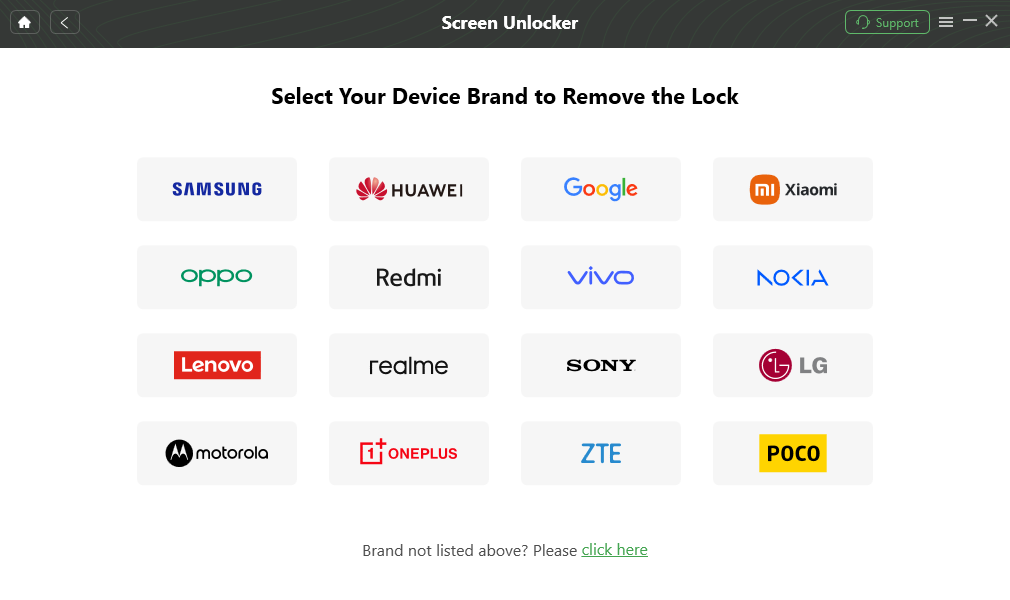
Device Brand
Also, if your device is stuck and unresponsive, the DroidKit tool can help you restart it. Since it is compatible with Samsung and other Android phones, you can fix the problem without the need for a password. If you have lost your password or forgotten your unlock pattern, it can reset your smartphone in a few clicks.
DroidKit has other features and advantages:
- Passwords, PINs, patterns, fingerprints, and face IDs can all be easily worked around by DroidKit.
- Simple to use; no prior knowledge or expertise is required; follow the instructions.
- Using DroidKit to unlock your handset doesn’t require rooting it.
- In addition to unlocking, it facilitates data recovery, system repair, as well as Samsung FRP bypass.
Free Download * 100% Clean & Safe
Now, let’s explore the steps to use this tool to factory reset your locked Samsung S20:
Step 1. Install DroidKit on your computer. Open the program and select “Screen Unlocker.”

Choose Screen Unlocker
Step 2. Connect your locked Samsung phone to your computer and click the “Start” button.

Connect your Locked Phone
Step 3. After the connection, DroidKit will prepare the configuration file for you. Once finished, tap on Remove Now button to continue. Then, select the device brand you need to unlock and continue the process.
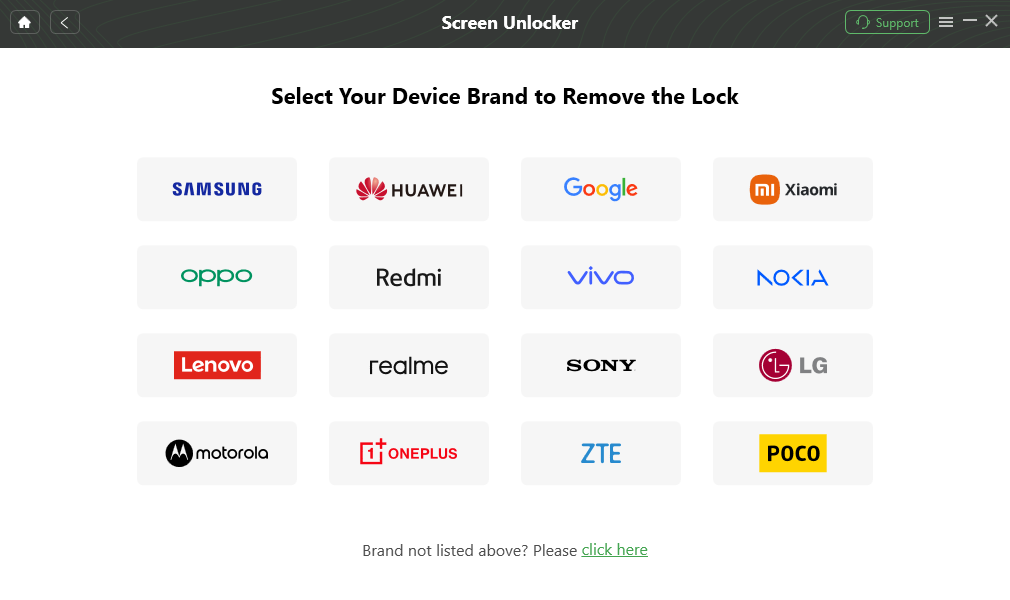
Confirm your Device Brand and Continue
Step 4. DroidKit will set up the configuration file. When ready, click “Remove Now“.

Click Remove Now Button
Step 5. You will see some on-screen instructions. Follow them to put your Samsung Galaxy S20 into Recovery Mode.
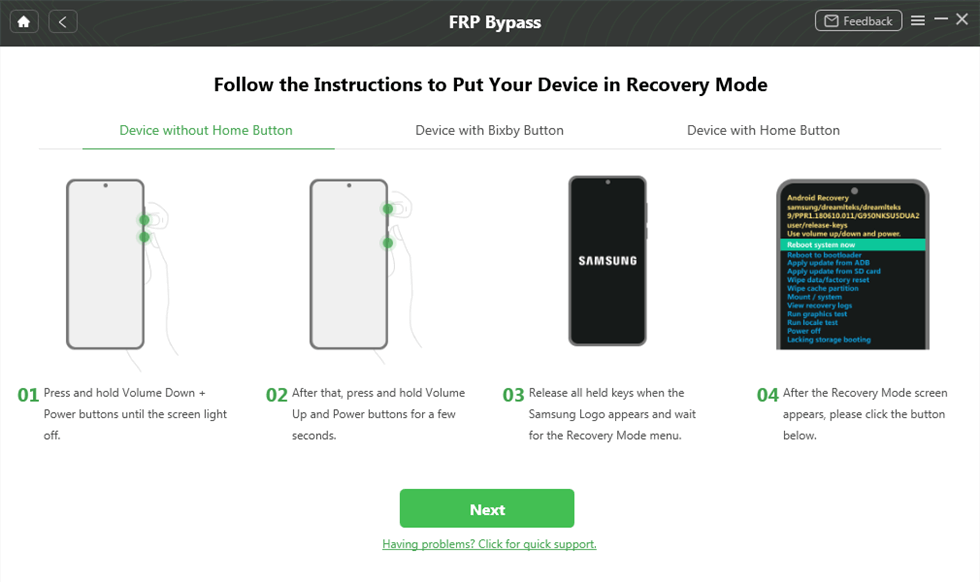
Put Device into Recovery Mode
If you are using Samsung device, you will see “Can your device be turned off normally” interface. Please select the appropriate option based on your device’s capabilities. And follow the instructions to turn off the device.
Step 6. Let the process complete. After this process is over, you will be redirected to a confirmation page, and your phone will be re-launched in factory renewal mode. DroidKit will unlock your phone by resetting it. So you can use this tool to factory reset your Android phone without a password.

Lock Screen Removal Completed
Solution 3. Factory Reset Samsung S20 Without Password Using Find My Mobile
Utilizing Samsung Find My Mobile, a Samsung S20 user can reset their phone if they are locked out. However, the phone must be linked to your Samsung account. Quickly wiping out your Samsung smartphone, erasing its contents, and unlocking it are some advantages of this procedure. Furthermore, this is especially useful if your phone is lost or not easily accessible.
Pre-Requisites
- The Samsung S20 device must be turned ON.
- The device must be connected to the internet.
- Samsung account must be registered on the device.
Check out the steps to factory reset the Samsung S20 without a password using Find My Mobile.
Step 1. Visit SmartThings Find and log in with your Samsung account.
If prompted, confirm your Samsung account password.
Step 2. You might be asked for a 2-step verification if you previously enabled it on your Samsung Account. Enter the code to continue.
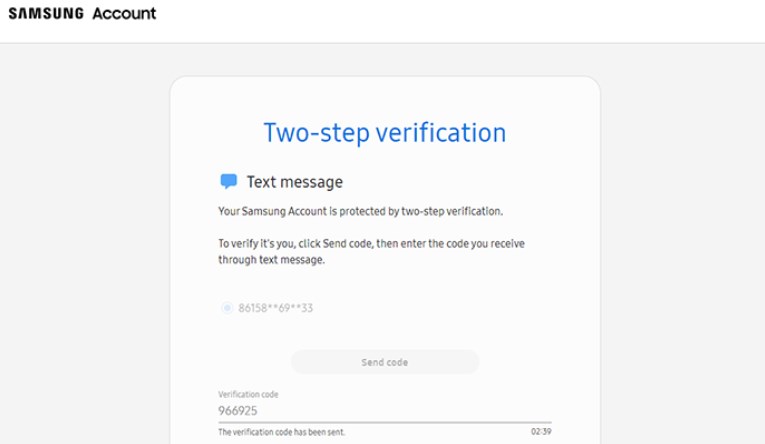
2-step verification
Step 3. Select the “Erase Data” option from the right pane. Read the instructions properly and then click on “Erase” to continue.
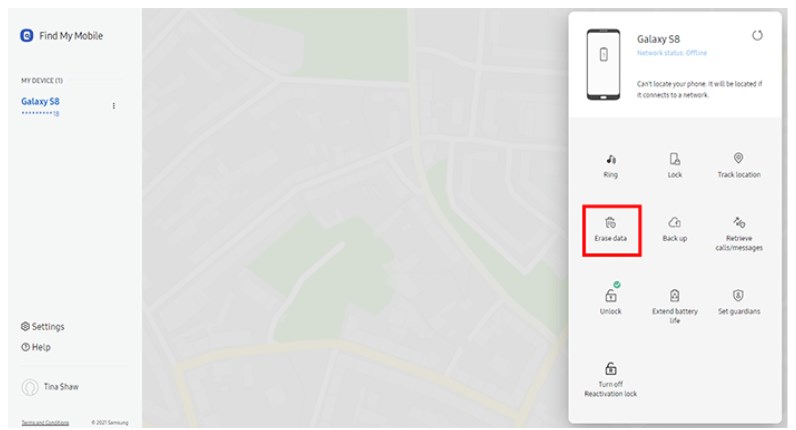
find my mobie erase data
Google account verification might be needed to reset the device sometimes.
Solution 4. Factory Reset Samsung S20 Without Password Using Recovery Mode
Recovery Mode is another efficient technique to factory reset your Samsung S20 without a password. This technique can come in rather handy if your gadget is completely locked out and you have no way to access it through conventional means.
Recovery Mode allows you to reset your phone and access its internal settings, even if it has a locked screen. It’s a vital feature that can fix many issues, such as software problems or forgotten passwords. You need to be vigilant and follow instructions properly when using the recovery mode to factory reset your phone because the process will remove all your data.
Pre-Requisites
- Back up your data before proceeding with this method, as booting into recovery mode and resetting the Samsung S20 will completely erase all contents and data.
- Recall your Google account sign-in credentials before performing a factory reset.
To reset your Samsung S20 using Recovery Mode, follow the instructions below.
Step 1. Turn off your phone.
Step 2. Press and hold the Volume Up and Power buttons to boot the Samsung S20 in Recovery Mode.
Step 3. Let go of the Power button when you see the Samsung logo. Release the other buttons when the Android logo appears.
Step 4. Access “Wipe data/factory reset” using the volume buttons. Continue by pressing the Power button to select it.
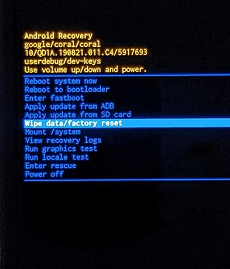
Scroll down to “Wipe data/factory reset”
Step 5. Choose “Yes – delete all user data” and confirm by pressing the Power button.
Step 6. Wait until the reset is done. Select “Reboot system now” to restart your device.
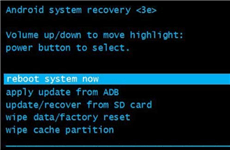
Select Reboot System Now
Bonus Tip to Factory Reset Samsung S20 With Password
If you have the password for unlocking the Samsung S20, you can easily do a factory reset. The settings section also allows you to erase all data quickly and reset the phone to factory settings. This is useful when addressing recurring issues or preparing for phone sales.
For this:
Step 1. Open the “Settings” on your Samsung S20.
Step 2. Scroll down and tap “General management.”
Step 3. Choose “Reset.” After that, select “Factory data reset.”
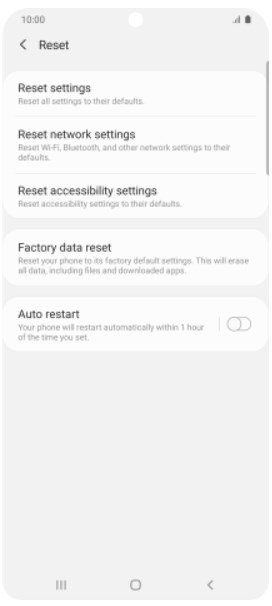
Factory data reset
Step 4. Review the information and tap “Reset.”
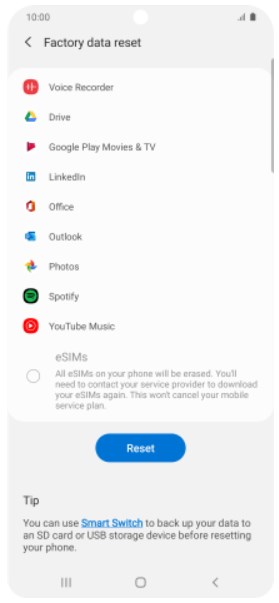
Review the information and tap “Reset
Step 5. Confirm by tapping “Delete all.” Your phone will restart and begin the reset process.
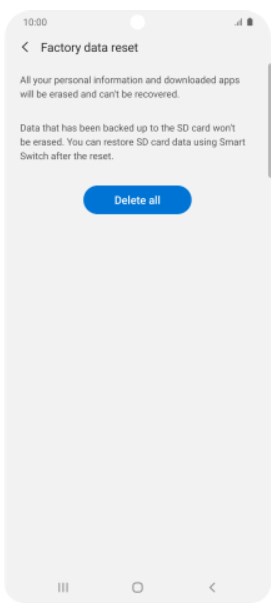
Delete all
Try DroidKit Now to Factory Reset Your Samsung S20 Without a Password
This post has covered several techniques for factory resetting your Samsung S20 without a password. To reset your phone, utilize Recovery Mode, Find My Mobile, or Lock Screen. While each approach has advantages of its own, they all have a complex procedure to follow.
DroidKit is a more straightforward and reliable choice. Regardless of the type of lock screen or the inability to switch off your device, this utility can unlock or factory reset it with a few clicks. Apart from that, rooting the device is unnecessary. DroidKit allows you to unlock any screen lock and reset your Samsung S20 without requiring any technical knowledge.
Free Download * 100% Clean & Safe
Samsung Phone Unlock FAQs
1. How do you reset a locked Samsung phone with a reset code?
Open the dial pad and enter 27673855# or *2767*3855# to perform a master reset. This code will reset your Samsung phone.
You may want to know: Unlock Various Samsung Phone Models Using Samsung Unlock Codes
2. How can I force Samsung to go back to factory settings?
Press and hold the Power and Volume Up buttons to boot device into recovery mode. Then, choose “Wipe data/factory reset” option to factory reset Samsung device.
Product-related questions? Contact Our Support Team to Get Quick Solution >


