How to Factory Reset Android Without Password [2025]
It is quite a challenge to reset Android phone without password. However, with our detailed guide, you can learn how to factory reset Android without password easily. You can use DroidKit, Find My Device, Recovery Mode, or your Google account to access your phone.
Have you ever been locked out of your Android phone due to a forgotten password, a system failure, or a slow-running device? It’s a common issue many of us encounter. Whether dealing with a forgotten password, trying to improve your device’s performance, or preparing to sell your phone, you need to factory reset it. But don’t worry! This guide is here to help you reset Android phone without password.
We will walk you through four effective methods to reset Android phone to factory resettings without a passcode. However, Be careful! A factory reset wipes all your data. So make sure you have a backup. With this guide, regaining access to your phone will be a breeze. Let’s get started!
Reset Android Phone without Password via Find My Device
If you have forgotten the password of your Android device and wondering how to factory reset Android without password, Don’t fret! One of the ways to reset it is by using Google’s Find My Device service. This is a built-in feature for most Android devices. It helps you locate, lock, or erase your device remotely. It’s essential that your device is linked to your Google account. And the Find My Device option is enabled.
The following steps will help you reset your Android phone without a password via Find My Device.
Step 1. Go to Google Find My Device, and log in to the Google account linked with the locked phone.
Step 2. Enter your password and click on Next.
Step 3. Select “Erase Device” from the three options. Click Erase Device again.
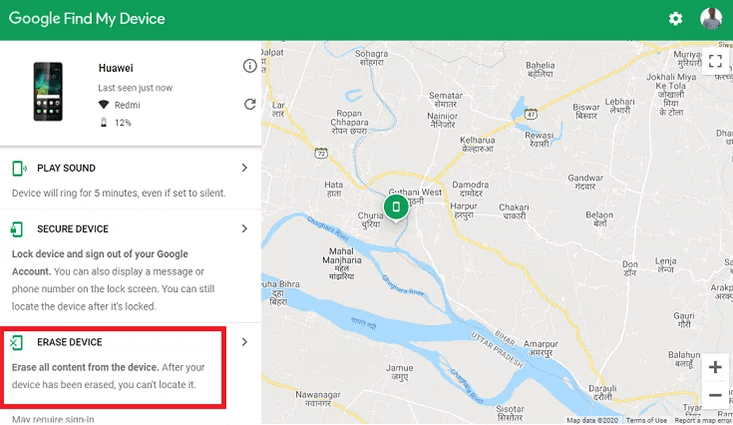
Choose Erase Device
Step 4. Add your Google Account and password again. Finally, Click on Erase to confirm.
It is important to note that this method will permanently erase all your data on your phone. Using this as a last resort is recommended if you cannot recover your password. However, if you don’t want to try this method, we have the following easy way for you.
Factory Reset Android Without Password in Simple Clicks
Do you want to reset Android phone without password effortlessly? We recommend DroidKit – Android Phone Toolkit. It can factory reset your Android phone without a password, and unlocks your Android device lock screen within a few clicks. On top of that, with its user-friendly interface, you don’t require any technical knowledge to operate it. DroidKit is also a good option if you want an easy solution to troubleshoot and repair your Android device.
Free Download * 100% Clean & Safe
Key Features
- Unlocks locked Android screens: including passcode, PIN, pattern, fingerprint, face recognition, etc.
- Android toolkit: In addition to unlocking the screen, it can also bypass Google FRP lock, restore data after a factory reset, fix system issues, manage data, etc.
- Support 20,000+ Android devices: It supports all Android phones and tablets, including Xiaomi, Redmi, Huawei, Samsung, Google Pixel, Motorola, etc.
Now free download DroidKit and then follow the steps below to reset your Android phone without password:
Step 1. Launch DroidKit on your PC or Mac and select “Screen Unlocker” mode. Then connect your device to your PC using a USB cable.

Choose Screen Unlocker
Step 2. Click the Start button to prepare the configuration file. After the configuration file is prepared, click Remove Now.

Click Remove Now Button
Step 3. Next, follow the on-screen instructions to put your Android device in Recovery Mode. And wipe the cache partition on Your Android device.
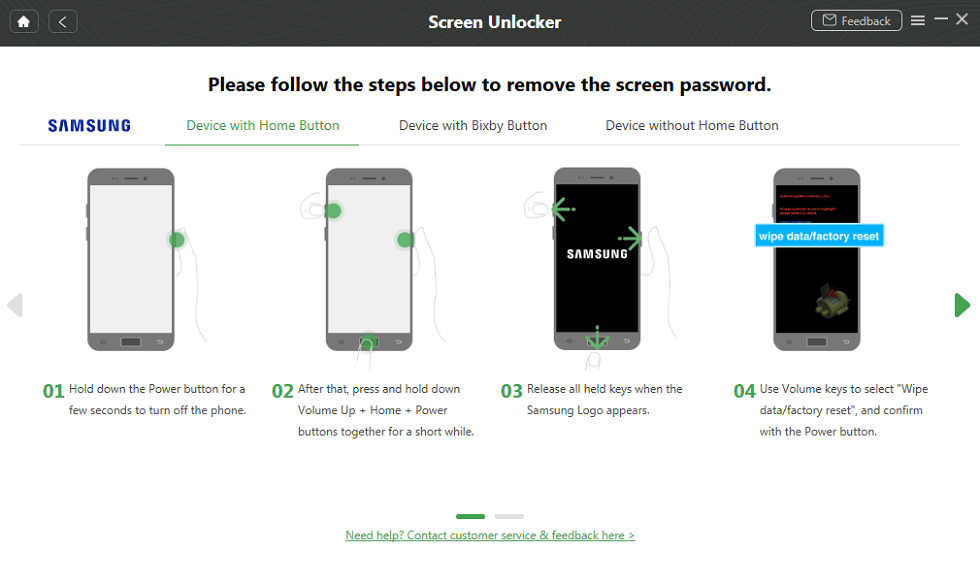
Put Your Android Phone into Recovery Mode
Step 4. DroidKit will reset your device automatically. Wait until the process is completed, and your phone is reset to factory resetting.

Lock Screen Removal Completed
We believe you would like to use DroiKit to factory reset your Android without a password. However, we have enlisted another method if you don’t want to work with this tool. Let’s have a glance!
Factory Reset Android Phone Without Password via Recovery Mode
You might be thinking about reset Android phone without a password. But don’t worry! You can do this easily with the help of a Recovery Mode. Put your device in recovery mode and remove the screen lock, then your phone will factory reset. Below is a detailed guide on how to put your Android phone in Recovery Mode.
Step 1. Press and hold your Android phone’s power and volume up buttons simultaneously.
Step 2. A menu will appear on the screen. Then find the recovery mode in it.
Step 3. Search the option to clear all the data from the phone and select it. Then confirm this action.
The menu items and exact steps may differ from one brand to another. However, the general steps are the same on all Android devices. This is one of the easiest methods to remove your lock screen. But you can try the next one if it does not work out.
Factory Reset Android Without Password With Google Account
You are lucky if you are a Gmail user. You can factory reset Android without a password with Google Account. But it needs an old Android version like Android 4.4 KitKat or earlier. The process involves simply using the Forgot pattern feature with the Google Account. Follow these steps to factory reset Android with a Google account.
Step 1. Enter an incorrect PIN or pattern five times on the lock screen.
Step 2. You will see the “Forgot pattern,” Forgot PIN,” or “Forgot Password.” Tap it.
Step 3. Next, enter the username and password of your Google account associated with the Android device.
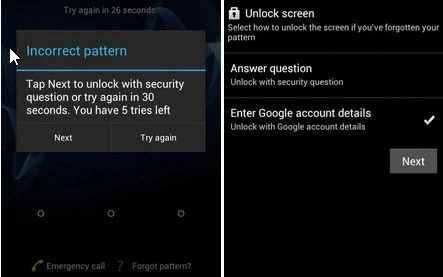
Enter Google Account Details
Step 4. Reset your screen lock and access your Android device for factory resetting.
By Following these steps, you can reset Android phone without password. This is one of the easiest ways to access your phone without a password.
FAQs
How do I Reset My Samsung Phone to Factory Settings without Password?
Using a recovery mode, you can factory reset your Samsung phone without a password. Follow the below steps to do it:
- Power Off: Hold the power button and select ”Power Off.”
- Enter Recovery Mode: Hold and long press the volume up, home, and power buttons simultaneously.
- Navigate Recovery Mode: Use the power button to select options and the volume buttons to navigate.
- Factory Reset: Highlight ”Wipe data/factory reset” and select it. Confirm the action.
- Reboot: Select ”Reboot system now” after the factory reset completes.
Does Factory Reset Remove the Password?
A complete factory reset will remove all links to the phone. It includes passwords, paired devices, credit card information, and other sensitive information.
How to Remove a Previously Synced Google Account from Android after a Hard Reset?
The factory reset protection will be activated when you hard reset your Android device. You can remove the previously synced Google account after reset with DroidKit. The amazing tool bypasses FRP lock and Google account on all your phones and tablets.
Final Words
In summary, forgetting your Android phone password is not the world’s end. This guide showed you four effective methods to reset Android phone without password. Which would you rather try? DroidKit is the quickest and simplest way to factory reset Android without password. So free get DroidKit now and give it a try! Keep in mind a factory reset removes all data. So, always back up your files.
Free Download * 100% Clean & Safe
Product-related questions? Contact Our Support Team to Get Quick Solution >

