How to Disable Factory Reset Protection
If you are wondering how you can disable Factory Reset Protection on your Android or iPhone, you are in the right place. In the next paragraphs, we will show you the best solution you can apply to quickly deactivate FRP without the need for complex tools.
Almost all brands have this security feature implemented in their models, including Google Factory Reset Protection for Android devices, iCloud Activation Lock for iOS devices, etc. If you have a second-hand phone but the previous owner forgot to disable Google Factory Reset Protection or iCloud Activation Lock, the phone would be useless for someone who doesn’t have serious hacking skills to overcome your FRP data security or necessary pieces of information like the unique Google account username and password.
So, if you are using an Android or iPhone device and have previously activated FRP, and now want to turn it off, we will show you quick and effective ways to complete the whole lock deactivation process in a few well-defined steps.
What is Factory Reset Protection
Factory Reset Protection (FRP) is one of the greatest security methods you can use to protect all your phone data. Strong security is important for every smartphone user, especially if you lose your device, FRP can prevent unauthorized access to the phone. On the other hand, if you are planning to gift or sell your phone that enabled Factory Reset Protection, it would be nicer to disable FRP before you factory reset your phone and trade it in. If not, the next owner will get to Google account verification after resetting and have trouble accessing the device.
Factory Reset Protection usually means Google factory reset protection on Android. It also refers to the iCloud activation lock on iPhone. This post will show you how to disable Google factory reset protection, and iPhone factory reset protection, too.
How to Turn Off Factory Reset Protection on Android
Factory Reset Protection will be automatically set up once you add a Google account on your Android phone. If you want to turn off FRP, you need to remove all Google accounts you used on your smartphone before resetting the system to the factory settings.
Here is how you can turn off Google FRP:
- Open Settings on your Android phone.
- Find the Accounts or Accounts Backup option and click on it.
- Choose the Remove Account option. By taking this action your account will be removed from your Android phone as well as Factory Reset Protection.
- Repeat the process for any other accounts you may have used in the past.
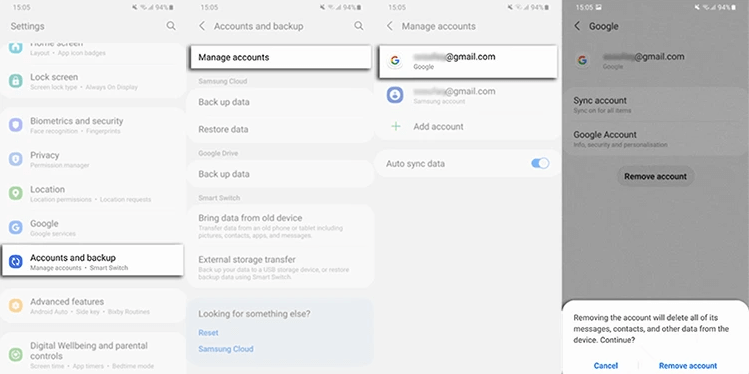
Bypass FRP Lock with Google Account
The newest Android devices automatically remove all the associated Google accounts. For the owners of older phones, here are more steps to eliminate all the Google accounts from the device by hand:
- First, you need to open the Settings menu and remove the screen lock security feature.
- In the same menu find the Accounts option and Google account you are logging in on your device with, and remove it. On some phones, the removal option might be hidden behind the three dots in the top right corner of the screen. If you have a few active accounts, make sure that you remove them one by one until none is left.
FRP Bypass on Android without Previous Owner
If you bought a second-hand cell phone, and need to turn off factory reset protection without the previous owner’s Google account and password. DroidKit allows you to remove this Google activation lock without the previous owner. With DroidKit, FRP bypass is easy for phones and tablets. For each device model and Android OS (from Android 6 to 14), there’s a customized removing solution, making sure you can get the highest-ever success rate in the market, especially for Samsung FRP bypass.
After removing the FRP lock, you can get the previous Google Account removed completely and log in to another Google Account of yours to enjoy all Google services.
Here are the steps to remove FRP lock on Samsung models:
Step 1. Get DroidKit installed on your computer. Launch it and go to FRP Bypass.
Free Download * 100% Clean & Safe

Choose FRP Bypass Mode
Step 2. Connect your Samsung and Start. Choose the brand of your Android phone.

Connect Device and Click Start
Step 3. Select Android OS and get the matching firmware package.

Choose System Version
Step 4. Follow the on-screen instructions to wipe cache portion and finish the later setup to bypass Google verification. After that, DroidKit will start removing. And you will get the Bypass Completed page.

Click Reset
Now, the tool will start bypassing the FRP lock on your Samsung device. Once the bypass process is completed successfully, your Samsung device will restart.

FRP Bypass Complete
How to Turn Off Factory Reset Protection on iPhone
When we talk about Apple devices, the situation is quite similar. You can also turn off FRP on your iPhone, also known as iCloud activation lock easily with a password. But before you set up a device to factory reset, highly recommended to have a backup for all your content. On the iPhone, you can disable FRP by accessing your iCloud online storage and using the Find My iPhone feature.
Here’s how to do:
- In the iPhone Settings find iCloud and sign in. You probably will be prompted to enter your Apple ID password at some point and you have to type it into the required field.
- Select the top menu and choose the Find My iPhone tab from it.
- Click on the All Devices item in the menu.
- From the list that appears, choose the name of the device from which wish to remove from iCloud.
- Press Erase the device and then follow up by clicking on Remove from Account. Now, your iPhone is no longer connected with iCloud, and the FRP lock is safely turned off.
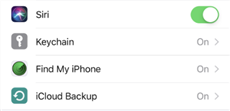
Choose Find My iPhone
If you perform all the steps in the right sequence and don’t make any mistakes, the next time you want to activate your phone the system will not ask you for a passcode. Also, you can test whether the FRP has been disabled successfully by turning off the phone and turning it back on immediately. If you are not prompted to type in the password, you have done a good job.
The whole process of turning off FRP is not complex, but if you forget your password, it can be a little bit more complicated and require certain third-party software.
The Bottom Line
In this article, we discuss how you can disable Factory Reset Protection from your Android or iPhone as well. With DroidKit, you can turn off FRP on the device in a few quick steps and prepare it for a new setup. The crucial thing is to have the password, but there are still some methods to remove FRP lock when you don’t know passwords.
Free Download * 100% Clean & Safe
Product-related questions? Contact Our Support Team to Get Quick Solution >

