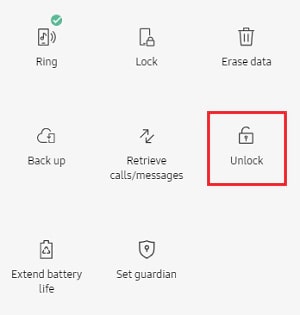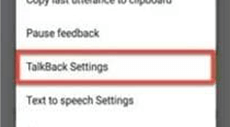How to Bypass Samsung A32 FRP: Full Guide
It’s necessary to bypass your FRP to get full control of your devices. In this article, we have 7 ways for you!
Factory Reset Protection (FRP) is a security feature on Samsung devices that protects your phone from unauthorized access if it’s reset without your permission. To perform Samsung A32 FRP bypass, that’s mean you’re looking to remove this security lock. FRP can become a significant hurdle if you forget your Google account credentials after a factory reset. In this article, we have 8 ways in the following.
What Is FRP Lock and Why Does It Exist?
FRP Lock is a safeguard to ensure that if a device is stolen or lost, it can’t be easily accessed or wiped by someone who finds or steals it. When FRP is enabled, after a factory data reset, the phone will ask for the Google account credentials previously synced on the device. Here are a few reasons why this needs might occur:
- Forgot Google Account Credentials: This is the most common cause. After a reset, if you can’t remember your Google email and password, you’re locked out.
- Purchased a Second-Hand Phone: The previous owner didn’t remove their Google account before handing over the device.
- Accidental Reset: Sometimes, an accidental reset can lead to FRP lock if the Google account credentials are not readily available.
Vital Android FRP Bypass Tips
How to Bypass FRP in Different Situations
Solutions for Samsung A32 FRP Bypass
We have 7 ways to bypass Samsung A32 FRP in this section, you can choose the way suit you best!
Solution 1: Bypass FRP on Samsung without password-DroidKit
DroidKit, a powerful tool for bypassing FRP on Samsung phones without needing the password. With its Samsung FRP Bypass feature, you can remove the Google account associated with your device effortlessly. This allows you to log in with a different Google account and enjoy full access to Google services.
DroidKit is not just for Samsung devices; it offers comprehensive Android solutions. It can remove various screen locks from any Android model and recover deleted files.
Here’s how you can remove a Samsung Google account using DroidKit:
Step 1. Download and Install DroidKit on your computer, and choose “FRP Bypass” mode.

Choose FRP Bypass Mode
Step 2. Use a USB cable to connect your Samsung device to the computer. Click “Start” to proceed (data on your device will be erased, so ensure you’ve backed up).

Connect Device and Click Start
Step 3. DroidKit will prepare the necessary configuration file for your device. Once the preparing process is completed, the below interface will be displayed. Then, please click “Start to Bypass” button. DroidKit will begin bypassing the FRP lock. Your device will restart once the process is finished.

Click Start to Bypass
Step 4. Check the boot screen, and according to the boot screen, select the Android System version of your device.

Choose System Version
Step 5. Follow the instructions on the screen and click Reset.

Complete Corresponding Settings
Step 6. After completing the steps above, the device will be restarted and the FRP Lock is also removed successfully.

FRP Bypass Complete
DroidKit is compatible with a wide range of Samsung, Xiaomi, OPPO devices and so on running Android versions 6 to 14. It works on both Windows and Mac platforms, making it a versatile solution for regaining access to your Android device easily.
Method 2: Using the Google Keyboard (Gboard)
Step 1. Turn on your Samsung A32 and connect to a Wi-Fi network.
Step 2. Access Google Keyboard Settings: When prompted to enter your Google account, tap on the text field to bring up the keyboard. Tap and hold the @ symbol until the settings appear.
Step 3. Select Google Keyboard Settings, then tap Languages, and choose Manage input languages.
Step 4. Add any language you are familiar with.
Step 5. After adding a language, go back to the Wi-Fi connection screen, disconnect and reconnect to the Wi-Fi. This sometimes bypasses the Google account verification screen.
Method 3: Using an OTG Cable and FRP Bypass APK
Step 1. You’ll need an OTG cable and a USB drive with the FRP Bypass APK downloaded.
Step 2. Plug the OTG cable into your Samsung A32 and connect the USB drive.
Step 3. The file explorer will automatically open. Locate the FRP Bypass APK and install it.
Step 4. Open the installed app, which will take you to the settings menu.
Step 5. In settings, navigate to Backup and reset and perform a factory reset to remove the FRP lock.
Method 4: Bypassing FRP via Emergency Call
Step 1. Access the Emergency Call Screen: Turn on the device and tap the Emergency Call button.
Step 2. Enter a Code: Type in 4636 to open the testing settings.
Step 3. Navigate to Settings: From the testing menu, go to Usage Statistics and tap on the back button, which should lead you to Settings.
Step 4. Factory Reset the Device: In the settings menu, perform a factory reset.
Method 5: Samsung’s “Find My Mobile” Service
Step 1. Access Find My Mobile: Log into the Samsung Find My Mobile website using your Samsung account credentials.
Step 2. Select Your Device: Choose your Samsung A32 from the list of registered devices.
Step 3. Unlock My Screen: Use the Unlock feature to remove the FRP lock.
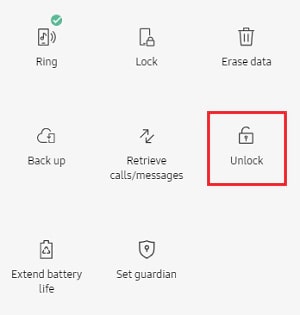
Select Unlock Option
Method 6: Using SIM Card Pin
Step 1. Insert a Locked SIM Card: Insert a SIM card that is locked with a PIN.
Step 2. Enter Wrong Pin Multiple Times: Enter the wrong PIN several times until it asks for the PUK code.
Step 3. Cancel the PUK Entry: When prompted to enter the PUK code, cancel the action to access the home screen.
Step 4. Access Settings: Navigate to Settings from the home screen and perform a factory reset.
Method 7: Using TalkBack Feature
Step 1. Activate TalkBack: On the setup screen, tap on the accessibility button and enable TalkBack.
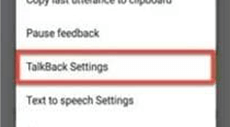
Tap on TalkBack Settings to Proceed
Step 2. Draw an L on the Screen: After activating TalkBack, draw an L shape on the screen to access Global Context Menu.
Step 3. Pause Feedback: Double-tap on TalkBack Settings, then use voice commands to turn it off.
Step 4. Access Help & Feedback: From the TalkBack settings, go to Help & Feedback.
Step 5. Open YouTube: Search for “Getting started with Voice Access” and open the video. Tap on the video title to go to YouTube, then access the web browser.
Step 6. Download FRP Bypass Tools: From the browser, download and install the FRP Bypass APK to unlock your device.
Method 8: Using a PC and Samsung Odin Tool
Step 1. Download Odin and Firmware: On your PC, download the Odin tool and the corresponding firmware for your Samsung A32.
Step 2. Boot into Download Mode: Turn off your phone, then press and hold Volume Down + Power + Home buttons to boot into download mode.
Step 3. Connect to PC: Connect your phone to the PC via USB cable.
Step 4. Flash Firmware: Open Odin, select the downloaded firmware files, and start the flashing process.
Step 5. Reset the Device: After the firmware is installed, your device will reboot and you can set it up without FRP lock.
Conclusion
To perform Samsung A32 FRP bypass, we have a collection of ways. You can choose the way that suits you best! Additionally, DroidKit is an all-in-one Android device data solution givers. It can not only help you bypass FRP lock, but also helps users unlock all kinds of screen lock, recovery deleted data without backups and so on. Try DroidKit, a powerful tool to troubleshoot all your Android issues!

Joy Taylor


Senior writer of the iMobie team as well as an Apple fan, love to help more users solve various types of iOS & Android-related issues.
Screenify
AnyEnhancer
FocuSee
Vozard
AnyMiro
AnyMirror