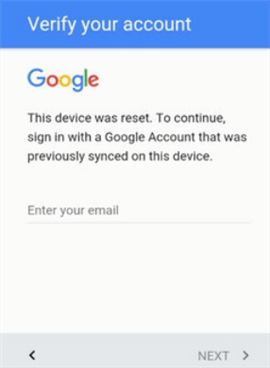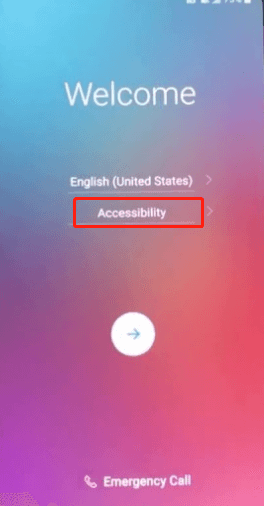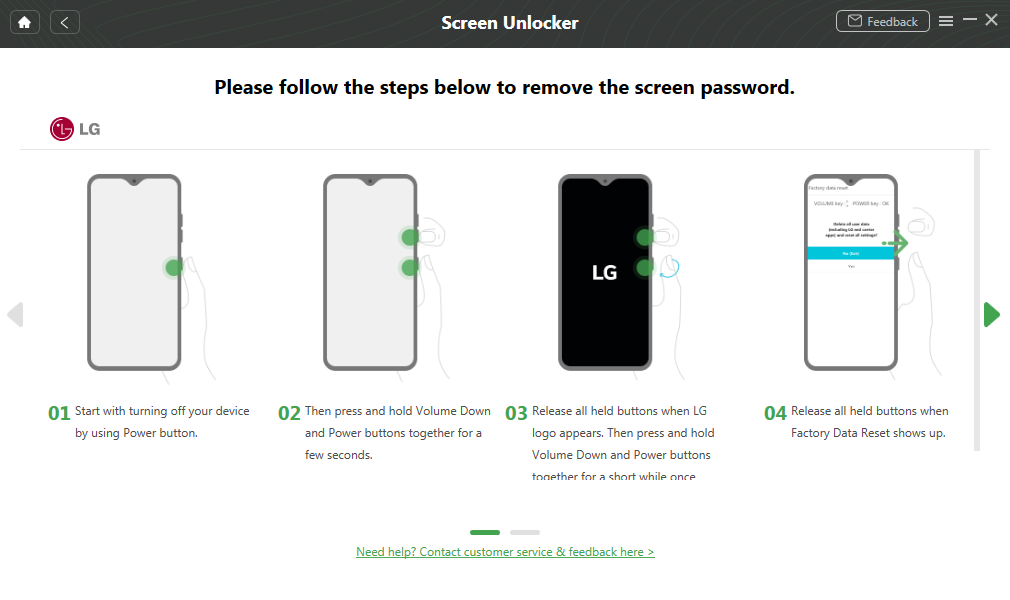2 Ways for LG Google Account Bypass 2025
“I got a second-hand LG phone. Everything was fine until I was stuck on the setup process. There was a pop-out message asking me to verify the Google account, and I finally realized it was a Google locked phone! I have no idea of the password or other detailed information about the original account. Does anyone know how to bypass it?” – A user question from LG community.
If the same thing happened to you: bought a second-hand LG phone but without Google account verification, don’t frustrate yourself, this article can help you to bypass Google lock on LG. Some methods can get the previously synced Google account removed and enjoy all Google services freely with your own account, and you have no more worries about bypassing Google account verification after factory reset. And if you got the message that says “This device was reset. To continue signing in with a Google account”. Now, remove your Google account and get it unlocked as below.
You may also like: How to unlock LG pattern if forgot
What is Google Lock on LG?
Google lock, which is similar to screen lock, pin, and pattern for security consideration, aims to provide extra security for your device and information. And it is stronger than other smart locks, after factory reset, you can’t access a Google-locked phone without the original account and password. Hard resetting the phone will put LG into Google lock if the Factory Reset Protection is enabled, which is a security feature on Android devices with Android OS Version 5.1 (Lollipop) and higher.
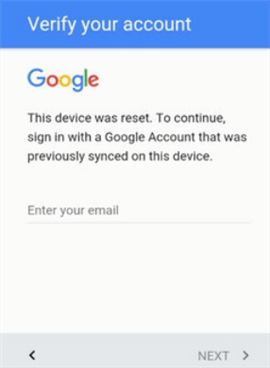
What is Google Lock on LG
Once the FRP lock is activated, you will get a message saying This device was reset. To continue, sign in with a Google Account that was previously synced on this device, which means you need to enter your email info associated with the device to finish the setup process, or you will end up with a locked LG no better than a dead phone.
Next, here are some methods that you can use to do LG FRP bypass without computer. Also, if your LG phone or any other phone was locked by screen locks, you can also find the most efficient way to unlock it without a Google account.
How to Bypass Google Lock on LG without Computer
This part provides you with the top methods to bypass this device was reset. to continue sign in with a google account screen with the highest success rate. For each fix, please make sure you have a strong Wi-Fi network connection when implementing it.
Method 1. Bypass Google Lock on LG with FRP Bypass APK
Bypassing Google lock with an FRP .apk file is one of the most frequently used ways. To make it more non-tech-friendly, we will walk you through the bypass process with step-by-step guides.
There is no specific requirement for .apk files, you can google the popular FRP .apk list and download one to your device, for example, Samsung.Bypass.Google.Verify.apk. And then make sure your phone is under recovery mode before getting started.
To bypass LG Google lock with FRP bypass .apk:
Step 1. On the main screen head into Accessibility > Turn on Switch Access.
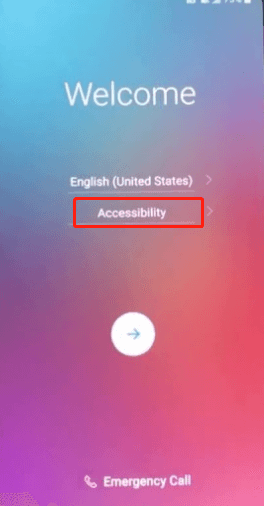
Click Accessibility and Enter Accessibility Menu
Step 2. In Settings find the key Combo For Overview > Press Volume Down to assign for this process and Click OK.
Step 3. Go back to Accessibility and tap on Vision > Talkback > Scroll down to find Settings > Hit the Privacy Policy option.
Step 4. Launch the Google browser > Type in the .apk file or the URL to download the .apk file.
Step 5. Once complete, press the Volume Down button to enable overview > Choose Dual Window > Select File Manager.
Step 6. In All files choose Download > Find the .apk file you have downloaded and install it > Tap accept in the next pop-out message window.
Step 7. Launch the app and open Settings > head to General > Tap on Users to Add Users > Hit the Set up user option to add a new Google account.
Step 8. Sign in to your Google account at adding your Google account screen > Follow the wizard and walk through all the necessary steps to finish the process.
Step 9. In settings find General > Select Users > Tap on Owner and choose YES to switch user to the owner.
Step 10. Go back to Settings and find Factory Data Reset > Hit reset phone at the bottom right > Choose delete all and then just wait for the reset process to complete.
Also Read: How to Unlock Huawei PIN Code/Pattern/Password?
Method 2. Bypass Google Lock on LG with a Pin-locked SIM Card
This solution is relatively easy and also yields good results. All you need is a Pin-locked SIM card and an unlocked smartphone, then just follow the detailed steps below to skip the Google account breezily.
Step 1. Insert a Pin-locked SIM card into your locked phone > Reboot the phone > Enter SIM PIN> Click on OK.
Step 2. Above the Not signed in notification hit the Bluetooth option to make sure the Bluetooth is turned on.
Step 3. Use the prepared unlocked phone to send a photo to your locked LG > Click on Receive when popped out with a message of File transfer > Tap the three dots icon on the top right > Hit the received file option > Choose to open the photo with Google photos.
Step 4. Share the photo by Email app > Tap on Allow > Tap on the Other > Enter an email address > Click on the Add > Choose Change > Select PIN screen lock > Create a new PIN.
Step 5. Back to the welcome screen > Type the new PIN code > touch on OK.
In the setup process, there will be a Google account SKIP option on the bottom left > Tap on Skip. Then you can finish the setup process without entering a Google password.
Bonus Tip. How to Unlock LG Without Password or Google Account
If you want to reset your LG phone without any password or Google account, DroidKit, the best Android phone unlocker, comes to save you. It’s capable of removing any type of screen lock on your phone or tablet without entering the password. Besides, it can bypass Google verification on Samsung. You can thus fully access your locked device again in minutes.
Check how can DroidKit help you unlock a locked LG phone:
- Reset Any Phone and Tablet with Screen Unlocker tool.
- All Types of Screen Locks Covered, including a pin, pattern lock, number password, face recognition, etc.
- 20,000+ Models of Android phones & tablets Supported. It covers LG phones, LG G4, Samsung, Motorola, Huawei, etc.
- Remove Screen Locks Easily without Root. It asks for no skills. No technical knowledge is required either.
- DroidKit also provides an FRP bypass tool, with more devices to be supported.
When your LG phone is stuck on a locked screen, DroidKit is worth trying. You will find it reliable as a pro, yet easy as pie.
Step 1. Get the latest version of DroidKit and launch it on your computer.
Step 2. Connect your locked LG phone and click Screen Unlocker.

Choose Screen Unlocker
Step 3. Wait for DroidKit to prepare the configuration file for you, and click the Remove Now button.

Click Remove Now Button
Step 4. DroidKit will detect your device brand, and continue to finish some on-screen instructions on your LG phone.
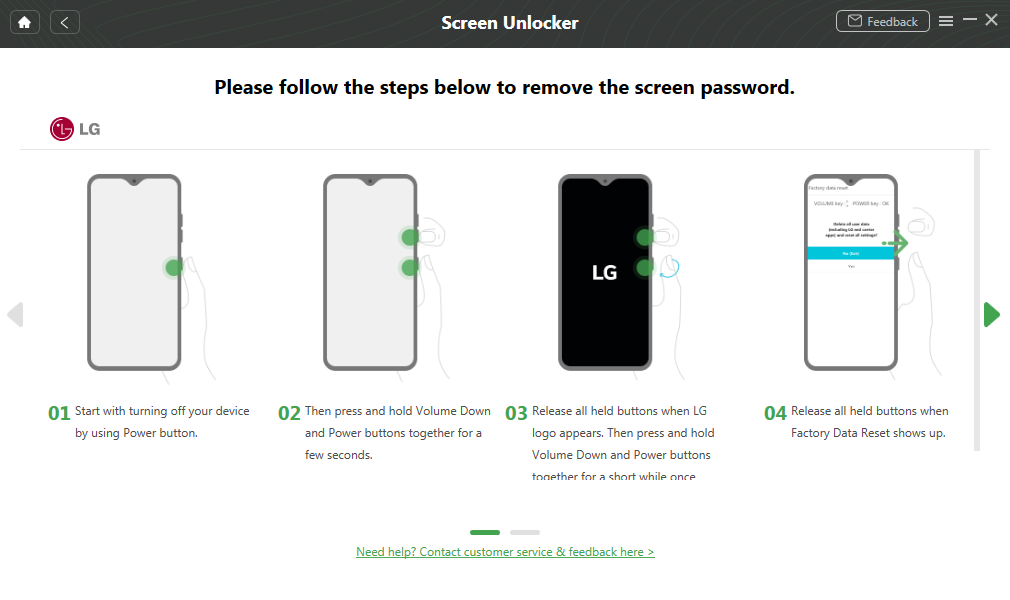
Finish Settings on LG
Step 5. Then DroidKit will start the unlocking process as below. Wait until removing the screen lock is finished, and you will get the completed page.

Lock Screen Removal Completed
The Bottom Line
Now you should have a fair idea of how to Bypass Google Lock on LG. You can go through the methods first and pick the one that best suits you. If you find this guide works for you, share it to help other users who have the same setback. And if you’re locked out of the LG lock screen, you can remove the screen locks via DroidKit.

Joy Taylor


Senior writer of the iMobie team as well as an Apple fan, love to help more users solve various types of iOS & Android-related issues.
Screenify
AnyEnhancer
FocuSee
Vozard
AnyMiro
AnyMirror