Griffin Unlocker: All You Want to Know Is Here
Learn to use Griffin Unlocker easily with this step-by-step guide. Unlock devices quickly and efficiently with clear instructions for a seamless experience.
Are you unsure about how to use Griffin Unlocker to unlock your device? This post offers a detailed tutorial on using Griffin Unlocker to unlock gadgets swiftly and efficiently. We’ll describe Griffin Unlocker’s features, benefits, and drawbacks. We suggest using DroidKit, a straightforward, one-click method for unlocking Android smartphones without passwords and getting around FRP locks, especially for those looking for an alternative. This method is straightforward and perfect for anyone needing a trustworthy unlocking tool without compromising data privacy. Find out which choice is best for you by reading on!

Griffin Unlocker Tool
Part 1: What Is Griffin Unlocker Tool?
Griffin Unlocker is among the most effective unlocking tools. It can be used to remove screen locks, pins, passwords, Bypass FRP, and unlock various smartphone models. Griffin Unlocker Tool supports Apple, Samsun, Google Pixel, LG, Xiaomi, and multiple other brands. Apart from the wide compatibility, the software is equipped with SIM and FRP unlocking as top features.
Functions of Griffin Unlocker:
- Bypass screen locks, including PINs and patterns, for quick access to locked devices.
- Removes FRP locks, helping users access factory-reset devices securely and easily.
- Supports multiple Android devices, providing a wide range of compatibility.
- Unlocks network restrictions, making it easy to use any carrier.
- Provides a user-friendly interface with simple navigation and operation.
| Pros | Cons |
| Wide device compatibility | Limited advanced features |
| User-friendly interface | Less frequent updates |
| Efficient unlock solutions | |
| Affordable for personal use |
Part 2: How to Use the Griffin Unlocker Tool
Now, let’s discuss the steps to use the Griffin Unlocker Tool:
Step 1. Download the latest version of Griffin Unlocker and follow the on-screen instructions to install it.
Step 2. Open the downloaded WinRAR file and extract its contents.
Step 3. Double-click the Griffin Unlocker shortcut on your desktop to launch the application.
Step 4. Select “FRP Samsung Unlock” in the tool and navigate to “Samsung Flasher.”
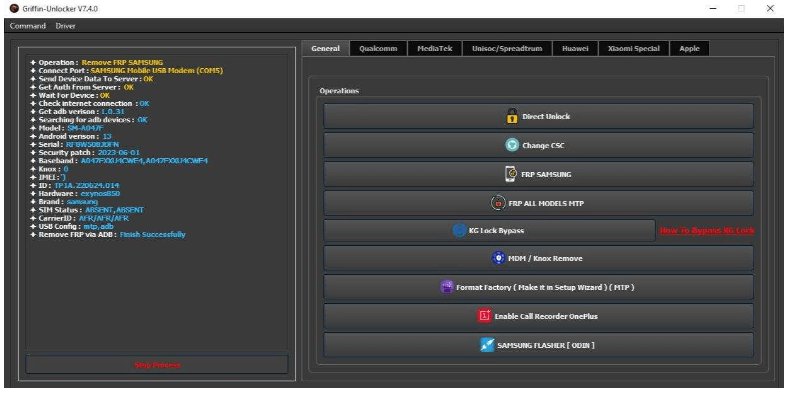
Choose Samsung Flasher Griffin
Step 5. Choose “Qualcomm” from the options in the same window.
Step 6. Select your phone’s brand and choose “FRP” or other options to unlock or fix issues.
Step 7. Once the tool completes the process, restart your phone to start using it.
Part 3: Best Alternative: How to Unlock Android in One-click
Let’s explore some alternative ways to unlock Android in one click:
#1. How to Unlock Android Screen: Passwords | Pins | Patterns🔥
DroidKit is useful for Android smartphone users looking for a quick and efficient way to unlock the device’s password. Whether you have a basic password, PIN, pattern, or biometric lock for your screen, DroidKit’s Screen Unlock function can easily get through it. DroidKit supports over 20,000 Android devices and removes limitations while offering a stable experience without root access. Its intuitive interface makes it user-friendly for all levels, with additional features for recovering data and repairing system issues, making it an essential tool for Android troubleshooting.
Free Download * 100% Clean & Safe
Key Features:
- Clears screen locks such as PIN, Pattern, or fingerprint within a few steps.
- Compatible with over 20.000 Android devices, such as Samsung, Huawei, and Motorola.
- Requires no root access, maintaining a secure and efficient unlocking process.
- It can also recover deleted files without rooting devices and fix common Android system problems.
Here are the steps to unlock your Android screen using DroidKit:
Step 1. Begin by downloading and installing DroidKit on your computer. Then connect your Android device to the computer using a USB cable.
Step 2. Launch DroidKit and select the “Screen Unlocker” feature from the main menu.

Choose Screen Unlocker
This function will erase data on your device.
Step 3. Make sure your device is properly linked. Click the “Start” button to initiate the unlocking procedure.

Connect Your Android Device
Step 4. DroidKit will create a configuration file—wait a moment for this setup to finish. Once it’s ready, click “Remove Now” to unlock.

Click Remove Now Button
Step 8. Select your device brand and head to Next. DroidKit will give your instructions to put your device into recovery mode and wipe cache partition on your device.

Confirm your Device Brand and Continue
Step 9. DroidKit will start the unlocking process. Wait patiently for it to complete. After the process finishes, your Android device will restart, allowing you to access your Android Device without entering a password.
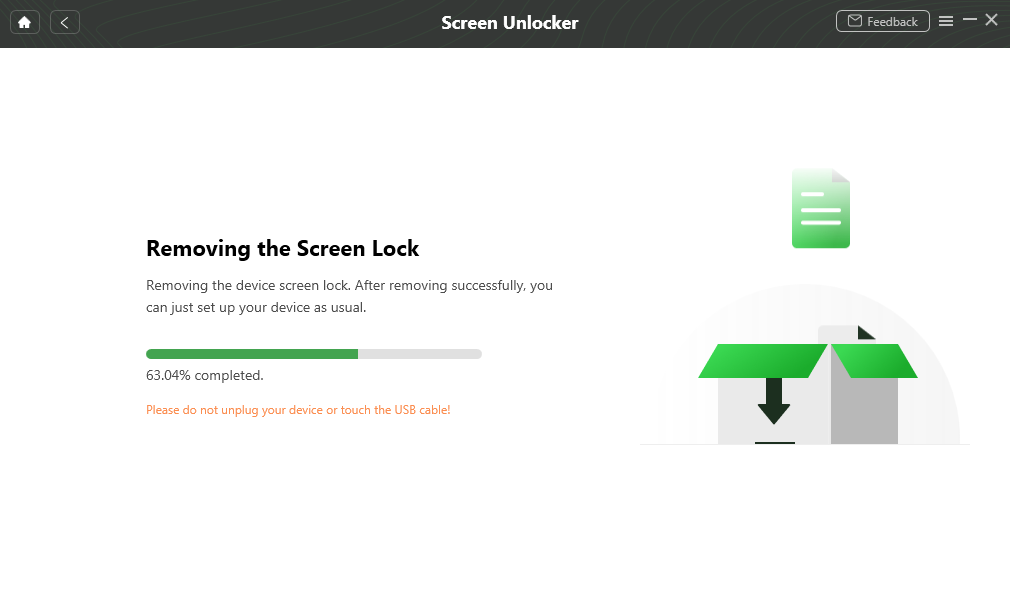
Remove Android Screen Lock
#2. How to Bypass FRP on Android
DroidKit also makes bypassing FRP straightforward for users locked out of devices by a forgotten passwords or Google account. It removes Google account verification locks without needing advanced skills or rooting. With extensive compatibility across Android brands and versions, DroidKit ensures anyone can handle FRP bypass quickly. The tool also supports data recovery from inaccessible devices, offering a comprehensive Android management solution that enhances device security and usability.
Key Features:
- Bypasses FRP to remove Google account locks quickly and efficiently on Android devices.
- Requires no technical expertise, making it suitable for all skill levels.
- Includes advanced data recovery for lost or deleted information without rooting on locked devices.
- Provides all-in-one tools for managing Android devices effectively, from unlocking to repair.
Check out the steps below to bypass FRP on your Android using DroidKit:
Step 1. Start by opening DroidKit on your Mac or PC and selecting the “FRP Bypass” option from the main screen.

Click FRP Bypass
Step 2. Connect your Android device to the computer using a USB cable. Click “Start” and select your device brand from the list.

Select Correct Brand
Step 3. DroidKit will create a configuration file for your device. Keep your phone connected during this process. Once it’s done, click “Start to Bypass.”

Click Start to Bypass
Step 4. Choose your Android system version from the options provided and click “Next.”

Select the Correct System Version
Step 5. Follow the on-screen instructions provided by DroidKit to set up your device properly.

Go to Factory Mode
Step 6. Once you complete these steps, DroidKit will help you regain access to your Android device.

FRP Bypass Complete
Part 4: Sum It up
In summary, this article covered how to use the Griffin Unlocker tool and the benefits of DroidKit for unlocking Android devices. Both tools offer easy solutions for users facing screen locks or FRP issues. You can easily regain access to your smartphone by following the instructions. We advise downloading DroidKit for a seamless and effective unlocking process. It is the perfect choice for anyone who is not professional and has limited technical knowledge. Give it a try right now and experience the convenience without any hitch.
Product-related questions? Contact Our Support Team to Get Quick Solution >

