How to Unlock Google Pixel 7
How to unlock Google Pixel 7? This article explores multiple methods, including using Google account recovery and other technical unlocking methods. Detailed instructions on how to solve the screen unlock of Pixel 7 safely and quickly, providing you with operation guides and practical suggestions.
Want to know how to unlock your Google Pixel 7 screen lock? As Google’s flagship phone, the Pixel 7 is not only well-designed but also powerful. This article will explore multiple methods in depth, from traditional Google account recovery to one-click unlocking methods, to ensure that you can solve the screen lock problem safely and quickly.
About Google Pixel 7
Google Pixel 7 is a flagship smartphone known for its clean Android experience and advanced camera capabilities. Here are some key specifications:
| Feature | Details |
| Operating System | Android 12 |
| Display | 6.1-inch OLED, 1080 x 2400 pixels, 90Hz refresh rate |
| Processor | Qualcomm Snapdragon 8 Gen 2 |
| RAM | 8 GB |
| Storage | 128/256 GB |
| Rear Camera | Dual 12.2 MP (wide) + 16 MP (ultrawide) |
| Front Camera | 8 MP |
| Battery | 4000 mAh |
| Features | 5G connectivity, Titan M2 security module, IP68 rating |
Unlock Google Pixel 7 using Google Account Recovery
If you have forgotten your screen lock pattern, PIN, or password, restoring your device using your Google Account is one of the easiest ways.
Here’s how to unlock your Google Pixel 7 using your Google Account:
If you have forgotten your screen lock pattern, PIN, or password, restoring your device using your Google account is one of the easiest ways.
Here’s how to unlock your Google Pixel 7 using your Google account:
1. First enter an incorrect pattern, PIN, or password multiple times until you see the “Forgot pattern” or “Forgot PIN/Password” option.
2. Then tap “Forgot pattern” or the equivalent option that appears after multiple incorrect attempts.
3. You will be prompted to sign in with the Google account associated with your device. Enter your email and password to proceed.
4. Once signed in, you will have the option to set up a new screen lock. Choose a new PIN, pattern, or password to protect your device.
Tip: This method requires Google account verification, make sure you have not forgotten your Google account information.
Unlock Google Pixel 7 using Find My Device
In addition to unlocking Google Pixel 7 using Google Account Recovery, Google’s Find My Device feature allows you to remotely manage your Pixel 7 from another device, ensuring that you can bypass the lock screen without leaking data.
Here are the steps to unlock Google Pixel 7 using Find My Device:
1. Open a web browser on another device and go to Google Find My Device.
2. Sign in with the Google account associated with your locked Pixel 7.
3. From the list of available devices, select your Google Pixel 7.
4. Tap the Lock option. This will allow you to set a temporary lock screen.
5. Enter a new temporary password and confirm it. This password will overwrite the existing lock on your device.
6. Unlock your Pixel 7 using the new temporary password. Once unlocked, you can reset the screen lock from the device settings.
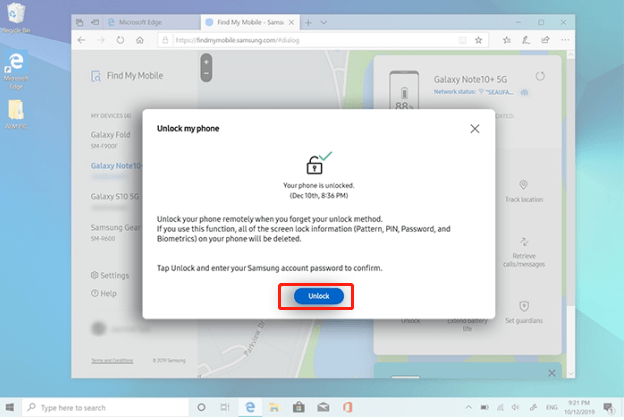
Find your Device from Samsung Find My Mobile and Click Unlock
This method allows you to easily unlock Google Pixel 7, but please note that this method requires your device to be connected to the Internet. You also need to log in to your Google account.
Factory Reset from Recovery Mode
If all else fails, a factory reset will remove the screen lock, but it will also erase all data on your device. Make sure you have backed up important data before proceeding.
1. Turn off your Pixel 7.
2. Boot into recovery mode:
Press and hold the Power and Volume Down buttons at the same time until the Google logo appears, then release the Power button while continuing to hold the Volume Down button until you see the recovery menu.
3. Use the Volume buttons to navigate to the Wipe data/factory reset option, then use the Power button to select it.
4. Select Yes to confirm your choice. This will start the factory reset process.
5. Select “Yes” to confirm your choice. This will start the factory reset process.
6. Once the reset is complete, select “Reboot system now” to restart your device. The screen lock will be removed and you will need to set up your device from scratch.
Warning: A factory reset will erase all data on your device, including apps, settings, and personal files. Avoid this method if you’re concerned about losing data. Consider the following method (which does not cause data loss).
Unlock Google Pixel 7 using DroidKit (No Data Loss)
There is another easy way to unlock your Google Pixel 7, that is, using DroidKit. This is a tool for Android devices. You can easily unlock your Google Pixel 7.
DroidKit stands out for its intuitive operating interface and strong technical support, which allows even non-technical experts to easily manage devices and ensure user data security and device health.
Main features of DroidKit:
- Including key functions such as bypassing FRP lock, data recovery, system repair, etc.
- No data loss during the unlocking process.
- Simple and easy-to-use interface design, suitable for all types of user operations.
Free Download * 100% Clean & Safe
To unlock your Google Pixel 7 using DroidKit, follow these steps:
Step 1. Free download DroidKit and launch it. On the main interface, choose the Screen Unlocker option.

Choose Screen Unlocker
Step 2. Use a USB cable to connect your Google Pixel 7 to the computer. Click the Start button.

Connect Your Android Device
Step 3. DroidKit will begin preparing the device configuration file for your Google Pixel 7 . Once the configuration file is ready, click the Remove Now button.

Click Remove Now Button
Step 4. Then, DroidKit will start removing the screen lock. Once the process is finished, your Google Pixel 7 will be unlocked, allowing you to set a new password, pattern, or PIN.

Lock Screen Removal Completed
Using DroidKit to unlock Google Pixel 7 is an efficient and data loss-free method. DroidKit not only helps users easily solve screen unlocking and carrier unlocking problems, but also provides a variety of practical functions such as data recovery, system repair, and backup management.
Free Download * 100% Clean & Safe
Unlock with Smart Lock (if previously set up)
If you have set up Google’s Smart Lock feature, it can automatically unlock your device in certain situations, such as when it is in a trusted location or connected to a trusted device.
1. First, make sure your device is in a trusted location (e.g., your home) or connected to a trusted device (e.g., a smartwatch).
2. Your phone should then automatically unlock based on the Smart Lock conditions you set up previously.
3. Once your device is unlocked, go to Settings > Security > Screen Lock to change or remove the current screen lock.
Final Thought
By reading this article, we can conclude that:
- Both Google Account Recovery and Find My Device can unlock Google Pixel 7, but you need to remember your Google account login information, otherwise this method will not work.
- If you have enabled the “Smart Lock” feature in advance, you can directly try Smart Lock to unlock Google Pixel 7.
- DroidKit can easily unlock Google Pixel 7 in seconds under any conditions, not just screen locks.
Free Download * 100% Clean & Safe
More Related Articles
Product-related questions? Contact Our Support Team to Get Quick Solution >

