Can’t Unlock Google Pixel 6/6 Pro? Easy Ways Here
In this article, you are going to learn how to unlock your Google Pixel 6/6 Pro. We will also walk you through their step-by-step guides so that you can follow the process easily. Also, uncover some points that you should consider before the process.
Are you locked out of your Google Pixel 6 or 6 Pro? Trying to remember the password but couldn’t. Do you want to unlock it and regain access to your phone? If yes, then you are at the right place!
The Google Pixel 6/6 Pro was released in 2021. They are flagship models featuring fantastic cameras and a sleek design, and they run on the latest Android system. Apart from their amazing features, they can cause you trouble, especially when you forget the password. Although Android phones have strong security features, you can still unlock them.
In this article, we will explore Google Pixel 6 and 6 Pro unlock methods. We will walk you through their step-by-step guides for easy understanding. Let’s get started!
Unlock Google Pixel 6/6 Pro in 1 Click
No doubt, forgetting your phone’s password is frustrating. It restricts your access to your phone’s home screen. As a result, you cannot perform any operations. But say thanks to DroidKit – Android Phone Toolkit! This powerful tool can help you unlock your phone within minutes. You can easily remove any type of security lock, including PIN, pattern, fingerprint, Face ID, passcode, and more.
But do you know what is the best part? This tool is very easy to use. You don’t have to be a tech expert to navigate through it. You just need to follow a few steps, and boom, your Google Pixel 6 unlock will be done in clicks. Also, it offers many other helpful features, such as FRP bypass, data recovery, data manager, and more.
Now, you must be wondering how to use this amazing tool. Let’s explore it together!
Step 1: Download DroidKit on your PC/Mac. Then, launch it and select the Screen Unlocker option.
Free Download * 100% Clean & Safe

Choose Screen Unlocker
Step 2: Connect your device to the computer, and you are supposed to click Start.

Connect your Locked Phone
Step 3: DroidKit will start preparing the configuration file for your device. Once completed, click the Remove Now button and proceed.

Click Remove Now Button
Step 4: Next, follow the instructions given on the screen to put your device in recovery mode and wipe the cache partition.
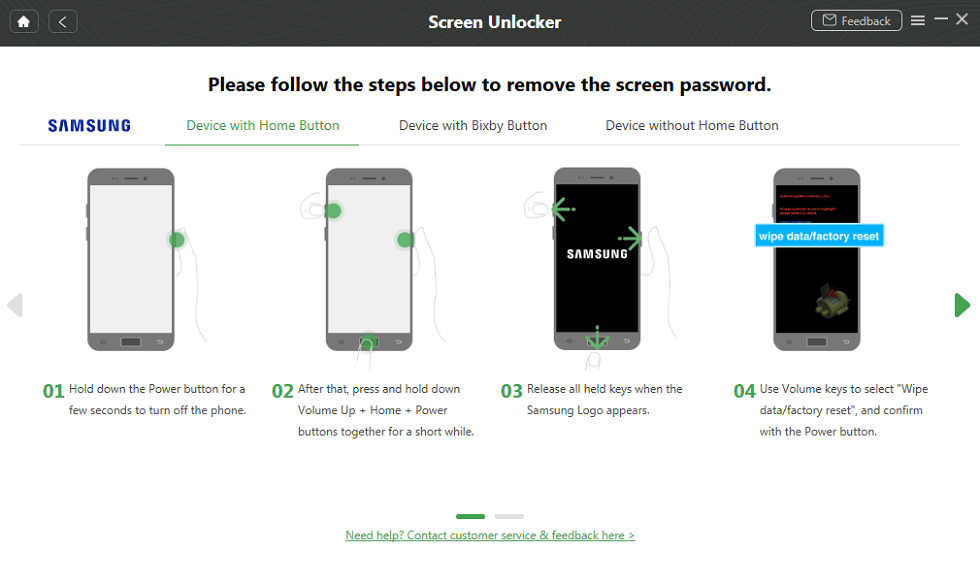
Put Your Android Phone into Recovery Mode
Step 5: After completing the wipe cache partition, DroidKit will start removing your device’s screen lock. You will see the interface below once the screen unlocking process is completed.
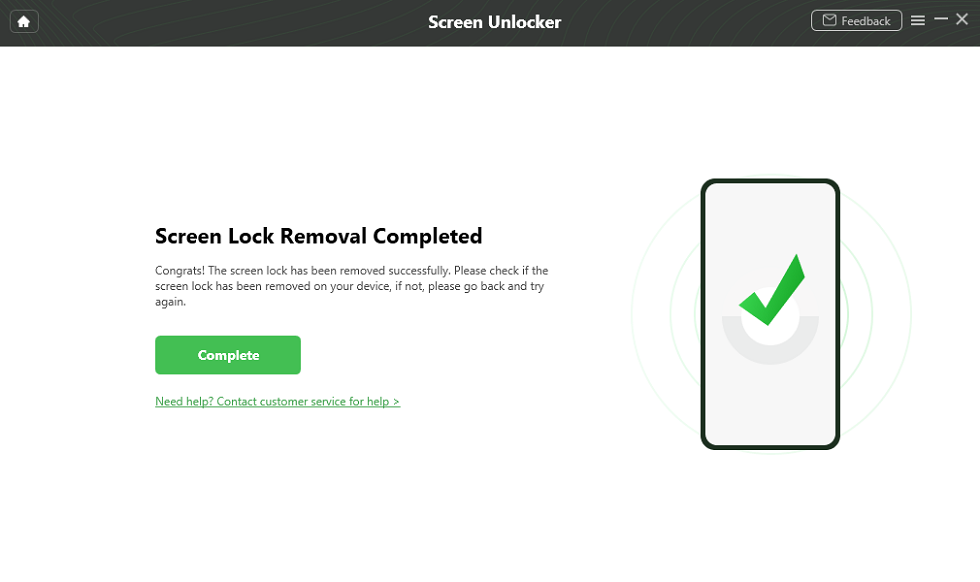
The Lock Screen Is Removed Successfully
Did you see how easy it is to do Google Pixel 6 unlock using DroidKit? It is the most reliable and effective way to unlock your Android devices. Not only that! With so many helpful features, this tool is a complete toolkit for all your Android-related issues.
However, if you are unable to use this method, you can try the next one.
Unlock Google Pixel 6/6 Pro in Recovery Mode
Another way that you can try to unlock your Google Pixel 6/6 Pro is by putting it in recovery mode. By doing this, you can perform a factory reset. But, keep in mind that a factory reset will erase everything from your device, including the screen lock. This method is helpful if you regularly back up your data. Otherwise, you will lose everything.
You can follow the instructions given below to put your Google Pixel 6/6 Pro in Recovery Mode:
Step 1: Press and hold the “Power” button for a while. Then, click “Power Off” on the menu.
Step 2: After powering off your device, click the “Volume Down + Power” button for a while.
Step 3: You will see a menu displayed on your screen. Use the “Volume” buttons to scroll and find Recovery Mode. Once you see it, click the “Power” button to select it.
Step 4: When you see the Android logo on your screen, press the “Volume Up” button while holding the “Power” button.
Step 5: Now, you would be in the recovery mode. You will see a display with various options. Use the “Volume” buttons to move and select the “wipe data/factory reset” option.
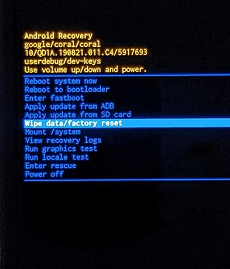
Scroll down to “Wipe data/factory reset”
Wait until the factory reset process is completed. Once it is done, your device will be restarted. All of its settings will be restored to the original ones, and your password will be removed. However, if you are unable to enter recovery mode, you can try another method.
Unlock Google Pixel 6/6 Pro with Find My Device
Another way to help you with your Google Pixel 6 Pro Unlock is by using Google’s “Find My Device” service. This method is handy if you don’t have access to your device, such as if it could have been stolen or you have lost it. With this feature, you can remotely erase everything. So nobody can access your personal data and information.
However, this method only works if your Google Pixel 6 is turned on and connected to the internet. Also, the Find My Device option must be enabled.
Here is how you can unlock your Google Pixel 6/6Pro with Find My Device:
Step 1: Use another device, such as a PC/smartphone, to visit the Find My Device official website.
Step 2: Sign in with your Google account, which is linked to your Google Pixel phone.
Step 3: Select your Google Pixel 6/6 Pro from the list and click “Erase Device” to delete everything, including your password.
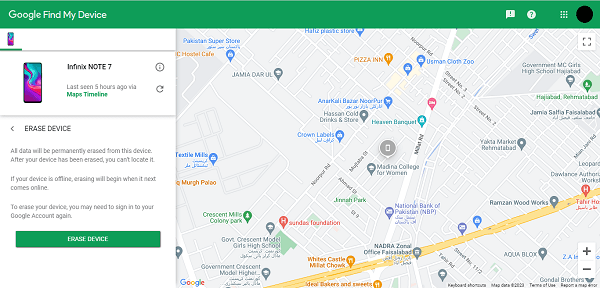
Click on “Erase Device”
Wait for the Google Pixel 6 Pro unlock process to complete. Once it is finished, you can enter the device without a password. But also remember that this method will delete everything from your device.
That’s not it; there is one more method left. Let’s explore it!
Unlock Google Pixel 6/6 Pro to Any Network
If you use Google Pixel 6 or 6 Pro and your device is carrier-locked, you might be unable to use another network. Although the device remains functional, you cannot enjoy the benefits provided by other networks. In that case, you need to remove the carrier lock so you can use it with any network. An efficient way to do this is to ask for help from the current carrier.
Here is how to get your Google Pixel 6 Pro unlock to any network:
Step 1: Contact your current carrier and request an unlock code. (Make sure that your device is being fully paid off or has an active carrier lately)
Step 2: Once you receive the code, turn off your Google Pixel 6/6 Pro. Then, insert the SIM of the other network.
Step 3: Turn on your device again. You will be asked to enter the unlock code you received from your carrier.
Step 4: Enter the code and restart your device.
Now, you should be able to use your device with any network. Apart from customer support of network carriers, there is one more way to do so. You can approach third-party platforms that help unlock the carrier-locked devices.
However, there are a few things that you should keep in mind, such as:
- Unlocking your phone may void your warranty.
- Unlocking your phone may not be legal in all countries.
- Be careful when using third-party unlocking services, as some may be scams.
All You Need to Know Before Google Pixel 6/6 Pro Unlock
Before you proceed to the Google Pixel 6 Pro unlock process, here are a few things that you should keep in mind:
- Back-Up Your Stuff: Unlocking your phone might erase everything on it. Make sure to back up your contacts, photos, and important files before you start.
- Know Your Options: There are different ways to unlock your Google Pixel 6, like Recovery Mode, Find My Device, or getting help from your carrier. Pick the method that fits your situation best.
- Check with Your Carrier: If you want to switch to a new carrier, check your current carrier’s rules. They might need your phone to be fully paid off or used for a certain time before they give you an unlock code.
- Be Careful: Unlocking your phone can sometimes cause problems like losing your warranty or making your phone unusable. Follow the steps carefully so that you wont face these issues.
- Legal Stuff: Make sure it’s okay to unlock your phone where you live. Some places have specific rules about unlocking phones.
The Bottom Line
Unlocking your Google Pixel 6 or 6 Pro is no longer a challenge. Whether you’re using Recovery Mode, Find My Device, or switching carriers, there are simple ways to get back into your phone.
However, remember to back up your essential data and check your carrier’s rules before you start. For a smooth experience, try using DroidKit. It’s a great tool that makes unlocking Android devices simple. With DroidKit, you can quickly do a Google Pixel 6 unlock and start using your phone again. So, download it today and fix your Android-related issues with just a few clicks.
Free Download * 100% Clean & Safe
More Related Articles
Product-related questions? Contact Our Support Team to Get Quick Solution >

