How to Unlock Motorola Phone Password Without Factory Reset
Can’t access your Motorola because you forgot the screen password? Don’t want to lose data to unlock your device? Read this post to learn how to unlock motorola phone password without factory reset.
iMobie DroidKit – 100% Unlock Motorola Without Password
iMobie DroidKit provides the easiest way to unlock your Motorola phone without a password, including screen passcode, pattern, or PIN. It allows you to get into a locked Motorola phone on a Windows or Mac computer. Supports all Motorola models and the latest Android 16.
Everyone wants to protect their phone data from peaky eyes and usually chooses a complex screen lock. While this is justified from a security standpoint, it can lead to situations where access is denied because of a forgotten password. Sometimes factory resetting is an effective solution, but completely deleting phone data is unavoidable. No one wants to needlessly lose all their images, contacts, and documents, so this should be considered an option of last resort.
Here in this post, you can learn how to unlock Motorola phone password without factory reset and safely gain access to the device. Besides, you can also get some information about Motorola default PIN code.
You may also like: How to reset a Motorola phone when locked
Unlock Motorola Phone Password without Factory Reset by ADM
A simple and convenient tool to unlock Motorola phone password without factory reset is using Android Device Manager (ADM). It’s now combined in Google Find My Device. Your Motorola phone, like any other active Android device, is linked to your Google account. The main point of this method is to leverage access to your Google account and password, to get around the original problem. You can unlock Motorola phone password without factory reset on a computer or another phone, but you need to provide a stable internet connection for the duration of the process.
Step 1: Go to the Google Find My Device website on your computer or other mobile device.
Step 2: Sign in with your Google account username and password.
Step 3: Google will start to search for your device. If you have multiple devices registered on the same account, choose the one you want to unlock from the list.
Step 4: Three options will appear on the screen. Click on one that allows you to change the password.
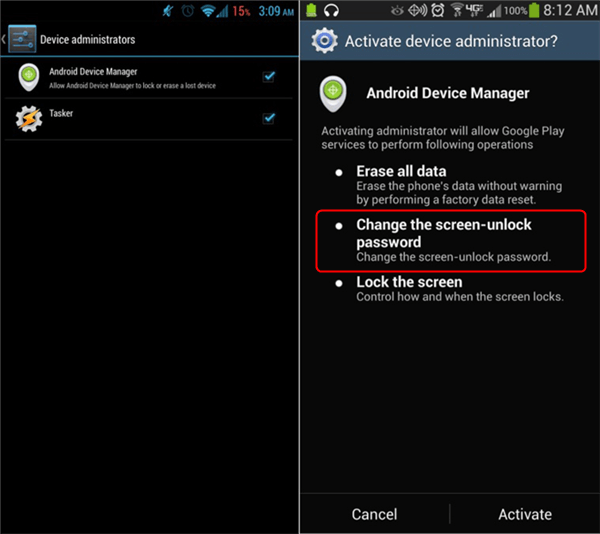
Choose Change the Screen-unlock Password
Step 5: An empty window will appear. Enter a temporary password, and click on the Lock again. If the process is successful, you will get a confirmation message.
Step 6: On your locked Motorola, enter the previously used temporary password, and your device will be unlocked. You will be able to use your phone without limitations and set up a new password.
This unlock service has been disabled by Google due to security concerns. If you still want to use Google Find My Device to unlock your Motorola, you can only factory reset your locked device. It will erase all data on the locked Motorola after unlocking.
Unlock Motorola Phone Pattern Without Factory Reset – Old Models
This method is very successful for Android 4.4 and earlier versions, typically found on older phones. You can easily unlock your screen and continue to use your device without any consequence for your content or earlier setups. Indeed, this is a great operating system feature that can be extremely helpful in case you forgot a password or pattern, etc. Follow the next steps and see how to unlock Motorola phone password without factory reset.
Step 1: After five to six unsuccessful attempts to log in with a password, in the bottom right corner of the screen of the phone, you will see the question Forgot pattern? Click on the text.
Step 2: You will be offered two options as a way of unlocking the phone. Select Unlock with Google account details.
Step 3: Enter your Google account username and password when prompted. After taking this action, you will be able to use your device normally.
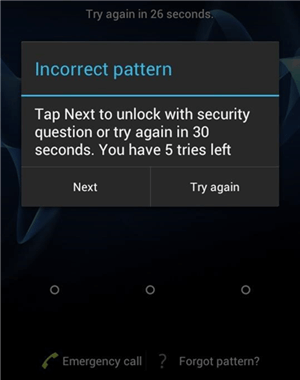
Tap the Forgot Pattern Button
You probably don’t want to go through this process every time you need to unlock your phone, so don’t forget to set a new password that will be easier to remember.
Ultimate Way to Unlock Motorola Without Password – iMobie DroidKit
As the Motorola unlock without factory reset ways come with restrictions, let’s try a more efficient way. iMobie DroidKit is recommended as your first choice to unlock Motorola phone without a password. It allows you to remove any screen locks on your Motorola, including a numeric password, PIN code, pattern lock, fingerprint, etc. After unlocking, you can get full access to the phone and enjoy its functions. Besides, iMobie DroidKit supports unlocking 20,000+ models of Android phones and tablets, which simplifies the complicated unlocking process for users.
As a complete Android solution, you can also use DroidKit to recover deleted data, extract data from Google account, bypass FRP lock after factory reset, etc. You can also read on to see what it can do for you to unlock Motorola phone.
iMobie DroidKit – Motorola Screen Unlocker
- Unlock any locks, including PIN, password, pattern, fingerprint ID, etc.
- Unlock Motorola phone and other 20,000+ Android models.
- Remove screen locks easily without root.
- Support all Android brands and phone models.
Free Download100% Clean & Safe
Free Download100% Clean & Safe
Free Download * 100% Clean & Safe
Here is how to unlock Motorola phone without password in iMobie DroidKit:
Step 1. Get the latest version of iMobie DroidKit. Launch the software and click Unlock Screen.
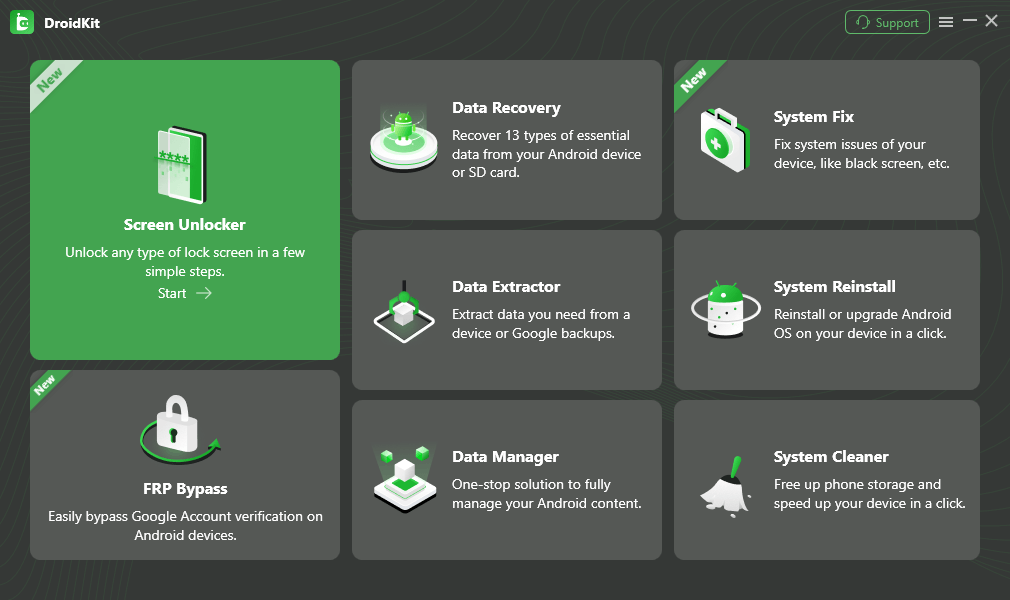
Step 2. Connect your phone and Start. (You can preview what DroidKit can do for you, and notice that this function will erase data on your device.)
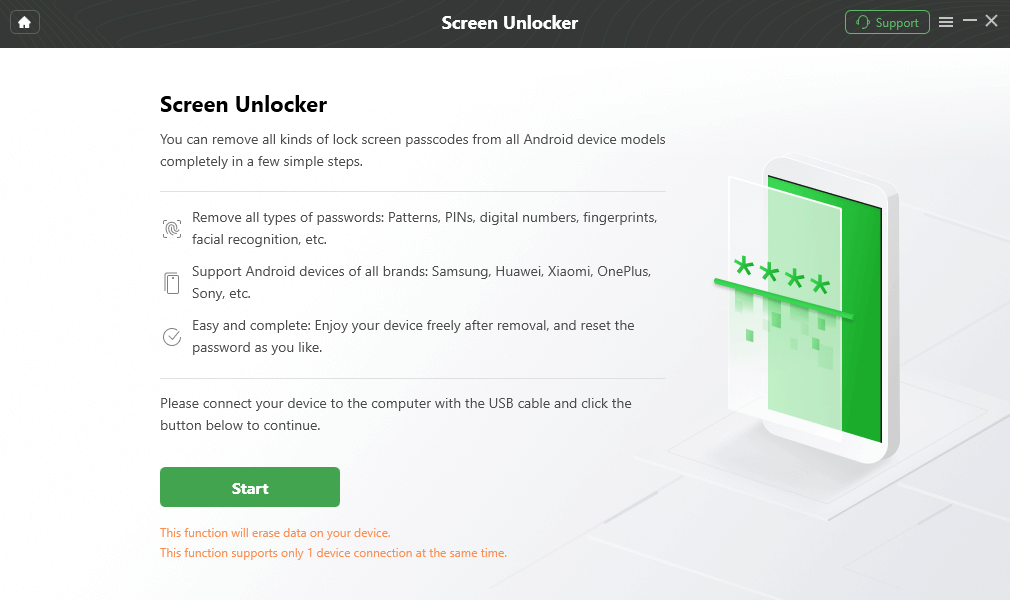
Note: all content on your device will be erased after the screen lock gets removed successfully.
Step 3. Click on the Remove Now button until you see the configuration file is prepared.
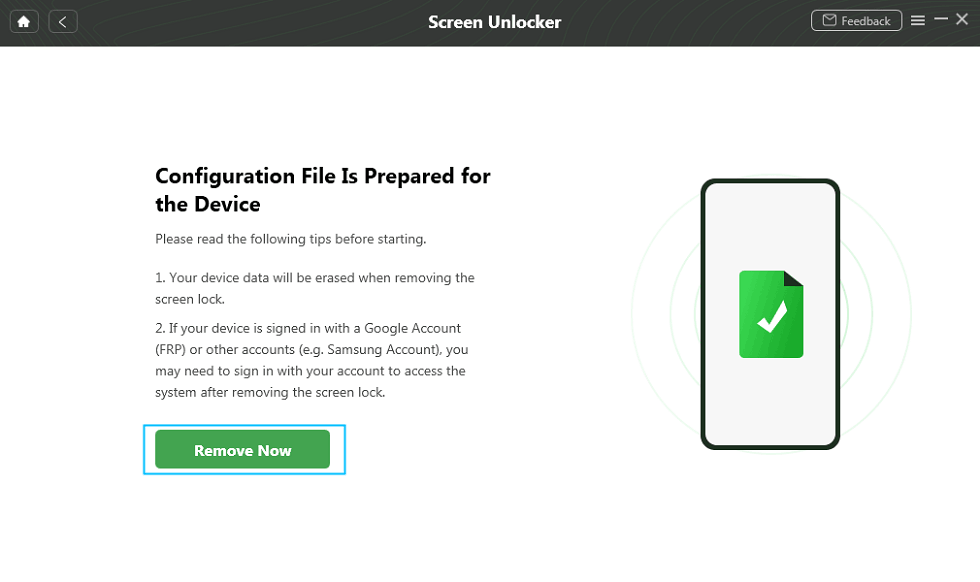
Step 4. Choose your Motorola brand and follow the on-screen instructions to remove the screen password. Later, it will start removing the lock screen. Once the process is finished, you will get the Screen Lock Removal Completed page.

Unlock Motorola Phone Forgot Password in Recovery Mode
If you have tried to unlock your Motorola with the above-described methods and failed time after time, or your Android OS is not matched, you might have no other course of action than to activate Factory Reset. This method should be considered only if you have no other possibilities, because your content, messages, and all device setups will be permanently deleted. It’s better to make sure you have backed up your phone earlier, or you need to try some methods to recover data after a factory reset.
Before you start with Factory Reset, be sure to check the status of your battery power. If it is under 20%, there won’t be sufficient power to complete it. So it’s mandatory to recharge the battery first.
Once you’ve taken care of this, you can start with the actual steps of how to unlock Motorola phone.
Step 1: Turn off your phone.
Step 2: Press Home, Power, and Volume Up keys on the side of your device, all at the same time. With that combination, you will send your phone into Recovery Mode.
Step 3: Use Volume Up and Down keys to navigate through the menu and select the Power/Home option.
Step 4: Select the Data/Factory reset option and click on that button.
Step 5: Confirm your final decision to Factory Reset your Motorola phone.
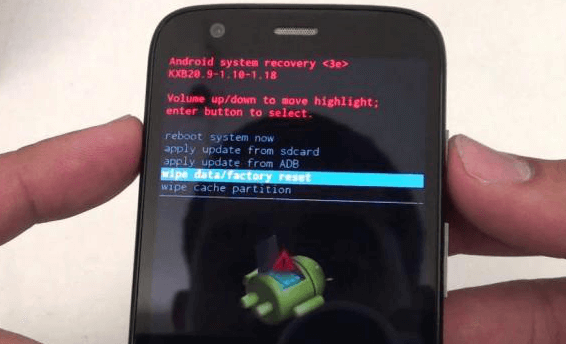
Wipe Data to Unlock Phone
It may take some time for your device to complete the required operations, so be patient. When everything is done, you can access the phone, but unfortunately, the entirety of your content will be lost.
How to Unlock Motorola Phone Network Without Factory Reset
If you are locked out of your Motorola due to the SIM lock, you can also contact the carrier provider and get a SIM unlock PIN. Here’s how:
- Open your dial panel and input “*#06#. It will show you the IMEI number.
- Contact your carrier online or offline, and provide your IMEI number.
- They will check if your SIM can be unlocked. If so, they will send you the SIM unlock PIN, with which you can unlock your Motorola directly.
Unlocking SIM will not factory reset your Motorola phone. It has nothing to do with your saved data. But you should always back up your device before unlocking it to avoid data loss.
FAQs About Motorola Unlock Without Password
1. How do I unlock my Motorola phone if I forgot the password?
You can enter recovery mode, use Google Find My Device, or try an Android unlock tool like iMobie DroidKit to unlock your Motorola phone if you forget the password. Please note that you should have linked your Motorola to your Google account when using the Find My Device unlock.
2. What is the master unlock code for Motorola?
Like any other Android phone, there is no master code to unlock Motorola either. If your Motorola is asking for a password after factory reset, you can try “1234” or “0000” to see if it unlocks your device. You can also try some common Android patterns to unlock an old phone.
3. How to reset Motorola phone when locked no command?
You can enter Motorola recovery mode and choose the wipe data option to factory reset it when locked. If you failed to enter recovery mode due to the no command error, you can try DroidKit to reset Motorola on a computer.
The Bottom Line
There are several ways to unlock Motorola without password in this article. You can choose the best one to get into your locked device. For those who hope to unlock Motorola phone password without factory reset, the methods are available for old models only. To get the easiest way to unlock your Motorola, iMobie DroidKit is the best choice. It helps unlock Android phone without password or Google account. Additionally, DroidKit supports all Android models and system versions for screen unlock. Download it now and regain access to your Motorola phone smoothly.
Free Download * 100% Clean & Safe
More Related Articles
Product-related questions? Contact Our Support Team to Get Quick Solution >


