Proven Ways for Samsung S9 FRP Bypass without PC or SIM Card
If you are locked out of your Samsung phone after factory resetting it due to FRP Lock, don’t worry! In this article, we have put together 3 tried and tested ways to help you with Galaxy S9 FRP bypass without computer or SIM card.
If you have a Samsung Galaxy S9 and forgot your credentials or bought a secondhand device, the Factory Reset Protection (FRP) feature can be a bit of a hassle. But don’t worry; we’ve got you covered with some reliable methods for Samsung s9 frp bypass without PC or SIM card!
We will explore techniques like using third-party apps, APK files, and alternative approaches to help you with Galaxy S9 FRP bypass without computer or SIM card. So, let’s get straight to it!
Vital Android FRP Bypass Tips
How to Bypass FRP in Different Situations
Samsung Galaxy S9 FRP Bypass in Simple Steps [Easiest & Fastest]
The first method to bypass the Galaxy S9 FRP Lock is by using a professional FRP bypass tool: iMobie DroidKit – Android Phone Toolkit. If you’re an Android user, you’ll be happy to know that iMobie DroidKit is an amazing all-in-one solution that can help you bypass FRP Locks safely and securely. Even if you don’t remember your Google account and password, iMobie DroidKit can easily help you bypass FRP locks in just a few steps. Besides Samsung, it can also help you remove FRP lock on Xiaomi, Redmi, POCO and OPPO. Once bypassed, you can re-enter your device and log in with a new Google account. You can also learn more about what iMobie DroidKit can do for you in Samsung S9 FRP bypass below.
Free Download * 100% Clean & Safe
- High success rate – iMobie DroidKit will provide customized FRP bypass solutions based on your device and system version, allowing you to successfully remove FRP locks on multiple devices.
- Simple clicks and steps – No complicated operations. You can easily bypass FRP in just a few steps with clicks.
- Only 5 minutes – iMobie DroidKit will only take a few minutes to bypass FRP, saving your precious time as much as possible.
- Not just FRP – As an all-round tool, iMobie DroidKit can also help you unlock Android screen, fix system problems, recover lost data, manage and transfer data, and more.
If you’re looking to bypass FRP Lock on Galaxy S9, just free download iMobie DroidKit and here’s what to do.
Step 1. Open iMobie DroidKit on your PC/Mac, and select the FRP Bypass option from the interface.

Choose FRP Bypass Mode
Step 2. Connect your Galaxy S9 to your PC using a USB cable and click Start. Then choose the device brand.

Connect Device and Click Start
Step 3. iMobie DroidKit will prepare a configuration file for your Samsung S9; therefore, keep it plugged in during the process. Click Start to Bypass to start the Galaxy S9 FRP bypass.

Click Start to Bypass
Step 4. Select your Android system version from the options and click Next.

Choose System Version
Step 5. Keep following the on-screen instructions on the iMobie DroidKit interface to complete some settings.

Complete Corresponding Settings
Step 6. Once done, it will start bypassing the FRP lock. And you will see the screen below when it is completed.

FRP Bypass Complete
If you don’t have access to a PC to use a third-party Samsung S9 FRP bypass tool, you can follow the next method on our list.
Galaxy S9 FRP Bypass without Computer or SIM Card via FRP Bypass APK
In case you don’t have a PC or a SIM card on your locked Galaxy S9 phone, you can download an APK file for Samsung S9 FRP bypass without PC. However, before we move on to the steps of Galaxy S9 FRP bypass, let us tell you that this method is a bit tricky and may require some technical know-how.
Here are the steps to download and use FRP Bypass APK for Galaxy S9 FRP bypass without computer or SIM card:
Step1. Connect your Samsung S9 to a Wi-Fi network.
Step 2. Tap on the arrow next to the Wi-Fi network > Tap “Manage Network Settings.”
Step 3. Now turn the toggle on for “Static IP” and tap the “IP Address” option.
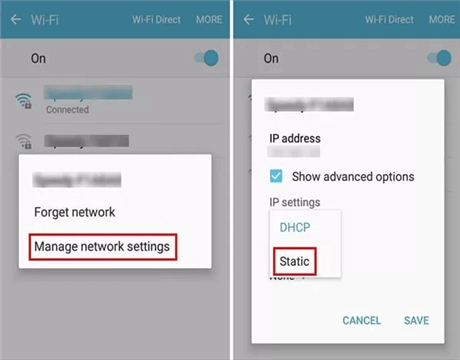
Turn the Toggle on for Static IP
Step 4. In the space for the IP address, enter any alphabet or number and long-press it until you see the “Web Search” option.
Step 5. Search for “FRP Bypass APK” and download and install it.
Step 6. Launch FRP Bypass APK > Go to “Settings” > Tap “Try.”
Step 7. Go to “Fingerprints, Face, and Password > Screen Lock > Pattern” and set a new pattern for your Galaxy S9.
Step 8. Return to the main page, enter your new lock screen pattern, and tap on “Skip” to bypass the FRP lock.
As we mentioned earlier, this method can be a bit difficult for users with limited technical knowledge. Therefore, if you think you’ll mess up, you can opt for the next quick fix on our list.
Samsung S9 FRP Bypass without PC Android 10
If downloading an APK file isn’t your preferred method, you can try using your Google keyboard to bypass Google account verification. It may take a little bit of effort, but if you follow the steps carefully, you’ll be able to bypass the FRP lock on your Galaxy S9 without any trouble and access it smoothly. Here are the steps for Galaxy S9 FRP bypass without computer or SIM card:
Step 1. On your Galaxy S9, when you reach the “Verify your Account” section on your device, press and hold “@” on the keyboard until the Google keyboard settings appear.
Step 2. Click on the 3 dots and tap “Help & Feedback.”
Step 3. Press and hold any text from this page until the “Web Search” option appears. Now, type “Settings” to go to the settings page.
Step 4. Go to “Settings > About Phone.”
Step 5. Tap the “Build Number” several times until you enter the “Developer Mode.” This is indicated by the “You’re already a developer” notification.
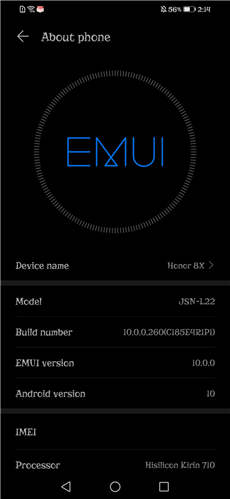
Tap Build Number
Step 6. Now go to the main settings and tap “System & Updates > Developer Options.”
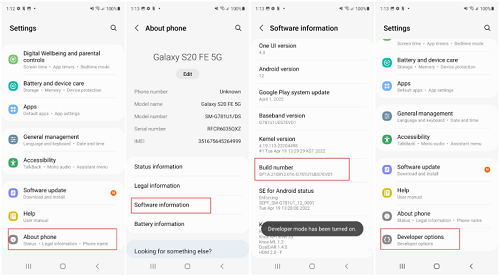
Click on Developer options.
Step 7. In Developer Options, enable OEM unlocking.
Step 8. Press and hold the power button to reboot your phone. You will see “Add Your Account” instead of “Verify Your Account” during the setup process.
Step 9. You can enter a new Google account and gain access to your Android device.
And that’s how you perform Galaxy S9 FRP bypass without computer or SIM card on Android 10.
Now that you know 3 proven ways to bypass the FRP Lock on your Galaxy S9, let’s answer some common user queries.
Frequently Asked Questions (FAQs)
Here we will answer some related questions about FRP bypass Samsung S9 without PC.
1. How to bypass screen lock on Galaxy S9?
If you have forgotten your lock screen password or pattern on Galaxy S9, you can easily bypass it using the Screen Unlocker feature of iMobie DroidKit.
2. How do I factory reset my Samsung S9 without a Samsung account?
If you don’t have a Samsung account or have forgotten the credentials for it, you can still factory reset your Samsung S9 by hard resetting it via Safe Mode. Here’s how:
- Press and hold the volume up and power buttons simultaneously until you see the Android logo.
- Use the volume buttons to scroll down to “Wipe Data/Factory Reset” and press the power button to select it.
Once the factory reset is complete, your phone will reboot, and you can set it up as a new device.
The Bottom Line
If you forgot your Google account credentials and are locked out of your Galaxy S9 due to the FRP Lock, you’re not alone! It’s quite common for users to forget their Google account passwords. However, every problem has a solution; in this case, there are three! In this guide, we have rounded up 3 proven ways for Galaxy S9 FRP bypass without computer or SIM card. While using APK and Google keyboard methods are quite technical, using iMobie DroidKit to bypass FRP Lock is pretty straightforward and quick. Hence, we highly recommend you try iMobie DroidKit for free first.
Free Download * 100% Clean & Safe
Product-related questions? Contact Our Support Team to Get Quick Solution >

