[2025 New] Easy Ways to Bypass FRP on Samsung Note 5
FRP is a security feature introduced to prevent unauthorized access after a factory reset. If you’ve forgotten the Google account linked to your Samsung Galaxy Note 5, FRP can lock you out after a reset. Thus in this post we will discuss how to bypass FRP on Samsung Note 5.
FRP (Factory Reset Protection) is a security feature on Android devices designed to prevent unauthorized access. When a device is reset, it requires the previous Google account information to continue using it. Bypassing FRP is often necessary when someone forgets their account details or wants to regain access to a second-hand device. Maybe you want to bypass Samsung Note 5 out of various reasons. Now in this post, we will discuss various ways to achieve that goal.
Method 1. Using Android Toolkit-DroidKit
DroidKit is a versatile Android tool designed to fix various issues, especially for Samsung devices. It offers several useful features, including Samsung Note 5 FRP bypass. Also, it can Remove PIN, password, pattern, fingerprint, or facial recognition in a few clicks.
Free Download * 100% Clean & Safe
Key Features of DroidKit:
- User-Friendly Interface: The tool is designed for users of all levels, with a straightforward interface that guides you through the bypass process step-by-step.
- High Success Rate: DroidKit boasts a high success rate in bypassing FRP locks, allowing users to access their devices quickly and efficiently.
- Supports Multiple Devices: It is compatible with a wide range of Android devices from various brands like Samsung, Xiaomi, Redmi, Huawei, making it a versatile solution for many users.
- No Technical Skills Required: You don’t need to be tech-savvy to use DroidKit. The process is simplified so that anyone can follow along and regain access to their device.
- Secure and Safe: The tool ensures that your data remains safe during the bypass process, minimizing the risk of data loss.
Steps to Factory Reset Note 5 Without Password via DroidKit
Step 1. Download DroidKit on your PC. Install it and connect your Note 5 to the PC using a USB cable.
Free Download * 100% Clean & Safe
Step 2. Launch DroidKit and select the “FRP Bypass” tool from the main interface.

Choose FRP Bypass Mode
Step 3. Choose your brand and click “Start” from the new window.

Choose Device Brand
Step 4. DroidKit will prepare the configuration profile. Once complete, click the “Start to Bypass” button.

Connect Device and Click Start
Step 5: After clicking the start to bypass button, select the OS of your device. Then, click the “Next” button and proceed.

Choose System Version
Step 6: Now, navigate to the “Enter your current password interface” and follow the on-screen instructions to enter factory mode. Once you have done so, click the “Reset” button.
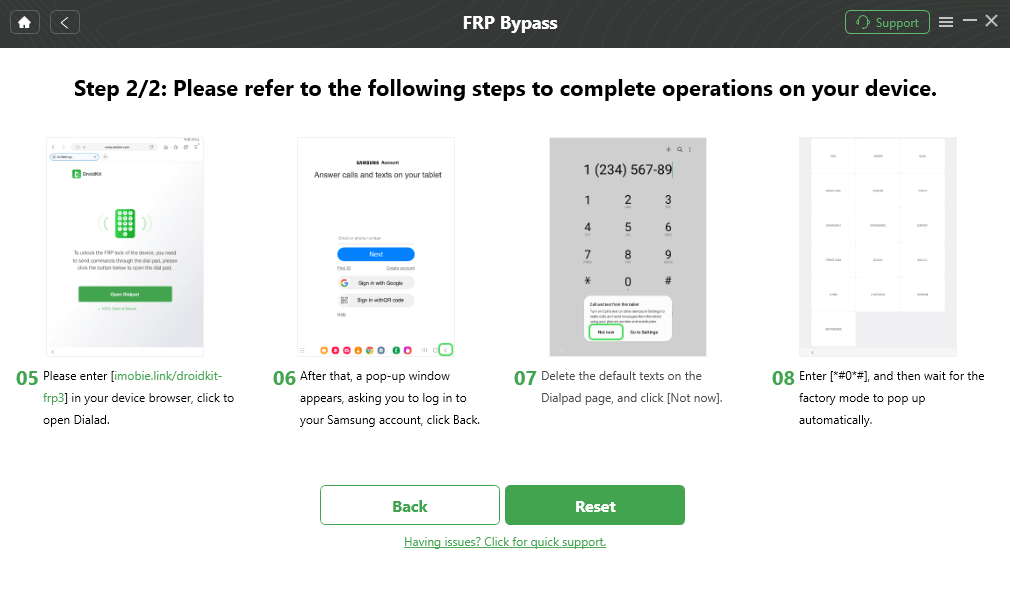
Click Reset
Step 7: After clicking the reset button, DroidKit will start the Samsung Note 5 FRP bypass process. Once completed, you will see the below interface.

FRP Bypass Complete
Method 2: Bypassing FRP Using Google Keyboard (Gboard)
- Begin Setup:
– After the reset, select your language and connect to Wi-Fi.
- Access Gboard Settings:
– In the Google account field, long-press the “@” symbol on the Gboard keyboard.
– Select the settings icon.
- Open Help & Feedback:
– In Gboard settings, tap Help & Feedback.
– Search for “Use Google Keyboard.”
- Access Settings via Web Search:
– Highlight text in the help article and tap Web Search.
– Type “Settings” and open the app.
- Factory Reset:
– In Backup & Reset, perform a factory reset to disable FRP.
- Restart Setup:
– After the reset, complete the setup without Google account prompts.
Method 3: Using an FRP Bypass APK
- Download FRP Bypass APK:
– On another device, download the APK from a trusted site and save it to a USB drive or SD card.
- Connect to Wi-Fi:
– Power on your Galaxy Note 5 and connect to Wi-Fi.
- Install APK:
– Use an OTG cable to connect the USB drive or SD card, and install the APK.
- Reset Again:
– In Settings, perform another factory reset. The FRP lock will now be removed.
Conclusion
FRP can lock you out of your Samsung Galaxy Note 5, but several methods, including using Gboard, APKs, or DroidKit, can help you regain access. Notably, DroidKit is professional Android toolkit that can deal with all kinds of issues to help you out of dilemmas. Try it now!
Product-related questions? Contact Our Support Team to Get Quick Solution >

