How to Fix Fingerprint Sensors Not Working on Android
Are you struggling to unlock your Android mobile device due to fingerprint sensors not working issues? This post should come in handy, as we reveal the possible solutions to fix it. Here, we look at the 10 powerful ways to fix fingerprint sensors not working on Android.
DroidKit – Unlock Android Phone without Password
When you forget the password, how to unlock phone without password? Just free download DroidKit to unlock any Android screen lock, like password, PIN, pattern, etc. Supports all Android phones & tablets, including 20,000+ models like Samsung, Xiaomi, Vivo, Motorola, etc.
Hi there,
I activated the fingerprint feature on my Samsung Galaxy S8, which has been working well for some time now. However, recently, the fingerprint sensor is not working, as it cannot recognize my fingerprint biometric. How can I fix it? Please share.
Fingerprint sensors play a crucial role in the protection of any mobile device or computer system. When you activate the fingerprint security on your device, nobody can access it without your permission. And that’s because fingerprints are unique, and no two people can have the same fingerprint biometric.
That said, fingerprint sensors also pose challenges to users, as your device may fail to unlock even with your fingerprint biometric. There are several reasons for that, which will be discussed in this post. In addition, we will share how to fix fingerprint sensor not working and how to unlock phone without password. Keep on reading!
Why Is My Fingerprint Sensor Not Working?
The fingerprint sensor on your Android device should unlock your device without issues. However, if it doesn’t, then it could be because of the following reasons:
- Liquid or dirt on your finger – Did you try unlocking your device with after bath, or placing it in a liquid/dirt place? There’s a possibility the fingerprint sensors won’t detect your biometric. So, it won’t unlock. The best thing to do in such a situation is to dry the finger or clean it thoroughly before placing on the fingerprint sensor.
- Injuries or scars on finger – Injuries or scars on fingers is another potential reason why the fingerprint sensor on your Android phone won’t detect or recognize your fingerprint biometric. There’s no solution to this, as you cannot use an unregistered finger to bypass screen lock. We advice that you use PIN, pattern, or any other additional password protection registered on the device.
- Software Bug – Software bug is another common reason your device may fail to recognize your fingerprint biometric. When you run your Android device on an outdated OS, it begins to malfunction, and fingerprint sensors can fail to work. Updating your OS can fix this problem. However, if the problem persists, then it could be an issue with your firmware package. A professional Android repair tool should come in handy in this case.
- Hardware Bug – Lastly, fingerprint sensor not working issues can be s a result of hardware bug which can be rectified by visiting the nearest phone store around you for a repair.
How to Fix Fingerprint Sensor Not Working on Android [9 Fixes]
Having discussed the possible reasons why you may face, fingerprint sensors not working issues, let’s step further into the solutions. In this section we will share the top 9 ways to fix a fingerprint sensor not working on any Android device. Check them out and apply appropriately:
Fix 1. Upgrade Your Phone to The Latest Software
Operating System (OS) is often described as the powerhouse of any computer or mobile device, and your Android isn’t left out. It plays a big role in the functioning of your device, which is why updates are occasionally installed to help clear and fix bugs.
Failure to download the required update when due often causes the issues like fingerprint sensor not working, just as we’ve mentioned above. Here is a simple way to upgrade/download the latest software on your device:
- Open Menu on your Android phone and select the gear ⚙️ icon to launch Settings panel.
- Scroll down the interface that comes up and click on the Software update, just as below:
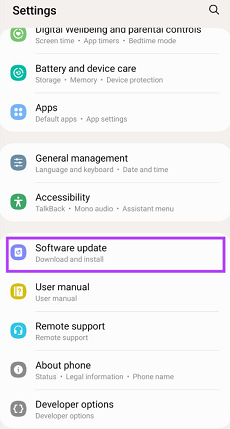
Click on the Software Update
- Wait for your device to search the Android database for a new software update. This can take a while depending on your network strength.
- If there’s an update, click on the appropriate button to install it.
OS update depends solely on your data network. We often advise that readers connect to a WiFi router to avoid interruptions (usually phone calls) during update.
Fix 2. Clean Up Your Fingers and Phone Screen
Cleaning dirt, and wiping the liquid on your fingers is another simple solution to fix fingerprint sensors not working issues on your Android device. You can do this by simply patting your fingers on a clean dry cloth, or tissue.
Once done, proceed to place your finger on the fingerprint sensor again. The device should unlock. However, if it doesn’t, kindly check and dry the phone screen and fingerprint sensor to remove dirt or liquid.
Fix 3. Recalibrate Your Fingerprint
Another quick hack to fix fingerprint sensors not working on an Android device is to recalibrate your fingerprint. What this means in essence is that you disable your current fingerprint, then add another one.
This solution is very simple to implement, works for all Android brands & versions, plus it’s absolutely free. To recalibrate your fingerprint on your Android device, use the instructional guide given below:
- Hit the gear ⚙️ icon on your Android Home Screen, and Settings panel will come up automatically.
- On the screen that appears, find the Biometric and security icon, tap on it and you will be directed to the interface shown below:
- Next, click on Fingerprints.
- Once done, a security prompt (PIN, password or pattern) will pop up to verify you are truly the owner of the device. Enter the right detail to proceed.
- Click on the current fingerprint, and tap on the Remove icon at the upper right corner of the page.
- On completing the above, you will receive a prompt requesting whether or not you want to proceed with your action. Click Remove to deactivate it.
Now that you’ve successfully removed the current fingerprint on your device, you can add another one by simply clicking on Add Fingerprint. After that, follow the -screen guide to import a new fingerprint on your device.
Fix 4. Remove the Screen Protector
Phone accessories like screen protectors are great for the protection and beautification of a device. However, sometimes, they can be the reason for the malfunctioning and you may experience fingerprint sensors not working issues.
In a situation of this nature, the best thing to do to fix your device so it can come back to normal is to get rid of the screen protector on it. You can do this yourself, but you need to be extraordinarily cautious so you don’t pull off your screen with the screen protector. We suggest that you visit the nearest phone shop that’s close to you.
Fix 5. Enable Higher Touch Sensitivity for In-display Fingerprint Scanner
Does your Android device support In-display fingerprint scanner? If so, and you experience fingerprint sensors not working issues, kindly consider enabling high touch sensitivity on the device.
This solution enhances the detection capability of the fingerprint sensor on your device so it can quickly capture and read your fingerprint biometrics. Here’s how to get this done:
- Press the gear ⚙️ icon on your Android Home Screen to open the page below (labeled Settings)
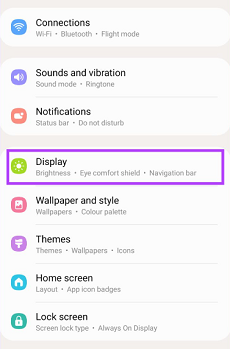
Click on Display to Proceed
- Head down the page, and click on Display to proceed with fixing fingerprint sensors not working. The image down here is what pops up in response to your click:
- Next, scroll to where the Touch sensitivity icon appears. Kindly toggle the corresponding slider right to activate higher touch sensitivity on your phone.

Tap on Touch Sensitivity
This solution does not work for all Android brands. It only works for selected Samsung mobile devices and Google Pixel phones.
Fix 6. Add the Same Fingerprint Twice
Sometimes you may encounter fingerprint sensors not working on an Android device when it cannot detect fingerprint biometric correctly, or fast. If that’s the case for you, what you need is to register the fingerprint biometric twice.
This is the simple guide you need to follow to get this done:
- Get on the Settings panel page by hitting the gear ⚙️ button on your Home Screen.
- Navigate to where you have Biometrics and security, click on it to proceed to the next step of the guide.
- Next, tap on Fingerprints and provide the required security information (PIN, Password, and more) in the space provided.
- Now tap on the Add fingerprint icon.
- Once done, return to the Settings panel and then click on the right buttons to add new fingerprint biometrics.
Fix 7. Restart Your Phone
Restarting is an all round solution for fixing all digital devices, whether computer systems or mobile phones. It comes in handy when you need to clear fingerprint sensors not working on Android devices.
By restarting, your phone refreshes and all the temporary bugs affecting the operations automatically wipes away. This solution is one of the cheapest on our list, and it works for all Android brands.
Check out the illustrative guide given down here to restart your phone:
- Hold down the Power key (usually the lock button) on your Android phone.
- Keep holding the key till you see the power off icons displayed on your screen.
- Drag the appropriate slider to turn off your phone. Your device screen should go blank automatically, which signals its off.
- Holding the same power key, turn on your device.
Fix 8. Factory Reset Your Phone
Still having problems with your fingerprint sensors? Factory reset is the next solution to implement. This solution is often used to restore a device back to default mode as if it were newly purchased.
Find below the corresponding guide to reset your Android phone to factory settings so as to clear fingerprint sensors not working issues:
- From your Home Screen, tap the gear ⚙️ icon, and Settings menu will pop up.
- Swipe up the page and select General Management from the list of options you have on screen.
- Next, tap on Reset > Factory data reset.
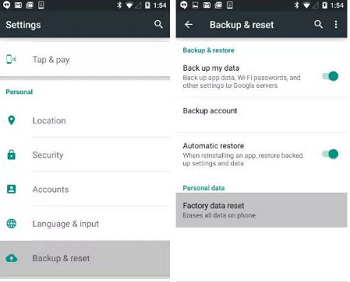
Tap on Reset > Factory data reset
- A new screen should pop up in response to your click above. Select Reset to proceed.
- Now a prompt with empty fields where you have to enter your PIN, password or pattern will come up. Fill the fields up using the correct detail, then click Next > Delete all.
Limitations
- Factory reset wipes your device entirely. So you may experience data loss when you use this solution to fix fingerprint sensors not working issues.
- If your device is infected with virus or malware, factory reset can cause it to go off completely with no hopes on coming up again.
Fix 9. Get Support
If all the solutions mentioned above do not work for your device, there’s a possibility that the fingerprint sensor is faulty and can’t be fixed from the comfort of your home. You need to meet with a phone technician to help you resolve the issue.
Locked Out of Your Phone Due to Fingerprint Not Working [100% Success]
Still locked out of your Android device after implementing all the solutions above? Then your Android system is bad. You need to fix the firmware package, so it can start functioning correctly again. To do that, you need a professional Android Unlocker like DroidKit – Android Phone Toolkit.
DroidKit is one of the most highly sought-after Android Unlockers used to fix faulty fingerprint sensors because of the quality services it offers. This software unlocks all Android brands, whether Samsung, Motorola, HTC, and more, without compromising users’ data. It clears screen lock issues on your device at a remarkably high speed.

DroidKit Full Version
Whether you use an In-display or optical fingerprint scanner, this tool is the best to invest in. DroidKit boasts of a high screen unlock success rate without crashing your OS. With the clean user interface, you can get screen unlock operations done within the snap of your fingers. So you don’t have to be a tech professional to use DroidKit.
Key Features
- Supports you to unlock a forgotten pattern lock, password, PIN, fingerprint ID, face recognition, etc.
- Only a few clicks and minutes are needed. No technical knowledge requirement.
- 20,000+ models of Android phones & tablets supported, including Samsung, LG, Huawei, Google, HTC, etc.
- Fastest screen unlock tool with 100% success rate. No need to root your device and protect your data from leaking.
- Multifunctional capabilities; data extraction, data management, recovering data with or without backup, system cleaning, OS upgrade/downgrade, bypass FRP lock, and several others.
You can get DroidKit for free on your computer >>and explore more about DroidKit
Free Download * 100% Clean & Safe
How to Fix Fingerprint Not Working / Unlock Your Phone Directly with DroidKit:
Step 1. Free G et and Launch DroidKit
Get DroidKit free downloaded and run it on your computer > Choose Screen Unlocker mode.

Choose Screen Unlocker
Step 2. Start to unlock your phone
Get the locked phone and connect it to your PC/Mac with USB cable > Click on the Start icon.

Connect Your Android Device
Step 3. Click on the Remove Now button.
Next, DroidKit will quickly scan your phone and prepare a suitable configuration file for your device > Click Remove Now button.

Click Remove Now Button
Step 4. Choose the device brand you need to unlock
Select your device brand > DroidKit will give your instructions to put your device into recovery mode and wipe cache partition on your device.

Confirm your Device Brand and Continue
Step 5. Unlock your phone successfully
Once you finished the above steps, DroidKit will start removing the screen lock. Wait a minute, you will see the Screen Lock Removal Completed as below.

Lock Screen Removal Completed
The Bottom Line
Having to deal with fingerprint sensor not working issues can be challenging if you don’t have the right tutorial guide at hand. With our comprehensive guid, you can clear fingerprint not working without hassles. Just apply any of the 10 solutions given in the post, an you are good to unlock your phone.
The DroidKit solution is our best option to fix your fingerprint sensor not working issue. The software offers great Android unlock services with no data loss incurred. Try DroidKit for free now >> And you can also explore more functions on DroidKit – a complete Android solution.
Free Download * 100% Clean & Safe
Product-related questions? Contact Our Support Team to Get Quick Solution >

