Fix An Unauthorized Attempt to Factory Reset [Full Guide]
In this complete guide, we will explain what is “an unauthorized attempt to factory reset”. Also we will offer some effective solutions to fix it. In addition to common bypass methods, you can also find some tips to prevent unauthorized factory reset in the future.
Vital Android Unlock Tips
Samsung Unlock
More Android Unlock
- Reset a Locked Nokia
- Bypass Android Lock Screen Using Camera
- Bypass LG Lock Screen without Reset
- Unlock HTC Phone Forgot Pattern
- How to Find My Motorola Phone
- Unlock Android with Broken Screen
- Bypass Screen Lock on Nokia
- Unlock Realme Phone without Password
- Unlock VIVO Phone without Password
- Unlock Tablet without Password
- Unlock Huawei Phone without Resetting
- Unlock Lenovo Tablet Without Reset
DroidKIt – Bypass Samsung Unauthorized Factory Reset
How to fix unauthorized factory reset? Free download DroidKit to bypass it in minutes. It doesn’t require any skills and everyone can use it with ease. In addition to Samsung, DroidKit also supports to remove Google account/FRP lock on Xiaomi, Redmi, OPPO, and POCO devices running Android 6 and above.
You’ve purchased a second-hand Android phone, excited to make it yours. Then, you may need to factory reset your device first. However, you may encounter an unexpected roadblock: you will see the “an unauthorized attempt has been made to reset your device to factory default settings” message and that leaves you locked out. This means the FRP lock on your device has been enabled. And if you want to enter your device, you need to enter the correct Google account information.
However, what if you don’t know the Google account linked to the secondhand phone? Don’t worry, In this article, we’ll explore the meaning of an unauthorized attempt to factory reset. Plus, discuss ways to bypass this message and access your device. So get ready to regain control, and first, we delve into what “unauthorized attempt to factory reset” means.
What Does It Mean When An Unauthorized Attempt to Factory Reset?
It means someone performs the factory reset on an Android device without proper authorization. This can occur in various scenarios, such as buying a second-hand phone or encountering a stolen device.
Therefore, in order to protect Android devices from being factory reset and used by others without authorization, the FRP lock is added to the devices. You have to enter the correct Google account information to authorize the factory reset. Otherwise, you’ll see the “an unauthorized attempt has been made to reset your device to factory default settings” message after the factory reset.
Then, how to bypass this message and get into your device? So let’s move on to the next part to learn the easy ways to fix “an unauthorized attempt to factory reset” issue.
You may also like: How to bypass FRP on Samsung
How to Bypass Samsung Unauthorized Factory Reset?
Get the “an unauthorized attempt has been made to reset your device” message on your Samsung device? To bypass this message quickly, you need the one-stop Android Toolkit – DroidKit, which provides FRP bypass feature to help you get rid of this message. DroidKit can bypass FRP lock/Google account on all Samsung, Xiaomi, Redmi, POCO, and OPPO devices. And it supports Android 6 to Android 13. And it can provide you with a customized solution according to your device model and system to ensure that you can successfully remove the FRP lock. Here are some of its highlights.
Free Download * 100% Clean & Safe
- Easy to use and user-friendly – You just need to click the buttons to easily remove the FRP lock at home. Never need to seek help from a technician again.
- Just a few minutes – As long as 3-5 minutes, you can quickly remove the Google account and bypass the FRP lock. No long and tedious waits.
- 100% device and privacy security – During the whole process, your device will not be damaged in any way. And your personal information will never be leaked.
- Not only FRP bypass – DroidKit can also help you unlock Android screen lock, fix Android system problems, get back your lost important data, etc.
Now, you can free download DroidKit to bypass an unauthorized attempt to factory reset on your device.
Step 1. Launch DroidKit on your computer and select the FRP Bypass mode on the main interface.

Choose FRP Bypass Mode
Step 2. You need to connect your device to the computer via a USB cabel. Then, click the Start button.

Connect Device and Click Start
Step 3. DroidKit will prepare the configuration file specific to your device. Once the preparation is complete, click the Start to Bypass button.

Click Start to Bypass
Step 4. Locate and select the system version of your Samsung device. Ensure that you choose the correct system version for your device. Once selected, click on the Next button to proceed.

Choose System Version
Step 5. Follow the detailed instructions provided on the screen to prepare some settings.

Complete Corresponding Settings
Step 6. Then DroidKit will start to remove the FRP lock. And when it completes, you can see the screen below.

FRP Bypass Complete
Let’s now broaden our approach and explore some common methods to bypass an unauthorized attempt to factory reset.
Common Ways to Bypass An Unauthorized Attempt to Factory Reset
It’s crucial to have a range of options to regain access and secure your data, when you see the message saying an unauthorized attempt has been made to reset your device to factory default settings Samsung/Android. The following solutions provide practical ways to overcome this frustrating situation. Whether you prefer simpler approaches or more advanced techniques, you can find a suitable method below.
Way 1. Restart Android Phone
Sometimes, a simple restart can help resolve issues related to an unauthorized attempt to factory reset. Restarting the device allows the system to reinitialize. It may overcome any temporary glitches or conflicts caused by the unauthorized reset.
Way 2. Get in Touch with the Previous Owner
If you have purchased a second-hand phone, contacting the previous owner is advisable. You can get relevant information or credentials required to bypass Samsung unauthorized factory reset and regain access to the device.
Way 3. Ask the Manufacturer for Help
When facing an unauthorized factory reset, seeking help from the device’s manufacturer can be a viable solution. Manufacturers often have dedicated customer support services. They can guide you through the necessary steps to regain access and secure your device.
Let’s shift our focus to preventive measures. We will discuss effective strategies to avoid an unauthorized attempt to factory reset in the first place.
How to Avoid An Unauthorized Attempt to Factory Reset?
Preventing an unauthorized factory reset is crucial for the security of your Android device. Consider implementing the following measures to reduce the risk:
1. Enable Screen Lock and Password Protection
Set up a strong screen lock pattern, PIN, or password to stop unauthorized access to your device.
2. Disable Unauthorized Factory Reset
Use built-in security features like Google Account Protection. It will prevent unauthorized factory reset attempts without the associated Google account credentials.
3. Purchase from Reliable Sources
When buying a second-hand device, purchase from trusted and reputable sellers. Verify the device’s ownership and ask for the necessary documentation.
4. Update Device Software
Keep your Android device up to date with the latest software and security patches. This ensures that potential vulnerabilities are addressed. Plus it reduces the risk of unauthorized factory resets.
Having discussed general preventive measures to avoid an unauthorized attempt to factory reset. Let’s zoom in on a security feature that can help prevent unauthorized factory reset – Disable Google Factory Reset Protection (FRP).
How to Disable Google Factory Reset Protection?
Google (FRP) is a security feature designed to protect your device in case of theft or unauthorized access. However, there may be instances where you need to disable FRP for legitimate reasons, like preventing Samsung unauthorised factory reset.
Here’s a step-by-step guide on how to disable Google Factory Reset Protection:
Step 1. Start by accessing the Settings menu on your Android device. You can find it on your home screen.
Step 2. Once in the Settings menu, scroll down and find the “Accounts and backup” section. Tap on it to proceed.
Step 3. In the Accounts menu, you should see various options. Look for “Manage accounts” and tap on it to access your Google account settings.
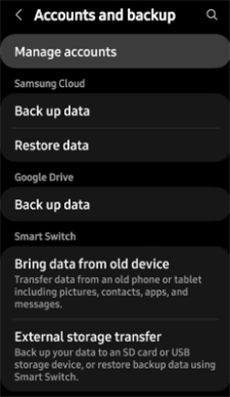
Tap on Manage Accounts
Step 4. You’ll find a list of accounts associated with your device within the Google account settings. Select the Google account for which you want to disable FRP.
Step 5. After selecting your Google account, you’ll be taken to its account settings. Look for either “Remove Account” and tap on it.
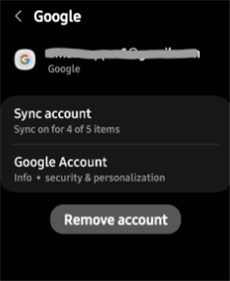
Click on Remove Account
Step 6. A confirmation prompt will appear, informing you about the consequences of removing the account or disabling FRP. If you’re certain about disabling FRP, click “Remove account.”
Disabling FRP gives you more flexibility when managing your Android device. But it’s crucial to understand the potential risks. And disabling them when necessary and under controlled circumstances.
The Bottom Line
Encountering an unauthorized attempt to factory reset can be a daunting experience. But following the methods outlined in this guide can overcome this issue. And if you want to solve this problem immediately, DroidKit must be your best choice. Because you can use it to bypass FRP lock easily at home within minutes. Why not give DroidKit a free try now?
Free Download * 100% Clean & Safe
Product-related questions? Contact Our Support Team to Get Quick Solution >

