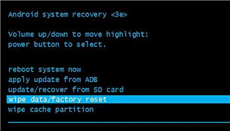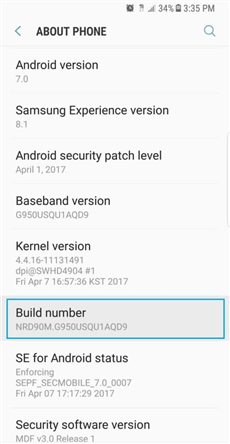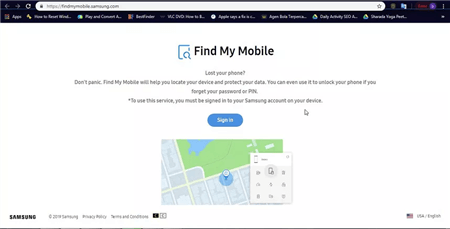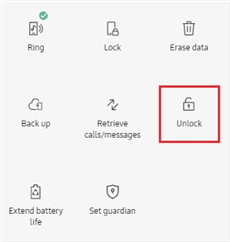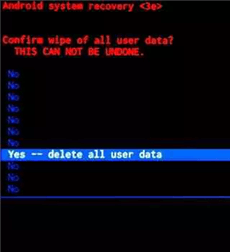How to Factory Reset Samsung Galaxy S8 without Google Account/Password
Are you trying to reset your Samsung Galaxy S8 phone to default mode but can’t remember the Google Account or password? Implement any of the 4 solutions provided in this post to factory reset Samsung Galaxy S8 without Google account or password.
Stuck on Samsung S8 FRP and forgot Google account? How to remove Google account from Samsung S8 after factory reset? Just free download DroidKit to factory reset Samsung S8 without Google account or password in simple clicks and minutes. Run well on Android 6 to Android 13.
Unknowingly, I got a Samsung Galaxy S8 with FRP lock activated on it. Trying to reset the device right now but there’s no way as I’m being requested to provide the credentials to the Google Account that was previously synced on it. Is there any way I can fix it?
One of Samsung’s well-known protection features is the FRP lock. It can effectively prevent others from entering your phone unless entering the correct linked Google account and password.
But if you bought a second-hand Samsung Galaxy S8 and the previous owner didn’t remove the Google account, how do you factory reset Samsung Galaxy S8 without knowing the Google account and password? Don’t worry. Here, we will discuss the 4 easy ways to factory reset Samsung Galaxy S8 without Google account or password. Continue reading!
And here are some other guides on Android factory reset:
Can You Factory Reset Samsung Galaxy S8 without Google Account
Yes, of course! With the integration of Factory Reset Protection on all Android devices, you must enter the security details into the Google Account that was previously synchronized on the Samsung Galaxy S8 device before resetting it.
However, as many users may be stuck on the Google account verification screen, there have been some methods to reset Samsung S8 without Google account. For example, Odin, a professional Android unlocking tool, Find My Mobile, etc. can help you out of this problem. And then, you can check the detailed steps to factory reset Samsung Galaxy S8 without Google account in the following sections.
You can learn more about FRP lock below:
Factory Reset Samsung Galaxy S8 without Google Account in Clicks
How to remove Google account on Samsung S8? DroidKit – Android Phone Toolkit can help you. It is an all-in-one Android solution and allows you to factory reset your Samsung Galaxy S8 conveniently without a Google Account or password with simple clicks. And if your device is linked to an unknown Google account, it can help you remove it immediately, and then you can log into your own Google account and use your device freely. And you can learn more about what it can do for you in factory resetting Samsung without Google account, password, or Samsung account.
- Easy operation – Anyone can use this tool easily, because all you need to do is to click the buttons in the order on the screen. It can also be done at home!
- Customized solutions – DroidKit will provide you with the most suitable solution according to your Android system version, maximizing the success rate of resetting your phone and removing the Google account.
- Full device coverage – Supports all Samsung device models running Android 6 and above, including Samsung Galaxy S8. And it also supports Xiaomi, Redmi, POCO, and OPPO devices.
- Strong privacy security – DroidKit is equipped with the most advanced encryption technology to ensure that none of your personal information will be disclosed to anyone else.
What’s more, if you forget the screen password and want to know how to factory reset Samsung S8 without password, you can also try DroidKit for free to bypass any Android lock screen and reset it.
Besides, with this software, you can also fix other Android issues like black screen, and frozen screen, retrieve lost or accidentally deleted Android data, extract files from Google backups, and more.
Just free download DroidKit on your computer. To factory reset Samsung Galaxy S8 without Google account with this tool, follow the procedure below:
Step 1. Launch DroidKit, and click FRP Bypass on the screen. Once done, connect your Samsung Galaxy S8, and hit the green Start button.

Choose FRP Bypass Mode
Step 2. Next, the software will automatically prepare a configuration file for your device. Wait for that to complete, then click Start to Bypass.

Click Start to Bypass
Step 3. Then select your Android system and tap on the Next button on the next screen.

Choose System Version
Step 4. After that, you need to set up your device. DroidKit will provide a detailed guide on the screen. Just follow it.

Complete Corresponding Settings
Step 5. Once completed, it will automatically remove Google account on your device and reset it to factory settings.

FRP Bypass Complete
Samsung S8 FRP Bypass without SIM via Odin
Designed by Samsung, Odin is a simple flashing tool that lets you fix your Samsung device freely and quickly. The tool performs operations such as removing Google account, system flashing, and more on your Samsung phone.
Odin is a highly effective Samsung S8 FRP bypass tool and can help you factory reset Samsung Galaxy S8 without Google account, but you need to be careful when using it. A wrong move can compromise your device. If you wish to proceed with this tool, kindly ensure you have the following installed on your computer:
- A suitable firmware package for your Samsung Galaxy S8.
- The most recent version of Odin.
- A compatible PIT file for your Samsung Galaxy S8 device.
- The newest Samsung USB driver.
Once you have the above, follow the guide below to learn how to factory reset Samsung Galaxy S8 without Google account.
Step 1. Firstly, you need to enter recovery mode on your Samsung Galaxy S8. To do that, hold the Bixby, Volume Up, and Power button buttons simultaneously.
Step 2. Select the option Wipe data/factory reset, and click Yes to validate it. Once done, your device will reboot itself.
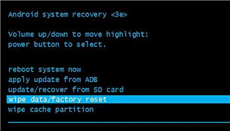
Move to Wipe Data/Factory Reset
Step 3. Next, you need to activate USB Debugging. To do that, launch Settings on the Samsung Galaxy S8 device, select About Phone and tap the Build Number option repeatedly seven times.
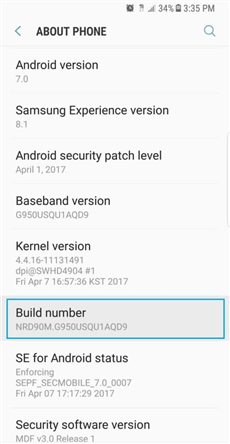
Tap the Build Number Option
Step 4. An info confirming that you’ve enabled developer mode will automatically pop up on your screen. Now that you’ve enabled Developer mode, go back to the Settings menu page, and tap on Developer options.
Step 5. A new interface labeled DEVELOPER OPTIONS will appear. Kindly toggle the USB Debugging icon right to activate it.
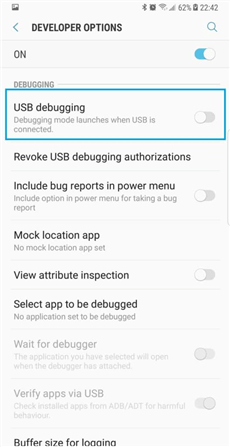
Toggle USB Debugging Icon
Step 6. Now boot your Samsung Galaxy S8 in Download Mode. You can do that by pressing the following keys at the same time: Bixby, Volume Up, and Power button.
Step 7. One completing step 6, locate and click Odin3_v3.xx.exe to continue. Once done, connect your Samsung Galaxy S8 to your computer using a USB cable.
Step 8. Once Odin detects your device, tap on BL on the Odin interface, and select the corresponding BL file from the firmware package you recently installed. Follow the same procedure for AP, CP, and CSC files.
Step 9. Next, head to where you have Nand Erase and Repartition button, click on it and move to the next step.
Step 10. Lastly, select the PIT tab, and import the PIT file you recently downloaded. Hit the Start button and wait a while for the factory reset to complete. A page with the confirmation message PASS! will pop up to proof your device has been reset to default settings.
Samsung Galaxy S8 Bypass Google account via Find My Mobile
With the Find My Mobile feature on Samsung website, you can also factory reset Samsung Galaxy S8 without Google Account. However, you have to remember the credentials to your Samsung account. If you cannot remember your Samsung account, then you need to go to Part 1 and try DroidKit to factory reset S8 without Samsung account.
But if you have these details, just follow the stepwise instructions to see how to factory reset Samsung Galaxy S8 without Google account.
Step 1. Open Find My Mobile – Samsung in a browser on your Samsung device. Enter your Samsung account credentials in the space given and tap on the corresponding button to log in.
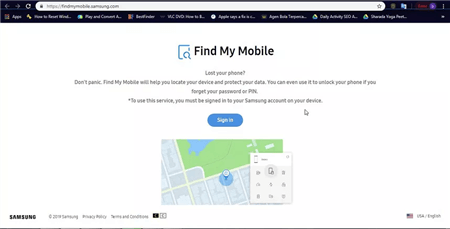
Open Find My Mobile
Step 2. On the right side of the page, select Unlock. Validate your selection by clicking the Unlock button again, and proceed to the next step.
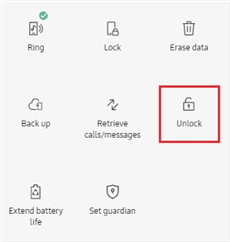
Select Unlock on the Right
Step 3. Re-enter your Samsung account details and hit Next. Your Samsung Galaxy S8 will immediately unlock and reset in no time.
Samsung S8 Bypass Google Account without PC
If you don’t want to use computer, you can also factory reset Samsung Galaxy S8 in Settings. But sometimes, you may be asked to enter the security details before proceeding. And when such happens, it becomes difficult to factory reset Samsung Galaxy S8 without Google account.
With this in mind, we cannot but say this technique isn’t 100% effective. Should you wish to proceed, follow the step-by-step guide on Samsung S8 bypass Google account without PC.
Step 1. Swipe up or down your Samsung Galaxy S8 phone to display all apps. Select Settings to access the menu page.
Step 2. Click General Management and select Reset from the options that appear.
Step 3. Tap on Reset Settings, and confirm your action. Provide the security feature, which could either be PIN, pattern or password. Once done, hit the Reset button.
Hard Reset Samsung Galaxy S8 without Password
Hard resetting your Samsung Galaxy S8 is another effective solution to reset the device to default mode without password. This solution is free just like the aforementioned ones, but doesn’t require a computer system. To hard reset Samsung S8 without password, follow the instructions below:
Step 1. In no particular order, hold down the Bixby, Volume Up, and Power buttons below simultaneously. Your Samsung Galaxy S8 will automatically enter recovery mode.
Step 2. Select Wipe data/factory reset. To select this option, use the Volume Up or Volume Down buttons to scroll up or down the recovery mode screen respectively. Use the Power button to confirm your selection.
Step 3. A new interface warning you about the action you want to perform on your device will pop up. Click Yes- delete all user data. In no time, your device will reset to factory settings.
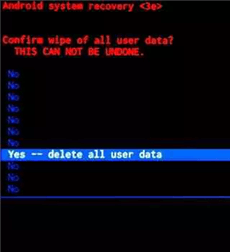
Click Yes – Delete All User Data
All the data files, including those you recently added, will automatically wipe away. So we advise that you back up the crucial data before hard resetting the device.
The Bottom Line
We have provided the 4 proven ways to factory reset Samsung Galaxy S8 without Google account, and just choose the one that suits you. All techniques are simple and free to implement. Mind you, our ultimate solution is DroidKit. Because it resets your Samsung Galaxy S8 device with great convenience and the highest success rate. And you don’t need to enter Google account, password, or Samsung account. All Android systems are supported. Therefore, just try DroidKit for free first now.

Joy Taylor


Senior writer of the iMobie team as well as an Apple fan, love to help more users solve various types of iOS & Android-related issues.
Screenify
AnyEnhancer
FocuSee
Vozard
AnyMiro
AnyMirror