How to Reset Mi Phone? [Xiaomi/Redmi]
Looking to reset your Mi phone? In this article, we have discussed 4 ways to factory reset your Mi phone, using traditional methods and third-party tools as well.
It is common for smartphones to face system issues. Software glitches, or anything that might cause Mi Phone to become unresponsive, get stuck on a restart loop, or malfunction. But instead of panicking in such a situation, one should look for a viable solution. Hard resetting your device is one of the solutions.
In this article, we have put together 4 foolproof ways how to factory reset Mi phone when locked. However, before you proceed with the reset process, here are a few things you should be aware of.
Bonus Tip: You can read more about Android hard reset.
Things You Should Know Before Factory Reset Mi Phone
We all know that while resetting a smartphone usually fixes minor glitches or issues, it can erase your device completely. Therefore, here are some things you should keep in mind before getting on with the process.
- Back up your device
Make sure to back up your device so that you can restore all your important data after the reset.
- Charge your Mi phone
The resetting process consumes a lot of battery. The last thing you want is your device to shut down during a hard reset.
- Don’t interrupt the process
Once your phone starts resetting, please don’t use it or press any buttons or anything that might interrupt the process. This will not only stop the hard reset but might cause further issues with your phone and its system.
Now that you know all the precautions for hard resetting your Mi phone let’s take you through the different ways to reset it.
Factory Reset Mi Phone via Settings
If your Xiaomi or Redmi smartphone is functional, but you are having issues running some apps or performing other functions, you can factory reset Mi phone via Settings. Here’s how:
Step 1. Go to Settings > About Phone > Factory Reset.
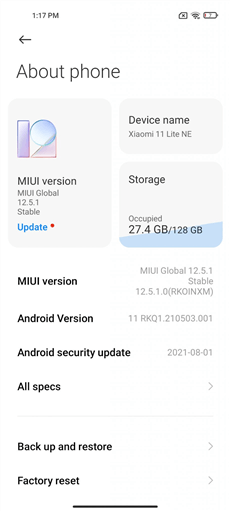
Go to Settings and Click Factory Reset
Step 2. Now tap on “Erase All Data” at the bottom.
Step 3. Enter your password, PIN, or pattern to confirm your selection.
Step 4. You might get the option of backing up your device before proceeding; therefore, click “Backup” if you haven’t already backed up your phone.
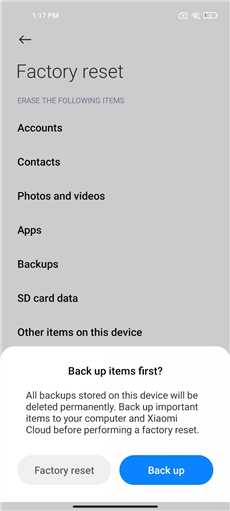
Click Back up before Factory Reset
Step 5. If not, press “Factory Reset > Next” and wait for a few seconds while your device resets.
Step 6. Once the reset process is complete, your device will turn on, and you can set it up from scratch.
How to Hard Reset Redmi Note 8 with Buttons
If your Mi phone is totally unresponsive, its screen isn’t working, or your device is locked, you can still reset it using the side buttons. Here’s how to factory reset Mi phone when locked with buttons:
Step 1. Press and hold the power button on your Redmi Note 8 till the device powers off.
Step 2. Next, press and hold the power button and the volume up button simultaneously till the Xiaomi/Mi logo appears.

Reset Mi Phone with Buttons
Step 3. At this point, release the power button but continue pressing the volume button. This will put your device in Recovery Mode.
Step 4. Once in recovery mode, use your volume buttons to scroll to “Wipe Data” and press the power button to confirm your selection.
Step 5. You will receive a prompt to “Wipe All Data.” Press the power button one more time to select this option.
Step 6. Select “Confirm” to confirm wiping all data from your Redmi Note 8.
Step 7. This will initiate the reset process, and you will receive a notification once it is complete.
Step 8. Now you can switch on your device and set it up like usual.
How to Factory Reset Mi Phone When Locked
Factory resetting your Mi phone via Settings or buttons is easy; however, there’s always the risk of the process failing if you forget the password of your device. Therefore, if you want to factory reset your device with a 100% success rate, especially when you are locked out of your phone, we recommend opting for a third-party app like DroidKit – Android Phone Toolkit. DroidKit is a free and easy-to-use software designed to fix all sorts of system issues, remove the lock screen, recover lost data, and reinstall or upgrade your OS in just a few clicks. And it can easily factory reset your Mi phone even without password. Besides, DroidKit can also help you bypass Mi FRP lock if you forget the Google account and password. Just read on to learn more about the features of this amazing tool.
Free Download * 100% Clean & Safe
- Using DroidKIt, you can unlock any kind of screen lock on your Android phone, such as digital password, PIN code, pattern code, fingerprint lock, face recognition, etc.
- Unlocking only requires clicking buttons according to the instructions on the screen. You don’t need to know any complex skills or deep technical knowledge.
- In just a few minutes, you can successfully unlock your device and re-enter your phone. No more endless tedious waiting.
- This tool can work well on all Android devices including Mi Phones, Samsung, Huawei, Lg, etc.
While unlocking with DroidKit, this tool will also factory reset Mi phone at the same time; therefore, we suggest making a backup beforehand if you don’t want to lose your important files. You can go directly to the Bonus Tip to back up with DroidKit.
And now, please free download DroidKit, and here’s how to use DroidKit to factory reset Mi phone when locked:
Step 1. Launch DroidKit on your computer and select Screen Unlocker from the interface.

Choose Screen Unlocker
Step 2. Connect your Mi phone to your computer using a USB-C cable, and click Start.

Connect Your Android Device
Step 3. DroidKit will detect your phone and prepare a device configuration file for it. Once it is ready, you will get a prompt to remove the screen lock. Click on Remove Now to continue.

Click Remove Now Button
Step 4. For the screen unlocking process to initiate, you will have to put your device in Recovery Mode. DroidKit will give you on-screen instructions based on your phone model. So just follow the instructions.

Finish Settings on Your Phone
Step 5. Once your phone is in recovery mode, it will now start removing the Android screen lock from your Mi phone. This process might take a few minutes; therefore, don’t unplug your device during it. As soon as your screen lock is removed, you will get a notification.

Lock Screen Removal Completed
After unlocking with DroidKit, your Mi phone will restart. After that, you can now access your device without a password, PIN, or pattern and use your phone as usual.
Factory Reset Mi Phone via ADB
Another foolproof way to factory reset the Mi phone is by using ADB Fastboot Tool. This method is straightforward and comes in handy in case you are locked out of your phone or the screen is unresponsive due to a system glitch. Here’s how to factory reset Mi when locked using ADB:
Step 1. Download ADB Fastboot Tool on your computer.
Step 2. Now power off your Mi phone, and press and hold the power and volume down buttons till the Fastboot screen appears.
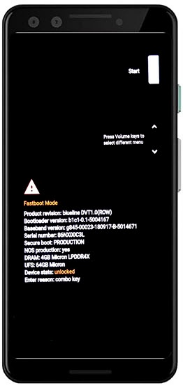
Enter Fastboot Mode
Step 3. Connect your Mi phone to your computer using a USB cable and launch ADB Fastboot Tool.
Step 4. Now right-click on the interface to open the command window.
Step 5. Type “Fastboot_W” in the command window and press enter.
Step 6. After a few seconds, type “Fastboot Reboot” in the command window and press enter.
Step 7. This will reset your Mi phone, whether it’s Xiaomi or Redmi, and you can set it up as new.
Now you know the 4 tried and tested methods for Redmi Note 8 hard reset. But remember that before trying any of these methods to reset your device, make a backup to avoid losing your data.
Having said that, there are many instances where people find it difficult to back up their devices, or even if they make a backup, it is unsuccessful. Therefore, we have added a bonus tip on how to back up your Mi phone using DroidKit.
Bonus Tip: How to Back Up Mi phone Before Resetting
As the factory reset will erase all the data on your device, it is important to back up your Mi phone to avoid losing precious data. While backing up your Mi phone is quite an easy task, many users get confused and lose their data. However, if you use DroidKit’s Data Manager feature, you can quickly back up your device and keep your data safe. With this tool, you can quickly back up all your data in 1 click, or preview and selectively save them to your computer as you like. Most importantly, all the data, like photos, videos, messages, contacts, call history, etc. can be backed up by DroidKit with ease. Here’s how to back up your Mi phone before resetting it with this tool:
Step 1. Download and launch DroidKit on your computer and select Data Manager and then Device Manager from the interface. You also need to connect your Mi phone to your computer using a USB cable.
Free Download * 100% Clean & Safe

Choose the Device Manager
Step 2. Once DroidKit has detected your device, you will get the following options on your screen. Click on Export Content.

Choose Export Content
Step 3. Now select all the data you want to export from your device to the computer and click To PC.

Choose Data You Want to Transfer
Step 4. The transfer process will now start. It might take several minutes, depending on the size of the data being exported.

Data Transferred Successfully
And that’s how you make a backup of your phone’s data using DroidKit.
The Bottom Line
Mi phones, especially Redmi and Xiaomi, are known for their smooth functionality and ease of use. However, sometimes you might face issues like a system glitch or getting locked out of your device. While there are many technical ways to resolve these issues and get your phone up and running again, the best way is to factory reset the Mi phone. In this article, we have mentioned 4 tried and tested methods on how to hard reset your Mi phone. And if you are locked out of your Mi phone, just free get DroidKit to unlock and reset it in minutes. Which method have you tried which worked best for you? Let us know in the comments!
Free Download * 100% Clean & Safe
Product-related questions? Contact Our Support Team to Get Quick Solution >

