Fix Enter Password to Unlock 30/30 Attempts Remaining 2024
Setting up password requests for your LG mobile device is one of the numerous ways to protect it from unauthorized access and also keep the data stored safe from prying eyes. However, this security protection measure does come with its own fair share of issues and one of them is the error “Enter password to unlock. 30/30 attempts remaining”, just as seen down here.
Such an error pops up mainly due to multiple wrong password entries. If you are faced with such a challenge and need to fix it, you’ve come to the right page. Here, we will discuss everything about “Enter password to unlock. 30/30 attempts remaining”, including the best solutions. Without delay, let’s delve in!
What Does It Mean by “Enter Password to Unlock 30/30 Attempts Remaining”?
When you see the error message “Enter password to unlock. 30/30 attempts remaining” on your LG phone, it simply means that you’ve reached the cap for password trial and can’t try anymore. This cap is being placed on the LG device so there’s a limit to the number of trials an unknown person or hacker who uses brute force attack method to guess users passwords can try.
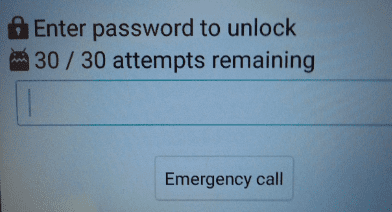
30/30 Attempts Remaining to Unlock LG
Besides wrong password entry, system glitch could be another reason you may experience the underlying issue on your LG phone. When your phone is infected by viruses or bugs, the OS would likely malfunction, leading to several errors, including unresponsive keys, unlock password error, and many others.
How to Fix 30/30 Attempts Remaining to Unlock LG
In this section, we will reveal the top 3 techniques you can follow to resolve “Enter password to unlock. 30/30 attempts remaining” on your LG phone. Select any method from the list and use it to fix the underlying issue:
Method 1. Use Google Account to Unlock
Have you linked your LG phone to a Google Account while setting it up for usage in the past? If so, you should count yourself lucky as there’s a simple way to fix the underlying issue using the Google Account. All you need to do here is to unlink the Google Account from the LG phone and the password configuration request that you have on it will be removed immediately. There’s not so many requirements to satisfy when using this approach. You just have to remember your Google Account credentials and you are good to go.
- Follow the simple instructions below to use your Google Account to resolve “Enter password to unlock. 30/30 attempts remaining”.
- After exhausting the password attempts, wait patiently for the timeout period to finish counting, then you click on Forgot Pattern or Forgot PIN.
- Input your Google Account email address and password in the appropriate field when the subsequent screen appears.
Ensure the details provided are similar to what you have on your locked LG phone, then keep patient for the system to verify your entry. If accepted, then your phone will be unlocked in no time.
Method 2. Erase LG Phone to Unlock with Android Device Manager
With the Android Device Manager app, you can reclaim full control of any locked Android mobile brand, including LG without hassles. The app is programmed such that it can track the whereabouts of a device whenever it goes missing. Also, you can leverage the app to reset your LG so as to clear the underlying issue remotely. This is possible because factory reset wipes all installed data and custom settings that you have on your device (including the password configuration).
However, for you to use this method, you must have the correct Google Account details linked to the LG phone. If you have this, then, follow the simple guide down here to erase your LG phone using Android Device Manager:
- Launch a web browser and visit the official website for Android Device Manager.
- Log in the Google Account linked to the LG phone showing “Enter password to unlock. 30/30 attempts remaining”.
- Select Erase This Device on the next screen.
- Complete the guide by providing all the necessary information required and your LG phone will be wiped automatically.
Method 3. Use DroidKit to Unlock LG without Password
Don’t have the password to the Google Account linked to your LG phone? If so, that doesn’t mean you cannot reclaim control of your device. The underlying issue can still be resolved, even in a simpler and quicker way. All you need is a professional Android Unlocker like DroidKit. With this versatile software, you can fix any security restriction issue you may encounter on any Android brand conveniently. This software can bypass all kinds of screen locks from 4/6 numeric code to alphanumeric, custom password, fingerprint, and Face Unlock within minutes so you have full control of your device. It clears “Enter password to unlock. 30/30 attempts remaining” on your LG phone without compromising the OS or the data stored on it.
Key Features
- Fix “Enter password to unlock. 30/30 attempts remaining” on your LG phone without password.
- No root is required to unlock your Android phone using this software.
- Allows you to bypass FRP lock without any Google Account credentials.
- Supports unlocking all brands of Android devices.
Free Download * 100% Clean & Safe
Steps to Use DroidKit to Unlock LG without Password
Step 1: Start with installing DroidKit on your computer. After that, launch and choose Screen Unlocker from the options displayed on the main interface.
Using a reliable USB cable, connect your faulty LG phone to your computer and hit the Start button on the following interface that comes up.

Choose Screen Unlocker
Step 2: Droidkit on confirming your connection will run a quick scan on your LG and prepare the most suitable configuration file to fix the underlying issue. Be patient until the file is fully prepared.
Once done, the following screen will come up. Click Remove Now to proceed.
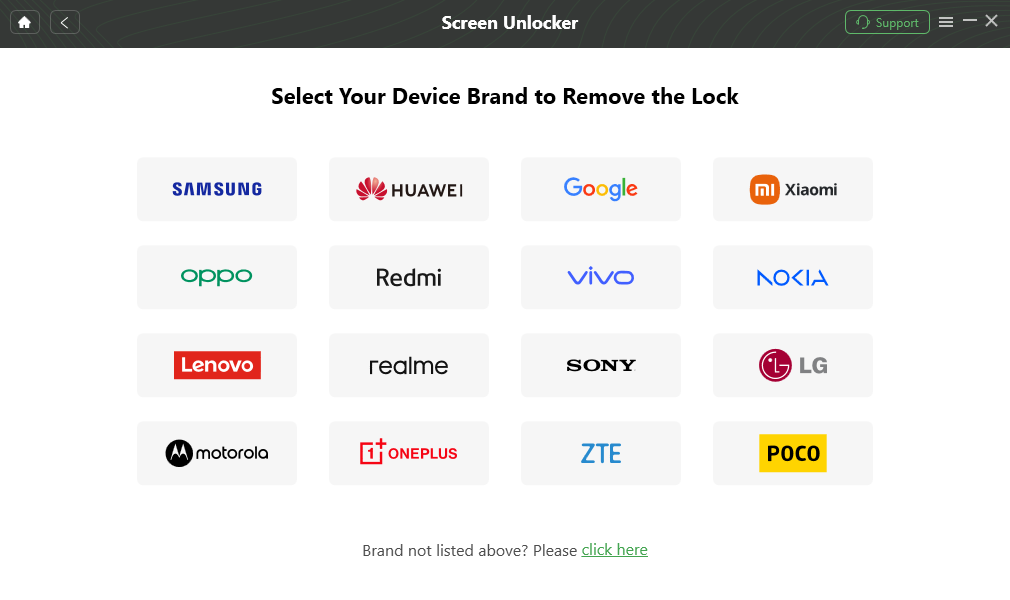
Confirm your Device Brand and Continue
Step 3: Next, apply the onscreen guide that follows to put your LG phone in recovery mode and also wipe the cache partition on it.
Now, DroidKit will commence the screen unlock. Wait until your device is unlocked, then you can disconnect it from your computer and start using it without any security restriction.

Lock Screen Removal Completed
FAQs Android Unlock Attempts
1. How many attempts do you have to unlock an Android phone?
The number of attempts you have to unlock an Android phone varies from one brand to another. For a brand like LG, you have a password trial cap of 30 after which a timer will start reading for you to try again.
2. Will I lose data after fixing the attempts remaining error?
If you use Google account to unlock your LG, you will not lose data form the phone. But if you erase Android with Android device manager or use DroidKit to unlock LG without any password, you will lose data. Make sure you have a backup from your device before factory reset.
Conclusion
Using any of the solutions recommended in the post above, you can now fix “Enter password to unlock. 30/30 attempt remaining” error on your LG phone without requesting assistance from anyone. Choose the method that suits you and follow the corresponding guide to unlock your device. However, before making your choice of method, kindly consider the conditions attached to each. We suggest using DroidKit to resolve the underlying issue since there’s no condition to fulfil.
Free Download * 100% Clean & Safe
Product-related questions? Contact Our Support Team to Get Quick Solution >

