How to Bypass Samsung Lock Screen Without Losing Data
If you forget the password, how to bypass Samsung lock screen? Don’t worry. In this article, we’d like to introduce some easy ways to bypass Samsung lock screen. Keep reading to unlock without losing data.
Droidkit – Bypass Samsung Lock Screen in 1 Click
How to bypass lock screen on Samsung, if you forget the password? Just free download DroidKit to bypass screen lock on Samsung in 1 Click without hassle. All screen lock types, like password, Touch/Face ID, pattern, etc. can be unlocked by this tool. Suports all Samsung devices, like Samsung S22, S21, A54, etc.
Being locked out of a Samsung phone can be quite annoying and upsetting, especially when you urgently need to make a phone call, send an important e-mail, get the files, or whatever. Of course, factory reset locked Samsung is a silver bullet to remove any kind of screen locks, but all your personal information and apps will be erased at the same time. And, some users get this device locked because of an abnormal factory reset.
Is it possible to bypass Samsung lock screen? Yes, of course. There have been several ways for you to bypass lock screen Samsung. And in this article, we will offer you the proven methods to bypass Samsung lock screen, even without losing data, which works perfectly on PIN, pattern lock, password, fingerprint, facial recognition biometrics, and beyond. Keep reading and learn how to bypass Samsung lock screen now.
How to Bypass Samsung Lock Screen in 1 Click
Firstly, we’d like to recommend an Android screen unlocker to bypass the lock screen in minutes. This tool is named DroidKit, which is a universal unlocking tool for Android. With DroidKit’s Android phone unlocker, you can remove any phone’s lock screen, including Samsung phones and tablets. No matter whether you’re locked out of what type of screen lock – numeric password, pattern, pin code, fingerprint, etc. No technical knowledge is required either. No need to root your device as well.
Besides, you can bypass the lock screen even when this device is locked because of an abnormal factory reset. DriodKit enables you to bypass any lock screen in minutes. What’s more, it also allows you to bypass FRP lock on your Samsung devices, fix Android OS issues, recover your lost data, and more.
How to Bypass Samsung Lock Screen in 1 Click:
Step 1. Free download DroidKit and launch it > Click Unlock Screen.
Free Download * 100% Clean & Safe

Choose Screen Unlocker
Step 2. Connect your Samsung and Start. Note: All content on your device will be erased after the screen lock gets removed successfully.

Connect your Locked Phone
Step 3. When the configuration file is prepared, click Remove Now.

Click Remove Now Button
Step 4. Select your Device brand and Next. Follow the on-screen instruction to remove the screen password.

Confirm Locked Device Brand and Continue
Step 5. Wait for Screen Lock Removal Completed as below.

Lock Screen Removal Completed
How to Bypass Samsung Lock Screen without Losing Data [Video]
You can also watch this video tutorial to see how to bypass Samsung lock screen.
Free Download * 100% Clean & Safe
Bypass Samsung Lock Screen without Losing Data via Find My Mobile
Find My Mobile allows you to bypass Samsung lock screen without losing data. It is a built-in feature of Samsung devices that enables you to lock your Samsung when lost, erase phone data remotely, reset your Samsung password and unlock the screen, etc. But you need to add your Samsung account to your phone and activate the Remote unlock feature earlier. And here is how to bypass Samsung lock screen in this way.
Steps to Bypass Samsung Lock Screen via Find My Mobile:
Step 1. Visit Samsung Find My Mobile Website on your PC > Click on Unlock.
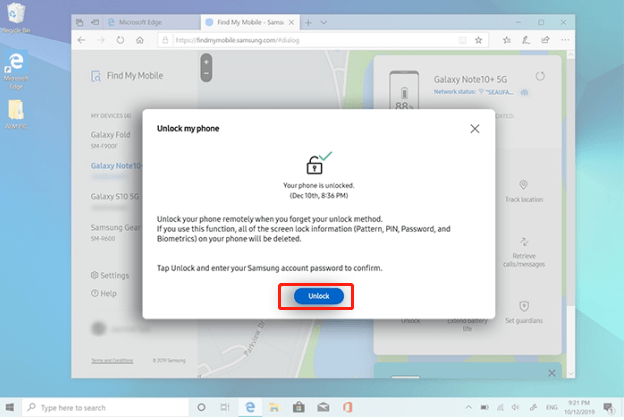
Unlock with Samsung Find My Mobile
Step 2. Re-enter your Samsung Account password and click NEXT.
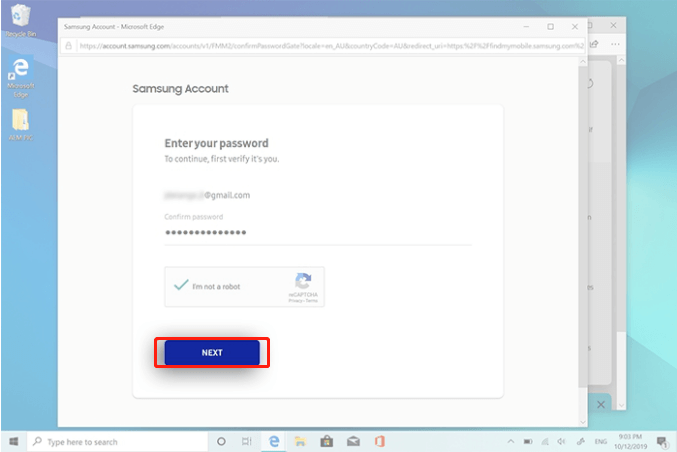
Re-enter your Samsung Account and Password
Step 3. Choose Lock my screen from the left listed items > Create a new PIN to unlock your screen > Click Lock on the bottom.
Step 4. Use the PIN to unlock your phone.
Bypass Samsung Lock Screen Using Android Device Manager
Android Device Manager(ADM) is a security feature of Google for Android that allows you to locate, change the lock screen and remotely erase data of the device. It’s similar to Samsung Find My Mobile. But the ADM supports all Android models, including Samsung. And, if you forgot your Samsung account, you can also use your Google account to solve how to bypass Samsung lock screen.
Check the steps below to bypass Samsung lock screen free:
Step 1: Log in to https://google.com/android/devicemanager with the Google Account associated with the locked phone.
Step 2: Select your device > Click Lock > Enter a temporary password > Click on Lock again.
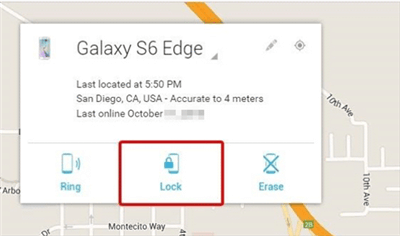
Bypass Samsung Lock Screen with Android Device Manager
Step 3: Enter the new password on your locked phone, and it should work now.
And, you can click Erase to factory reset your Samsung to bypass the lock screen. If you are locked out of Google Find My Device, you can bypass the screen to unlock Google Find My Device.
Bypass Samsung Lock Screen by Google Account
Beyond Find My Mobile and Android Device Manager, you may attempt to bypass Samsung password with your Google Account, as long as you have logged in Google account before the phone was locked and still remember the account password. Easy as it is, this method only works on Android OS 4.4 and lower. A Higher OS version will leave it dead. Here is the step-by-step guide on how to bypass Samsung lock screen.
Step 1. Input a wrong password 5 times until the Forgotten the password option appears.
Step 2. Click Forgot Pattern.
Step 3. Sign in your Google account and password to get it unlocked.
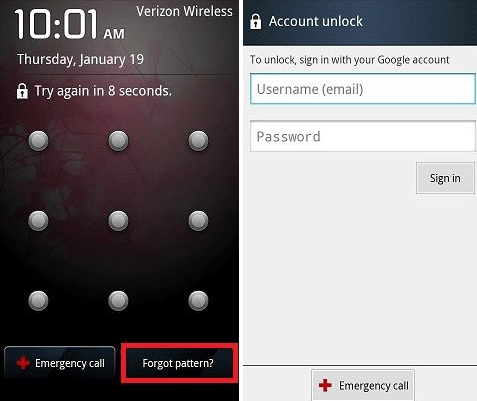
Enter Google Account and Password to Unlock
Further Reading: You may also like this guide How to Bypass Android Lock Screen using Emergency Call >
Entering Safe Mode to Bypass Samsung Lock Screen
Nowadays, many Android users like to beautify and customize their lock screens with third-party lock screen apps. If you’re one of them and locked out by such apps, luckily you get a high chance to get the lock removed by disabling the app in Safe Mode. Please power off your phone first, then follow the easy steps below and learn how to bypass Samsung lock screen.
Step 1. Power on the phone, then press and hold down the Volume Down key until the Safe Mode screen displays in the bottom left corner.
Step 2. Disable the lock screen replacement app and then the lock will be removed naturally.
Step 3. Restart your phone to exit Safe Mode.
Further Reading: If you can not exit safe mode, you can read How to Fix Safe Mode Won’t Turn Off >
Bypass Samsung Lock Screen with Recovery Mode
Lastly, you can also put Samsung into recovery mode to fully reset the device and reset the password. With Android system recovery mode, you can definitely unlock your Samsung, but all the content will be erased after that. Here are the steps to bypass Samsung lock screen:
Step 1. Press the Home/Bixby + Power + Volume Up/Down button at the same time.
Step 2. When Samsung is in recovery mode, press the Volume Up/Down button to choose Wipe data/factory reset.

Choose Wipe Data
Step 3. Confirm Factory reset data.
What is Dynamic Lock Screen Samsung?
Dynamic Lock Screen is one of the wallpaper services, provided by Samsung. Once you enabled Dynamic Lock Screen, it will automatically update and display images of animals, landscapes, etc. on your Samsung lock screen. When you swipe up to unlock the screen, it will show you the images instead of a pattern or fingerprint recognition window.
You can enable and disable Dynamic Lock Screen from Settings > Wallpaper > Wallpaper services.
The Bottom Line
That’s all for how to bypass Samsung lock screen with or without losing data. Just follow the instructions to get your phone unlocked right away. And DroidKit enables you to unlock any lock screen in 1 click, even bypassing Samsung lock screen after a factory reset. You can free download DroidKit and unlock your device now. If this guide fixes your problem, you may appreciate it by sharing it on your social circles so that more people can benefit from it.
Free Download * 100% Clean & Safe
Product-related questions? Contact Our Support Team to Get Quick Solution >

