2025 How to Bypass Google Verification on Samsung Galaxy
Are you wondering how to bypass Google lock on Samsung Galaxy? Don’t worry, this guide covers two useful ways to help you bypass the Google verification on Samsung devices without Google account.
iMobie DroidKit – Bypass Google Lock Without Account
Free download iMobie DroidKit to bypass Google verification on Samsung Galaxy phones without account credentials. Supports all Samsung phones running Android OS 6-16. No Technical knowledge is required.
Stuck on the Google verification screen after you reset your Samsung Galaxy? That “Google lock” is actually FRP (Factory Reset Protection), a security feature that stops anyone from using your phone after a factory reset unless they sign in with the right Google account. That’s great if your phone is lost or stolen, but not so great when you’re the owner and can’t remember the account or password.
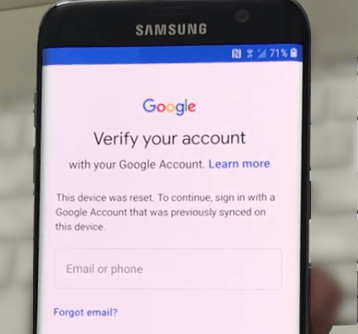
Google Account Verification on Samsung
🔒 Important: The methods in this article are only for devices you own or are authorized to unlock. Do not use them on lost or stolen phones.
What Is Google Lock on Samsung?
On Samsung phones and tablets, Google lock is the result of Android’s Factory Reset Protection. Once FRP is active, your device is tied to the Google account that was previously synced on it. If the Samsung is factory reset from Settings or recovery without first removing that Google account, Samsung will ask you to sign in with the same account during setup. Until you pass this verification, you can’t finish setup or use the device.
In other words, FRP is there to:
- Stop thieves from wiping and reselling your Samsung.
- Protect your personal data after a reset.
- Make sure only the real owner can set the phone up again.
Can You Bypass Google Lock on Samsung Without PC?
Yes, there are some ways to get past Google verification on Samsung without a computer—but they’re limited:
- They usually rely on you still having access to your Google account.
- Some free tricks only work on older Android versions and may not work on phones with the latest security updates.
Let’s start with the official options and then talk about older on-device methods.
Method 1. Sign In with the Original Google Account (Official Way)
If you remember the Google account that was used on the phone:
- On the “Verify your account” screen, enter that email address and its password.
- Follow the on-screen steps to finish setup.
This is the safest and most straightforward way—no extra tools, no tricks.
Method 2. Recover Your Google Account
If you forgot the password (but still own the account):
- On another phone or computer, go to Google’s Account Recovery page.
- Reset your password using your recovery email or phone.
- Once the password is updated, go back to the locked Samsung and sign in with the new password.
This method is still completely official and keeps everything within Google’s rules.
Method 3. Ask the Previous Owner to Remove Their Account
If you bought a used or refurbished Samsung and it’s stuck on the seller’s Google account:
Contact the previous owner and ask them to:
- Sign in to the phone and remove their Google account from Settings > Accounts.
- Or, if they’re far away, remove the device from their Google account online and then help you reset it again.
Once their account is removed and the phone is reset properly, the FRP lock will no longer ask for that old Google login.
Method 4. Older On-Device Tricks (Limited, Not Guaranteed)
You’ll see many videos and articles about bypassing Google lock on Samsung without PC using things like:
- Google or Samsung Keyboard settings.
- Accessibility features like TalkBack.
- SIM card PIN tricks or notification panel shortcuts.
These methods typically:
- Exploit older One UI / Android interface flows.
- Have been patched in newer updates and may only work on specific models.
Because they’re inconsistent and can stop working after a security patch, you should treat them as “last-chance hacks” for older phones, not as a reliable 2025 solution for every Samsung.
👉 If none of the above options work—or your Samsung is on a recent Android version—using a PC-based FRP bypass tool is usually much more effective.
How to Bypass Google Lock on Samsung with a PC
Considering the reliability and ease, iMobie DroidKit is highly recommended to bypass Google Lock on Samsung Galaxy. Compatible with both Windows and Mac, this tool contains regular updates and supports all Samsung devices running Android OS 6 – 16. With a few clicks, it helps you to bypass the Google account on your Samsung phone without a password effortlessly. Its easy steps and user-friendly interface make DroidKit a better choice for users with less technical skills. After bypassing the FRP lock with DroidKit, you can remove the previously synced Google account and log in to another Google Account of yours to enjoy all Google services.
Main Benefits of DroidKit:
- Works with both Windows and Mac to help you regain access to your device easily.
- Wide compatibility to bypass FRP on Android, including Samsung, Xiaomi, OPPO, etc.
- Higher success rate in bypassing Google lock on Samsung Galaxy.
- Easy steps and a fast process, more suitable for beginners.
Free Download * 100% Clean & Safe
Here is how to bypass the Google account on Samsung:
Step 1. Get the latest version of DroidKit on your Windows PC or Mac, launch it and choose FRP Bypass mode.
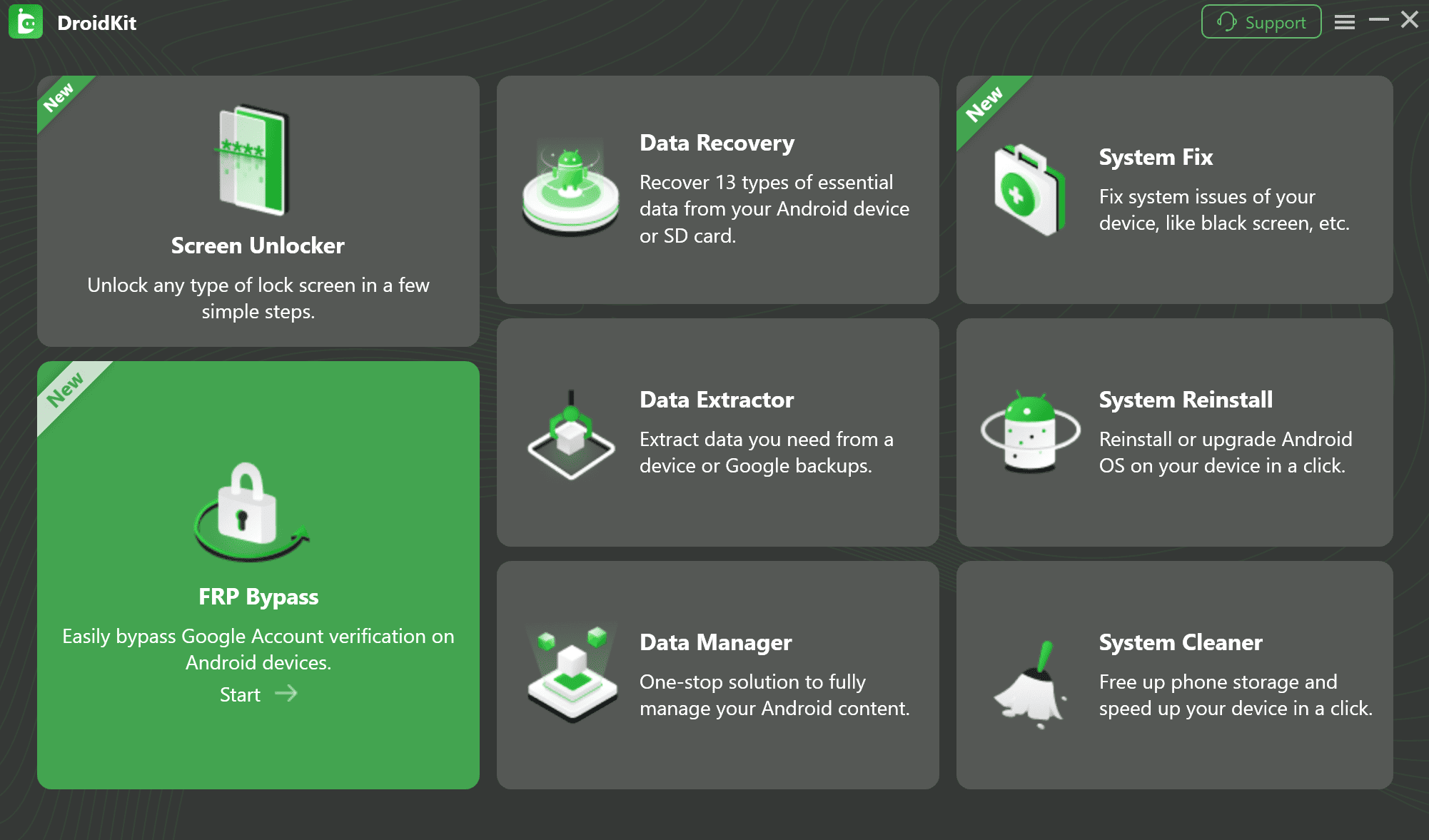
Step 2. Connect your Samsung Galaxy to a computer with a USB cable and click on the Start button as the picture shows.
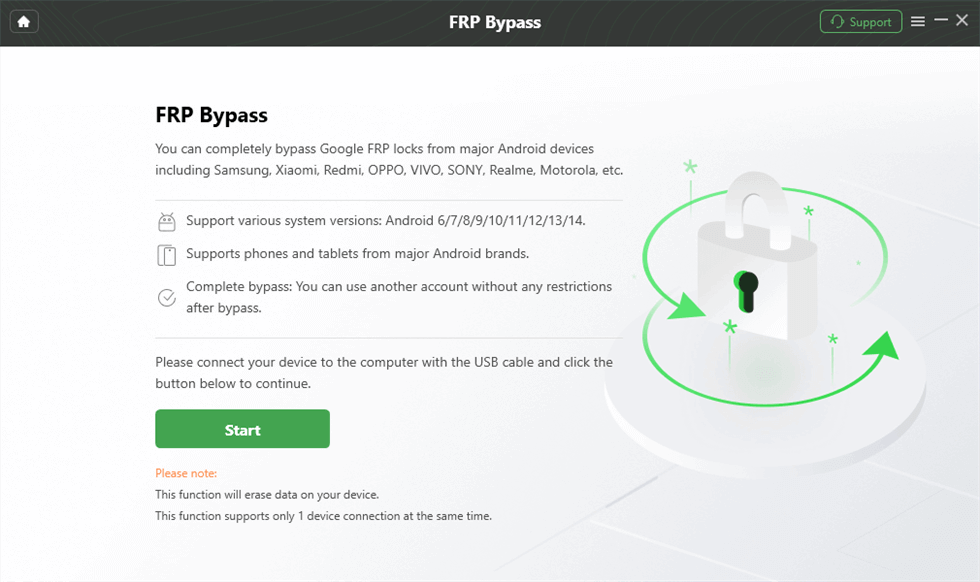
Step 3. After that, the configuration file will be prepared for your device, and the following interface will be displayed. Please click the Start to Bypass button.
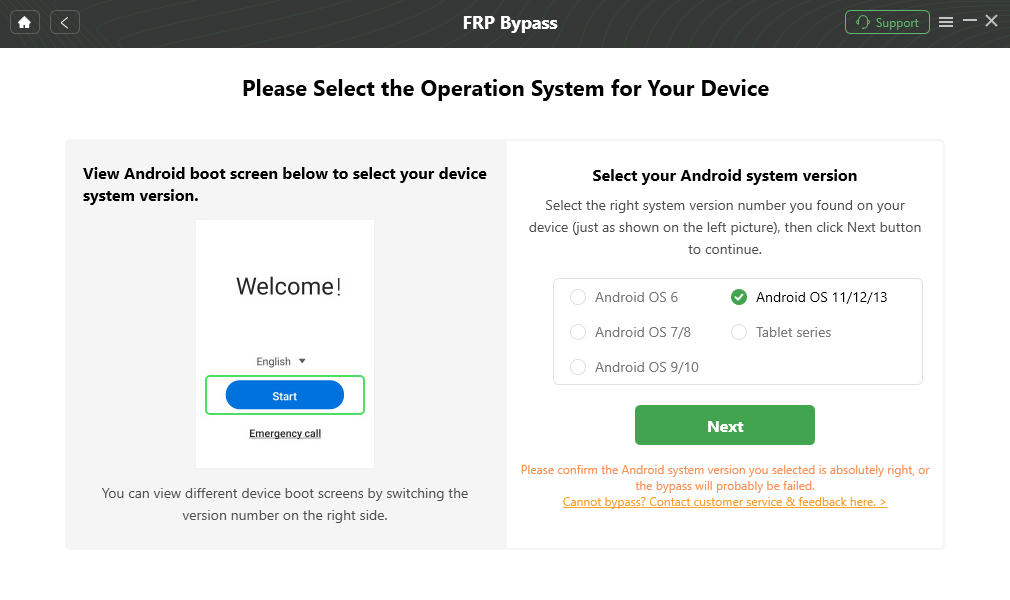
Step 4. Then follow the instructions to complete the corresponding Settings.

Step 5. After completing the steps above, it will start to bypass the FRP lock. When the bypass process completes, your device will be restarted.

FAQs about Bypassing Google Lock Samsung Galaxy
Q1: How Do I Access my FRP Locked Phone Settings?
You can only access FRP-locked phone settings after Google account verification is bypassed. And, you can bypass any Samsung Google account with or without a computer with the above methods. Besides, a video tutorial is available for you to follow.
Q2: Will a factory reset remove Google lock from my Samsung?
No. A factory reset actually activates FRP if a Google account is still on the phone. After the reset, you must sign in with that same Google account to finish setup.
Q3: Is it legal to bypass Google lock on Samsung?
Bypassing FRP on a Samsung phone you own or are authorized to unlock is generally intended for account recovery and repair. Using bypass methods on devices that are not yours—or that you don’t have permission to unlock—can be illegal and goes against Google’s terms.
Q4: How do I avoid FRP lock if I plan to sell my Samsung?
Before selling or giving away your Samsung:
- Remove all Google accounts from Settings > Accounts.
- Then perform a factory reset from Settings > General Management > Reset.
This prevents the new owner from being blocked by your Google lock.
The Bottom Line
Google lock (FRP) is a powerful security layer on Samsung Galaxy devices, but it can easily trip you up if you forget your Google account or buy a phone that wasn’t reset correctly. Start with the official routes—sign in with your Google account, recover your password, or contact the previous owner or Samsung support.
When those options fail and you still need to unlock your own Samsung phone, a professional tool like DroidKit offers a guided way to bypass Google verification on many Galaxy models, especially on newer Android versions where old free tricks no longer work. Whichever path you choose, always unlock devices you legitimately own, keep your Google credentials safe, and remove accounts properly before resetting or selling your Samsung so you don’t run into FRP lock again.
Free Download * 100% Clean & Safe
Product-related questions? Contact Our Support Team to Get Quick Solution >


